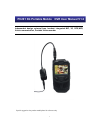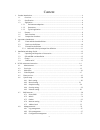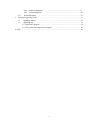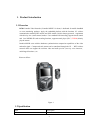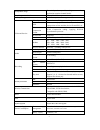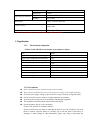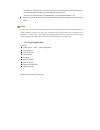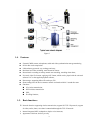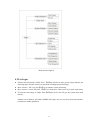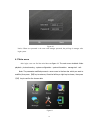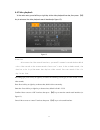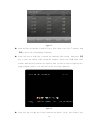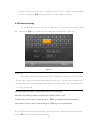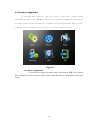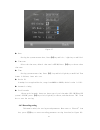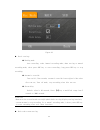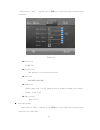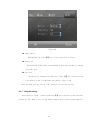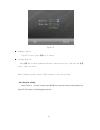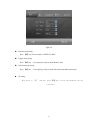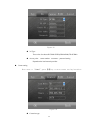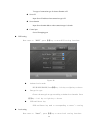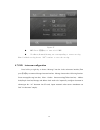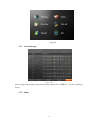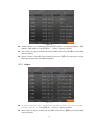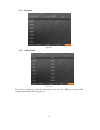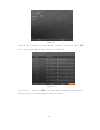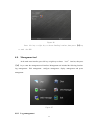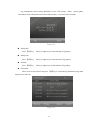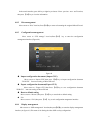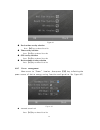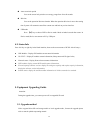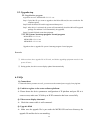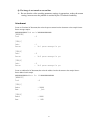- DL manuals
- 2Win
- DVR
- PC201
- User Manual
2Win PC201 User Manual
Summary of PC201
Page 1
1 independent design, external lens, headset, integrated mic, 3g, gps,wifi, voice communication, portable video recorder special suggestion: the product model photo for reference only pc201 3g portable mobile dvr user manual v1.2.
Page 2
2 content 1. Product introduction………………………………………………………………………………….4 1.1. Overview .............................................................................................................................4 1.2. Specification.............................................................................
Page 3
3 4.8.4 display management …………………………………………………………….37 4.8.5 power management …………………………………………………………….38 4.9. Status information ………………………………………………………………………39 5. Equipment upgrading guide… …………………………………………………………………….39 5.1. Upgrading method………………………………………………………………………….39 5.2. Upgrading step…………………………...
Page 4
4 1. Product introduction 1.1 overview pc201 portable video recorder (“portable mdvr” for short) is dedicated for mobile handheld or wears monitoring products. Apply the embedded platform with the functions 3g wireless communication module,wifi module and gps module. Built-in battery-powered , suppl...
Page 5
5 independent design host independent portable design,meet various application scenarios demand flexible graphic operation interface accomplish different parametric setting security management administrator password management video input external camera, 70 degree visual angle osd character superpo...
Page 6
6 charging time 2 hours working hour 4 hours temperature normal: -20 ℃ ~ +50 ℃ (-68°f ~122°f) operating environment humidity 20% to 90% dimensions 70(w) x130(h) x28(d) mm three proofing’s grade: ip66 weight net weight: 300g note: the specifications are subject to change without prior notice. 1.3appl...
Page 7
7 manufacturer. If the device is to be laid aside for a long time, please remove the battery to be stored separately in order to prevent eliminate safety hazards. Do not use or store the battery fully discharged, it will shorten the battery’s life be sure to turn off the device power supply and disc...
Page 8
8 figure 2 1.4. Features: external cmos camera, microphone, audio and video synchronization storage monitoring h.264 video code compression lithium battery-powered, easy to charge and carry real-time local video recording ,multi format for choose record mode: recording at startup, manual start recor...
Page 9
9 h.264 video code compression ,cmos video input, 1 composite video output lithium battery-powered, easy to charge and carry standard gps optional supporting 3g wireless transmission functions, various 3g standards, wcdma, cdma2000, td-scdma..... Optional features. Wifi wireless transmission functio...
Page 10
10 1 、 host on-off key 2 、 video photograph key 3 、 audio and video interface 4 、 manual shift left key (left key) 5 、 power/recharge indicator ; 6 、 recording indicator 7 、 3g/wifi indicator ; 8 、 enter key( 【 m 】 key ) 9 、 shift right key(right key) ; 10 、 host power connection/external data line ...
Page 11
11 note “short pressing “mean button-pressing within 3 seconds;”long pressing” mean button-pressing more then 3 seconds. Description of indicator : indicator description power turn on: green lamp always lighting recharging: red lamp always lighting recharging full: red lamp off recording recording:r...
Page 12
12 picture 1: physical map of the external camera picture 2: physical map of the headset 3. Installation and charge guide 3.1. Unpacking and inspection of accessories please check the device for deformation or other properties of damage, if the above phenomenon exists, please stop using it and get i...
Page 13
13 note : 1. Red zone: micro sd card slot. 2. Yellow zone: sim card slot. 3.3. Charge figure 7 open the cover of right side, connect the adaptor for recharging. Indicator lamp becomes red during the recharging. Recharging full, indicator lamp become green. 3.4. Directly connected to the pc pc201 can...
Page 14
14 figure 8 4. Pc201 menu description 4.1. Manu structure user can control all the function of the device through a series of menu operation. This chatter introduces these menu structure in brief, and the detail description is in the following chapter..
Page 15
15 manu structure figure 9 4.2.Use login if password valid setting is enable: press 【 m 】 key after device start, get into login menu(see the following figure 10),enter correct user password or manager password to login; move cursor to ‘ ok ’ bar, press 【 m 】 key to entrance system main menu; move c...
Page 16
16 figure 10 notice: when user password is the same with manager password, the privilege is manager after login system. 4.3.Main menu after login, users can find the main menu as figure 11. The main menu included: video playback 、 picture browsing 、 system configuration 、 system information 、 manage...
Page 17
17 4.4.Video playback in the main menu, press left key or right key to the video playback item bar, then press 【 m 】 key to entrance the video playback search interface(as figure 12): figure 12 attention: after enter the video search interface, system will automatic search the date which exist video...
Page 18
18 figure 13 press left key or right key to choose“first、prev、next、last、exit”item bar, then 【m】to enter the corresponding interface; press left key or right key to choose the required video record, then press 【m】 key to play the chosen video record(for example, choose the 13:00~13:30 video record),t...
Page 19
19 reverse、 raise voice、lower voice” item bar, select “exit” item bar in the playback tool bar and press 【m】key may go back to video search interface. 4.5.Picture browsing in the main menu, press left key or right key to choose picture browsing item bar, then press【m】key to enter picture searching i...
Page 20
20 4.6.System configuration in the main menu interface, press left key or right key to choose system configuration menu, press 【 m 】 key to enter the system configuration interface(as following figure).System configuration included the following sub menu: basic setting、 recording setting、snapshot se...
Page 21
21 figure 17 date setting the system current date, press【m】key and left / right key to modified. Time zone select the time zone, default time zone is gmt+08,press 【m】key to choose other time zone. Time setting system current time, press 【m】 key and left/right key to modified. Time format is 24-hour,...
Page 22
22 figure 18 basic setting: working mode auto recording mode /manual recording mode; when setting at manual recording mode, short press rec key to start recording; long press rec key to stop recording. Automatic override turn on/off; turn on mode, automatic override from original video after disc ru...
Page 23
23 curse move to “main ” item bar, press 【m】key to enter main code stream setting interface: figure 19 resolution d1/hd1/cif section time time duration for each record section code rate 2048/2000/1400/1000 frame rate choose range from 1 to 30, image processor renewed frequency per second. Default va...
Page 24
24 figure 20 image quality high/medium/low, press【m】key or left/right key to choose. Frame rate 01/03//05/10/15/20 frame, corresponding to bite rate,automaticly change with code rate. Code rate automatically change with frame rate, press 【m】key to choose; code rate default value is 210,frame rate de...
Page 25
25 figure 21 snapshot quality 1/2/3/4/5 class, press【m】key to choose. Storage duration press【m】key to enter keyboard interface, then use left key、right key and 【m】 key to input the value. When finished setting, choose “ok”item bar to save the setting. 4.6.4 security setting move cursor to “security”...
Page 26
26 figure 22 password enable setting press 【 m 】 key to turn on or off; turn on: setting user/admin password. Press 【 m 】 key or left/right key to input letter or number; input 6 same character password two times; default administrator number is :888888. Turn off: unable to setting password. User ca...
Page 27
27 figure 23 network mode setting press 【 m 】 key to choose mode: 3g/wifi/3g+wifi trigger mode setting press 【 m 】 key 、 left/right key to choose mode: manual /auto. Code stream type setting press 【 m 】 key 、 left/right key to choose mode: sub code stream/main code stream. 3g setting move curse to “...
Page 28
28 figure 24 3g type three value for choose:wcdma/evdo(cdma2000)/td-scdma access point 、 center number 、 user name 、 password setting depand on the local network provider center setting move curse to “ center ”,press 【m】key to enter center setting interface: figure 25 conection type.
Page 29
29 two type of connection type for choose:domain or ip server ip input server ip address when connection type is ip server domain input server domain address when connection type is domain control port server ip mapping port wifi setting move curse to “ wifi ”,press 【m】key to enter wifi setting inte...
Page 30
30 figure 27 dhcp:press 【m】key to turn on/off dhcp ip address,netmask,gateway,are corresponding to router setting. When finished setting,choose “ok”item bar to save the setting. 4.7.Sms intercom configuration press left key or right key to choose “message” item bar in the main menu interface;then pr...
Page 31
31 figure 28 4.7.1 preset message figure 29 preset message content display in the preset message interface, press 【 m 】 key 、 left key 、 right key to choose. 4.7.2 inbox.
Page 32
32 figure 30 in inbox interface, user can check the received sms recipients 、 received date and time 、 sms content 、 sms number etc. Press 【 m 】 key 、 left key 、 right key to choose. Press left key or right key to choose the received sms in the list, press 【 m 】 key to enter sms viewing interface. C...
Page 33
33 4.7.4 intercom figure 32 4.7.5 address book figure 33 press left key or right key to choose the contact people in the list, press 【 m 】 key to enter the sms sending interface(see the following figure 34)..
Page 34
34 figure 34 press left key or right key to choose message “content” item bar,then press 【m】 key to enter preset sms choosing interface, as figure 35: figure 35 press left key 、right key or【m】key to choose the preset message .Then the preset message display on the sms sending interface.As figure:.
Page 35
35 figure 36 press left key or right key to choose sending item bar,then press 【m】key to send the sms. 4.8. Management tool in the main menu interface, press left key or right key to choose “ tool ” item bar, then press 【 m 】 key to enter the management tool interface. Management tool included the f...
Page 36
36 log management record startup &shutdown event 、 gps timing 、 alarm 、 system update information etc,the information content included event date 、 event time and event name. Figure 38 startup date press 【 m 】 key 、 left key or right key to set the start date of log inquiry. Startup time press 【 m 】...
Page 37
37 in the search interface, press left key or right key to choose “front 、 previous 、 next 、 end” item bar, then press 【 m 】 key to view the information. 4.8.2 disc management move cursor to “disc” item bar, press 【 m 】 key to enter to formatting the assigned micro-sd card. 4.8.3 configuration manag...
Page 38
38 figure 41 preview time overlay selection press 【 m 】 key to choose yes or no time overlay selection press 【 m 】 key to choose yes or no gps overlay selection press 【 m 】 key to choose yes or no device number overlay selection press 【 m 】 key to choose yes or no 4.8.5 power management move cursor ...
Page 39
39 auto screen lock period user set the screen lock period to save energy, range from 10 to 60 seconds. Idle time user set the operation idle time duration. When the operation idle time is move then setting time. System will automatic concell the current user and back to preview interface. Usb mode ...
Page 40
40 5.2. Upgrade step 5.2.1 application program upgrade file format is: m5200-app-*******. Crc step1 .Copied the file you want to upgrade to the micro-sd card, be sure to make the file complete copied; step2. Insert the micro-sd card in equipment without power step3. After device is activated; the sy...
Page 41
41 q: the image is not smooth or screen blur a : be sure that the video encoding parameter settings is appropriate, reduce the stream testing; in most cases the problem is resulted by the 3g network instability attachment create an “fixedsms.Ini”document,then write the preset content into the docume...