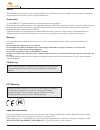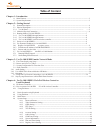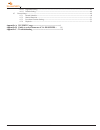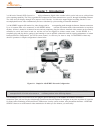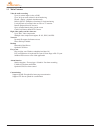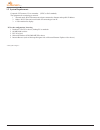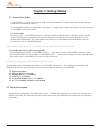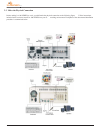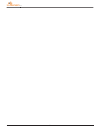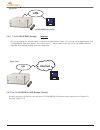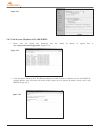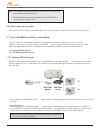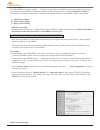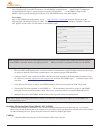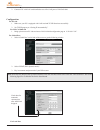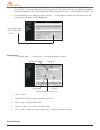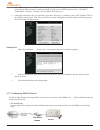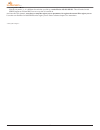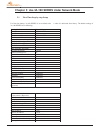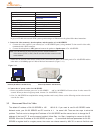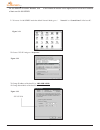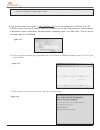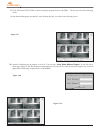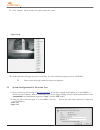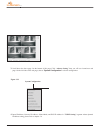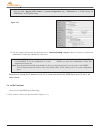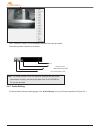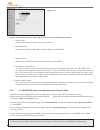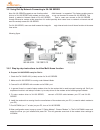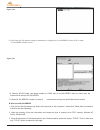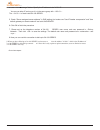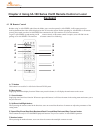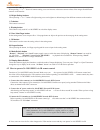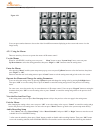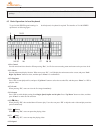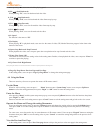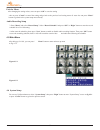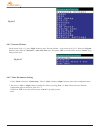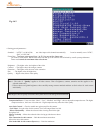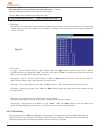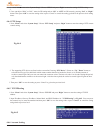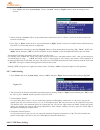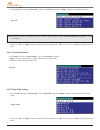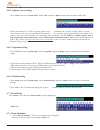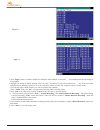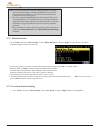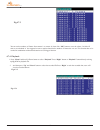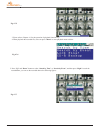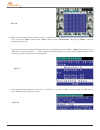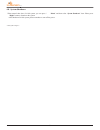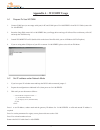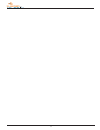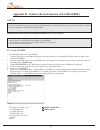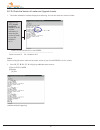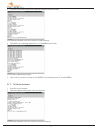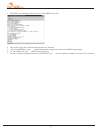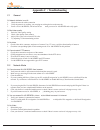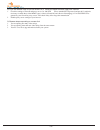Summary of 3A-100
Page 1
A wired com 3 digital video recorders premium model: 3a-100 user manual 3awired 9409 lurline ave, chatsworth, ca 91311 www.3awired.Com phone 818.206.4882 toll free 877.848.9009 fax 818.206.3495 email info@3awired.Com.
Page 2
I notice the information in this manual was current when published. The manufacturer reserves the right to revise and improve its products. All specifications are therefore subject to change without notice. Trademarks 3a-100 series ® is a registered trademark of formosa industrial computing inc. Mic...
Page 3: Table Of Content
Ii table of content chapter 1: introduction 1.1 main features ------------------------------------------------------------------------------------------------------------------ 2 1.2 system requirements -------------------------------------------------------------------------------------------------...
Page 4
Iii 4.6.12 algorithm setting------------------------------------------------------------------------------------------------48 4.6.13 default setting----------------------------------------------------------------------------------------------------48 4.7 record setup--------------------------------...
Page 5: Chapter 1: Introduction
1 chapter 1: introduction 3a-100 series network dvr system is a high performance digital video recorder built-in a mini web server with real-time video capturing capability. The video is grabbed and compressed for faster transmission to your pc through 10/100mbps ethernet. The video also can display...
Page 6
2 1.1 main features video & audio recording up to 16 camera inputs (color or b/w) up to 30 fps on each camera for local monitoring record / display / playback simultaneously built-in quad / multiplexer functions for local monitoring local playback of recorded video on vga or tv monitor remote playba...
Page 7
3 1.2 system requirements composite ccd camera, v8 or camcorder (ntsc or pal standard) the equipment for connecting to network: 1. Network mode: rj-45 ethernet network port connected to internet and a public ip address 2. Others: rs-232 port and a serial cable for connecting to host pc. 3. A vga mon...
Page 8
4 chapter 2: getting started 2.1 general description 3a-100 series is a plug and play network dvr system. The minimum pc system requirements for browsing and configuration are described in section 1.2. As 3a-100 series transmit and record video/ audio data th rough internet, intranet, pstn/isdn, use...
Page 9
5 2.2.1 3a-100 series panel a. B. C. D. E. F. G. H. I. A. B.C. D. E. G. I. H. F. A. Power cord connector and power switch the power cord and power switch are on the left side of the rear panel. Press ”i” to turn on the unit, press ”o” to shut down the unit b. Keyboard connector besides via ir remote...
Page 10
6 2.3 make the physical connection before making 3a-100 series to work, you shall make the physical connection as the following figure. Follow instructions included in this section to install 3a-100 series into your ne tworking environment. Each phase of the documented installation procedure is summ...
Page 11
7 awired com 3.
Page 12: Lan
8 figure 2.4.1 3a-100 series (private ip) 2.4.2 use 3a-100 series through internet 1. If your environment is lan ready and it is connected to internet directly (figure 2.4.2a). Assign a static public internet ip to 3a-100 series. Then read chapter 3 for a step-by-step se tup procedure for the usage ...
Page 13
9 figure 2.4.3 2.5 power on 3a-100 series before power on 3a-100 series, you should check the followings: 2.5.1 apply correct ac voltage to the internal power supply. The ac power input range is 100-240 volts, 50-60 hz. 2.5.2 connect the appropriate video inputs to the unit. Depends on the composite...
Page 14
10 2.6.2 find the true ip address of 3a-100 series 1. Please enter the registry host homepage first; the default ip address of registry host is http://registry.Nfic.Com.Tw/registry.Htm . (figure 2.6.2) 2. Users can choose search by mac id (ethernet address) or search by name to find their own 3a-100...
Page 15
11 note: about dhcp, ip forwarding, virtua l server parameters setting, please refer to the following explanation. 2.6.3 browse and view the video users can view the live video by click the ip address now, a nd the operations of isp mode are the same as network mode. 2.7 use 3a-100 series with dsl o...
Page 16
12 2. For dynamic ip case: if 3a-100 series is assigned a dynamic ip via dsl/ cable modem over pppoe protocol, please make sure the devices are all installed and the following settings are completed. In the following section, we will use lemel lm-cas1040 ip sharing hub as an example to explain how t...
Page 17
13 set the ip forwarding function to forward the ip that reque sts standard http port 80 to the reserved ip address. This will make router forward http requests to 3a-1 00 series. Configure the sta ndard ftp port 21 mapping to 3a-100 series also if there is a need to remote access the ftp function o...
Page 18
14 2. Connect a pc with lan card installed to one of the lan ports of lm-cas1040. Configuration: for pc side 1. Make sure your pc is equipped with lan card and tcp/ip functions successfully. 2. Set tcp/ip property as “getting ip automatically”. For lm-cas1040 side 1. Bring up browser on pc side and ...
Page 19
15 1. Make changes to “start ip address” to avoid conflict with 3a-100 series ip. For example, when start ip address set at 192.168.1.1, this means when network devices connect to lan portion of lm-cas1040 requesting for dhcp to get their ip automatically, they will be assigned ip a ddress starting ...
Page 20
16 1. Select “network status” -> “wan ip status” to bring up fig 7. This screen gives you indications of the outgoing adsl network status. When connection is built successfully, you can see the “pppoe connection time”, ”ip address”, “subnet mask”, “gateway”,” primary” and “secondary” dns server etc…...
Page 21
17 2. For dynamic ip case: if the ip is dynamic, i.E. It is different for each time you dial up, set the ip to be 255.255.255.253. This will make 3a-100 series request an ip from dhcp server every time it is turned on. And since this ip is dynamic, users have to setup the registry server parameters ...
Page 22
18 chapter 3: use 3a-100 series under network mode 3.1 first time step-by-step setup for first time startup, 3a-100 series is set to default valu e when it is delivered from factory. The default settings of 3a-100 series are as following. Running mode network mode user’s name webmonitor user’s passw...
Page 23
19 user’s name webmonitor password oyo registry server http://www.Registry.Nfic.Com.Tw/ registry.Htm register http port nil registry host path cgi visibility in registry server listed on registry server alarm status (gpi 1/2/3/4) no time stamp low center time stamp format mm/dd/yy send mail disable ...
Page 24
20 figure 3.2.2 3a-100 series ip location. Besides, user s can browse all records in this registry server to find the ip address of their own 3a-100 series. 1. To browse 3a-100 series under the default network mode, go to “ network” on “control panel” of the host pc. 2. Choose “tcp/ip” and go to “pr...
Page 25
21 figure 3.2.5 note: remember the original ip address and subnet mask. When the configuration of 3a-100 series is finished, you need to reset the host pc to these original values. And reboot the host pc. 5. Run a web browser and connect to http://192.168.10.10 (if you have changed the ip address of...
Page 26
22 8. Click ‘download lvetup.Exe’ to downl oad plug-in program from 3a-100 seri es then you will see the following screen. 9. Start downloading plug-in and install it. After finishing the jobs, you shall see the following screen. 10. Instead of installing plug-in program in your pc. You can click “v...
Page 27
23 figure 3.3.1 11. Click ‘camera 1’ link to switch to the signal camera view screen 12. On the right side of the page, you can see some links. You can click them and operate your 3a-100 series. 13. Please see the following sections for advance configuration. 3.3 system configuration for first-time ...
Page 28
24 3. Scroll down the above page. On the bottom of this page, click “advance setting” then you will see a brand new web page. On the left side of this web page, choose “system configuration” to do the configuration. 4. Input ip address, gateway ip address, subnet mask, and dns ip address in “tcp/ip ...
Page 29
25 figure 3.3.4 note: dns ip address must be assigned if a domain name other than an ip address is used as a server’s address in the following fields: “registry host address” in system configuration page, “e-mail server” in e-mail setting, and “ftp server” in ftp upload setting. 5. You may change ac...
Page 30
26 click “camera 1+audio” link to the page of both the first video and audio. The audio operation interface is as follows: bandwidth used volume level microphone on/off save audio data to file 3.4.1 audio setting on the left side of advance setting page, click “audio setting” and you will have promp...
Page 31
27 chose a certain audio source to set the parameters, you can set following parameters: 1. Audio source: select an audio input and output source to set parameters 2. Microphone gain set the value of gain for microphone of audio input in 3a-100 series. 3. Speaker volume set the value of gain for spe...
Page 32
28 figure 3.5.3 3.5.1 ptz operation if you have equipped a camera control device with 3a-100 series, you can use th e camera control interface to control a camera. 1.Start visit 3a-100 series from home page 2. Select the proper camera control device in the “system configuration” page (refer to secti...
Page 33
29 3.6 using dial-up network connecting to 3a-100 series now, 3a-100 series supports a new function called “multi-homed” is supported. This feature enable users to dial up to 3a-100 series with modem and thus user s can use browser to access 3a-100 series. This feature is added to network mode of 3a...
Page 34
30 9. Press enter, this will make the settings of modem driver configured to 3a-100 series. Choose "exit" to make 3a-100 series continue to boot. 10. Remove rs-232 cable, and attach modem to com1 port of 3a-100 series. Now you have done the modem driver setup to 3a-100 series. 11. When 3a-100 series...
Page 35
31 4. Click "tcp/ip settings" button. Specify the ip address to be "10.0.0.2". You can use other ip as long as it is in the same group with “10.0.0.1”. The “10.0.0.1” is fixed inside 3a-100 series. 5. Check "server assigned server address" in dns setting. And make sure "use ip header compression" an...
Page 36: Keyboard
32 chapter 4: using 3a-100 series via ir remote control or local keyboard 4.1 ir remote control besides using 3a-100 series under network mode, users can also operate 3a-100 series via ir remote control or local keyboard and the video will be displayed on the vga monitor screen. Before operating 3a-...
Page 37
33 g. Contrast setting buttons when pressing “+” or “-” button of contrast setting, users can increase or decrease contrast values of the images from different cameras on the monitor. H. Bright setting buttons when pressing “+” or “-” button of bright setting, users can brighten or darken images fro...
Page 38
34 remote control directly. (figure 4.2.1) users can press number buttons to choose the video from different cameras displaying on the screen. And start to view the image locally. 4.2.1 using the menus there are some keys for users to operate the menus via ir remote control. Use the menus when 3a-10...
Page 39
35 note: about the operation of 3a-100 series ir remote control, please refer to cd disk with 3a-100 series standard package. 4.3 basic operation via local keyboard to get 3a-100 series up and running via local keyboard, a keyboard is required. The interface of 3a-100 series operation is as followin...
Page 40
36 when pressing “f8”, users can switch the playing speed. 10. F9: (seek backward) when pressing “f9”, users can backward seek the video. 11. F10: (step backward) when pressing “f10”, users can backward the video frame step-by-step. 12. F11: (step forward) when pressing “f11”, users can forward the ...
Page 41
37 exit the menu after changing the setting values, users can press “ok” to save the setting value or press “cancel” to cancel the setting and go back to the previous level setting menu. Or users also can press “menu” button to go back to the system setup menu directly. Audio recording setup 3. Pres...
Page 42
38 4.6.1 password protect on the screen of fig 4.3.1, press “right” button to enter “password protect” set up screen as fig 4.3.1.1.Please use “keypad” button to enter values for “password”, “auto lock time”(sec). Then press “ok” to save the values or press “cancel” to go back previous level. 4.6.2 ...
Page 43
39 4. Setting general parameters : standard -- “auto”, 3a-100 will de tect video input to this channel automatically. It can be manually set as “ntsc”, “pal” or “secam”. Frame rate – the frame rate ranged from 1 to 30. You can set the frame rate you want for each camera. But the total frame rate add...
Page 44
40 bandwidth in bytes/second allocated to access this camera. Max bandwidth of each connection for this camera (bytes/sec) -- limit the maximum bandwidth allocated to each connection of this camera. Click the “ok” button to make the new settings take effect. Note: 3a-100 will not save the se ttings ...
Page 45
41 1. Press “menu” and select “system setup”. Choose “gpio” and press “right” to enter the setting of gpio setting. 2. 2. Users can adjust “n.O.” or “n.C.” status in gpi setting and set “on” or “off” in gpo status by pressing “left” or “right” button. Then press “ok” to save the setting value or pre...
Page 46
42 1. Press “menu” and select “system setup”. Choose “account” and press “right” button to enter the setting of users’ account. 2. Please select the “account” field to set up admin name, admin password, us er name, user password and set more user accounts as followings. 3. Press “up” or “down” butto...
Page 47
43 1. Press “menu” and select “system setup”. Choose “com ports” and press “right” button to enter com port screen. Note: if the ptz camera is controlled by rs-485 or rs422 interface, please disable “com2 hardware flow control” in com port setting. 2. Please use “left” or “right” button to modify th...
Page 48
44 4.6.11 registry server setting 1. Press “menu” and select “system setup”. Select “isp ” and press “right” button to enter the menu of isp setting. 2. When the ip address of 3a-100 is dynamic, please set th e parameters for 3a-100 to register itself to a registry server, thus user who wants to acc...
Page 49
45 2. Press “right” button to enable or disable this schedule. When enabled, 3a-100 will do recording based on the settings of this schedule. 3. In fig 4.7.2., setting of “mon” through “sun” are “on”. This means 3a-100 will record on each day of the week. Start and stop time of recording can also be...
Page 50
46 4.7.2. Motion detection 1. Press “menu” and select “record setup”. Select “motion detection” and press “right” to enter the menu of motion detection setting for camra1 to camera 16. 2. Choose the camera you want to set motion detection parameters by pressing “prev” or “next” button. 3.Pressing “l...
Page 51
47 you can set the numbers of frames from camera 1 to camera 16, then click “ ok” button to save the values. 3a-100 will start to record ahead of the triggered events or motion detection the number of frames the was set. This function has to be worked in combination with motion detection or gpi trig...
Page 52
48 3. Please refer to chapter 4.1 for the operation of playback function keys. 4. When playback the recorded file, users can press “menu” to enter playback menu as below. 5. Press “up” and “down” button to select “search by time” or “search by event”, and then press “right” to seek the recorded data...
Page 53
49 6. Backup of the recorded file can be done from files to cd r/w disk via an optional cd-writer. When playback the recorde d file, you can press “menu”, and then “up” ,“down” button to select “cd-r backup”.Then pressing “right” to enter the backup menu as fig 4.7.9 7. Users can also select the sta...
Page 54
50 4.8. System shutdown when normal shut down 3a-100 system, you can press “ menu” and then select “sytem shutdown” item. Please press “right” button to shutdown the system. After shutdown 3a-100 system, please remember to turn off the power. - end of this chapter - awired com 3.
Page 55: Appendix A : Wcomw Usage
I appendix a : wcomw usage a.1 prepare to use wcomw 1. Connect com2 port (or one empty serial port) in pc and com1 port of 3a-100 series via an rs-232 cable (come with 3a-100 series). 2. Insert the setup disk come with 3a-100 series into your floppy driver and copy all of those files to a directory ...
Page 56
Ii awired com 3.
Page 57
Iii appendix b : guide to revise firmware of 3a-100 series notice for fw5.043 and prior version, we strongly recommend users to use wcomw as the only way to revise firmware, and after revision, remember to restore default factory settings. Step-by-step instructions for revising firmware of 3a-100 se...
Page 58
Iv b.2 to check the version of loader and upgrade loader 1. The loader information would be displayed as following. You can also check the version of loader. Loader versions and files for 3a-100 series: -------------------------------------------------------------------------------- loader version 0...
Page 59
V 3. Press 5 to revise loader, enter the full path and filename of the new loader. (full path and filename of the new version of loader entered) 4. Wcomw is now uploading loader file to 3a-100 series for revision. (ets loader updated successfully) 5. After revision, you have to restart 3a-100 series...
Page 60
Vi 3. Wcomw is now uploading firmware file to 3a-100 series for revision. (firmware updated successfully) 4. After revision, press x to continue booting from the new firmware. 5. After 3a-100 series is ready, push and hold default settings button until 3a-100 series stops beeping. 6. 3a-100 series w...
Page 61
Vii appendix c : troubleshooting c.1 general q: network indicator is not lit. 1. Check the network cable connection 2. Verify the network is working, you can ping an existing device on the network. 3. Power off 3a-100 series, wait at least 20 sec onds, power on 3a-100 series and verify again. Q: bad...
Page 62
Viii q: if you can access video of 3a-100 series in in tranet, but failed to access video from internet: 1. Check the settings of firewall and proxy server. 3a-100 seri es use standard http protocol and port 80. It might be necessary to enable those video mime types (video/x-nficwmh263 and video/x-n...