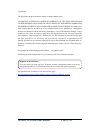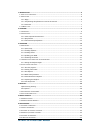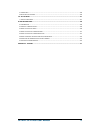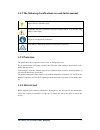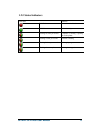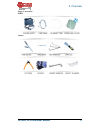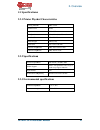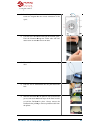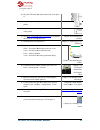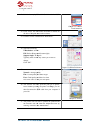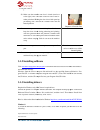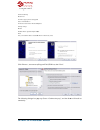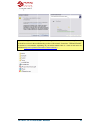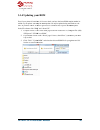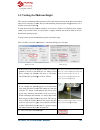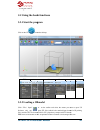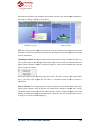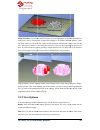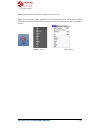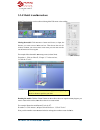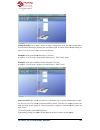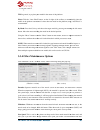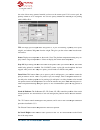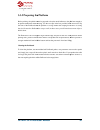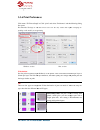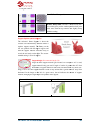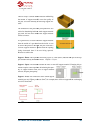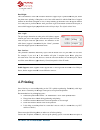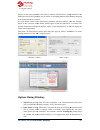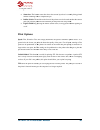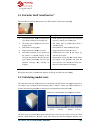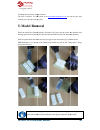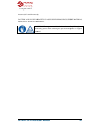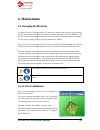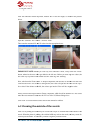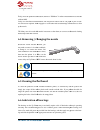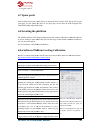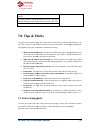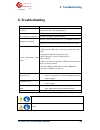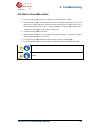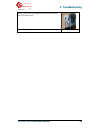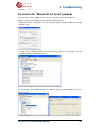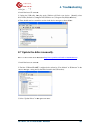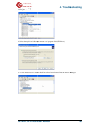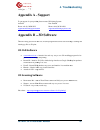- DL manuals
- 3D Printing Systems
- Printer
- UP MINI
- User Manual
3D Printing Systems UP MINI User Manual
Summary of UP MINI
Page 1
Up mini 3d printer user manual v 2013.1.31.
Page 2
Up mini 3d printer user manual v 2013.1.31 legal notice the information in this document is subject to change without notice. 3d printing systems ltd. Makes no warranty of any kind with regard to this material, including, but not limited to, the implied warranties of merchantability and fitness for ...
Page 3
Up mini 3d printer user manual 4 1. Introduction .............................................................................................................................. 6 1.1 h ow to use this manual .................................................................................................
Page 4
Up mini 3d printer user manual 5 6.7 s pare parts ..................................................................................................................................... 46 6.8 l eveling the platform .........................................................................................
Page 5: 1. Introduction
Up mini 3d printer user manual 6 1. Introduction 1.1 how to use this manual this user manual is divided into four sections which cover the introduction, overview, operation, and troubleshooting. Please study this manual carefully before installation, and use the printer according to these instructio...
Page 6: 1.2.3 Protection
Up mini 3d printer user manual 7 1.2.2 the following classifications are used in this manual. Caution: indicates a potentially hazardous situation which, if not avoided, may result in minor or moderate injury. Warning: indicates a potentially hazardous situation which, if not avoided, may result in ...
Page 7: 1.2.5 Status Indicators
Up mini 3d printer user manual 8 1.2.5 status indicators led state indicates solid red printer is not intilised solid green printer is ready flashing 10 times per second computer is sending / spooling job to the printer. Flashing 5 times per second extruder is heating flashing 2 times per second pri...
Page 8: 2. Overview
Up mini 3d printer user manual 2. Overview the up mini 3d printer is designed with ultimate portability and simplicity in mind. The system and software allow you to print great models with only a few keystrokes used a 3d printer before. The system strong and durable. Congratulations 2.1 appearance f...
Page 9
Up mini 3d printer user manual figure 2. Back view of printer 2. 3d printer user manual 2. Back view of printer 2. Overview 10
Page 10
Up mini 3d printer user manual figure 3. Accessories parts tools 2. 3d printer user manual 2. Overview 11.
Page 11: 2.2.2 Specifications
Up mini 3d printer user manual 2.2 specifications 2.2.1 printer physical characteristics printing material material color layer thickness print speed print bed size printer weight printer size extrusion temperature platform temperature 2.2.2 specifications power requirements model support input form...
Page 12: 3. Operation
Up mini 3d printer user manual 3. Operation 3.1 preparation 3.1.1 quick setup 1. Remove the two packing foam and lift up the platform and remove the second from under the platform. 2. Clip on the roll holder onto the back of the printer. 3. Mount the extruder head head into its magnetic clip bracket...
Page 13
Up mini 3d printer user manual 5. Load the spool of filament check the diagram for the correct orientation spool.. 6. Feed the end of the filament feed the filament through the feeder about 10cm out the other end of the tube. 7. Place the filament and tube inside the back of the top door. 8. Push th...
Page 14
Up mini 3d printer user manual 10. Plug the usb cable into the left hand side of the prin er. 11. Plug in the power adapter into the left hand side of the printer. 12. Switch on at the wall socket of the printer. 13. Visit www.3dprintingsystems.Com/support and install the 3d print soft 14. Installin...
Page 15
Up mini 3d printer user manual 21. Scale the bunny by 50%, click “scale” and select “0.5”. 22. Click “place” this will centre the model the base of the print area 23. Click the “print” icon 24. Select the following: z resolution: “0.2mm” fill: hollow honeycomb (bottom right) support angle: 30 degree...
Page 16: 3.1.2 Installing Software
Up mini 3d printer user manual 28. Make sure the extruder vent to the right). This is located on the left side of the e truder print head. Having the door closed with speed up pre-heating time on both the extruder head and the heated platform. 29. Close the top and front door keep the doors closed d...
Page 17
Up mini 3d printer user manual advanced startup restart now on reboot pop up menu will appear select “troubleshoot” on the next menu select advanced options startup settings restart disable driver signature enforcement done now you should be able to install the drivers without any issue. Click “brow...
Page 18
Up mini 3d printer user manual if you have any problems installing the drivers, or get a "winusb.Dll not found" to the driver section in the troubleshooting section of this manual. Is referred as “free motion” depending on your model number. Stallation http://www.Youtube.Com/watch?V=hgytcrykjr4 3d p...
Page 19: 3.1.4 Updating Your Rom
Up mini 3d printer user manual 3.1.4 updating your rom even if your printer is brand new, it is best to check you have the latest rom version number i stalled on your printer. Currently the rom ware. If you have a mac it’s best to get access to a windows pc to just do the rom update in the up softwa...
Page 20: The Printer
Up mini 3d printer user manual 3.1.5 initialising the printer before anything can be printed, the printer must be the “3d print” menu. The printer will beep and the will then return the platform and print head to the printer’s origin and beep again when it is ready. (windows version) (mac version) t...
Page 21
Up mini 3d printer user manual 3.1.7 setting the platform height this section is probably the most import please read it carefully to ensure that you understand the platform height setup procedure, as it is vital for successful 3d printing. To print successfully, the platform should be set to start ...
Page 22
Up mini 3d printer user manual 1.) now click “goto bottom” in the maintenance screen. Note: once you have setup the nozzle height once, you now saved in the printer. Tip: you may need to regularly recalibrate nozzle height after moving the printer, or if you find the models are not adhering to the p...
Page 23: 3.2.1 Start The Program
Up mini 3d printer user manual 3.2 using the basic 3.2.1 start the program click on the up icon on the desk 3.2.2 loading a 3d model click “file / open” software only sup- files), and the up3 file format ( tip: there are thousands of free 3d printable models available file 3d print 3d printer user m...
Page 24
Up mini 3d printer user manual move the mouse pointer onto presented in a floating window, as (windows version) tip: you can open several models and print them all at the same time. Just repeat the open model procedure for each model you want to add. See the “placing models on the build platform” se...
Page 25: 3.2.3 View Options
Up mini 3d printer user manual fixing stl files: if you load a model and parts of it are highlighted in red, then the model h some errors. The up software has an option that attempts to fix models with bad surfaces. Under the “edit” menu you will see a “fix” option. Select the model with inverted su...
Page 26
Up mini 3d printer user manual scale: rotate the mouse wheel view: the system has 8 preset standard views click the view button on the toolbar (the startup value for the view button is options: (windows version 3d printer user manual rotate the mouse wheel: the view gets zoomed in or out. The system...
Page 27: 3.2.4 Model Transformation
Up mini 3d printer user manual 3.2.4 model transformation model transformation can be (windows version) moving the model: click the “move” distance you want to move in the text box. Rection) in which you want to move. Each time you click the axis bu ton the model will move again for example: move th...
Page 28
Up mini 3d printer user manual scaling the model: click “scale” scale the model uniformly by clicking the scale button again, or want to scale if you only want to scale in one direction. Example1: scale up the model procedures: 1. Click “scale”; 2. Input example2: scale up the model procedures: 1. C...
Page 29: Other Maintenance Options
Up mini 3d printer user manual tip: in general, try to place your model in the centre of the platform. Place: click the “auto place” model on the platform. When there recommended. By hand: press the ctrl key button. Move the mouse and drag the model to the using the “move” button: click the text box...
Page 30
Up mini 3d printer user manual the value of how many grams of material you have on the current spool. If i quantity should be set to 700 grams. With is abs or pla. Tip: an empty spool weighs about 280 grams so, if you are installing a partially used spool, weigh it, and subtract 280 grams from the w...
Page 31: Preparing The Platform
Up mini 3d printer user manual 3.3.5 preparing the platform before printing, the platform must be prepared so be printed without the model moving. The front of the perfboard onto that it will cause the perfboard to warp as well, in these cases you will need to use more clips to hold it down. The per...
Page 32: 3.3.6 Print Preferences
Up mini 3d printer user manual 3.3.6 print preferences click menu “3d print->setup box opens: recommended settings in red pending on the model you are printing. Windows version mac version z resolution: sets the print resolution (layer 0.4mm per layer. The finer the layer thickness, the better quali...
Page 33
Up mini 3d printer user manual support options (smart support) the software’s smart support is where the software will automatically calculate where it requires support material. The bunny on the left was printed with 80 degree support and then the support material is broke reveal the end result on ...
Page 34
Up mini 3d printer user manual there is always a delicate balance between the amount of support material, versus the quality of the part, versus the difficulty of removing support m terial. The orientation of the part on the print platform is also critical in determining both how much support materi...
Page 35: 4. Printing
Up mini 3d printer user manual base height: this is the thickness of the raft of material before the s the printer starts printing, it first prints a raft of non material are horizontal (along the y axis). It keeps building up horizontal rows of support material for as many mm as you have chosen. Th...
Page 36: Options During Printing:
Up mini 3d printer user manual properly on the virtual platform of the model (the software will, generally, tell you if there is if not, change the reel to a new one. For large models results can be improved by preheating the build platform. Click the “preheat” option on the “3d print” menu and the ...
Page 37: Print Options:
Up mini 3d printer user manual • status bar: the bottom status bar shows the current layer that is currently being printed and the remaining time to complete the job. • intilise switch: the switch on the front of the printer can also be used to abort the current print job, print the platform do • li...
Page 38
Up mini 3d printer user manual 4.1 extruder vent the lever that is located on the extruder vent “wind barrier” door closed • each printed layer bonds to the layer better, making for a • the under sides of printed curves have a rougher finish. • recommend for large parts • support material is harder ...
Page 39: 5. Model Removal
Up mini 3d printer user manual including the raft and any suppo the price as 6/10/12 for abs plastic from working out to be 0.06 cents per gram. 5. Model removal when the model has finished heating. Open the door, remove the clips and s slide the spatula under the model and slowly wiggle it back and...
Page 40
Up mini 3d printer user manual 5.1 removing the raft the first part that the printer lays down is referred to as the raft. In order to remove the raft from the model if the base of the model is flat is easiest using the spatula by sliding it bet and the model and then sliding left and right in betwe...
Page 41
Up mini 3d printer user manual acetone (nail varnish remover). Caution: always wear especially with pla material. Caution: the support material and the tools are sharp. Wear gloves and safety glasses when removing the part from the printer material 3d printer user manual acetone (nail varnish remove...
Page 42: 6. Maintenance
Up mini 3d printer user manual 6. Maintenance 6.1 changing the material to change colours or different materials it’s best to f extruder head. Initialise the printer and choose “ the system automatically begin ture, the printer will beep, and you can gently place a new spool of material on the mater...
Page 43
Up mini 3d printer user manual after the calibration model is printed, measure the x1 and x2 length below. Open the “calibrate” box form the “3d print” menu then enter the measured x1 and x2 values into the appropriate boxes. Important note: before you enter any new calibration values, always click ...
Page 44
Up mini 3d printer user manual firstly, move the platform to the bottom, then do a oxidized abs. Lastly, use some heat-resistant material, like 100 percent cotton cloth or soft paper. A pair of twe zers will also be required. Then clip paper or some other heat up the nozzle. Tip: many users also soa...
Page 45
Up mini 3d printer user manual 6.7 spare parts almost all the plastic parts on the printer are printed by the u spare parts for your printer, the files for all spare parts can be found in the c: (x86)\up\example\ spare part 6.8 leveling the platform the up mini platform can be simply adjusted using ...
Page 46: 7.0. Tips & Tricks
Up mini 3d printer user manual height. A dialogue will pop up when the calibration is su cessful. Close the platform calibration dialogue and with this file http://3dprintingsystems.Com/boarder 7.0. Tips & tricks large parts can sometimes have their corners lift from the platform, which causes the p...
Page 47: 8. Troubleshooting
Up mini 3d printer user manual 8. Troubleshooting problem or error message no power extruder or platform fails to reach operating temperature material not extruding cannot communicate with printer nozzle too cool platform too cool extruder head has a clicking sound others if the nozzle is blocked, r...
Page 48: 4. Troubleshooting
Up mini 3d printer user manual 8.1 air printing if the printer is just printing in model. Then you most likely have one of the following • the roll of filament has a knot in it. Check tension on the spool. • the filament feed guide on the back of the printer needs to be at about 10 degree angle. E s...
Page 49: 4. Troubleshooting
Up mini 3d printer user manual 8.3 how to clean the • first intilise the printer, then click “withdraw” in the maintenance screen. • once the printer beeps, might need to gently push the nozzle down while unscrewing the nozzle to remove it, as the remaining plastic will act like a soft glue holding ...
Page 50: 4. Troubleshooting
Up mini 3d printer user manual 8.4 how to clean the extruder column • remove the head cover, unplug the extruder fan from the top of the head. • “withdraw” the filament from the extruder. Once the printer beeps remove the filament from the extruder head. • remove the nozzle. (read the how to remove ...
Page 51: 4. Troubleshooting
Up mini 3d printer user manual using a brush, clean away the plastic dust that has built the cog and the bearing. Reassemble all parts. 4. Troubleshooting 3d printer user manual using a brush, clean away the plastic dust that has built up on 4. Troubleshooting 52.
Page 52: 4. Troubleshooting
Up mini 3d printer user manual 8.6 how to remove first “withdraw” the filament from the extruder. Once the printer beeps remove the filament from the extruder head. If you only need to remove the extruder block, then just follow the last step below. Switch off at the back of the printer and wait for...
Page 53: 4. Troubleshooting
Up mini 3d printer user manual 8.6 solution for "winusb if you encounter a “winusb.Dll not found” error message, please follow the steps below: option 1: uninstall older driver 1. Open the windows control panel, go to the “system “hardware” page. 2. Click “device manager” button, and the following d...
Page 54: 4. Troubleshooting
Up mini 3d printer user manual 4. Install the latest up software. 5. Unplug the usb cable, then plug again. Windows will find a new device. Manually select driver folder (default is c:\program files 6. There should now be a new driver section in the device manager as shown below: 8.7 update the driv...
Page 55: 4. Troubleshooting
Up mini 3d printer user manual 4. Select the up driver folder (the default is c: 5. A “free motion card” section 4. Troubleshooting 3d printer user manual (the default is c:\program files\up\driver). 5. A “free motion card” section should now have been inserted into the device manager. 4. Troublesho...
Page 56: Appendix A -
Up mini 3d printer user manual appendix a - to get support for your product please australia phone: +61 (0)3 9099 0225 support@3dprintingsystems.Com appendix b – there are many great free or low cost 3d cad programs that can be used for design, scanning and cleaning up files to 3d print. 3d cad soft...