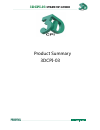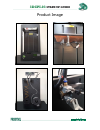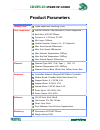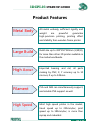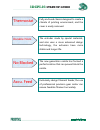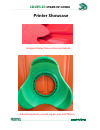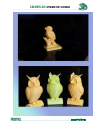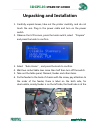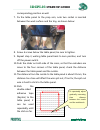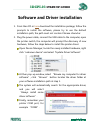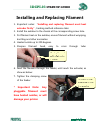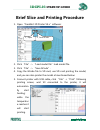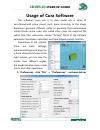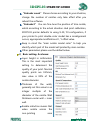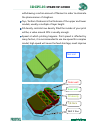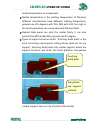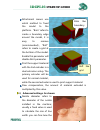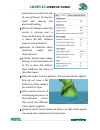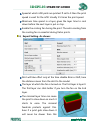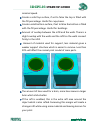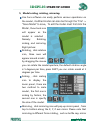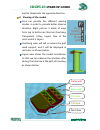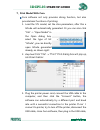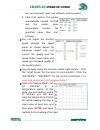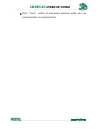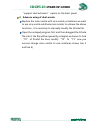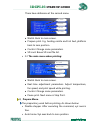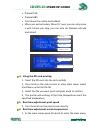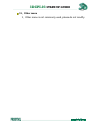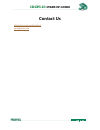Summary of 3DCPI-03
Page 1
3dcpi-03 start-up guide product summary 3dcpi-03.
Page 2: 3Dcpi-03
3dcpi-03 start-up guide product image.
Page 3: 3Dcpi-03
3dcpi-03 start-up guide product parameters forming tech.: fused deposition modeling (fdm) tech. Parameters: extrude number: dual extruders(perfect supported) build size: 300*250*520mm precision: x, y 0.01mm, z 0.015 min. Layer: 0.04mm nozzle diameter: 0.4mm(0.3、0.5 optional) max. Travel speed: 250mm...
Page 4: 3Dcpi-03
3dcpi-03 start-up guide product features metal body all-metal unibody, sufficient rigidity and weight are powerful guarantee high-precision printing, printing effect and stability than wooden frame printer. Large build build size up to 300*250*520mm (l/w/h), far more than other 3d printer available ...
Page 5: 3Dcpi-03
3dcpi-03 start-up guide thermostat fully enclosed chassis designed to create a climate of printing environment, and the cover is easily removed. Durable nozz. The extruder made by special materials, and also uses a more advanced design technology, the extrusion have more stable and longer life. No b...
Page 6: 3Dcpi-03
3dcpi-03 start-up guide printer showcase enlarged display, texture clear and delicate industrial products, smooth regular, size: 185*185mm.
Page 7: 3Dcpi-03
3dcpi-03 start-up guide.
Page 8: 3Dcpi-03
3dcpi-03 start-up guide.
Page 9: 3Dcpi-03
3dcpi-03 start-up guide.
Page 10: 3Dcpi-03
3dcpi-03 start-up guide overhanging perfect, size: 145*145mm oversize, size: 245*245mm.
Page 11: 3Dcpi-03
3dcpi-03 start-up guide high dimensional character portrait, height: 30cm.
Page 12: 3Dcpi-03
3dcpi-03 start-up guide character models, crisp and clear, size: 55*50*155mm character modeling, smooth and delicate, size: 68*82*98mm.
Page 13: 3Dcpi-03
3dcpi-03 start-up guide unpacking and installation 1. Carefully unpack boxes, take out the printer carefully, and do not touch the axis. Plug in the power cable and turn on the power switch. 2. Observe the lcd screen, press the knob switch, select “prepare” and press the knob to confirm. 3. Select “...
Page 14: 3Dcpi-03
3dcpi-03 start-up guide corresponding position as well. 7. Fix the table panel to the prop arm, note two corbel is inserted between the work surface and the tray, as shown below: 8. Screw 6 screws below the table panel, be sure to tighten. 9. Repeat step 3, waiting table panel back to zero position,...
Page 15: 3Dcpi-03
3dcpi-03 start-up guide software and driver installation 1. From then cd or here download the installation package, follow the prompts to install the software, please try to use the default installation path, the path must not contain chinese character. 2. Plug the power cable, connect the usb cable...
Page 16: 3Dcpi-03
3dcpi-03 start-up guide installing and replacing filament 1. Important notes: “ installing and replacing filament must heat extruder firstly” , heating method reference later. 2. Install the axletree to the chassis at the corresponding screw hole. 3. Put filament reel on the axletree, ensure filamen...
Page 17: 3Dcpi-03
3dcpi-03 start-up guide brief slice and printing procedure 1. Open“creatbot 3d printer v4.X”software: 2. Click “file”-> “load model file”load model file. 3. Click “file”-> “save gcode”. 4. Copy the gcode file to sd card, use sd card printing the model, and you can also printer the model at mentioned...
Page 18: 3Dcpi-03
3dcpi-03 start-up guide usage of cura software the software's main role is to slice model into a series of two-dimensional plane pieces, each piece according to the shape dimension generate different paths to generate three-dimensional model gcode entire code, also called slices code, the exported f...
Page 19: 3Dcpi-03
3dcpi-03 start-up guide “extruder count” please choose according to your situation, change the number of nozzles only take effect after you reboot the software. “extruder2” you can fine-tune the position of vice-nozzle, which according to the actual situation stud print calibration, 3dcpi-03 printer...
Page 20: 3Dcpi-03
3dcpi-03 start-up guide withdrawing a certain amount of filament in order to eliminate the phenomenon of draglines. Top / bottom thickness is the thickness of the upper and lower models, usually a multiple of layer height. Fill density controls how density filled the insides of your print will be, a...
Page 21: 3Dcpi-03
3dcpi-03 start-up guide nozzle temperature to compensate. Nozzle temperature is the melting temperature of filament, different manufactures have different melting temperature, general use 210 degrees with pla, abs with 240, too high or too low temperature can cause abnormal filament feed. Heated tab...
Page 22: 3Dcpi-03
3dcpi-03 start-up guide attachment means use which method to fixed the model to the platform. “brim”refers to create a boundary edge around the model, it is easy to remove (recommended),“raft” refers to create a grid at the bottom of the model. Enable this parameter will disable skirt parameter. Pri...
Page 23: 3Dcpi-03
3dcpi-03 start-up guide parameters to match the size of your printouts, too big too small will causing the abnormal feeding。 retract the filament when the nozzle is moving over a none-printed area, the speed is about 80~100, distance base on actual situation. Amount of retraction when switching nozz...
Page 24: 3Dcpi-03
3dcpi-03 start-up guide speed at which infill parts are printed. If set to 0 then the print speed is used for the infill. Usually 1.5 times the print speed. Minimum time spend in a layer, gives the layer time to cool down before the next layer is put on top. Enable the cooling fan during the print. ...
Page 25: 3Dcpi-03
3dcpi-03 start-up guide minimal speed. Create a solid top surface, if set to false the top is filled with the fill percentage. Useful for cups/vases. Create a solid bottom surface, if set to false the bottom is filled with the fill percentage. Useful for buildings. Amount of overlap between the infi...
Page 26: 3Dcpi-03
3dcpi-03 start-up guide 5、model scaling, rotating, mirroring. Use cura software can easily perform various operations on the model, modified model can also be through the "file" -> "save model" to save 。 to edit the model must first click the model ,three tools icon will appear as the model is selec...
Page 27: 3Dcpi-03
3dcpi-03 start-up guide lead to thread into the opposite direction. 6、viewing of the model. Cura can provide five different viewing modes, in order to provide better observe situation. Right picture: 5 kinds of ways from top to bottom as: normal, overhang, transparent, x-ray, layers. One of the most...
Page 28: 3Dcpi-03
3dcpi-03 start-up guide 7、print model with cura. Cura software not only provides slicing function, but also provide basic functions of printing: 1. Load the stl model, set the slice parameters, after this a gcode will automatically generated. Or you can also click "file" -> "open model" in the open ...
Page 29: 3Dcpi-03
3dcpi-03 start-up guide turn on the power, open cura software, and reconnect. 4. Click print button, the printer automatically heated hot-bed and the nozzle, when temperature reaches the specified value, then start printing. You can adjust the printing speed through the speed panel, as shown below: ...
Page 30: 3Dcpi-03
3dcpi-03 start-up guide click “term” switch to interactive terminal mode, you can control printer via command line..
Page 31: 3Dcpi-03
3dcpi-03 start-up guide the use of dual-nozzle 3dcpi-03 3d printer launched the first dual-nozzle printing perfect solution, using a dual-nozzle printer, you can not only print dual-color model but also use main nozzle print model and vice nozzle print support. 1、printing two-color model. The first ...
Page 32: 3Dcpi-03
3dcpi-03 start-up guide “support dual extrusion” option on the basic panel. 3、advance using of dual-nozzle. Replace the main nozzle with vice-nozzle, sometimes we want to use vice-nozzle subtitude main nozzle, to achieve the above functions , it is necessary to manually modify the gcode file. Open t...
Page 33: 3Dcpi-03
3dcpi-03 start-up guide lcd and sd operation 3dcpi-03 3d printer using the original ultimaker screen mode, with new design, sd card position is better than before. Offline print consists of the following three parts, lcd, sd, knob. The knob has both click and spin two functions. The main screen scre...
Page 34: 3Dcpi-03
3dcpi-03 start-up guide there have deference at the second menu. ♦ watch. Back to main screen. ♦ prepare print. E.G. Heating nozzle and hot bed, platform back to zero position. ♦ control. Change some parameters. ♦ sd card. Brows sd card file list. • 2.2 the main menu when printing: ♦ watch. Back to ...
Page 35: 3Dcpi-03
3dcpi-03 start-up guide • preheat pla. • preheat abs. • cool down the nozzle and hotbed. • move axis and extruders. Move x,y axes, you can only move z with 0.1mm per step, you can also do filament extrude and retract. 4、using the sd card printing 1、insert the sd card into the slot carefully. 2、press...
Page 36: 3Dcpi-03
3dcpi-03 start-up guide then select tune to enter sub menu. 2、select nozzle and press knob, screw adjust, press confirm. 7、real-time adjustment hot bed temperature 1、press knob in the main screen, select tune to enter real-time adjustment menu. 2、select bed and press knob, screw adjust, press enter ...
Page 37: 3Dcpi-03
3dcpi-03 start-up guide 11、other menu 1、other menu is not commonly used, please do not modify..
Page 38: 3Dcpi-03
3dcpi-03 start-up guide contact us www.3dcpi.Com/contactenos 3dcpi@3dcpi.Com.