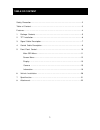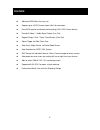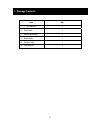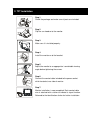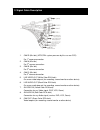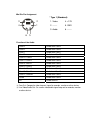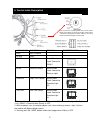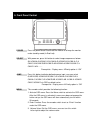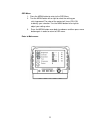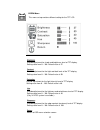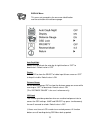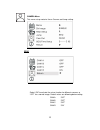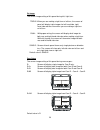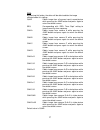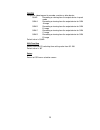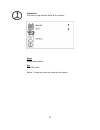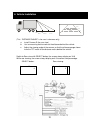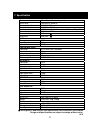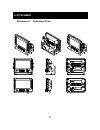- DL manuals
- 3rd Eye Mobile Vision
- Monitor
- AWT07MLED
- User Manual
3rd Eye Mobile Vision AWT07MLED User Manual
Summary of AWT07MLED
Page 1
Thank you for purchasing our product. Please read this user’s manual before using the product . Change without notice awt07mled 7” q tft lcd monitor (led backlighted) user manual e -4.
Page 2
2 federal communications commission (fcc) statement this equipment has been tested and found to comply with the limits for a class b digital device, pursuant to part 15 of the fcc rules. These limits are designed to provide reasonable protection against harmful interference in a residential installa...
Page 3
3 safety precaution.………………………....…………………………………………..........2 table of content.….………………………………………………………………………3 features….………………………………………………………………………………...4 1. Package contents…….………………………………………………………………..5 2. Tft installation……………………………………………….…………………………6 3. Signal cable description……..………………………………….…...
Page 4
4 z advanced osd menu for easy use z support up to 4 ccd camera inputs (mini din connector) z extra rca input for multimedia while parking (vcd, dvd, game device) z provide 2 video / 1 audio signal output (live out) z support single / dual / triple / quad screen (cam out) z signal trigger for side /...
Page 5
5 item qty. 1. 7” lcd monitor 1 2. Sun-hood 1 3. Mounting bracket 1 4. Accessories 1 5. Control cable 1 6. User manual 1 1. Package contents.
Page 6
6 step 1 check the package and make sure all parts are included. Step 2 clip the sun-hood on to the monitor. Step 3 make sure it is installed properly. Step 4 install the monitor on to the bracket. Step 5 adjust the monitor to an appropriate / comfortable viewing angle before tightening the screws. ...
Page 7
7 1. Cam r (mini din) (ntsc/pal system presume by this car rear ccd) for 1 st camera connection 2. Cam a (mini din) for 2 nd camera connection 3. Cam b (mini din) for 3 rd camera connection 4. Cam c (mini din) for 4 th camera connection 5. Live video out (white color rca jack) on screen video loop o...
Page 8
8 function of the audio ※ cam out: composite video loop out signal to recorder, monitor or other device. ※ live video/audio out: on screen video/audio signal loop out to recorder, monitor or other device. Cam a audio from cam a cam b audio from cam b cam c audio from cam c cam r audio from cam r cam...
Page 9
9 1. The control cable sequence: reverse > right / left / cam c when priority is on. Right / left / cam c > reverse when priority is off. 2. With car power is on, the monitor power is off, when making a reverse / right / left turn, the monitor will display default screen. 3. You may push the “jump” ...
Page 10
10 power press the power button to activate the monitor or to keep the monitor under stand by mode (in red led). Select with power on, press this button to select image sequence as below~ av Æcam a+bÆcam c+rÆcam a+rÆcam r+bÆcam a+cÆ cam c+b Æcam r/abÆcam r+abÆcam aÆcam bÆcam cÆ cam r Æav…….. Prerequ...
Page 11
11 osd menu 1. Press the menu button to enter to the osd menu 2. Turn the menu button left or right to select the setting you wish to proceed. The color of the content will turns yellow to identify your selection. Turn the menu button left or right to adjust your setting value. 3. Press the menu but...
Page 12
12 screen menu this menu set up contains different setting for the tft lcd. Brightness provide adjustment for shade and brightness level of tft display. Setting value from 0 ~ 100. Default value is 37. Contrast provide adjustment for the light and dark level of the tft display. Setting value from 0 ...
Page 13
13 display menu this menu set up contains the on screen identification and the activation of the distance gauge. Auto day&night select “on” to activate the auto day & night function or “off” to deactivate it. Default value is off. Display select “on” to show the select of video input title on screen...
Page 14
14 priority if priority is on a. Press source button to select image sequence as below~ av Æcam a+bÆcam c+rÆcam a+rÆcam r+bÆcam a+cÆ cam c+b Æcam r/abÆcam r+abÆcam aÆcam bÆcam cÆ cam r Æav……. B. Triggered mode priority: reverse > right/left / cam c c. Jump mode: quad d. Osd lock mode: off if priorit...
Page 15
15 camera menu this menu set up contains the on camera and jump setting. Mirror select “on” to activate the mirror function for different cameras or “off” for a normal image. Default values are following below setting. Cam a “off” cam b “off” cam c “off” cam r “on”.
Page 16
16 dir image the screen image setting of this panel during left / right turn: triple: when you are making a right turn or left turn, the screen of panel will display triple images for left hand side, right hand side and rear view when you are making a right turn or left turn. Dual: with proper wirin...
Page 17
17 jump by pressing this button, the driver will be able to obtain the image selected under this setting. Quad obtain image from all camera input in quad picture while pressing the jump button and press again to return the default screen. Seq. Corresponding with “seq. Timer step” setting to jump cha...
Page 18
18 cam out composite video loop out to recorder, monitor or other device. Quad recording or viewing from the output device in quad mode cam a recording or viewing from the output device for cam a image cam b recording or viewing from the output device for cam b image cam c recording or viewing from ...
Page 19
19 information this menu set up contains recall & exit function. Recall recall factory default. Exit exit osd menu. Notice:firmware version has shown on last column..
Page 20
20 (this “ distance gauge” is for user’s reference only) a. Install camera r (for rear view) b. Use a measuring tool to mark out the distance behind the vehicle. C. Adjust the viewing angle of the camera so that the distance gauge shown from the tft match to the distance marks behind the vehicle. Sw...
Page 21
21 screen size 7 inch touch panel ( diagonal ) active area 154.08(h) x 86.58(v) pixel configuration 0.107 x 0.370 resolution 1440(w) x 234 (h) viewing angle up:40° / down:60° / left: 60° / right:60° power source: dc9.6v ~dc32v contrast ratio 300:1 ※ brightness 450 cd/m 2 ※ av video in connector rca ...
Page 22
22 attachment 1: dimension chart 8. Attachment.
Page 23
23 attachment 2: installation chart notice: please proceed with suggested installation instruction according to above picture to avoid any malfunction of the product..
Page 24
24 the cable should be stored in a dry place and please try to avoid the water and humidity, otherwise, it may cause problem of the product itself or even more dangerous. 85-ml072q-a003g - d connecting steps for cable of two-sections-in-one. A. The first part of the cable which connected with the lc...