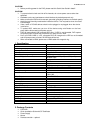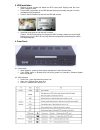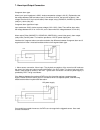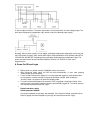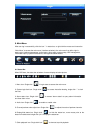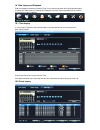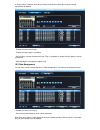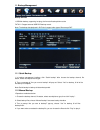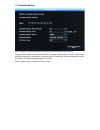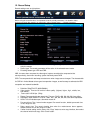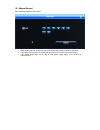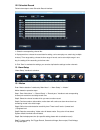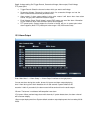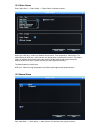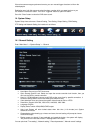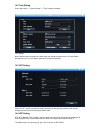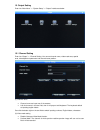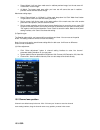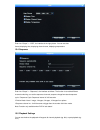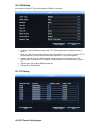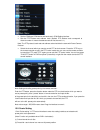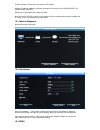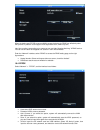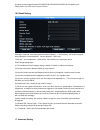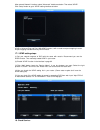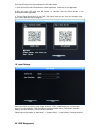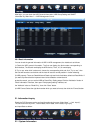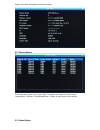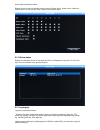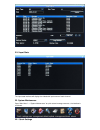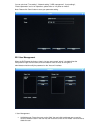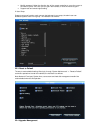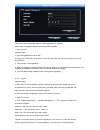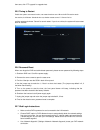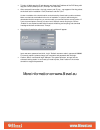- DL manuals
- 8level
- DVR
- DVR-AHD-081-1
- Installation And Operation Manual
8level DVR-AHD-081-1 Installation And Operation Manual
Summary of DVR-AHD-081-1
Page 1
Build your own security system www.8level.Eu dvr-ahd-081-1 digital video recorder dvr installation and operation guide.
Page 2
01.30.2015 ver.1.0 caution! • before providing power for the dvr, please read this quick user guide in detail! Caution! • to prevent electric shock and risk of fire hazards, do not use power source other than specified. • hardware service and maintenance should be done by trained personnel only. • m...
Page 3
3. Hdd installation • remove 4 cover screws and detach the dvr cover plate. Slightly bend the cover sides outwards to help. • put the hdd in the bottom of the hdd bracket housing horizontally and push it into the motherboard sata interface. • overturn the dvr bottom up and lock the hdd with screws. ...
Page 4
5. Back panel 6. Remote controller - optional.
Page 5
7. Alarm input/output connection 2 segment alarm type: alarm input: input impedance is 22kΩ, window comparation voltage is 0-0.8v. (explanation: test the voltage between gnd and alarm input, if the value at 0v-0.8v, the host will not alarm, if the voltage over than 0.8v, the host will alarm) alarm o...
Page 6
2. Alarm output connection: the alarm output side is normal-off and do not have voltage output. The other alarm equipments (loudspeaker, light, alertor) need the individual power supply normally, alarm’s power usually is much bigger, preferably supply power separately, and do not use the dvr’s power...
Page 7
9. Main menu after user log in successfully, click the icon “ ” in status bar, or right click the mouse and choose the “main menu” to access the main menu (interface as below); the main menu from left to right is: data inquiry, backup management, record setup, alarm setup, system setup, hdd manageme...
Page 8
10. Data inquiry and playback enter the playback interface by pressing “play” on the remote controller and right directional button to choose the “data inquiry” or choose the “playback” from main menu (as below picture), confirm and access the inquiry interface 10.1 time inquiry in “time inquiry” in...
Page 9
In “event inquiry” interface, according to choose channel and record type to query records, the interface as bellows: - choose the channel for inquiry. - choose the record type in combobox. - use mouse to choose the data then click “play” to playback or double click the data by mouse to playback. - ...
Page 10
11. Backup management backup devices: 1.Usb disk backup, supporting hot plug, the format of backup disk must be fat32. 2. Support external usb dvd backup record. Note: the backup data playback in dvr don’t support other type of files except dat. 11.1 quick backup 1. In backup management interface, c...
Page 11
11.3 schedule backup click “schedule” in backup management interface to enter schedule backup interface. Settings include: enable schedule backup function, selecting schedule backup channel, record mode, schedule backup time, backup device, overwrite model, file saved type, when the settings are sav...
Page 12
12. Record setup record setting menu as right picture: before using the record function, it is important to set the record parameters. It is related to video playback and hard disk capacity, etc. After login, select “record setup” -> “record parameter” • channel no.: customer can select the channel ...
Page 13
12.1 manual record manual record interface is as follows: • when enable manual record, the color of channel button is blue. Disable is gray color. • if you open manual record, it will manual record all the time until you manual close it. • if the power supply was cut off, after it have power supply ...
Page 14
12.2 schedule record follow below steps to enter schedule record interface: 1. Select the corresponding channel no.. 2. Deployment time: choose the record date for setting, can be everyday or a certain day (multiple choices). Time range setting: choose the time range of record, can be set multiple r...
Page 15
• trigger record: select the channel number which you want to set linkage. • alarm output: if alarm output setting is blue color means it will alarm when have alarm events. If is grey color mean will not alarm output. • email linkage: select “email linkage” means dvr system can send the alarm inform...
Page 16
Step6: linkage setting: set trigger record, screenshot linkage, alarm output, email linkage, ptz preset point. • trigger record: select the channel number which you want to set linkage. • screenshot linkage: choose the channel which for screenshot linkage and set the alarm screenshot at screenshot p...
Page 17
13.4 other alarms enter “main menu” -> “alarm setup” -> “other alarms” interface as below: alarm type: hdd error, video lost, network disconnection, over temperature, video shield. The default setting of hdd error, video lost and over temperature is enable alarm function. The default setting of netw...
Page 18
If there has some emergency abnormal events, you can manual trigger the alarm to inform the related people. Realization way: left click mouse to select the alarm number which you want to alarm or you can select the “select all” button. Then click “triggered” button to open dvr alarm. Can click “clea...
Page 19
14.2 time setting enter “main menu” -> “system setup” -> “time” interface as below: time setting: note: please check the system time when firstly use. Because system time is in close relation with video record, try not to adjust system time on general occasion. 14.3 dst setting click the “dst” butto...
Page 20
15. Output setting enter into “main menu” -> “system setup” -> “output” interface as below: 15.1 channel setting enter into “output” -> “channel setting. You can set channel name, video mask area, special area, vide adjustment parameter and channel name position. (1) channel name • channel name can ...
Page 21
• record mask: it will not show mask area in realtime-preview image, but the set area will not be saw in record image. • all mask: the image mask area which you have set will cannot be saw in realtime- preview, record and web access image. Mask area setting steps: • select “record mask” or “all mask...
Page 22
Enter into “output” -> “osd”, the interface is the right picture. You can set date format, displaying time, displaying channel name, displaying temperature. 15.4 sequence enter into “output” -> “sequence”, the interface as follows. The function is to realize different channels switching, can set the...
Page 23
15.6 com setting it can support connect ptz and serial keyboard. Rs485 is half-duplex. • com type: define com device type, have ptz, com keyboard and tranparent channel 3 types. • baud rate: set the same baud rate with the com device, if you want to connect ptz or control keyboard, you have to set t...
Page 24
• set the com type, com device and baud rate in com setting interface. • set the ptz protocol and address code. (default ptz address code correspond to channel number. It means the address code of first channel is 1.) note: the ptz protocol, baud-rate and address code should be the same with dome ca...
Page 25
16. Network setting 1. Network setting enter into “network” -> “network” • dhcp: if there have dhcp server, you can select the “dhcp” option, dvr will obtain a dynamic ip address from the server and displayed within the ip address column. • ip: this ip must be unique. It can’t conflict with the ip o...
Page 26
Enable multicast: this function only used on udp stream. Multiple ip address: multiple ip address set range is from 224.0.0.0 to 239.255.255.255; the system default is 239.0.0.1. Multiple port: the default port is start with 8000. Note: if there are 2 dvrs or above in one section of the net, please ...
Page 27
When the device use pppoe to connect wan, access the device by ddns can effectively solve the dynamic ip problem. It can support “multi.Super-ddns.Com, www.No-ip.Com, http://dyn.Com/dns, www.Meibu.Com, www.Oray.Com and http://freedns.Afraid.Org” 6 ddns service. You can use one after have applied one...
Page 28
Currently we only support huawei ec1260/ec1261/ec122/e261/e353/e153 3g network card. Please check if your 3g card is anyone of them. 16.5 email setting after login, enter into email setting interface follow “network” -> “email setting”, the functions support email upload are “motion detection”, “sen...
Page 29
After entered “network” interface, select “advanced” interface as below. Then select “upnp”. Click “setup” button to go to “upnp” setting interface as below. Upnp is universal plug and play. With upnp function, it will no need to set port mapping in router. All port mapping has been done by dvr firm...
Page 30
Scan the qr codes using your smartphone’s qr code reader: 1. Scan the first qr code to download the mobile application. Install and run the application 2. Scan the secon qr code with sn number, or manually input the serial number in the downloaded mobile application. 3. Tick the cloud service box on...
Page 31
After login, you can check the hdd general information, hdd group setting and smart information by “main menu” -> “hdd management” menu. 20.1 basic information you can check the general information of hdd in hdd management, the interface is as follows: 1) check the hdd general information: the first...
Page 32
System information will display the interface as follows 21.2 record status can quickly query system current record state. The system can display the “record mode”, “image quality”, “definition”, “audio(enable/none)”, “bitrate” of each channel in the state list. 21.3 alarm status.
Page 33
Alarm status interface as follows: display 4 kinds of alarm information of each channel: sensor alarm , motion alarm, video lost , video shield. You can click the “clear” button to close alarm sound. 21.4 online status display the information which pc has login the dvr. It will display the username,...
Page 34
21.6 input state the input state interface will display the video/audio input source of each channel. 22. System maintenance open “main menu” -> “system maintenance” to quick set and manage users etc., the interface is as follows: 22.1 quick settings.
Page 35
You can quick set “time setting”, “network setting”, “hdd management”, “input settings”, “record parameter” and so on operations, please refer to “4.2 power on wizard”. Note: please click “save” button to save your parameter setting. 22.2 user management when the dvr leaves the factory, there is jus...
Page 36
• modify password: using the direction key of the remote controller to move the cursor to the user list, press “ok”, then you can get in the interface, or click the mouse to get in. • support local and remote rights setting. 2. User group support user group function: each user can just take part in ...
Page 37
There has 2 kinds of upgrade method: 1.Usb upgrade 2.Ftp upgrade. Please read the upgrade instructions carefully before upgrade. 1. Usb upgrade operation steps: 1. Copy the upgrade.Bin to the u disk. 2. Plug into the usb disk on the back of the dvr, right click the mouse, then pops out the tip, and ...
Page 38
Then save, click “ftp upgrade” to upgrade host. 22.5 timing to restart enable the system auto-restart function, set restart time then save. When the dvr host time reach the set time, it will shows “schedule time out, whether restart at once?”. Choose“yes” to confirm restart and choose “cancel” to ca...
Page 39
• to login via web open the ie web browser and input the ip address of the dvr along with http port number (default port: 81) example: 192.168.0.6:81 • after successful connection, the login screen and ie pop - ups appears informing about the activex add in installation. Click „download” and then „r...