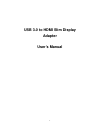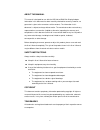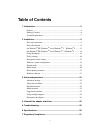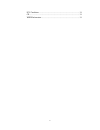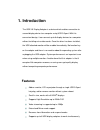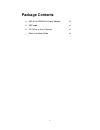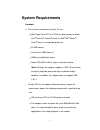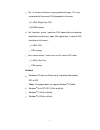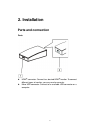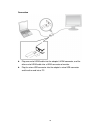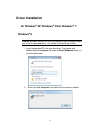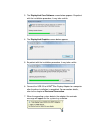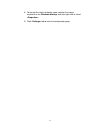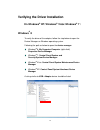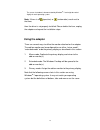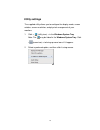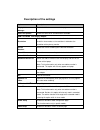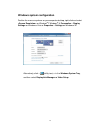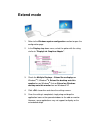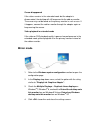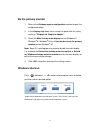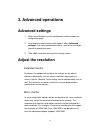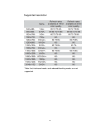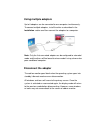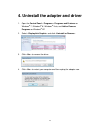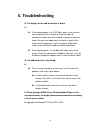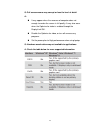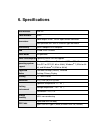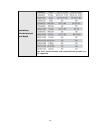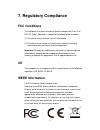- DL manuals
- Ableconn
- Video Card
- BC81440
- User Manual
Ableconn BC81440 User Manual
Summary of BC81440
Page 1
1 usb 3.0 to hdmi slim display adapter user’s manual.
Page 2
2 about this manual this manual is designed for use with the usb 3.0 to hdmi slim display adapter. Information in this document has been carefully checked for accuracy; however, no guarantee is given to the correctness of the contents. The information in this document is subject to change without no...
Page 3: Table Of Contents
3 table of contents 1. Introduction ........................................................................................5 features .......................................................................................................5 package contents ..............................................
Page 4
4 fcc conditions ........................................................................................31 ce .............................................................................................................31 weee information ...............................................................
Page 5: 1. Introduction
5 1. Introduction the usb 3.0 display adapter is a device which enables connection to second display device to a computer using usb 3.0 port. With this convenient design, it can connect up to 6 display devices to a computer without installing extra video cards. Once the driver has been installed, th...
Page 6: Package Contents
6 package contents usb 3.0 to hdmi slim display adapter x1 usb cable cd (driver & user’s manual) x1 x1 quick installation guide x1.
Page 7: System Requirements
7 system requirements hardware the minimum requirements for the pc are: with single core cpu at 1.2ghz or higher processor clock. Intel ® pentium ® / celeron ® family, or amd ® k6 ® athlon ® / duron ® family, or compatible processor 512mb memory at least one usb3.0 port (*) 30mb of available disk sp...
Page 8
8 for 1-2 monitors, business usage, productivity target. This may not provide full frame rate dvd playback at full screen. 1.2ghz single core cpu 512mb memory for 3 monitors, where 1 could run dvd video while also targeting productivity and business apps. Will support only 1 video of dvd resolution ...
Page 9: 2. Installation
9 2. Installation parts and connection parts hdmi ® connector: connect to a desired hdmi ® monitor. To connect different types of monitor, you may need a converter. micro usb connector: connect to an available usb connector on a computer..
Page 10
10 connection plug one end of hdmi cable into the adapter's hdmi connector, and the other end of hdmi cable into a hdmi connector of monitor. plug the micro usb connector into the adapter's micro usb connector and the other end into a pc..
Page 11: Driver Installation
11 driver installation on windows ® xp/ windows ® vista/ windows ® 7/ windows ® 8 caution: do not connect the ethernet adapter to your computer before you install the provided driver. You will be instructed to do so later. 1. Insert the provided cd into your disc drive. Then locate and double-click ...
Page 12
12 3. The displaylink core software screen below appears. Be patient with the installation procedure, it may take a while. 4. The displaylink graphics screen below appears 5. Be patient with the installation procedure, it may take a while. 6. Connect the usb 3.0 to hdmi ® slim display adapter to a c...
Page 13
13 8. To change the status of display mode, position the mouse anywhere on the windows desktop, and then right-click to select . 9. Click tab to enter the configuration page..
Page 14: On Windows
14 verifying the driver installation on windows ® xp/ windows ® vista/ windows ® 7 / windows ® 8 to verify the driver of the adapter, follow the step below to open the device manager on windows operating system. Following the path as below to open the device manager windows ® 8: my computer\computer...
Page 15: Using The Adapter
15 the screen shot above is demonstrated by windows ® 7 and might be varied slightly for each operating system. Note: if there is a (question) or (exclamation) mark next to that item, then the driver is not properly installed. Please delete the item, unplug the adapter and repeat the installation st...
Page 16: Utility Settings
16 utility settings the supplied utility allows you to configure the display mode, screen rotation, screen resolution, and physical arrangement of your monitors. 1. Click (utility icon) > in the windows system tray. Note: the may be hided in the windows system tray. Click (arrow icon) > to bring up ...
Page 17
17 description of the settings options description displaylink manager enable the windows screen resolution page. Check for updates check the latest driver and download if available. Usb 3.0 to hdmi ® slim display adapter screen resolution click to select an available resolution. Note that this func...
Page 18
18 windows system configuration position the mouse anywhere on your computer desktop, right-click and select on windows ® 7/ windows ® 8, personalize > display settings on windows ® vista or properties > settings on windows ® xp. Alternatively, click (utility icon) > in the windows system tray, and ...
Page 19: Extend Mode
19 extend mode 1. Refer to the windows system configuration section to open the configuration page. 2. In the display drop-down menu, select the option with the string similar to “displaylink graphics adapter”. 3. Check the multiple displays > extend these displays on windows ® 7/ windows ® 8, exten...
Page 20: Mirror Mode
20 cursor disappeared if the status remains in the extended mode but the adapter is disconnected, the desktop will still be panned to the add-on monitor. The cursor may not be found on the primary monitor in such a case. If it happens, connect the add-on monitor through the adapter again or keep mov...
Page 21: Be The Primary Monitor
21 be the primary monitor 1. Refer to the windows system configuration section to open the configuration page. 2. In the display drop-down menu, select the option with the string similar to “displaylink graphics adapter”. 3. Check the make this my main display box on windows ® 7/ windows ® 8 / windo...
Page 22: 3. Advanced Operations
22 3. Advanced operations advanced settings 1. Refer to the windows system configuration section to open the configuration page. 2. To change the refresh rate or other options, click settings>. For more detailed adjustments, refer to the instruction manual of operating system. 3. Click to confirm an...
Page 23
23 supported resolution *note that interlaced modes and reduced blanking modes are not supported..
Page 24: Using Multiple Adapters
24 using multiple adapters up to 6 adapters can be connected to one computer simultaneously. To connect multiple adapters, install the drive as described in the installation section and then connect the adapters to a computer. Note: only the first connected adapter can be configured to extended mode...
Page 25
25 4. Uninstall the adapter and driver 1. Open the control panel > programs > programs and features on windows ® 7 / windows ® 8 / windows ® vista, and add or remove programs on windows ® xp. 2. Select displaylink graphic> and click uninstall or remove> 3. Click yes> to remove the driver. 4. Click y...
Page 26: 5. Troubleshooting
26 5. Troubleshooting q: the display on the add-on monitor is blank. A: if the monitor power is on (led lights green in most cases), wait a moment for the monitor to show the video as sometimes it takes time for the add-on monitor to show the video. You can also reboot your system to try again. Al...
Page 27
27 q: when playing the video in full screen mode, the motion is not smooth. A: reduce the resolution of the display to 640x480 or 800x600. use the adapter in extended mode. terminate any other cpu intensive applications running on the computer. as some media players require directx hardware ...
Page 28
28 q: full screen menus may corrupt or lose the level of detail. A: it may appear when the resource of computer does not enough to render the screen in full quality. It may also occur when the optimize for video is enabled through the displaylink gui. disable the optimize for video, or turn off ...
Page 29: 6. Specifications
29 6. Specifications host interface usb 3.0 video interface hdmi connectors video output: hdmi ® hdde 30pin female connector host upstream link: usb 3.0 micro b type connector connectivity up to 6 adapters on a computer ram 512mb ddr2 sdram power mode bus-powered power consumption operating power: 3...
Page 30
30 resolutions, refresh rate and color depth note that interlaced modes and reduced blanking modes are not supported..
Page 31: 7. Regulatory Compliance
31 7. Regulatory compliance fcc conditions this equipment has been tested and found to comply with part 15 of the fcc rules. Operation is subject to the following two conditions: (1) this device may not cause harmful interference (2) this device must accept any interference received. Including inter...