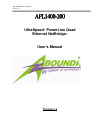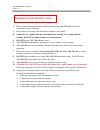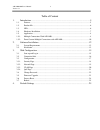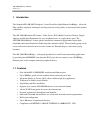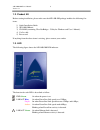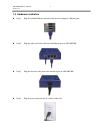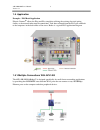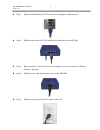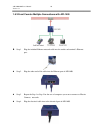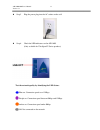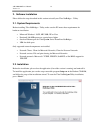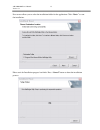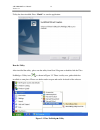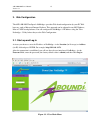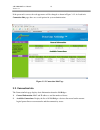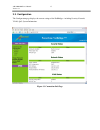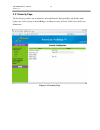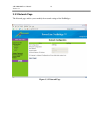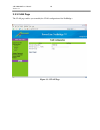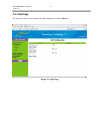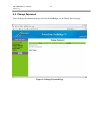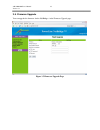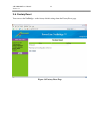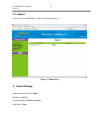- DL manuals
- Aboundi
- Network Hardware
- APL1400-200
- User Manual
Aboundi APL1400-200 User Manual
Summary of APL1400-200
Page 1
Apl1400-200 user’s manual 1 version 1.1 apl apl apl apl1 1 1 14 4 4 400 00 00 00----200 200 200 200 ultraspeed tm powerline quad ethernet netbridge ™ user’s manual version 1.1.
Page 2
Apl1400-200 user’s manual 2 version 1.1 1. Please read all instructions before installing and operating apl1400-200 and keep all instructions for later reference. 2. Please follow all warnings and instructions marked on the product. 3. Unplug the ac coupler from the wall outlet before cleaning. Use ...
Page 3
Apl1400-200 user’s manual 3 version 1.1 copyright © 2009 by aboundi inc. All rights reserved. No part of this documentation may be reproduced in any form or by any means or used to make any derivative work (such as translation, transformation, or adaptation) without written permission from the copyr...
Page 4
Apl1400-200 user’s manual 4 version 1.1 table of content 1. Introduction .......................................................................................................... 5 1.1. Features ...........................................................................................................
Page 5
Apl1400-200 user’s manual 5 version 1.1 1. Introduction the aboundi apl1400-200 ultraspeed ™ series powerline quad ethernet netbridge ™ allows the plug-and-play simplicity utilizing the existing electrical wiring facility as the network infrastructure connections. The apl1400-200 enables ip cameras,...
Page 6
Apl1400-200 user’s manual 6 version 1.1 1.2. Product kit before starting installation, please make sure the apl1400-200 package includes the following five items: 1) quick installation guide 2) apl1400-200 unit 3) cd-rom (containing ultra netbridge ™ utility for windows and user’s manual). 4) cat 5e...
Page 7
Apl1400-200 user’s manual 7 version 1.1 1.4. Hardware installation step 1 plug the included ethernet network cable into the computer’s ethernet port. Step 2 plug the other end of this cable into the ethernet port of apl1400-200. Step 3 plug the electrical cable into to the electrical port of apl1400...
Page 8
Apl1400-200 user’s manual 8 version 1.1 1.5. Application example – pos/retail application electric connect ○ ○ ○ ○ r allows the plug-and-play simplicity utilizing the existing electrical wiring facility as the network infrastructure connections. Your data collected from the pos will send back to the...
Page 9
Apl1400-200 user’s manual 9 version 1.1 step 1 plug the included ethernet cat5 cable into the computer’s ethernet port. Step 2 plug the other end of the cat5 cable into the ethernet port on apl1400. Step 3 repeat the step 1 to step 2 for the rest of computers you want to connect to electric connect ...
Page 10
Apl1400-200 user’s manual 10 version 1.1 1.5.2. Front counter multiple connections with apl1400 step 1 plug the included ethernet network cable into the credit card terminal’s ethernet port. Step 2 plug the other end of this cable into the ethernet port of apl1400. Step 3 repeat the step 1 to step 2...
Page 11
Apl1400-200 user’s manual 11 version 1.1 step 5 plug the power plug into the ac socket on the wall. Step 6 check the led indicators on the apl1400. (only available for ultraspeed™ series products) test the network quality by identifying the led status: blue on: connection speed over 12mbps purple on...
Page 12
Apl1400-200 user’s manual 12 version 1.1 2. Software installation please follow the steps described in this section to install your ultra netbridge ™ utility. 2.1. System requirements before installing ultra netbridge ™ utility, make sure the pc meets these requirements for hardware installation: mi...
Page 13
Apl1400-200 user’s manual 13 version 1.1 next screen allows you to select the installation folder for the application. Click “next>” to start the installation: please wait for installation progress bar finish. Press “cancel” button to abort the installation process..
Page 14
Apl1400-200 user’s manual 14 version 1.1 utility has been installed. Press “finish” to start the application: run the utility after installed the utility, please run the utility from start / programs or double-click the ultra netbridge ™ utility icon as shown in figure 2.2. There is utility user gui...
Page 15
Apl1400-200 user’s manual 15 version 1.1 3. Web configuration the apl1400-200 ultraspeed ™ netbridge ™ provides web based configuration by your pc web browser, such as microsoft internet explorer. This approach can be adopted in any ms windows, mac or unix based platforms. You can configure the netb...
Page 16
Apl1400-200 user’s manual 16 version 1.1 if the password is correct, the web appearance will be changed as shown in figure 3.1.2. As listed in its connection info page, there are several options for system administration. Figure 3.1.2 connection info page 3.2. Connection info the connection info pag...
Page 17
Apl1400-200 user’s manual 17 version 1.1 3.3. Configuration the configuration page displays the current settings of the netbridge ™ including security, network, vlan, qos, system information. Figure 3.3 connection info page.
Page 18
Apl1400-200 user’s manual 18 version 1.1 3.3.1. Security page the security page enables you to modify the network identifier, encryption key and the mac mode. Displays the current settings of the netbridge ™ including security, network, vlan, qos and system information. Figure 3.3.1 security page.
Page 19
Apl1400-200 user’s manual 19 version 1.1 3.3.2. Network page the network page enables you to modify the network settings of the netbridge ™. Figure 3.3.2 network page.
Page 20
Apl1400-200 user’s manual 20 version 1.1 3.3.3. Vlan page the vlan page enables you to modify the vlan configuration of the netbridge ™ . Figure 3.3.3 vlan page.
Page 21
Apl1400-200 user’s manual 21 version 1.1 3.3.4. Qos page the qos page enables you to modify the qos configuration of the netbridge ™ . Figure 3.3.4 qos page.
Page 22
Apl1400-200 user’s manual 22 version 1.1 3.4. Change password you can change the administration password for the netbridge ™ in the change password page. Figure 3.4 change password page.
Page 23
Apl1400-200 user’s manual 23 version 1.1 3.5. Firmware upgrade you can upgrade the firmware for the netbridge ™ in the firmware upgrade page. Figure 3.5 firmware upgrade page.
Page 24
Apl1400-200 user’s manual 24 version 1.1 3.6. Factory reset you can reset the netbridge ™ to the factory default settings from the factory reset page. Figure 3.6 factory reset page.
Page 25
Apl1400-200 user’s manual 25 version 1.1 3.7. Reboot you can reboot the netbridge ™ remotely from the reboot page. Figure 3.7 reboot page 4. Default settings administration password: admin ip address: 0.0.0.0 network identifier: electric-connect mac node: client.