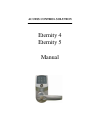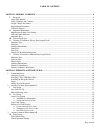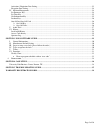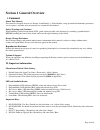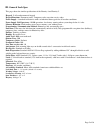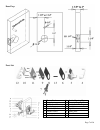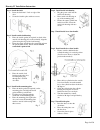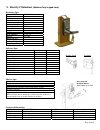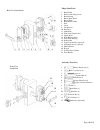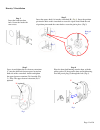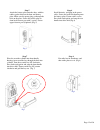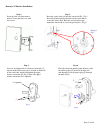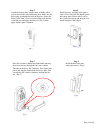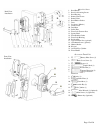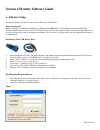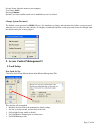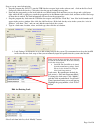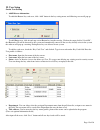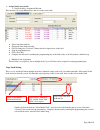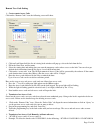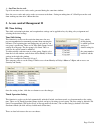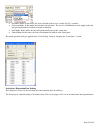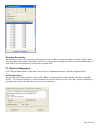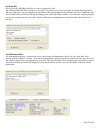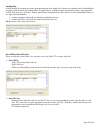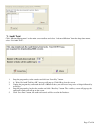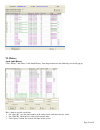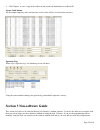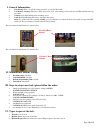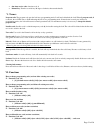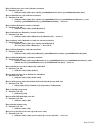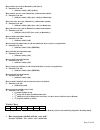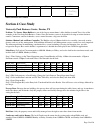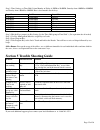Summary of Eternity 4
Page 1
Eternity 4 eternity 5 manual access control solution.
Page 2
Page 2 of 36 table of contents section 1 general overview ............................................................................................................................... 4 i. Foreword .......................................................................................................
Page 3
Page 3 of 36 activation / expiration date setting ......................................................................................................................... 23 exception date setting..........................................................................................................
Page 4: Section 1 General Overview
Page 4 of 36 section 1 general overview i. Foreword about this manual this manual is designed for users of eternity 4 and eternity 5. All installation, setup, operational information, procedures, screen captures, and other relevant materials are contained in this manual. Safety warnings and cautions...
Page 5
Page 5 of 36 iii. General lock spec this page shows the similar specifications of the eternity 4 and eternity 5. Keypad: 12 all weather numeric keypad keypad functions: permanent codes, temporary codes, one-time service codes power supply: 4 standard aa batteries with a weatherized battery pack for ...
Page 6
Page 6 of 36 iv. Eternity iv datasheet (heavy duty keypad lock) hardware spec functions ordering information part description e4iksc01 e-iv tm + keypad satin chrome lockset sw version e4iksc02 e-iv tm + keypad satin chrome lockset no sw version ecylsc6m eternity schlage c 6-pin master key cylinder a...
Page 7
Page 7 of 36 door prep parts list 1 ibutton reader 9 inside mounting plate 2 keypad 10 batteries housing cover 3 outside lock housing 11 inside lock housing 4 outside lever 12 inside lever 5 override cylinder 13 spindle 6 outside gasket 14 strike plate 7 latch 15 dust boot 8 inside gasket.
Page 8
Page 8 of 36 eternity iv installation instruction step 1. Install the latch • insert the latch into 1″ hole on edge of the door. • secure the latch in place with two screws. Fig. 1 step 2. Install outside lock housing • place the outside gasket (if required) on back of the outside lock housing prior...
Page 9
Page 9 of 36 v. Eternity v datasheet (medium duty keypad lock) hardware spec parameter detail weight (lock only) 4.2 lbs working current 250 ma idle current 15 µa motor running time 0.4 second working voltage 4.2-6.4v low battery warning 4.2v power source 4 aa alkaline battery keypad weather proof k...
Page 10
Page 10 of 36 major lock parts 1. Rear handle 2. Rear lock housing screws 3. Rear housing 4. Battery plate screw 5. Battery plate 6. Rear rubber gasket 7. Door 8. Latch 9. Latch screws 10. Dust boot 11. Strike plate 12. Front lock fastener post 13. Square shaft 14. Front rubber gasket 15. Front lock...
Page 11
Page 11 of 36 eternity-v-installation step 1 insert the latch into door hole. Secure the latch with two screws. Step 2 insert the square shaft (a) into the center hub (b) (fig 1). Insert the position pin into the hole on the center hub to secure the square shaft. Bend the end of position pin around ...
Page 12
Page 12 of 36 step 6 install batteries, and plug in the power cable. Secure the back lock housing onto the battery plate. Fasten with 2 screws. Press both catch pin in and snap the rear handle into drive shift (fig 6) step 5 attach the battery plate onto the door, with the rubber gasket between the ...
Page 13
Page 13 of 36 eternity-v-mortise-installation step 2 insert the square shaft (a) into the center hub (b). (fig 1) insert the position pin into the hole on the center hub to secure the square shaft. Bend the end of position pin around the center hub to secure the pin in place. (fig 2) fig 2 fig 1 enl...
Page 14
Page 14 of 36 fig 8 step 8 install the dust boot with strike plate onto it. (fig 8) step 6 install batteries, and plug in the power cable. Secure the back lock housing onto the battery plate. Fasten with 2 screws. Press both catch pin in and snap the rear handle into drive shift (fig 6) fig 6 step 5...
Page 15
Page 15 of 36 major lock parts 1. Rear handle 2. Rear lock housing screws 3. Rear housing 4. Battery plate screw 5. Battery plate 6. Rear rubber gasket 7. Door 8. Lock case (mortise) 9. Latch screws 10. Dust boot 11. Strike plate 12. Front lock fastener post 13. Square shaft 14. Front rubber gasket ...
Page 16: 1. Software Setup
Page 16 of 36 section 2 eternity software guide 1. Software setup the eternity software works the same for both eternity 4 and eternity 5. Operating system eternity software is compatible with microsoft windows 98/2000/xp/vista. All software must be installed using windows administrator account, but...
Page 17
Page 17 of 36 license name: input the name of your company user name: dallas password: ibutton default user name and password can be modified but can’t be deleted. Change system password the default system password is 000000(6 zeros). It is mandatory to change and remember the facility system passwo...
Page 18
Page 18 of 36 steps to set up a new lock mission 9 snap the program key (ds1977) onto the usb blue dot receptor, login to the software and click on the new lock setup icon, and click issue key. Click ok to clear the pop up warning message box. 9 now take the program key to the lock, hold the reset b...
Page 19
Page 19 of 36 ii. User setup onsite user setting ¾ add/edit user information to add/edit ibutton / key code user, click “add” button in the key setting menu, and following screen will pop up: to add ibutton user, click ok and snap a user ibutton key into the encoder. Click on the empty field of “ser...
Page 20
Page 20 of 36 ¾ assign onsite user to lock ¾ single-lock key assignment mission: this mission is to assign ibutton keys and user codes to one lock. O select lock from lock list o change the time shift if needed o click to change the ‘selected’ column for the assigned users to the lock o snap in prog...
Page 21
Page 21 of 36 remote user code setting ¾ create remote access code click on the “remote code” icon, the following screen will show: 9 click on lock name field, the list of existing locks window will pop up, selects the lock from the list. 9 fill in the guest first, and last name. 9 select the starti...
Page 22
Page 22 of 36 ¾ one time service code up to 16 one-time service codes can be generated during the same time window. Note: the access codes and service codes are accurate to the hour. Setting an ending time of 3:30 will prevent the code from working any time after 3:00 on that date. 3. Access control...
Page 23
Page 23 of 36 • storehouse mode: in this mode, the lock will lock back in a few seconds (0.1-25.5 seconds). • classroom mode: in this mode, the lock does not lock back. The use of a valid ibutton or code simply makes the lock go from unlocked to locked or locked to unlocked. • lock mode: in this mod...
Page 24
Page 24 of 36 exception date setting this function is used to set restrict access during periods such as holidays, facility shutdowns, vacations. The first group set as no limit default setting. The holidays can be set as a single day or multiple days. The selected user ibutton keys or codes will be...
Page 25
Page 25 of 36 set time key this step uses the ds1904 or ds1994 to set the real time of the lock tip: other than ds1904/1994 real time key, the ds1977 program key can also set the time of the lock. But program key will cause time delay since programming the mission key and programming the lock will t...
Page 26
Page 26 of 36 lockout key lockout forbids all assigned keys/codes from operating the lock. Apply any lockout key to put the lock in lockout mode, and apply again to release the lockout mode. To apply the key, snap the program key into the encoder, select open door or close door, press the “issue key...
Page 27
Page 27 of 36 v. Audit trial click “mission management” on the main screen toolbars and select “advanced mission” from the drop down menu, select “get audit trial”: 1. Snap the program key to the encoder and click on “issue key” button. 2. A “write get audit trail key ok” message will pop up. Click ...
Page 28
Page 28 of 36 vi. History lock audit history click “history” and choose “lock audit history” from drop down menu, the following screen will pop up: here’s how to view the saved data: 1. On “query by” give the time window of the audit records, and check the key words. 2. On “order by” check the key w...
Page 29: Section 3 Non-Software Guide
Page 29 of 36 4. Click “export” to save a copy of the audit trail and records the information to an excel file. Access code history all the remote temporary codes and one-time service codes will be saved for future reference operator log when select “operator log”, the following screen will show: us...
Page 30
Page 30 of 36 i. General information: • exit setting: enter * to exit the setting procedure, or wait for 10 seconds • low battery warning: when the voltage drops below 4.8v, after entering a valid code, the red led will flash and beep five times. • unlock: green light flashing twice and beeps twice....
Page 31
Page 31 of 36 • one time service code: one time code, # • manual key: turn the override key 90 degree clockwise, then turn the handle v. Terms: program code: the program code puts the lock into a programming mode. It will not lock/unlock the lock. When #, program code, # is entered, the red led star...
Page 32
Page 32 of 36 how to add one user access code (with time restriction) function code: 01# ¾ {#master code#}+{01#}+{user code#}+{yymmddhhmm#(start time)}+{yymmddhhmm#(ending time)} how to add multi-user code (with time restriction) function code: 01# ¾ {#master code#}+{01#}+{user code#(1)}+{yymmdd...
Page 33
Page 33 of 36 how to delete user code or ibutton key with index # function code: 44# ¾ {#master code#}+{44#}+{index#} how to delete one user code / ibutton key (without index number) function code: 46# ¾ {#master code#}+{46#}+{user code#} (or ibutton key) how to de-active user code / ibutton key...
Page 34: 4. Ending
Page 34 of 36 #23456# 45# 2222# 135# 0830 1730# master code function code user code mon/wed/fri beginning time 4. Ending time 0800=8:00am 1730=5:30pm section 4 case study university park business center, denton, tx problem: the luxury home builders is one of the largest custom home / office builders...
Page 35
Page 35 of 36 step 1: time setting, set time shift 3 from monday to friday, 6:30pm to 10:00pm, saturday from 1:00pm to 10:00pm, and sunday from 8:00am to 9:00pm. Here is the timetable for the keys: begin time end time day of week 6:30:00pm 10:00:00pm monday 6:30:00pm 10:00:00pm tuesday 6:30:00pm 10:...
Page 36: Warranty Registration Form
Page 36 of 36 warranty registration form customer information: date purchased: purchase from (company name): model: serial number: first name: last name: daytime phone: e-mail: shipping address: city: state: zip code: --------------------------------- -------------------------------- ---------------...