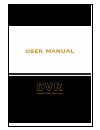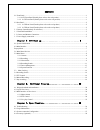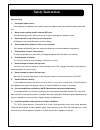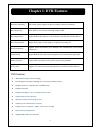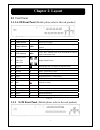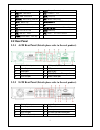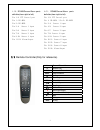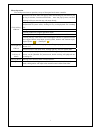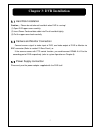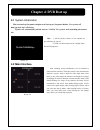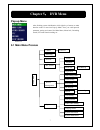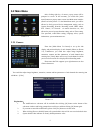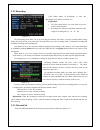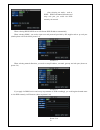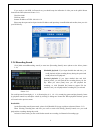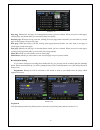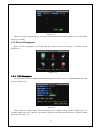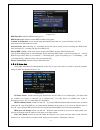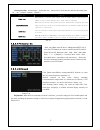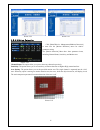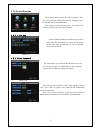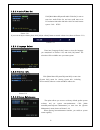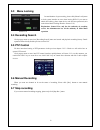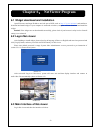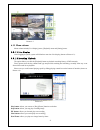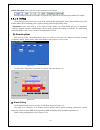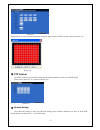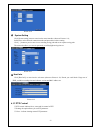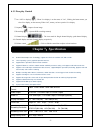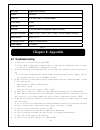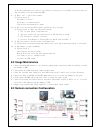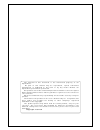Summary of BQ-D9004 series
Page 1
0
Page 2
1 contents 2.1 front panel ........................................................................................................................................................1 2.1.1 4-ch front panel (details please refer to the real product).........................................................
Page 3: Safety Instruction
2 safety instruction general safety 1. Use proper power source. Do not operate this product from a power source that applies more than specified voltage (100-240v ac). 2. Never insert anything metallic into the dvr case. Putting something into the dvr case can be a source of dangerous electronic sho...
Page 4: Chapter 1: Dvr Features
0 chapter 1: dvr features real time monitoring with virtual output, support real time surveillance function via monitor recording saving allow dvr to save real-time recording image to hdd recording backup support dvr backup function via u flash disk, removable disk and hard disk etc. Recording playb...
Page 5: Chapter 2: Layout
1 chapter 2: layout 2.1 front panel 2.1.1 4-ch front panel (details please refer to the real product) item key title/indicator marks functions 1 power switch on/off power supply 2 power indicator pwr if the “green” indicator is on, that means power supply is normal 3 ir receiver receive ir signal in...
Page 6: 2.2 Rear Panel
2 1 power switch 11 play: play / zoom in(out) 2 pwr:pwr indicator 12 fwd: forward / iris 3 hdd: hdd indicator 13 stop: stop key 4 search: recording search 14 rec: manual recording 5 mute: mute key 15 menu/esc/left: menu / esc / left key 6 ch- :switch to previous ch 16 up: up key 7 ch+ :switch to nex...
Page 7
3 2.3 remote controller(only for reference) 1-9 channel select 1-9 0 numeric key all preview all channel menu enter/exit menu ▲ up key ▼ down key sel select key rewind key play key forward key ● manual recording pause / dwell time key ■ stop audio testing mute testing 4-ch: rs485/sensor/alarm ports ...
Page 8
4 mouse operation you could proceed mouse operation, except of front panel and remote controller. On menu lock mode, enter into pop-up menu and clicking any sub menu to pop up log-in window; on menu unlock mode, enter into pop-up menu, and then clicking left key to enter into any sub menu directly. ...
Page 9: Chapter 3: Dvr Installation
5 chapter 3: dvr installation 3.1 hard disk installation caution: please do not take out hard-disk when dvr is running! (1) open dvr upper cover carefully; (2) insert power cord and data cable into pin of hard-disk tightly; (3) put the upper cover back carefully. 3.2 camera and monitor connection co...
Page 10: Chapter 4: Dvr Boot Up
6 chapter 4: dvr boot up 4.1 system initialization after connecting the power adapter and turning on the power button, the system will boot-up and start initializing. System will automatically detect mouse, initialize file system and recording parameters etc. Picture 4-1 4.2 main interface picture 4...
Page 11: Chapter 5: Dvr Menu
7 chapter 5: dvr menu pop-up menu picture 5-1 5.1 main menu preview after finishing system initialization, click right key of mouse on main interface mode to enter into pop-up menu. Now you could proceed parameter setting and control for main menu, menu lock, recording search, pzt control and record...
Page 12: 5.2 Main Menu
8 5.2 main menu picture 5-2 5.2.1 camera picture 5-3 you could also adjust image brightness, saturation, contrast and hue parameters of each channel after entering into sub-menu - [color]. Picture 5-4 explanation: 1. The modification to sub-menu will be available after clicking [ok] button on the bo...
Page 13
9 5.2.2 recording picture 5-5 the [recording] menu allow you set up recording on/off status, also allows you setup recording details, image quality and audio on/off; at the same time, the menu allows you select recording mode ( continuous recording and scheduled recording) and recording time. One ch...
Page 14
10 picture 5-7 when selecting dhcp, dhcp server will allocate dvr ip address automatically. When selecting pppoe, you need to input user and password provided by isp supplier and set up web port (details please refer to the below picture 5-8). Picture 5-8 when selecting manual allocation, you need t...
Page 15
11 if you need to visit dvr via external net, you should setup the inflection of video port at the public router located in the dvr (shown as picture 5-11). Host port: 9000 web port: 8080 intranet ip address of dvr: 192.168.1.101 please map host port and web port into the ip address and input http:/...
Page 16
12 picture 5-13 page one:indicates the first page of recording history which you have searched. When you preview other pages, clicking [page one] button make you come back to page one quickly. Previous page: when previewing event list, clicking [previous page] button will make you come back to previ...
Page 17
13 picture 5-15 when you select the log date and type you want to search and click [start search] button, now you will find the relative log recording. 5.2.5 device management object of device management will include hard disk, external alarm, ptz control, 3g network, motion detection etc. Picture 5...
Page 18
14 picture 5-18 hdd total size: indicates hdd total saving size. Hdd usable space: indicates current hdd available saving space. Available recording time: as per current image detail/quality and frame rate, system will show to you how much time you could continue to record. Auto-overwrite: when sele...
Page 19
15 alarm processing:alarm output(10s,20s,40s,60s) 、 buzzer time (10s,20,40s,60s) and post recording time ( 0s 、30s,1minute,2minute,5minute)。 alarm type function video loss when dvr can’t receive video signal (such as camera damage, cable broken or damage or power supply malfunction), alarm will be t...
Page 20
16 picture 5-22 picture 5-23 5.2.5.5 motion detection picture 5-24 channel status: the option allow you open or close any channel respectively. Sensitivity: the option allows you to set sensitivity of motion detection to highest high, normal and low. Area setting: the option allows you set the speci...
Page 21
17 5.2.6 system function picture 5-26 5.2.6.1 time set picture 5-27 5.2.6.2 user password picture 5-28 picture 5-29 the [system] menu include the below sub-menu: time set, user password, audio/video setting, language select, system info and system maintenance. After entering into the [system] menu, ...
Page 22
18 5.2.6.3 audio/video set picture 5-30 if you want to adjust volume, please click [adjust volume] button to control volume size (shown as picture 5-31). Picture 5-31 5.2.6.4 language select picture 5-32 5.2.6.5 system info. Picture 5-33 5.2.6.6 system maintenance picture 5-3 enter into [language se...
Page 23: 5.3 Menu Locking
19 5.3 menu locking picture 5-35 5.4 recording search click pop-up menu to enter into [recording search] menu and search and playback recording history. Detail operation please kindly find the previous section 5.24. 5.5 ptz control we have introduced setting of ptz parameters in the previous chapter...
Page 24: 6.2 Log-In Net-Viewer
20 chapter 6: netviewer program 6.1 widget download and installation open ie browser and input ip address and web port of dvr, such as http://172.18.6.202:8080/ and confirm to download and install widget. If your computer is connected to internet, computer will auto download and install the widget. ...
Page 25
21 picture 6-3 6.3.1 menu column menu column include [live display] menu, [playback] menu and [setting] menu. 6.3.1.1 live display after logging-in system, system will default to enter into live display (shown as picture 6-3). 6.3.1.2 recording playback the option allows you click the [playback] but...
Page 26
22 264 to avi button: allows you convert file format-264 to avi format. Default format for backup file should be 264 format user could convert 264 format into familiar avi format. 6.3.1.3. Setting click [setting] menu to enter into its sub menu, including [recording mode] menu, [alarm mode] menu, [p...
Page 27
23 picture 6-7 system allows you proceed motion detection setting for single channel of dvr remotely (shown as picture 6-8). Picture 6-8 ○ 3 ptz control click [ptz control] to proceed ptz setting. Details setting methods are same as local dvr setting please refer to section 5.2.5.3 (shown as picture...
Page 28
24 picture 6-10 ○ 5 system setting click [system setting] menu to enter into the menu interface (shown as picture 6-11); pull down to select network connection mode and proceed the relative setting. Click […] button to preview net-viewer recording saving path and screen capture saving path. The menu...
Page 29: Chapter 7:specification
25 6.3.3 live play control ○ 6 .On / off live display[ ]:when live display is on the status of “on”, clicking the button means you close live display; on the contrary, when “off”, means you have open the live display. ○ 7 .Capture[ ]:capture screen image. ○ 8 .Recording[ ]:operate dvr recording remo...
Page 30: Chapter 8: Appendix
26 chapter 8: appendix hdd port support sata interface system pal/ntsc alarm i/o 4-ch alarm inputs, 1-ch alarm output ptz control rs-485 usb port usb2.0 ethernet rj-45 10m/100m self-adaptable ethernet interface network connection support tcp/ip、dhcp、udp、ddns、pppoe network connection web interface ie...
Page 31: 8.2 Usage Maintenance
27 a: on the consideration of safety, you could not clear part of recording. You could clear all the recording files by formatting hdd. 9. Q: why i can’t log-in net-viewer? A: please check if net mode is correct rj-45 port is connected well log-in user and password is right 10. Q: we still not proce...
Page 32: 8.4 Accessory (Optional)
28 8.4 accessory (optional) power cord power adaptor user manual cd disk remote controller usb cable.
Page 33
29 the material in this document is the intellectual property of our department . No part of this manual may be reproduced, copied, translated, transmitted, or published in any form or by any means without our department prior written permission. Our products are under continual improvement and we r...