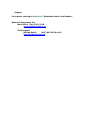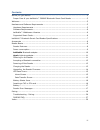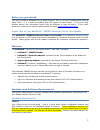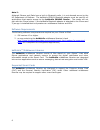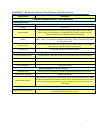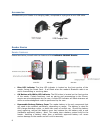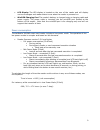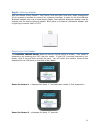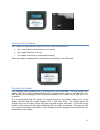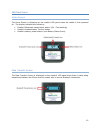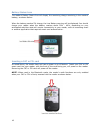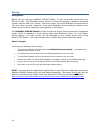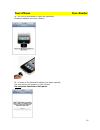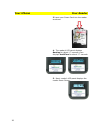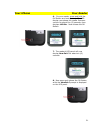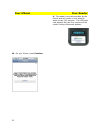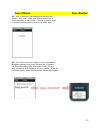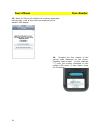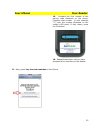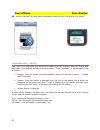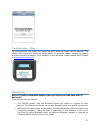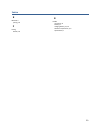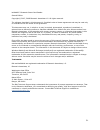- DL manuals
- baiMobile
- Telephone Accessories
- 3000MP
- User manual
BaiMobile 3000MP User manual
Summary of 3000MP
Page 1
Model 3000mp bluetooth smart card reader user guide for apple iphone 3gs, 4, 4s and ipad 1, 2, 3, 4 and mini version 3.1 30000mp date: april 14, 2013.
Page 2
Support for support relating to bai mobile ™ bluetooth smart card reader s : biometric associates, inc main office (410) 252-7210 support@baimobile.Com field support: michael smith (407) 823-8130 (cell) msmith@baimobile.Com.
Page 3
Iii contents before you get started ................................................................................................ 5 proper care of your baimobile™ 3000mp bluetooth smart card reader .......................... 5 welcome .................................................................
Page 5
5 before you get started this user’s guide is designed for the apple iphone™ 3gs, 4, 4s and 5 smartphones and the apple ipad™, 2, 3, 4 and mini tablets with ios version 4.0 and higher. If you are using another device, the information herein may be different or may not apply. If you have questions, c...
Page 6
6 note 2: although iphones and ipads have a built-in bluetooth radio, it is not deemed secure by the us department of defense. The baimobile bta001 bluetooth adapter must be used for all applications that require access to the baimobile 3000mp reader. The reader will not pair with the iphone unless ...
Page 7
7 baimobile™ bluetooth smart card reader specifications specifications description baimobile 3000mp bluetooth smart card reader hardware specifications dimensions 62 mm (2.44 in) wide x 110 mm (4.33 in) high x 20 mm (4.79 in) thick weight 70g (2.46 oz) status indicator lcd panel provides connection ...
Page 8
8 accessories included with your reader is a charging cable, comprised of a plug and a mini-usb cable. Reader basics reader features please familiarize yourself with the features of the baimobile 3000mp reader. Blue led indicator the blue led indicator is located on the front portion of the reader, ...
Page 9
9 led display the led display is located on the rear of the reader and will display various messages and reader status icons when the reader is powered on. Miniusb charging port the reader’s battery is charged using a charging cable and power supply. The power cable is inserted into the miniusb port...
Page 10
10 baimobile bluetooth adapter although the iphone and ipad have a built-in bluetooth radio, nsa security recommendations require that all unused bluetooth profiles be disabled. Since this level of system control is not available in the iphone os, an external bluetooth adapter must be used for all a...
Page 11
11 apple lightning adapter with the release of the iphone 5, ipod touch 5 and the ipad 4 and mini, apple changed the 30 pin accessory interface to a new 9 pin lightning interface. In order to use the baimobile bluetooth adapter with one of these apple models, the baimobile bluetooth adapter must be ...
Page 12
12 power on screen 3 – reader will accept a bluetooth connection request from an application on your iphone™ without requiring the user to press the ok button for 5 minutes power on screen 4 – reader is now powered on and is “listening” for a bluetooth connection request from an application on your ...
Page 13
13 powering off the reader your reader will automatically power off if any of the following occur: your smart card is removed from your reader the reader’s battery runs out the reader times out (a configurable setting) when the reader is powered off, nothing will be displayed in the led panel. Charg...
Page 14
14 during charging, a red led on the bottom of your reader will indicate that the battery is being charged. When the red led turns off, your reader battery is fully charged. Note: most smartphone charging cables with a mini-usb-a connector will also charge your reader. Upgrading the reader firmware ...
Page 15
15 led panel icons home screen the home screen is displayed on the reader’s led panel when the reader is first powered on. The display indicates the following: reader’s bluetooth transmission status: (on / transmitting) reader’s authentication timeout status reader’s battery power status: (see batte...
Page 16
16 battery status icons the reader’s battery status icon will display the remaining charge remaining in the reader’s battery, as shown below: when the battery reaches 5% charge, the low battery warning will be displayed. You should charge your reader when the battery reaches about 20% - 40%, dependi...
Page 17
17 battery your reader contains a removable, rechargeable battery. This battery is a custom battery, built specifically for the baimobile 3000mpreader. In the event that your reader’s battery no longer holds a charge, please contact support@baimobile.Com for a replacement battery. Reader error massa...
Page 18
18 pairing pairing basics before you can use your baimobile 3000mp reader, it must be securely paired with your iphone or ipad. The bluetooth pairing process involves exchanging a randomly generated number used by both your iphone™ and your reader for secure bluetooth communications. This and other ...
Page 19
19 your iphone your reader 1. You will be prompted to insert the baimobile bluetooth adapter as shown (below) 2. As soon as the bluetooth adapter has been inserted, the next screen will appear on your iphone. Do not press continue at this point..
Page 20
20 your iphone your reader 3 insert your smart card into the reader as shown. 4. The reader’s led panel displays booting for about 1.7 seconds, then displays authtime for about 1.7 seconds. 5. Next, reader’s led panel displays the reader home screen..
Page 21
21 your iphone your reader 6. On your reader, press and hold the ok button as shown (below). The led display now shows the reader firmware version for about five (5) seconds, then displays lift btn. Now release the ok button. 7. The reader’s led panel will now display new pair? For about six (6) sec...
Page 22
22 your iphone your reader 9. The reader is now discoverable by the iphone and will remain in this state for about ninety (90) seconds. The led panel now displays the last four numbers of the reader’s unique bluetooth address. 10. On your iphone, press continue ..
Page 23
23 your iphone your reader 11. Your iphone will now attempt to discover the reader. Both your reader and iphone should be in close proximity to each other. Pairing should be done in a secure environment and not in a public area. 12. Your iphone will now display a list of compatible bluetooth devices...
Page 24
24 your iphone your reader 13. Next, the iphone will display the randomly generated pairing code. Look at the code now displayed on the reader’s led display. 14. Compare the first number of the pairing code displayed on the phone. Compare that number (in this example “7”) with the number displayed o...
Page 25
25 your iphone your reader 15. Compare the first number of the pairing code displayed on the phone. Compare that number (in this example “2”) with the number displayed on the reader’s led panel. If they match, press the ok button. 16. Repeat these steps until you have accepted all six numbers on the...
Page 26
26 your iphone your reader 18. You will now see the confirmation messages below on your iphone and your reader. Troubleshooting - pairing first, make sure that both your iphone and reader are fully charged. Both the iphone and the reader have defined periods of discoverability. These “windows” of di...
Page 27
27 troubleshooting - other on rare occasions, the reader will remain on even when the smart card is removed. The reader’s led screen will display as shown below. To reset the reader, remove the battery and then reinsert the battery. If the condition is not remedied, please contact balp support at su...
Page 28
28 can i still use my iphone’s internal bluetooth radio for connections to other devices, such as a headset? Check with your network administrator or security officer. The us department of defense recommends that the native bluetooth radio be turned off at all times as a security precaution. Can i p...
Page 29
29 index b bluetooth® pairing, 18 p pairing reader, 18 r reader accessories, 8 battery, 17 charging battery, 13, 14 software requirements, 5, 6 specifications, 7.
Page 31
31 baimobile™ bluetooth smart card reader second edition copyright © 2007, 2008 biometric associates l.P. All rights reserved. The software described in this document is furnished under a license agreement and may be used only in accordance with the terms of the agreement. This document may not, in ...