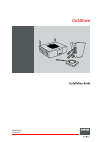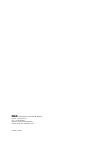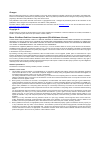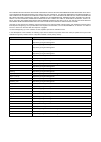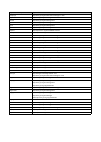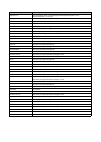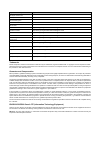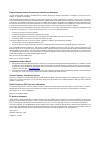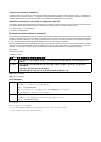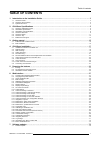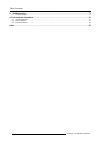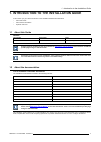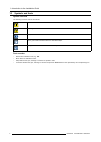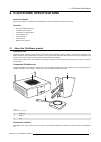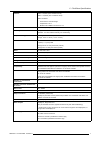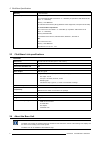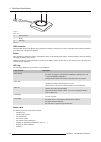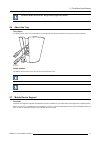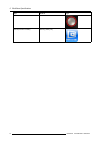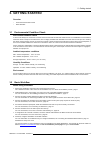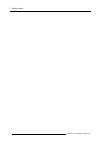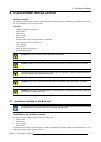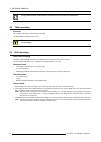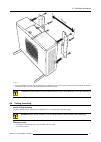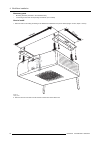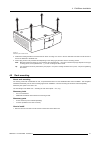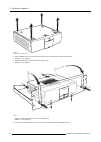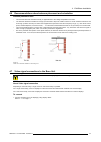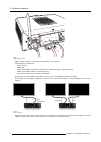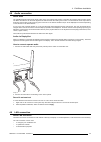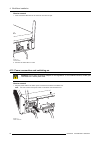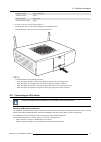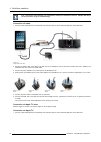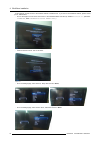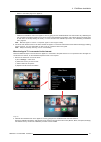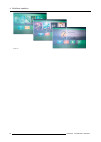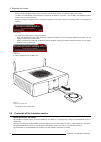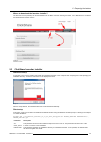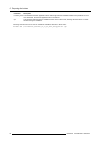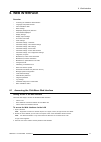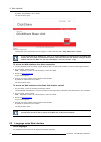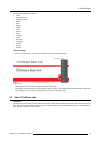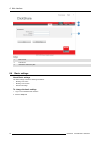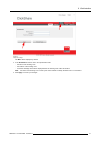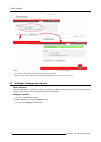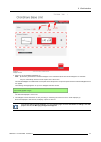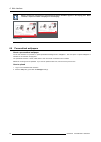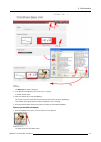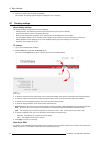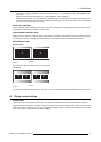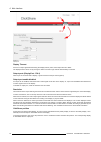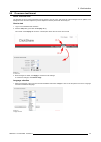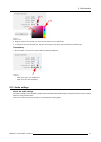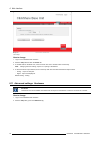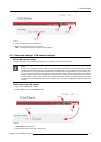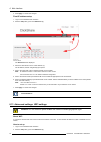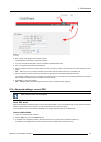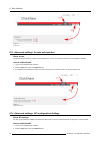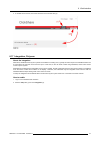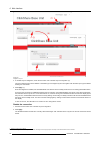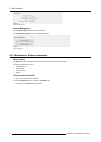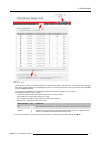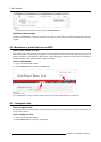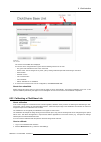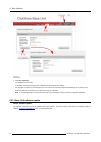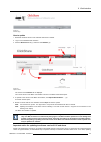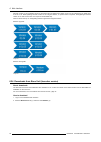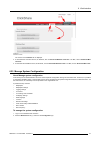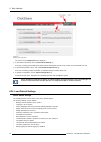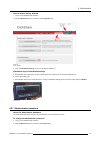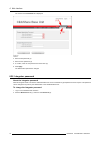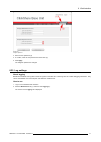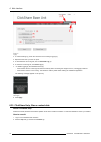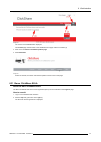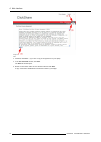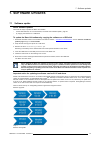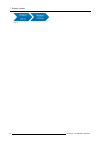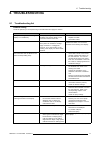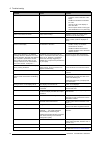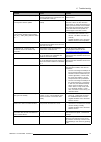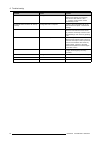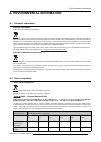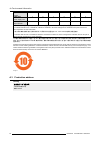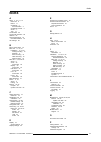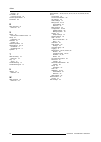- DL manuals
- Barco
- Projector Accessories
- ClickShare
- Installation Manual
Barco ClickShare Installation Manual
Summary of ClickShare
Page 1
Clickshare installation guide r5900004/05 19/08/2014.
Page 2
Barco nv president kennedypark 35, 8500 kortrijk, belgium phone: +32 56.23.32.11 fax: +32 56.26.22.62 support: www.Barco.Com/esupport visit us at the web: www.Barco.Com printed in china.
Page 3
Changes barco provides this manual ’as is’ without warranty of any kind, either expressed or implied, including but not limited to the implied war- ranties or merchantability and fitness for a particular purpose. Barco may make improvements and/or changes to the product(s) and/or the program(s) desc...
Page 4
4. Barco shall hold you harmless, defend and indemnify you from and against direct damages, losses and expenses arising from in- fringement or alleged infringement of any patent, trademark or copyright of such third party by the license and the right to install the software as permitted by this soft...
Page 5
9. This software license is the only understanding and agreement between you and barco for use of the software by you and/or autho- rized users. The software license supersedes all other communications, understandings or agreements we had prior to this software license (with the exception of any con...
Page 6
Each separate open source software component and any related documentation are provided "as is" with- out express or implied warranty including, but not limited to, the implied warranties of merchantability and fitness for a particular purpose. In no event shall the copyrightholder or any other cont...
Page 7
Open source component open source license e2fsprogs http://www.Gnu.Org/licenses/old-licenses/lgpl-2.1.Html eglibc http://www.Gnu.Org/licenses/lgpl.Html ethtool http://www.Gnu.Org/licenses/lgpl.Html gdbserver http://www.Gnu.Org/licenses/lgpl.Html grub http://www.Gnu.Org/licenses/lgpl.Html gstreamer h...
Page 8
Open source component open source license libpixman-1-0 http://changelogs.Ubuntu.Com/changelogs/pool/main/p/pixman/pixman_0.10.0- 0ubuntu1/libpixman-1-0.Copyright libpng12-0 http://www.Libpng.Org/pub/png/src/libpng-license.Txt libpopt0 http://opensource.Org/licenses/mit libsm6 libstdc++6 http://www....
Page 9
Open source component open source license ttf-dejavu-sans-mono ttf-dejavu-sans ttf-sazanami-gothic ttf-sazanami-mincho ttf-un-fonts udev http://www.Gnu.Org/licenses/old-licenses/gpl-2.0.Html update-modules http://www.Gnu.Org/licenses/old-licenses/gpl-2.0.Html update-rc http://www.Gnu.Org/licenses/ol...
Page 10
Federal communication commission interference statement you are cautioned that changes or modifications not expressly approved by the part responsible for compliance could void the user’s authority to operate the equipment. This equipment has been tested and found to comply with the limits for a cla...
Page 11
Canada, avis d’lndustry canada (ic) le présent appareil est conforme aux cnr d’industrie canada applicables aux appareils radio exempts de licence. L’exploitation est autorisée aux deux conditions suivantes : (1) l’appareil ne doit pas produire de brouillage, et (2) l’utilisateur de l’appareil doit ...
Page 13: Table Of Contents
Table of contents table of contents 1. Introduction to the installation guide .......................................................................... 3 1.1 about this guide . . . . . . . . . . . . . . . . . . . . . . . . . . . . . . . . . . . . . . . . . . . . . . . . . . . . . . . . . . . . . . ...
Page 14
Table of contents 8. Troubleshooting ...................................................................................................77 8.1 troubleshooting list . . . . . . . . . . . . . . . . . . . . . . . . . . . . . . . . . . . . . . . . . . . . . . . . . . . . . . . . . . . . . . . . . . . . ...
Page 15
1. Introduction to the installation guide 1. Introduction to the installation guide in this section you get a short introduction to the available clickshare documentation. • about this guide • about the documentation • symbols and fonts 1.1 about this guide version partnumber description level r5900...
Page 16
1. Introduction to the installation guide 1.3 symbols and fonts symbol overview the following icons are used in the manual : caution warning info, term definition. General info about the term note: gives extra information about the described subject tip: gives extra advice about the described subjec...
Page 17
2. Clickshare specifications 2. Clickshare specifications about this chapter it gives an overview the specifications of a clickshare set and of the different components in the set. Overview • about the clickshare product • clickshare specifications • clickshare link specifications • about the base u...
Page 18
2. Clickshare specifications regional version contains accessories included r9861005eu • r9861006beu • 4x r9861006d01 • r9861006t01 • power cables cee7 and bs 1363 • wall/ceiling mounting brackets • a dvi to vga converter r9861005jp • r9861006bjp • 4x r9861006d01 • r9861006t01 • power cable jis c830...
Page 19
2. Clickshare specifications lifetime mtbf = 40,000h (90% confidence level) mtbf = 100,000h (60% confidence level) mtbf conditions: • environment: ground benign • temperature: 25°c • method: mil-hdbk-217f notice 2 altitude max 3000m (9842 ft) humidity storage: 0 to 90% relative humidity, non-condens...
Page 20
2. Clickshare specifications warranty 3 years standard system requirements pc minimum requirements: cpu: intel pentium dual core e2140 – 2 * 1600 mhz (or equivalent: amd athlon 64 x2 3800+ - 2 * 2000 mhz) memory: 1024 mb ram os: windows xp pro/home (sp3) (windows vista/7 supported, but requires more...
Page 21
2. Clickshare specifications front layout of the base unit at the front of the base unit you can find a standby button, status led strips and a usb port. 2 1 3 2 image 2-3 base unit 1 usb port 2 status led strip 3 standby button table 2-3 usb port the usb port is used to update the software of both ...
Page 22
2. Clickshare specifications • when the system is awake, a short push triggers the system to go into standby mode. • when the system is in standby mode, a short push triggers the system to wake up. • when the system is powered on, a long push makes the system to shut down and power off. • when the s...
Page 23
2. Clickshare specifications antenna type : dipole gain : maximum 2dbi peak gain in 2.4ghz and 5ghz band ventilation grids ventilation grids are foreseen on the top and both sides of the base unit. Image 2-5 ventilation grids in and out the base unit sucks air via the top ventilation grid and push h...
Page 24
2. Clickshare specifications 1 2 3 image 2-6 button layout 1 usb connector 2 button 3 led ring table 2-6 usb connector using the usb connector the button can be plugged into a laptop (for sharing your screen) or the base unit (for pairing the button to the base unit or updating its software). Button...
Page 25
2. Clickshare specifications handle the button cable with care. Rough handling might cause defects. 2.6 about the tray tray layout the function of the tray is to hold the buttons on the table after the meeting is finished. The tray can hold up to 5 buttons. Image 2-7 tray layout article number the s...
Page 26
2. Clickshare specifications app used on logo clickshare presenter android and ios mirrorop sender for galaxy samsung galaxy only 14 r5900004 clickshare 19/08/2014.
Page 27: 3. Getting Started
3. Getting started 3. Getting started overview • environmental condition check • basic workflow 3.1 environmental condition check environment condition check a device must always be mounted in a manner which ensures both air inlets and outlets are free. For installations in environments where the de...
Page 28
3. Getting started 16 r5900004 clickshare 19/08/2014.
Page 29: 4. Clickshare Installation
4. Clickshare installation 4. Clickshare installation about this chapter the installation chapter gives an overview of the different ways to install the base unit of clickshare, the possible connections and the use of clickshare link for an ipad connection. Overview • installation methods for the ba...
Page 30
4. Clickshare installation using extension cables for the antennas is allowed, but this can reduce the performance. 4.2 table mounting overview put the base unit directly on the meeting room table. The total weight of the base unit is 2,6 kg. C aution : when placing the base unit inside a closed cab...
Page 31
4. Clickshare installation 173mm image 4-1 4. To mount the base unit on the wall, hook the slots in the brackets over the 2 screws in the wall (front side of the base unit directed towards the ceiling or the floor) and pull it downward until it is secured. C aution : it is only allowed to mount the ...
Page 32
4. Clickshare installation necessary parts • mounting brackets (included in the clickshare box) • 4 mounting screws and corresponding screwdriver (not included) how to install 1. Drill four holes in the ceiling according to the dimensions indicated in the picture below (length: 277mm, depth: 157mm) ...
Page 33
4. Clickshare installation image 4-3 removal of pre-mounted screws 3. Install the mounting brackets to the base unit as shown on image 4-2. Drive in the four removed pan head t10 m3 screws to secure the brackets to the base unit. 4. Insert a plug in each hole (if needed and depending on the ceiling ...
Page 34
4. Clickshare installation image 4-4 removal of pre-mounted screws 2. Place the base unit on the rack mount and drive in the four removed pan head t10 m3 screws. Refer to “1” on image 4-5. 3. Fasten the antenna to the front panel of the rack mount. Refer to “2” on image 4-5. 1 2 3 3 2 1 image 4-5 4....
Page 35
4. Clickshare installation 4.6 recommendations about antenna placement and orientation antenna placement rules • the antennas should be oriented vertically, so perpendicular to the ceiling and parallel to the walls. • the antennas should be installed far enough (at least 50cm/1.6ft) from metallic su...
Page 36
4. Clickshare installation 1 image 4-7 display cables connection note: display cables are not included in the clickshare box at purchase. Supported types of displays are: - single link dvi - displayport - vga: use the adapter included in the clickshare box (reduced blanking on highest resolution) - ...
Page 37
4. Clickshare installation 4.8 audio connection about audio the clickshare button captures the audio output of the user’s laptop and sends it to the base unit together with the video signal. The base unit will then mix the audio signals from all buttons that are sharing their content. The mixed audi...
Page 38
4. Clickshare installation how to connect 1. Insert a network cable with rj-45 connector into the lan port. Image 4-10 lan connection 2. Connect the other side to a lan. 4.10 power connection and switching on w arning : use a power cord which complies to local regulations. If not included in the box...
Page 39
4. Clickshare installation european version type c and type g japanese version type a chinese version type i ccc north american version type a 2. To power on the unit, set the rocker switch to “1”. If the base unit does not start up automatically, use the standby button. The standby button at the fr...
Page 40
4. Clickshare installation only 1 ios device and clickshare link combination allowed per clickshare base unit. Multiple ios device can be used when using the clickshare app. Connection via cable 1. Connect a usb cable between the clickshare link usb port and one of the backside usb ports of the base...
Page 41
4. Clickshare installation usb usb dvi hdmi apple tv ipad clickshare link clickshare base unit image 4-18 wireless ipad connection 2. Connect an hdmi to dvi video cable to the dvi input of the clickshare link or place the convertor from dvi to hdmi on the clickshare link and connect an hdmi cable. 3...
Page 42
4. Clickshare installation in this example, we will connect to the wireless network of the base unit. If you want to use a different network, please contact your it administrator. - go into the apple tv main menu and connect to the clickshare base unit wifi (ip address = 192.168.2.1, password : clic...
Page 43
4. Clickshare installation - return to the home page of the apple tv. Image 4-28 - calibrate the clickshare link to the apple tv menu by going into the clickshare base unit web interface. By calibrating the link, we make sure that the apple tv menu is not shown in the clickshare composition. Ios con...
Page 44
4. Clickshare installation image 4-30 32 r5900004 clickshare 19/08/2014.
Page 45: 5. Preparing The Buttons
5. Preparing the buttons 5. Preparing the buttons overview • pairing • pre-install of the launcher service • clickshare launcher installer 5.1 pairing pairing of the buttons with the base unit to be able to use a button it should be assigned to the base unit you are using. This process is called pai...
Page 46
5. Preparing the buttons both the leds of the button and the leds of the base unit are blinking white. This means pairing is in progress. The base unit automatically checks whether the software of the button is up to date. If not, the base unit updates the button software. This may take more time. D...
Page 47
5. Preparing the buttons where to download the launcher installer? The launcher service (installer) can be downloaded from the base unit when entering the webui. Go to maintenance > software and download the launcher service. Image 5-5 downloads software 5.3 clickshare launcher installer interactive...
Page 48
5. Preparing the buttons parameter description launch_app the clickshare launcher application will be started right after the installation finishes if this parameter is set to yes. Otherwise, the launcher application will not be started. /qn this parameter indicates that the installation will be don...
Page 49: 6. Web Interface
6. Web interface 6. Web interface overview • accessing the clickshare web interface • language setup web interface • about clickshare tabs • basic settings • wallpaper (background) selection • personalized wallpapers • display settings • display output settings • on-screen text format • audio settin...
Page 50
6. Web interface by default, the password is set to ’admin’. The web interface opens. Image 6-1 web interface, startup screen the language of the web interface can be changed. It contains also three tabs: setup, maintenance and help. If you cannot find the ip address (e.G. There is no screen availab...
Page 51
6. Web interface the following languages are possible: • arabic • simplified chinese • traditional chinese • danish • dutch • english • finnish • french • german • italian • japanese • korean • norwegian • portuguese • russian • spanish • swedish how to change 1. Click on the drop down box next to c...
Page 52
6. Web interface image 6-3 tab pages 1 main tab bar 2 sub tab bar 3 information and fill out pane 6.4 basic settings about basic settings the basic settings contain the following information: • meeting room name • meeting room location • welcome message to change the basic settings 1. Log in to the ...
Page 53
6. Web interface image 6-4 setup, basic settings the basic tab is displayed by default. 3. In the identification section click in an input field and enter - the name of the meeting room - the location of the meeting room - a welcome message which will be displayed below the meeting room name and loc...
Page 54
6. Web interface image 6-5 a message is displayed to indicate that the changes are successful. The new name, location and welcome message are displayed in the left top corner of the screen. 6.5 wallpaper (background) selection about wallpaper when clickshare starts up, a background (wallpaper) is di...
Page 55
6. Web interface image 6-6 wallpaper selection 3. Select one of the available wallpapers (3). Note: by default a general barco clickshare wallpaper and a clickshare quick start guide wallpapers are available. They are automatically resized to fit the aspect ratio of the screen. The selected wallpape...
Page 56
6. Web interface when 2 screens are connected, an extra item show display identifiers appears in the display pane. When checked, a sequence number is displayed on each display. Image 6-8 display identifiers 6.6 personalized wallpapers about a personalized wallpaper via the web interface it is possib...
Page 57
6. Web interface image 6-9 add wallpaper the wallpaper tab page is displayed. 3. In the background wallpapers pane, click on the “+” sign (3). A browser window opens. 4. Select the desired file (4) and click open (5). The content of the file is checked and when valid (format and size), the file is u...
Page 58
6. Web interface 2. Click on the delete button to delete the wallpaper. The message successfully applied changes is displayed on top of the page. 6.7 display settings about display settings the following settings can be configured for the display(s): • standby timeout. Time between the last action a...
Page 59
6. Web interface • information on supported “established timings” (most legacy timings, e.G. 720x400@70hz, 88hz; 800x600@56hz, 60hz, 72hz, 75hz; ... ; ...) • supported standard timing identifications (e.G. 1280x1024@60hz, 1600x1200@60hz,...) • detailed timing information. The first detailed timing d...
Page 60
6. Web interface image 6-14 output ports display timeout if there is no input signal detected during the display timeout period, both outputs are set to blank. The display timeout can be set by moving the slider to the left or right until the desired delay is reached. Output ports (displayport - dvi...
Page 61
6. Web interface 6.9 on-screen text format about on-screen text the language of the on-screen messages can be changed. Also the color, size and style of the messages can be updated. The background color and the transparency can be adapted so that they match with the text layout. How to start 1. Log ...
Page 62
6. Web interface the following languages are possible: - arabic - simplified chinese - traditional chinese - danish - dutch - english - finnish - french - german - italian - japanese - korean - norwegian - portuguese - russian - spanish - swedish text color 1. Click in the input field next to text c...
Page 63
6. Web interface image 6-18 background color 2. Drag the marker in the color bar up or down until the desired color is obtained (2). 3. To change the tint of the selected color, drag the circler marker in the square until the desired tint is obtained (3). Transparency 1. Move the slider to the left ...
Page 64
6. Web interface image 6-20 audio settings how to change 1. Log in to the clickshare web interface. 2. Click the setup tab and then the audio tab. 3. To enable audio on the base unit, check the check box next to enable audio functionality. Note: changing the audio setting, requires a re-pairing of t...
Page 65
6. Web interface image 6-21 hostname 3. Click in the input field next to hostname (3) 4. Select the current name and enter a new name. Note: the default hostname is “clickshare-”. 6.12 advanced settings: lan network settings about lan network settings a network connection can be configured through d...
Page 66
6. Web interface 4. Click apply to confirm the changes. Fixed ip address setup 1. Log in to the clickshare web interface. 2. Click the setup tab (1) and click advanced (2). Image 6-23 fixed ip address the advanced tab is displayed. 3. Check the radio button next to fixed address (3). The ip address,...
Page 67
6. Web interface image 6-24 wifi settings 3. Enter a public name (ssid) for the wireless network. The default ssid is clickshare-. 4. If you want to broadcast this ssid, check the checkbox behind broadcast ssid. 5. Enter a new password and confirm that password. 6. Select the wireless connection fre...
Page 68
6. Web interface image 6-25 access ssh 6.15 advanced settings: access web interface about access the web interface is always accessible via the ethernet port. Access via the wireless interface can be enabled or disabled. How to enable-disable 1. Log in to the clickshare web interface. 2. Click the s...
Page 69
6. Web interface 3. To enable access via api, check the check box next to enable api (3). Image 6-27 enable api 6.17 integration, polycom about the integration when both, clickshare and polycom systems are installed in a meeting room, typically the video output of the clickshare base unit is connect...
Page 70
6. Web interface image 6-28 integration, polycom 3. To enable polycom integration, check the check box next to enable polycom integration (3). The user is asked to fill in the ip address or hostname (5) of the target polycom unit together with the telnet port 1 (6) that allows sending api commands. ...
Page 71
6. Web interface 6.18 maintenance, status check clickshare about status check the status tab within maintenance gives an overview of • the lan interface settings, • the wifi settings, • system identification • historical updates • subsystem status • sensors • system management to check the system st...
Page 72
6. Web interface image 6-30 detail associated devices system management use the restart system button to restart clickshare. Use the shutdown system button to shutdown clickshare. Image 6-31 system management 6.19 maintenance, buttons information about buttons the buttons tab gives information on th...
Page 73
6. Web interface image 6-32 paired buttons, overview the list gives an overview of the buttons that have in the past been paired to this base unit. If a button has in the meantime been paired to another base unit, it will still appear in this list. To remove it from the list, at the right of the tab...
Page 74
6. Web interface image 6-33 the button can be removed from the list by clicking on remove from list. Clickshare button manager by clicking on download (3), an xml file is downloaded on the pc. This file contains all information about the base unit to pair buttons on your pc instead of on the base un...
Page 75
6. Web interface image 6-35 link, overview the content of the links tab is displayed. An overview of the configured links is given with the following extra info of the link: - the green led indicates that the link is connected. - source name: can be changed to any name, just by clicking inside the i...
Page 76
6. Web interface image 6-36 start calibration 3. Click start calibration. The calibration process starts. A calibration message with progress bar is displayed on the meeting room display. Use the apple tv remote to cycle through the top row of icons (the row with computers and settings) on the home ...
Page 77
6. Web interface image 6-37 download page how to update 1. Download the latest version of the software from barco’s website. 2. Log in to the clickshare web interface. 3. Click the maintenance tab (1) and then click software (2). Image 6-38 update software the content of the software tab is displaye...
Page 78
6. Web interface firmware version 01.03 to firmware version 01.05 requires first an update from version 01.03 to 01.04, followed by an update from 01.04 to 01.05. When updating firmware version 01.04 to higher versions, no special action is required. Downgrading a firmware version to an older versio...
Page 79
6. Web interface image 6-41 downloads software the content of the software tab is displayed. 3. To download the launcher service, for windows, click on download windows launcher or for mac, click on download mac launcher. 4. To download the clickshare client, for windows, click on download windows c...
Page 80
6. Web interface image 6-42 manage system configuration the content of the configuration tab is displayed. 3. To download a full backup, click on download full backup (3). An xml file, containing all information and history will be downloaded. This file can be reused on the same base unit only. 4. T...
Page 81
6. Web interface how to restore factory defaults 1. Log in to the clickshare web interface. 2. Click the maintenance tab (1) and then click configuration (2).. Image 6-43 factory defaults 3. Click on load default settings to return to the factory defaults (3). Alternative way to load default setting...
Page 82
6. Web interface the content of the password tab is displayed. Image 6-45 password 3. Enter the old password (3). 4. Enter the new password (4). 5. To confirm, enter the new password a second time (5). 6. Click apply. The administrator password is changed. 6.28 integrator password about the integrat...
Page 83
6. Web interface image 6-46 integrator password 3. Enter the new password (3). 4. To confirm, enter the new password a second time (4). 5. Click apply. The integrator password is changed. 6.29 log settings about logging both button and base unit log data is saved in log files on the base unit. These...
Page 84
6. Web interface image 6-47 logging 3. To create a debug log, check the check box next to debug logging (3). 4. Reproduce the issue you want to report. 5. To download the current log file, click on download log (4). 6. To clear the current log file, click clear log (5). 7. • to enable logging by the...
Page 85
6. Web interface image 6-49 the content of the contact tab is displayed. The contact page contains a link to the clickshare home page on barco’s website (3). 3. Click on the link visit the clickshare product page. 4. Click downloads image 6-50 all kind of manuals, brochures and software updates can ...
Page 86
6. Web interface image 6-51 eula 3. If desired, click save ... (3) to save a copy of the agreement on your laptop. 4. In the file download window, click save. The save as window opens. 5. Browse to the location where to store the eula file and click save. A copy of the barco clickshare eula has been...
Page 87: 7. Software Updates
7. Software updates 7. Software updates 7.1 software update about software updates there are two ways to update the base unit software: • via the web interface, for more information, see "base unit software update", page 64 • by copying the software on a usb stick to update the base unit software by...
Page 88
7. Software updates image 7-2 76 r5900004 clickshare 19/08/2014.
Page 89: 8. Troubleshooting
8. Troubleshooting 8. Troubleshooting 8.1 troubleshooting list problem solving locate the problem you are experiencing in the table below and apply the solution. Problem cause solution quality of the image on the meeting room display is not satisfactory the quality or length of the cable between the...
Page 90
8. Troubleshooting problem cause solution low video performance laptop performance • lower the screen resolution of the laptop. • disable the hardware acceleration for video. • use only a part of the display to show the video. • set the capture mode to fast (right click clickshare icon in system tra...
Page 91
8. Troubleshooting problem cause solution base unit does not start up correctly. A usb stick, clickshare button or another usb device is connected to one of its usb slots at start-up. Remove the connected usb device and restart the unit. Base unit software does not start up correctly after software ...
Page 92
8. Troubleshooting problem cause solution an illegal wifi channel is selected browse to the advanced tab of the web interface and change the frequency band and/or wifi channel. After +/- 1 minute, the processes should automatically recover. Clickshare base unit does not start up correctly configurat...
Page 93
A. Environmental information a. Environmental information a.1 disposal information disposal information waste electrical and electronic equipment this symbol on the product indicates that, under the european directive 2012/19/eu governing waste from electrical and electronic equipment, this product ...
Page 94
A. Environmental information 底架 chassis x 0 x 0 0 0 电源供应器 power supply unit x 0 x 0 0 0 文件 说明书 paper manuals 0 0 0 0 0 0 o: 表示 该有毒有害物质在该部件所有均质材料中的含量均在 sj/t 11363-2006 标准规定的限量要求以下. O: indicates that this toxic or hazardous substance contained in all of the homogeneous materials for this part is below...
Page 95: Index
Index index a about 3, 5, 8, 11, 13 base unit 8 button 11 clickshare 3 documentation 3 clickshare product 5 guide 3 tray 13 access ssh 55 access web interface 56 address 82 antenna placement 23 recommendations 23 api settings 56 b barco contact data 72 base unit 17–19, 21 installation 17–19, 21 ceil...
Page 96
Index change 70 pre-install 34 launcher service 34 product specifications 5 production 82 r rack mounting 21 base unit 21 s safety 15 environment condition check 15 setup 57 integration 57 software 75 update 75 software updates 75 specifications 5–6, 8 clickshare 6 clickshare link 8 symbols 4 t tabl...