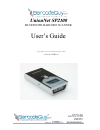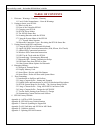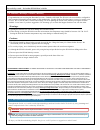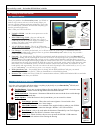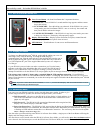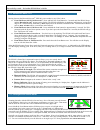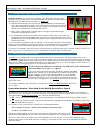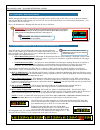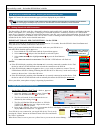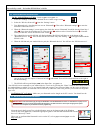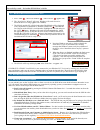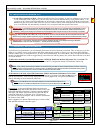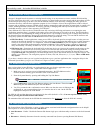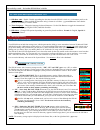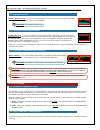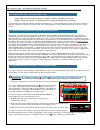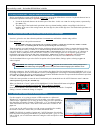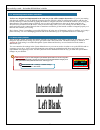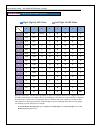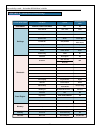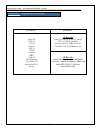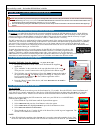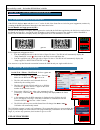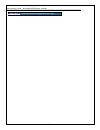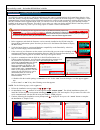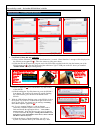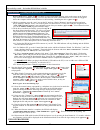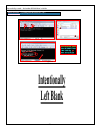- DL manuals
- BarcodeGuy.com
- Barcode Reader
- UnionNet SP2100
- User Manual
BarcodeGuy.com UnionNet SP2100 User Manual
Summary of UnionNet SP2100
Page 1
User’s guide copyright© 2012-2013 barcodeguy.Com® (version 2.25ra.5) unionnet sp2100 bluetooth barcode scanner.
Page 2: Table Of Contents
2 barcodeguy.Com® - unionnet sp2100 user’s guide table of contents 1. Welcome / warnings / cautions / warranty 1.1 user's guide nomenclature - notes & warnings 2. Getting to know your sp2100 2.1 what’s in the box 2.2 parts of the unionnet sp2100 2.3 charging your sp2100 2.4 sp2100 power modes 2.5 th...
Page 3
3 barcodeguy.Com® - unionnet sp2100 user’s guide congratulations on receiving the barcodeguy.Com ® - unionnet sp-2100! The sp2100 is the most durable, configurable and economical bluetooth barcode scanner on the market today. Use this guide to find the feature you need, or read it cover to cover. We...
Page 4
4 barcodeguy.Com® - unionnet sp2100 user’s guide 2.0 - getting to know your sp2100 when you purchase from barcodeguy.Com ® you’ll find we make it easy because each we’ve been exactly where you are now; solving problems with new technology. That’s why we’ve bundled your unionnet sp2100 with everythin...
Page 5: �
5 barcodeguy.Com® - unionnet sp2100 user’s guide to charge your barcodeguy.Com ® sp2100, gently pull the rubber port cover out and swing it away from the housing, revealing the usb charging / communications port. Plug the mini-usb end of the supplied cable into the port as shown in figure 6 . Plug t...
Page 6
6 barcodeguy.Com® - unionnet sp2100 user’s guide moving between the barcodeguy.Com ® sp2100’s power modes is easy! Here’s how: ● from full-power-off to full-power-on - press and hold the scan button for 3 seconds until the sp2100 beeps and the barcodeguy.Com ® appears on the display. The sp2100 will...
Page 7
7 barcodeguy.Com® - unionnet sp2100 user’s guide having problems? This section is for problems where the sp2100 times out while trying to scan, not with problems with transferring the barcode data to a hid connected bluetooth host. ( for hid transmission problems, see section 4.1 ) : ● with the sp21...
Page 8
8 barcodeguy.Com® - unionnet sp2100 user’s guide 2.8 - system menu - reset factory defaults whiile changing the settings on the sp2100, you might want to quickly clear all the values you set in the system menu and reset the sp2100 to the settings you received it in. Just use the system menu to reset...
Page 9
9 barcodeguy.Com® - unionnet sp2100 user’s guide figure 2.17 shows the various connection types you’ll see displayed on your sp2100. The barcodeguy sp-2100 works like a bluetooth keyboard to apple mobile ios, android, windows and windows mobile tablets, smart phones, pc’s and laptops. Connecting as ...
Page 10
10 barcodeguy.Com® - unionnet sp2100 user’s guide on the android phone or tablet - refer to figure 3.4 to figure 3.7 1. Select the “settings” icon from the android device’s home or apps screen . 2. Select the “wireless networks” from the “settings” menu. 3. Turn bluetooth on by checking the box next...
Page 11
11 barcodeguy.Com® - unionnet sp2100 user’s guide 1. Press “start” , “devices & printers” , “add a device” ( figure 3.10) 2. The “new device wizard” will open. Windows will search for active bluetooth devices in range ( figure 3.11’s window) . 3. The sp2100 and the pc will find each other. The sp210...
Page 12
12 barcodeguy.Com® - unionnet sp2100 user’s guide important! In a production environment with multiple sp2100’s in the same area, it’s a good idea pair one sp2100 with one host. Multiple host pairings can cause headaches if you turn on an sp2100 & it pairs with an unintended host. Multi-host works b...
Page 13
13 barcodeguy.Com® - unionnet sp2100 user’s guide dropped / changed barcode characters or missing barcode strings is an uncommon occurrence with the sp2100 and the universe of different device os’s, core processors, memory, keyboard buffer processing speeds and the precedence of hid bluetooth input ...
Page 14
14 barcodeguy.Com® - unionnet sp2100 user’s guide ● hid date add: - enable / disable appending the date/time from the sp2100’s clock as a 14 character prefix to the barcode characters. When enabled, the date/time string’s format is as follows: yyyymmddhhmmss. Note that the hours are in military or 2...
Page 15
15 barcodeguy.Com® - unionnet sp2100 user’s guide memory review: to review the data stored your sp2100 (sm or sr mode), just press the upper side button and quickly release. The last scan will be shown on the display ( figure 4.4) . Scroll through the scanned data by pressing the top side button to ...
Page 16
16 barcodeguy.Com® - unionnet sp2100 user’s guide historically, the characters on the keyboard are defined as having standard hexdecimal equivalents. Each character is assigned the same hex number regardless of input device. That way the host’s keyboard buffer can understand what its being sent from...
Page 17
17 barcodeguy.Com® - unionnet sp2100 user’s guide before completing the custom suffix defined in section 5.2 , we need to define how to convert a keyboard character into its hexdecimal equivalent: referring to appendix a here’s how to do it: a. Locate the keyboard character in the white part of the ...
Page 18: Intentionally
18 barcodeguy.Com® - unionnet sp2100 user’s guide 5.8 - summarizing custom prefixes and suffixes prefixes are designed and implemented in the same way as the suffix example shown above. If you’re just starting with barcode scanning, it may be difficult to imagine how the sp2100’s ability to add keys...
Page 19
19 barcodeguy.Com® - unionnet sp2100 user’s guide r l 0 1 2 3 4 5 6 7 0 nul dle space 0 @ p ` p 1 soh dc1 ! 1 a q a q 2 stx dc2 " 2 b r b r 3 etx dc3 # 3 c s c s 4 eot dc4 $ 4 d t d t 5 enq nak % 5 e u e u 6 ack syn & 6 f v f v 7 bel etb ' 7 g w g w 8 bs can ( 8 h x h x 9 ht em ) 9 i y i y a lf sub ...
Page 20
20 barcodeguy.Com® - unionnet sp2100 user’s guide system menu option sub menu option sp2100 default value information s/n,m/d,h/w,f/w,bootload,memory none n/a settings power auto off 1min – 10min 5 mins lcd auto off 1sec – 60sec 10 mins backlight 10%-100% 60% realtime clock yyyy/mm/dd hh:mm current ...
Page 21
21 barcodeguy.Com® - unionnet sp2100 user’s guide sp-2100-1d sp-2100-2d code128 ean-13 ean-8 code39 upc-a ups-e codabar isbn code 93 gs1 datarbar ucc/ean-128 interleaved2 of 5 and etc. 1d barcodes code128, ean-13, ean-8, code39, upc-a, ups-e, codabar, interleaved2 of 5, isbn, code 93, ucc/ean-128, g...
Page 22
22 barcodeguy.Com® - unionnet sp2100 user’s guide d.1- unilinker: mfi demo of programmatic control of the sp2100 in section 2.9 , we talked about the bluetooth connection methods between the sp2100 and host devices. Of the different connection types, mfi was defined as an acronym for “made for ipad/...
Page 23
23 barcodeguy.Com® - unionnet sp2100 user’s guide d.3 - set bluetooth mfi mode on the sp2100, con’t if the sp2100 displays mux and there is an “i” on the far left of the status bar as circled in green in figure d2 , continue by scanning the bundle and protocol barcodes in the instructions below. Set...
Page 24
24 barcodeguy.Com® - unionnet sp2100 user’s guide appendix e - android unilinker and sp2100 in spp mode.
Page 25
25 barcodeguy.Com® - unionnet sp2100 user’s guide appendix f - updating sp2100 firmware your sp2100 contains both device and bluetooth firmware that controls communications, the system menu, display of the status bar, memory storage and other features. This firmware can be updated in the field using...
Page 26
26 barcodeguy.Com® - unionnet sp2100 user’s guide 4 5 6 7 8 9 figure f3 - continued from prior page appendix f - updating sp2100 firmware insert usb cable .. 2 1 then plug type a connector into your windows pc press & hold scan button until power off screen appears. Allow power-down. 3 press & hold ...
Page 27
27 barcodeguy.Com® - unionnet sp2100 user’s guide device is ready to use ” ( figure f5 ). To check if you’ve missed the message, click on the arrow on the system tray. If the driver installed correctly, you’ll see the usb icon with a checkmark next to it not the moving green ball on the computer whi...
Page 28: Intentionally
28 barcodeguy.Com® - unionnet sp2100 user’s guide 4 5 2 1 3 8 6 7 figure f8 intentionally left blank appendix f - updating sp2100 firmware, con’t.