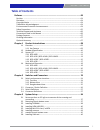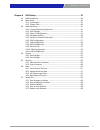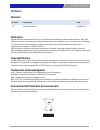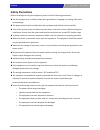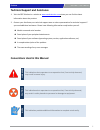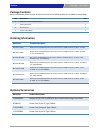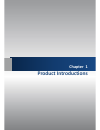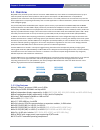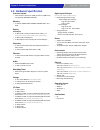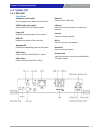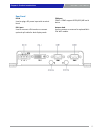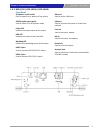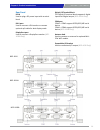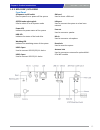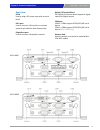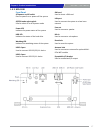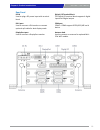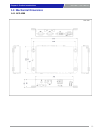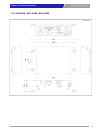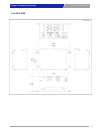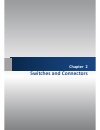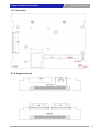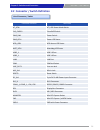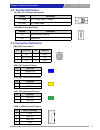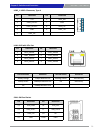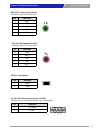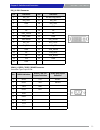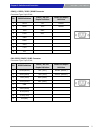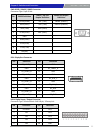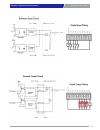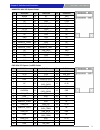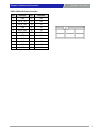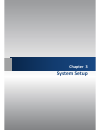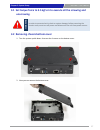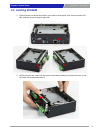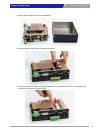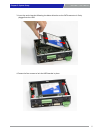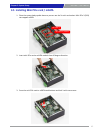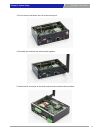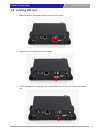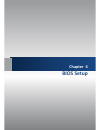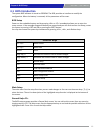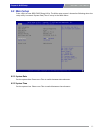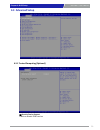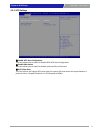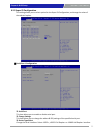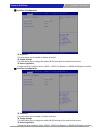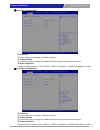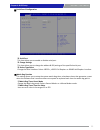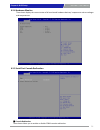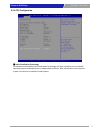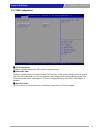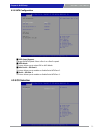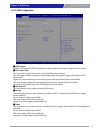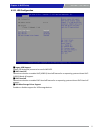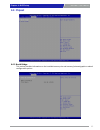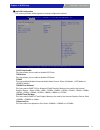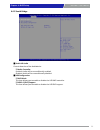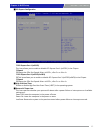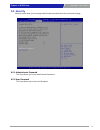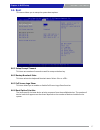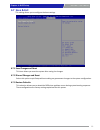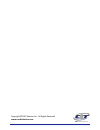- DL manuals
- C&T Solution
- Desktop
- BCO-1000
- User Manual
C&T Solution BCO-1000 User Manual
Summary of BCO-1000
Page 1
Bco-1000 series basic fanless embedded system.
Page 2: Table Of Contents
Bco-1000 l user’s manual table of contents prefaces …………………………………………………….……………………………………………. 04 revision …………………………………………………………………………………………..……………….……….. 04 disclaimer ………………………………………………………..…….…….………………………….……………….. 04 copyright notice …………………………………….…………………….…………………………………………… 04 trademarks acknowle...
Page 3
Bco-1000 l user’s manual 3 chapter 4 bios setup …………………………………………………………………………… 47 4.1 bios introduction …….……….……………………………………..….…….…..….…………...48 4.2 main setup ……..……….………………….…………………………..…….….………………......49 4.2.1 system date …….……………………………………………..……..……………………....49 4.2.2 system time ………..………………………...
Page 4: Revision
Bco-1000 l user’s manual 4 revision disclaimer all specifications and information in this user’s manual are believed to be accurate and up to date. C&t solution inc. Does not guarantee that the contents herein are complete, true, accurate or non-misleading. The information in this document is subjec...
Page 5: Safety Precautions
Bco-1000 l user’s manual 5 safety precautions before installing and using the equipment, please read the following precautions: put this equipment on a reliable surface during installation. Dropping it or letting it fall could cause damage. the power outlet shall be installed near the equipment ...
Page 6
Bco-1000 l user’s manual 6 technical support and assistance 1. Visit the c&t solution inc. Website at www.Candtsolution.Com where you can find the latest information about the product. 2. Contact your distributor, our technical support team or sales representative for technical support if you need a...
Page 7: Package Contents
Bco-1000 l user’s manual 7 package contents before installation, please ensure all the items listed in the following table are included in the package. Item description q’ty 1 bco-1000 series embedded system 1 2 utility dvd driver 1 3 accessory kit 1 4 dvi to vga adapter 1 ordering information prefa...
Page 8: Chapter 1
Chapter 1 product introductions.
Page 9: 1.1 Overview
Bco-1000 l user’s manual 9 1.1.1 key features intel® celeron® processor j1900, up to 2.0ghz 1x 204-pin ddr3l sodimm. Max up to 8gb dual independent display supported by 1x dvi-i (bco-1000, bco-1010, bco-1010b, and bco-1020d only) dual independent display supported by 1x dvi-i and 1x displayp...
Page 10
Bco-1000 l user’s manual 10 processor system • intel® celeron® processor j1900, quad core, 2mb cache, 2.0 ghz with ami 64mbit spi bios. Memory • 1x 204-pin ddr3l 1066/1333mhz sodimm. Max. Up to 8 gb display dual display • 1x dvi-d and 1x vga (w/ optional split cable) (bco- 1000 / bco-1010 / bco-1010...
Page 11: 1.3 System I/o
Bco-1000 l user’s manual 11 1.3 system i/o 1.3.1 bco-1000 front panel atx power on/off switch press to power-on or power-off the system at/atx mode select switch used to select at or atx power mode power led indicates the power status of the system hdd led indicates the status of the hard drive wach...
Page 12
Bco-1000 l user’s manual 12 rear panel dc in used to plug a dc power input with terminal block dvi-i port used to connect a dvi monitor or connect optional split cable for dual display mode com port com1 ~ com2 support rs232/422/485 serial device antenna hole used to connect an antenna for optional ...
Page 13
Bco-1000 l user’s manual 13 1.3.2 bco-1010 / bco-1010a / bco-1010b chapter 1: product introductions front panel atx power on/off switch press to power-on or power-off the system at/atx mode select switch used to select at or atx power mode power led indicates the power status of the system hdd led i...
Page 14
Bco-1000 l user’s manual 14 rear panel dc in used to plug a dc power input with terminal block dvi-i port used to connect a dvi monitor or connect optional split cable for dual display mode displayport port used to connect a displayport monitor (bco- 1010a only) digital i/o terminal block the digita...
Page 15
Bco-1000 l user’s manual 15 1.3.2 bco-1020c / bco-1020d chapter 1: product introductions front panel atx power on/off switch press to power-on or power-off the system at/atx mode select switch used to select at or atx power mode power led indicates the power status of the system hdd led indicates th...
Page 16
Bco-1000 l user’s manual 16 rear panel dc in used to plug a dc power input with terminal block dvi-i port used to connect a dvi monitor or connect optional split cable for dual display mode displayport port used to connect a displayport monitor digital i/o terminal block the digital i/o terminal blo...
Page 17
Bco-1000 l user’s manual 17 1.3.2 bco-1030 chapter 1: product introductions front panel atx power on/off switch press to power-on or power-off the system at/atx mode select switch used to select at or atx power mode power led indicates the power status of the system hdd led indicates the status of t...
Page 18
Bco-1000 l user’s manual 18 rear panel dc in used to plug a dc power input with terminal block dvi-i port used to connect a dvi monitor or connect optional split cable for dual display mode displayport port used to connect a displayport monitor digital i/o terminal block the digital i/o terminal blo...
Page 19
Bco-1000 l user’s manual 19 1.4 mechanical dimensions 1.4.1 bco-1000 unit: mm chapter 1: product introductions.
Page 20
Bco-1000 l user’s manual 20 1.4.2 bco-1010 / bco-1010a / bco-1020b unit: mm chapter 1: product introductions.
Page 21
Bco-1000 l user’s manual 21 1.4.3 bco-1020c / bco-1020d unit: mm chapter 1: product introductions.
Page 22
Bco-1000 l user’s manual 22 1.4.4 bco-1030 unit: mm chapter 1: product introductions.
Page 23: Chapter 2
Chapter 2 switches and connectors.
Page 24
Bco-1000 l user’s manual 24 2.1 switch and connector locations 2.1.1 top view chapter 2: switches and connectors.
Page 25
Bco-1000 l user’s manual 25 2.1.2 bottom view 2.1.3 daughter board view chapter 2: switches and connectors.
Page 26
Bco-1000 l user’s manual 26 2.2 connector / switch definition list of connector / switch connector location definition at_atx1 at / atx power mode switch clr_cmos1 clear bios switch pwr_sw1 power switch pwr_led1 power led status hdd_led1 hdd access led status wdt_led1 watchdog led status usb2_1 usb ...
Page 27: 2.3 Switches Definitions
Bco-1000 l user’s manual switch definition 1-2 (right) atx power mode(default) 2-3 (left) at power mode 27 2.3 switches definitions at_atx1: at / atx power mode switch clr_cmos1: clear bios switch switch definition off normal status (default) on clear bios 2.4 connectors definitions pwr_sw1: power b...
Page 28
Bco-1000 l user’s manual 28 sim1: sim card socket pin definition pin definition c1 uim_pwr c6 uim_vpp c2 uim_reset c7 uim_data c3 uim_clk cd nc c5 gnd com gnd usb3_1: usb 3.0 connector, type a pin definition pin definition 1 +5v 6 usb3_rx+ 2 usb2_data1- 7 gnd 3 usb2_data1+ 8 usb3_tx- 4 gnd 9 usb3_tx...
Page 29
Bco-1000 l user’s manual 29 line_out1 : line-out jack (green) connector type: 5-pin phone jack pin definition 1 gnd 2 out_r 3 nc 4 gnd 5 out_l mic_in1: microphone jack (pink) connector type: 5-pin phone jack pin definition 1 gnd 2 mic_r 3 nc 4 gnd 5 mic_l reset1 : reset button pin definition 1 reset...
Page 30
Bco-1000 l user’s manual 30 dvi_i1: dvi-i connector pin definition pin definition 1 dvi_tx2- 16 dvi hot plug detect 2 dvi_tx2+ 17 dvi_tx0- 3 gnd 18 dvi_tx0+ 4 nc 19 gnd 5 nc 20 nc 6 ddc_clock 21 nc 7 ddc_data 22 gnd 8 vga vsync 23 dvi_txclk+ 9 dvi_tx1- 24 dvi_txclk- 10 dvi_tx1+ c1 vga_red 11 gnd c2 ...
Page 31
Bco-1000 l user’s manual 31 com2_1: rs232 / rs422 / rs485 connector connector type: 9-pin d-sub pin rs232 definition rs422 / 485 full duplex definition rs485 half duplex definition 1 dcd2 tx2- data2- 2 rxd2 tx2+ data2+ 3 txd2 rx2+ 4 dtr2 rx2- 5 gnd 6 dsr2 7 rts2 8 cts2 9 ri2 cn1: rs232 / rs422 / rs4...
Page 32
Bco-1000 l user’s manual 32 cn2: rs232 / rs422 / rs485 connector connector type: 9-pin d-sub pin rs232 definition rs422 / 485 full duplex definition rs485 half duplex definition 1 dcd4 (dcd6) tx4- (tx6-) data4- (data6-) 2 rxd4 (rxd6) tx4+ (tx6+) data4+ (data6+) 3 txd4 (txd6) rx4+ (rx6+) 4 dtr4 (dtr6...
Page 33
Bco-1000 l user’s manual 33 chapter 2: switches and connectors.
Page 34
Bco-1000 l user’s manual 34 minipcie1: mini pci-express socket pin definition pin definition pin definition 1 wake# 19 nc 37 gnd 2 +3.3v 20 +3.3v 38 usb_dp1 3 nc 21 gnd 39 +3.3v 4 gnd 22 minipcie rst# 40 gnd 5 nc 23 minipcie_rxn1 41 +3.3v 6 +1.5v 24 +3.3v 42 nc 7 clkreq1# 25 minipcie_rxp1 43 gnd 8 n...
Page 35
Bco-1000 l user’s manual 35 sata1: sata with power connector pin definition pin definition 1 gnd 12 gnd 2 sata_txp1 13 gnd 3 sata_txn1 14 +5v 4 gnd 15 +5v 5 sata_rxn1 16 +5v 6 sata_rxp1 17 gnd 7 gnd 18 gnd 8 +3.3v 19 gnd 9 +3.3v 20 +12v 10 +3.3v 21 +12v 11 gnd 22 +12v chapter 2: switches and connect...
Page 36: Chapter 3
Chapter 3 system setup.
Page 37: Unscrewing.
Bco-1000 l user’s manual 3.1 set torque force to 3.5 kgf-cm to execute all the screwing and unscrewing. 3.2 removing chassis bottom cover 1. Turn the system upside down. Unscrew the 4 screws on the bottom cover. 2. Now you can remove the bottom cover. 37 chapter 3: system setup in order to prevent e...
Page 38: 3.3 Installing Sodimm
Bco-1000 l user’s manual 3.3 installing sodimm 1. Unscrew three screws on the chassis: one screw on front panel, one screw on system left side, and one screw on system right side. 2. Hold the chassis top cover. Pull the system main body following the below direction so the top cover can be separated...
Page 39
Bco-1000 l user’s manual 3. System main body and top cover separated. 4. Insert memory module from 45 degree direction. 5. Press the memory module vertically downward until you hear the “click” sound. Make sure the memory module is firmly in place. 39 chapter 3: system setup.
Page 40
Bco-1000 l user’s manual 3.4 installing sata hdd/ssd 1. Remove hdd bracket by unscrewing the four screws. 2. Lock the 2.5” hdd with hdd bracket using four screws. 40 chapter 3: system setup.
Page 41
Bco-1000 l user’s manual 3. Insert the entire bracket following the below direction so the sata connector is firmly plugged into the hdd. 4. Fasten the four screws to lock the hdd bracket in place. 41 chapter 3: system setup.
Page 42
Bco-1000 l user’s manual 3.5 installing mini pcie card / msata 1. Place the system body upside down so you can see the 2x mini card socket. Mini pcie 2 (cn3) can support msata. 2. Insert mini pcie card or msata module from 45 degree direction. 3. Press the mini pcie card or msata module down and loc...
Page 43: 3.6 Installing Antenna
Bco-1000 l user’s manual 3.6 installing antenna 1. Remove antenna hole cover on the system panel. 2. Have antenna jack penetrate through the hole. 43 chapter 3: system setup.
Page 44
Bco-1000 l user’s manual 3. Put on washer and fasten the nut with antenna jack. 4. Assemble the antenna and antenna jack together. 5. Attach the rf connector at the cable-end onto the communication module. 44 chapter 3: system setup.
Page 45
Bco-1000 l user’s manual 3.7 assemble chassis bottom cover 1. Place the bottom cover according to the below direction. 2. Lock the bottom cover with the four screws. 45 chapter 3: system setup.
Page 46: 3.8 Installing Sim Card
Bco-1000 l user’s manual 3.8 installing sim card 1. Sim card socket is located on the front panel of the system. 2. Now you can insert sim card into the socket. 3. To uninstall sim card, simply press the installed sim card and then the card will be pushed out. 46 chapter 3: system setup.
Page 47: Chapter 4
Chapter 4 bios setup.
Page 48: 4.1 Bios Introduction
Bco-1000 l user’s manual 48 4.1 bios introduction the system bios software is stored on eeprom. The bios provides an interface to modify the configuration. When the battery is removed, all the parameters will be reset. Bios setup power on the embedded system and by pressing or immediately allows you...
Page 49: 4.2 Main Setup
Bco-1000 l user’s manual 49 4.2 main setup press to enter bios cmos setup utility. The main setup screen is showed as following when the setup utility is entered. System date/time is set up in the main menu. Chapter 4: bios setup 4.2.1 system date set the system date. Please use to switch between da...
Page 50: 4.3 Advanced Setup
Bco-1000 l user’s manual 50 4.3 advanced setup chapter 4: bios setup 4.3.1 trusted computing (optional) ■ security device support enable or disable tpm function.
Page 51
Bco-1000 l user’s manual 51 4.3.2 acpi settings chapter 4: bios setup ■ enable acpi auto configuration this item allows you to enable or disable bios acpi auto configuration. ■ enable hibernation this item allows you to enable or disable system ability to hibernate. ■ acpi sleep state this item sele...
Page 52
Bco-1000 l user’s manual 52 ■ serial port 1 configuration chapter 4: bios setup 4.3.3 super io configuration this setting allows you to select options for the super io configuration, and change the value of the selected option. serial port this item allows you to enable or disable serial port. c...
Page 53
Bco-1000 l user’s manual 53 ■ serial port 2 configuration serial port this item allows you to enable or disable serial port. change settings this item allows you to change the address & irq settings of the specified serial port. device type select change the serial interface. Select , or inter...
Page 54
Bco-1000 l user’s manual 54 ■ serial port 4 configuration serial port this item allows you to enable or disable serial port. change settings this item allows you to change the address & irq settings of the specified serial port. device type select change the serial interface. Select , or inter...
Page 55
Bco-1000 l user’s manual 55 ■ serial port 6 configuration chapter 4: bios setup serial port this item allows you to enable or disable serial port. change settings this item allows you to change the address & irq settings of the specified serial port. device type select change the serial interf...
Page 56
Bco-1000 l user’s manual 56 4.3.4 hardware monitor these items display the current status of all monitored hardware devices/ components such as voltages and temperatures. 4.3.5 serial port console redirection ■ console redirection these items allows you to enable or disable com1 console redirection....
Page 57
Bco-1000 l user’s manual 57 4.3.6 cpu configuration chapter 4: bios setup ■ intel virtualization technology virtualization enhanced by intel virtualization technology will allow a platform to run multiple operating systems and applications in independent partitions. With virtualization, one computer...
Page 58
Bco-1000 l user’s manual 58 4.3.7 ppm configuration chapter 4: bios setup ■ cpu c state report enables or disables support for cpu's power-saving functions. ■ enhanced c state enables or disables intel cpu enhanced halt (c1e) function, a cpu power-saving function in system halt state. When enabled, ...
Page 59
Bco-1000 l user’s manual 59 4.3.8 sata configuration chapter 4: bios setup ■ sata speed support change the sata speed. Select or speed. ■ sata mode this item allows you to select ide or ahci mode. ■ mini serial – ata port 0 this item allows you to enable or disable serial-ata port 0. ■ serial – ata ...
Page 60
Bco-1000 l user’s manual 60 4.3.10 csm configuration ■ csm support enables or disables uefi csm (compatibility support module) to support a legacy pc boot process. ■ boot option filter this item allows you to select which type of operating system to boot. Uefi and legacy: allows booting from operati...
Page 61
Bco-1000 l user’s manual 61 4.3.11 usb configuration ■ legacy usb support allows usb keyboard/ mouse to be used in ms-dos . ■ xhci hand-off determines whether to enable xhci (usb3.0) hand-off feature for an operating system without xhci (usb3.0) hand-off support. ■ ehci hand-off determines whether t...
Page 62: 4.4 Chipset
Bco-1000 l user’s manual 62 4.4 chipset 4.4.1 north bridge this section provides information on the installed memory size and memory/onboard graphics-related configuration options. Chapter 4: bios setup.
Page 63
Bco-1000 l user’s manual 63 ■ intel igd configuration this section provides onboard graphics-related configuration options. igd turbo enable this item allows you to enable or disable igd turbo. gfx boost this item allows you to enable or disable gfx boost. pavc this item enables/disables prote...
Page 64
Bco-1000 l user’s manual 64 4.4.2 south bridge ■ azalia hd audio control detection of the azaliadevice. audio controller enabled: azalia will be unconditionally enabled. Disabled: azalia will be unconditionally disabled. ■ usb configuration xhci mode this item allows you to enable or disable the...
Page 65
Bco-1000 l user’s manual 65 pci express port 1 (mpcie1) this item allows you to enable or disable pci express port 1 (mpcie1) in the chipset. speed change the pcie port speed. Select , or pci express port 2 (mpcie2/msata) this item allows you to enable or disable pci express port 2 (mpcie2...
Page 66: 4.5 Security
Bco-1000 l user’s manual 66 4.5 security security menu allow you to change administrator password and user password settings. 4.5.1 administrator password this item allows you to set administrator password. 4.5.2 user password this item allows you to set user password. Chapter 4: bios setup.
Page 67: 4.6 Boot
Bco-1000 l user’s manual 67 4.6 boot this menu allows you to setup the system boot options. 4.6.1 setup prompt timeout this item sets number of seconds to wait for setup activation key. 4.6.2 bootup numlock state this item selects the keyboard numlock state. Select or . 4.6.3 full screen logo show t...
Page 68: 4.7 Save & Exit
Bco-1000 l user’s manual 68 4.7 save & exit this setting allows you to configure the boot settings. 4.7.1 save changes and reset this item allows you reset the system after saving the changes. 4.7.2 discard changes and reset select this option to quit setup without making any permanent changes to th...
Page 69
Copyright © c&t solution inc. All rights reserved www.Candtsolution.Com.