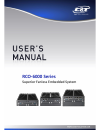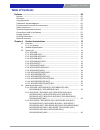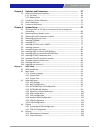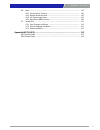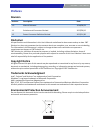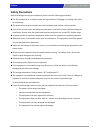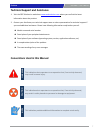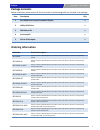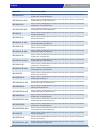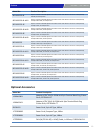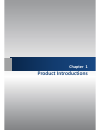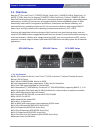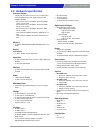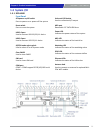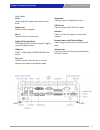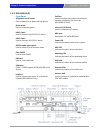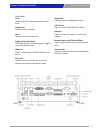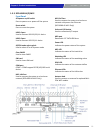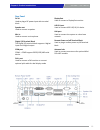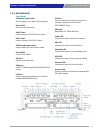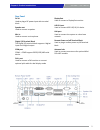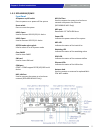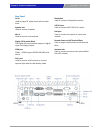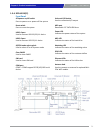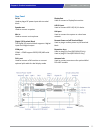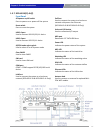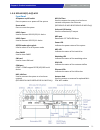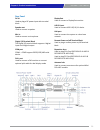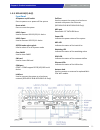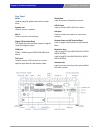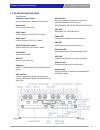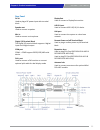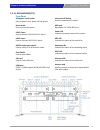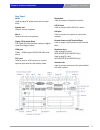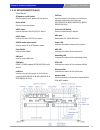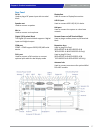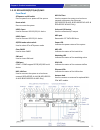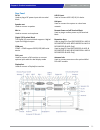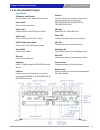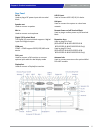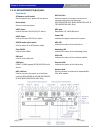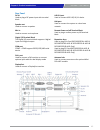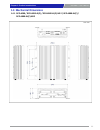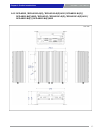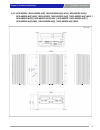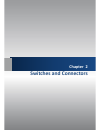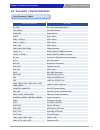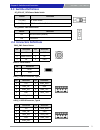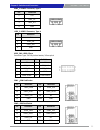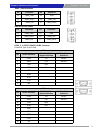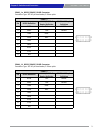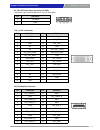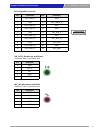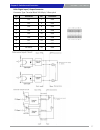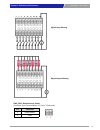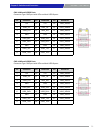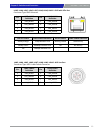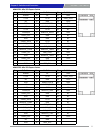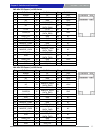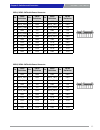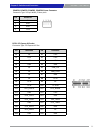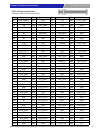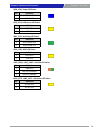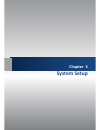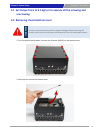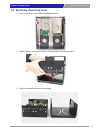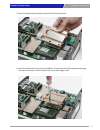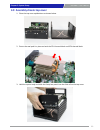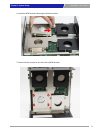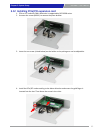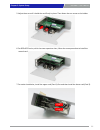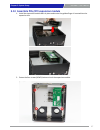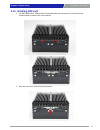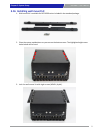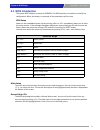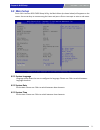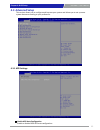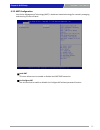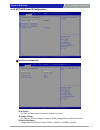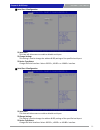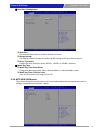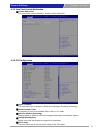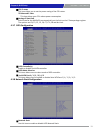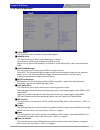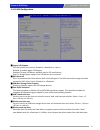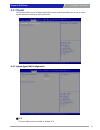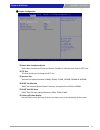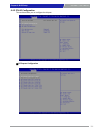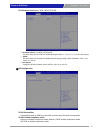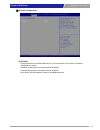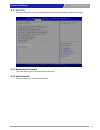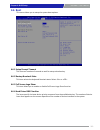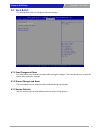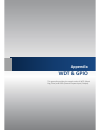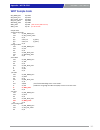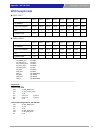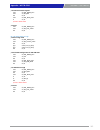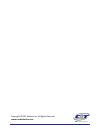- DL manuals
- C&T Solution
- Desktop
- RCO-6000
- User Manual
C&T Solution RCO-6000 User Manual
Summary of RCO-6000
Page 1
Rco-6000 series superior fanless embedded system.
Page 2: Table Of Contents
Rco-6000 l user’s manual table of contents prefaces ……………………………………………………………………………………………….. 05 revision ………………………………………………………..……………………………..……………….……….. 05 disclaimer ……………………………………………………….…….……………….………………….………….. 05 copyright notice …………………………………….…….….………………………………….………………… 05 trademarks acknowledgm...
Page 3
Rco-6000 l user’s manual 3 chapter 2 switches and connectors …………….……………………………………. 47 2.1 switch and connector locations ………………………………………..…….….…….... 48 2.1.1 top view ………………………………………………………………………..…..……… 48 2.1.2 bottom view ……………………………………………………………..……..……….. 49 2.2 connector / switch definition ………...
Page 4
Rco-6000 l user’s manual 4 4.6 boot …………...……….….………………….…..………………………..…………..……………... 110 4.6.1 setup prompt timeout ……………………..…………..…………………………….. 110 4.6.2 bootup numlock state ………….…………………………………..………………… 110 4.6.3 full screen logo show ……………………….…………………………..…...………. 110 4.6.4 hard driver bbs prior...
Page 5: Revision
Rco-6000 l user’s manual 5 revision disclaimer all specifications and information in this user’s manual are believed to be accurate and up to date. C&t solution inc. Does not guarantee that the contents herein are complete, true, accurate or non-misleading. The information in this document is subjec...
Page 6: Safety Precautions
Rco-6000 l user’s manual 6 safety precautions before installing and using the equipment, please read the following precautions: put this equipment on a reliable surface during installation. Dropping it or letting it fall could cause damage. the power outlet shall be installed near the equipment ...
Page 7
Rco-6000 l user’s manual 7 technical support and assistance 1. Visit the c&t solution inc website at www.Candtsolution.Com where you can find the latest information about the product. 2. Contact your distributor, our technical support team or sales representative for technical support if you need ad...
Page 8: Package Contents
Rco-6000 l user’s manual 8 package contents before installation, please ensure all the items listed in the following table are included in the package. Preface item description q’ty 1 rco-6000 series fanless embedded system 1 2 utility dvd driver 1 3 wall mount kit 1 4 accessory kit 1 5 dvi to vga a...
Page 9
Rco-6000 l user’s manual 9 preface model no. Product description rco-6011e-4p superior fanless embedded system with lga 1151 for intel® 6th gen processor and q170 pch, 2x lan, 4x poe, 1x pcie x16 expansion rco-6011e-4p-m12 superior fanless embedded system with lga 1151 for intel® 6th gen processor a...
Page 10: Optional Accessories
Rco-6000 l user’s manual 10 preface model no. Product description rco-6022pp-8l superior fanless embedded system with lga 1151 for intel® 6th gen processor and q170 pch, 10x lan, 2x pci expansion rco-6022pp-8l-m12 superior fanless embedded system with lga 1151 for intel® 6th gen processor and q170 p...
Page 11: Chapter 1
Chapter 1 product introductions.
Page 12: 1.1 Overview
Rco-6000 l user’s manual 12 1.1 overview based on 6 th gen. Intel® core™ i7-6700te (3.4ghz, quad core) / i5-6500te (3.3ghz, quad core) / i3- 6100te (2.7ghz, dual core) or pentium ® g4400te (2.4ghz, dual core) / celeron ® g3900te (2.3ghz, dual core) desktop processor, rco-6000 series is an extreme fe...
Page 13
Rco-6000 l user’s manual 13 1.2 hardware specification chapter 1: product introductions processor system • support 6th gen intel® core™ i3 / i5 / i7 / pentium ® / celeron ® desktop processor (lga 1151) with ami 128mbit spi bios - 6th gen intel® core™ i7-6700te, quad core, 8mb cache, up to 3.4 ghz - ...
Page 14: 1.3 System I/o
Rco-6000 l user’s manual 14 1.3 system i/o 1.3.1 rco-6000 chapter 1: product introductions front panel atx power on/off switch press to power-on or power-off the system reset switch press to reset the system usb 3.0 port used to connect usb 3.0/2.0/1.1 device usb 2.0 port used to connect usb 2.0/1.1...
Page 15
Rco-6000 l user’s manual 15 chapter 1: product introductions rear panel dc in used to plug a dc power input with terminal block speaker-out used to connect a speaker mic-in used to connect a microphone digital i/o terminal block the digital i/o terminal block supports 4 digital input and 4 digital o...
Page 16
Rco-6000 l user’s manual 16 1.3.2 rco-6000-4l(p) chapter 1: product introductions front panel atx power on/off switch press to power-on or power-off the system reset switch press to reset the system usb 3.0 port used to connect usb 3.0/2.0/1.1 device usb 2.0 port used to connect usb 2.0/1.1 device a...
Page 17
Rco-6000 l user’s manual 17 chapter 1: product introductions rear panel dc in used to plug a dc power input with terminal block speaker-out used to connect a speaker mic-in used to connect a microphone digital i/o terminal block the digital i/o terminal block supports 4 digital input and 4 digital o...
Page 18
Rco-6000 l user’s manual 18 1.3.3 rco-6000-4l(p)-m12 chapter 1: product introductions front panel atx power on/off switch press to power-on or power-off the system reset switch press to reset the system usb 3.0 port used to connect usb 3.0/2.0/1.1 device usb 2.0 port used to connect usb 2.0/1.1 devi...
Page 19
Rco-6000 l user’s manual 19 chapter 1: product introductions rear panel dc in used to plug a dc power input with terminal block speaker-out used to connect a speaker mic-in used to connect a microphone digital i/o terminal block the digital i/o terminal block supports 4 digital input and 4 digital o...
Page 20
Rco-6000 l user’s manual 20 1.3.4 rco-6000-8l(p) chapter 1: product introductions front panel atx power on/off switch press to power-on or power-off the system reset switch press to reset the system usb 3.0 port used to connect usb 3.0/2.0/1.1 device usb 2.0 port used to connect usb 2.0/1.1 device a...
Page 21
Rco-6000 l user’s manual 21 chapter 1: product introductions rear panel dc in used to plug a dc power input with terminal block speaker-out used to connect a speaker mic-in used to connect a microphone digital i/o terminal block the digital i/o terminal block supports 4 digital input and 4 digital o...
Page 22
Rco-6000 l user’s manual 22 1.3.5 rco-6000-8l(p)-m12 chapter 1: product introductions front panel atx power on/off switch press to power-on or power-off the system reset switch press to reset the system usb 3.0 port used to connect usb 3.0/2.0/1.1 device usb 2.0 port used to connect usb 2.0/1.1 devi...
Page 23
Rco-6000 l user’s manual 23 chapter 1: product introductions rear panel dc in used to plug a dc power input with terminal block speaker-out used to connect a speaker mic-in used to connect a microphone digital i/o terminal block the digital i/o terminal block supports 4 digital input and 4 digital o...
Page 24
Rco-6000 l user’s manual 24 1.3.6 rco-6011e(p) chapter 1: product introductions front panel atx power on/off switch press to power-on or power-off the system reset switch press to reset the system usb 3.0 port used to connect usb 3.0/2.0/1.1 device usb 2.0 port used to connect usb 2.0/1.1 device at/...
Page 25
Rco-6000 l user’s manual 25 chapter 1: product introductions rear panel dc in used to plug a dc power input with terminal block speaker-out used to connect a speaker mic-in used to connect a microphone digital i/o terminal block the digital i/o terminal block supports 4 digital input and 4 digital o...
Page 26
Rco-6000 l user’s manual 26 1.3.7 rco-6011e(p)-4l(p) chapter 1: product introductions front panel atx power on/off switch press to power-on or power-off the system reset switch press to reset the system usb 3.0 port used to connect usb 3.0/2.0/1.1 device usb 2.0 port used to connect usb 2.0/1.1 devi...
Page 27
Rco-6000 l user’s manual 27 chapter 1: product introductions rear panel dc in used to plug a dc power input with terminal block speaker-out used to connect a speaker mic-in used to connect a microphone digital i/o terminal block the digital i/o terminal block supports 4 digital input and 4 digital o...
Page 28
Rco-6000 l user’s manual 28 1.3.8 rco-6011e(p)-4l(p)-m12 chapter 1: product introductions front panel atx power on/off switch press to power-on or power-off the system reset switch press to reset the system usb 3.0 port used to connect usb 3.0/2.0/1.1 device usb 2.0 port used to connect usb 2.0/1.1 ...
Page 29
Rco-6000 l user’s manual 29 chapter 1: product introductions rear panel dc in used to plug a dc power input with terminal block speaker-out used to connect a speaker mic-in used to connect a microphone digital i/o terminal block the digital i/o terminal block supports 4 digital input and 4 digital o...
Page 30
Rco-6000 l user’s manual 30 1.3.9 rco-6011e(p)-8l(p) chapter 1: product introductions front panel atx power on/off switch press to power-on or power-off the system reset switch press to reset the system usb 3.0 port used to connect usb 3.0/2.0/1.1 device usb 2.0 port used to connect usb 2.0/1.1 devi...
Page 31
Rco-6000 l user’s manual 31 chapter 1: product introductions rear panel dc in used to plug a dc power input with terminal block speaker-out used to connect a speaker mic-in used to connect a microphone digital i/o terminal block the digital i/o terminal block supports 4 digital input and 4 digital o...
Page 32
Rco-6000 l user’s manual 32 1.3.10 rco-6011e(p)-8l(p)-m12 chapter 1: product introductions front panel atx power on/off switch press to power-on or power-off the system reset switch press to reset the system usb 3.0 port used to connect usb 3.0/2.0/1.1 device usb 2.0 port used to connect usb 2.0/1.1...
Page 33
Rco-6000 l user’s manual 33 chapter 1: product introductions rear panel dc in used to plug a dc power input with terminal block speaker-out used to connect a speaker mic-in used to connect a microphone digital i/o terminal block the digital i/o terminal block supports 4 digital input and 4 digital o...
Page 34
Rco-6000 l user’s manual 34 1.3.11 rco-6022ee(pp/pe) chapter 1: product introductions front panel atx power on/off switch press to power-on or power-off the system reset switch press to reset the system usb 3.0 port used to connect usb 3.0/2.0/1.1 device usb 2.0 port used to connect usb 2.0/1.1 devi...
Page 35
Rco-6000 l user’s manual 35 chapter 1: product introductions rear panel dc in used to plug a dc power input with terminal block speaker-out used to connect a speaker mic-in used to connect a microphone digital i/o terminal block the digital i/o terminal block supports 4 digital input and 4 digital o...
Page 36
Rco-6000 l user’s manual 36 1.3.12 rco-6022ee(pp/pe)-4l(p) chapter 1: product introductions front panel atx power on/off switch press to power-on or power-off the system reset switch press to reset the system usb 3.0 port used to connect usb 3.0/2.0/1.1 device usb 2.0 port used to connect usb 2.0/1....
Page 37
Rco-6000 l user’s manual 37 chapter 1: product introductions rear panel dc in used to plug a dc power input with terminal block speaker-out used to connect a speaker mic-in used to connect a microphone digital i/o terminal block the digital i/o terminal block supports 4 digital input and 4 digital o...
Page 38
Rco-6000 l user’s manual 38 1.3.13 rco-6022ee(pp/pe)-4l(p)-m12 chapter 1: product introductions front panel atx power on/off switch press to power-on or power-off the system reset switch press to reset the system usb 3.0 port used to connect usb 3.0/2.0/1.1 device usb 2.0 port used to connect usb 2....
Page 39
Rco-6000 l user’s manual 39 chapter 1: product introductions rear panel dc in used to plug a dc power input with terminal block speaker-out used to connect a speaker mic-in used to connect a microphone digital i/o terminal block the digital i/o terminal block supports 4 digital input and 4 digital o...
Page 40
Rco-6000 l user’s manual 40 1.3.14 rco-6022ee(pp/pe)-8l(p) chapter 1: product introductions front panel atx power on/off switch press to power-on or power-off the system reset switch press to reset the system usb 3.0 port used to connect usb 3.0/2.0/1.1 device usb 2.0 port used to connect usb 2.0/1....
Page 41
Rco-6000 l user’s manual 41 chapter 1: product introductions rear panel dc in used to plug a dc power input with terminal block speaker-out used to connect a speaker mic-in used to connect a microphone digital i/o terminal block the digital i/o terminal block supports 4 digital input and 4 digital o...
Page 42
Rco-6000 l user’s manual 42 1.3.15 rco-6022ee(pp/pe)-8l(p)-m12 chapter 1: product introductions front panel atx power on/off switch press to power-on or power-off the system reset switch press to reset the system usb 3.0 port used to connect usb 3.0/2.0/1.1 device usb 2.0 port used to connect usb 2....
Page 43
Rco-6000 l user’s manual 43 chapter 1: product introductions rear panel dc in used to plug a dc power input with terminal block speaker-out used to connect a speaker mic-in used to connect a microphone digital i/o terminal block the digital i/o terminal block supports 4 digital input and 4 digital o...
Page 44
Rco-6000 l user’s manual 44 1.4 mechanical dimensions 1.4.1 rco-6000 / rco-6000-4l(p) / rco-6000-4l(p)-m12 / rco-6000-8l(p) / rco-6000-8l(p)-m12 unit: mm chapter 1: product introductions.
Page 45
Rco-6000 l user’s manual 45 1.4.2 rco-6011e / rco-6011e-4l(p) / rco-6011e-4l(p)-m12 / rco-6011e-8l(p) / rco-6011e-8l(p)-m12 / rco-6011p / rco-6011p-4l(p) / rco-6011p-4l(p)-m12 / rco-6011p-8l(p) / rco-6011p-8l(p)-m12 unit: mm chapter 1: product introductions.
Page 46
Rco-6000 l user’s manual 46 1.4.3 rco-6022ee / rco-6022ee-4l(p) / rco-6022ee-4l(p)-m12 / rco-6022ee-8l(p) / rco-6022ee-8l(p)-m12 / rco-6022pp / rco-6022pp-4l(p) / rco-6022pp-4l(p)-m12 / rco-6022pp-8l(p) / rco-6022pp-8l(p)-m12 / rco-6022pe / rco-6022pe-4l(p) / rco-6022pe-4l(p)-m12 / rco-6022pe-8l(p) ...
Page 47: Chapter 2
Chapter 2 switches and connectors.
Page 48
Rco-6000 l user’s manual 48 2.1 switch and connector locations 2.1.1 top view chapter 2: switches and connectors.
Page 49
Rco-6000 l user’s manual 49 2.1.2 bottom view chapter 2: switches and connectors.
Page 50
Rco-6000 l user’s manual 50 2.2 connector / switch definition list of connector / switch chapter 2: switches and connectors connector location definition at_atx1 at / atx power mode switch clr_cmos1 clear bios switch pwr_sw1 power switch reset1 reset switch usb3_1,usb3_2 usb 3.0 port usb2_1, usb2_2 ...
Page 51: 2.3 Switches Definitions
Rco-6000 l user’s manual 51 2.3 switches definitions switch definition 1-2 (left) at power mode 2-3 (right) atx power mode(default) at_atx1: at / atx power mode switch clr_cmos1: clear bios switch switch definition off normal status (default) on clear bios 2.4 connectors definitions pwr_sw1: power b...
Page 52
Rco-6000 l user’s manual 52 usb2_1: usb3.0 connector, type a pin definition 1 +5v 2 usb2_d7- 3 usb2_d7+ 4 gnd usb2_2: usb3.0 connector, type a pin definition 1 +5v 2 usb2_d8- 3 usb2_d8+ 4 gnd usb2_cn1: usb2.0 ports connector type: 2x5 10-pin box header, 2.0mm pitch pin definition pin definition 1 +5...
Page 53
Rco-6000 l user’s manual 53 sim3:sim card socket pin definition pin definition c1 uim3_pwr c5 gnd c2 uim3_reset c6 uim3_vpp c3 uim3_clk c7 uim3_data sim4:sim card socket pin definition pin definition c1 uim4_pwr c5 gnd c2 uim4_reset c6 uim4_vpp c3 uim4_clk c7 uim4_data com1_2_1: rs232 / rs422 / rs48...
Page 54
Rco-6000 l user’s manual 54 com3_1: rs232 / rs422 / rs485 connector connector type: 2x5 10-pin box header, 2.54mm pitch com3_1 pin rs232 definition rs422 / 485 full duplex definition rs485 half duplex definition 1 dcd3 tx3- data3- 2 rxd3 tx3+ data3+ 3 txd3 rx3+ 4 dtr3 rx3- 5 gnd 6 dsr3 7 rts3 8 cts3...
Page 55
Rco-6000 l user’s manual 55 dc_in1: dc power input connector (+9~48v) connector type: terminal block 1x3 3-pin, 5.0mm pitch pin definition 1 +9~48vin 3 gnd dvi_i1: dvi-i connector pin definition pin definition 1 dvi_tx2- 16 dvi hot plug detect 2 dvi_tx2+ 17 dvi_tx0- 3 gnd 18 dvi_tx0+ 4 nc 19 gnd 5 n...
Page 56
Rco-6000 l user’s manual 56 dp2: displayport connector pin definition pin definition 1 dp2_lane0_p 11 gnd 2 gnd 12 dp2_lane3_n 3 dp2_lane0_n 13 gnd 4 dp2_lane1_p 14 gnd 5 gnd 15 dp2_aux_p 6 dp2_lane1_n 16 gnd 7 dp2_lane2_p 17 dp2_aux_n 8 gnd 18 dp2_hpd 9 dp2_lane2_n 19 gnd 10 dp2_lane3_p 20 dp2_pwr ...
Page 57
Rco-6000 l user’s manual 57 dio1: digital input / output connector connector type: terminal block 2x9 18-pin, 3.5mm pitch pin definition pin definition 1 di1 2 do1 3 di2 4 do2 5 di3 6 do3 7 di4 8 do4 9 di5 10 do5 11 di6 12 do6 13 di7 14 do7 15 di8 16 do8 17 dc input 18 gnd chapter 2: switches and co...
Page 58
Rco-6000 l user’s manual 58 pwr_sw2 : remote power switch connector type: terminal block 1x2 2-pin, 3.5mm pitch pin definition 1 power button 2 gnd digital input wurung digital output wurung chapter 2: switches and connectors.
Page 59
Rco-6000 l user’s manual 59 cn1: lan1 and usb3.0 ports connector type: rj45 port with leds and dual usb3.0 ports pin definition pin definition pin definition 1 +5v 10 +5v 20 lan1_mdi0p 2 usb2_d1- 11 usb2_d2- 21 lan1_mdi0n 3 usb2_d1+ 12 usb2_d2+ 22 lan1_mdi1p 4 gnd 13 gnd 23 lan1_mdi2p 5 usb3_rx1- 14...
Page 60
Rco-6000 l user’s manual 60 chapter 2: switches and connectors lan3, lan4, lan5, lan6, lan7, lan8, lan9, lan10 : rj45 with leds port connector type: rj45 connector pin lan3~lan10 definition pin lan3~lan10 definition 1 lan_mdi0p 5 lan_mdi2n 2 lan_mdi0n 6 lan_mdi1n 3 lan_mdi1p 7 lan_mdi3p 4 lan_mdi2p ...
Page 61
Rco-6000 l user’s manual 61 minipcie1: mini pci-express socket minipcie2: mini pci-express socket pin definition pin definition pin definition 1 wake# 19 nc 37 gnd 2 +3.3v 20 +3.3v 38 usb2_d11+ 3 nc 21 gnd 39 +3.3v 4 gnd 22 minipcie rst# 40 gnd 5 nc 23 minipcie_rxn11 41 +3.3v 6 +1.5v 24 +3.3v 42 nc ...
Page 62
Rco-6000 l user’s manual 62 cn3: mini pci-express / msata socket cn4: mini pci-express / msata socket pin definition pin definition pin definition 1 wake# 19 nc 37 gnd 2 +3.3v 20 +3.3v 38 usb_d13+ 3 nc 21 gnd 39 +3.3v 4 gnd 22 minipcie rst# 40 gnd 5 nc 23 minipcie_rxn4 (sata_rxn4) 41 +3.3v 6 +1.5v 2...
Page 63
Rco-6000 l user’s manual 63 sata1, sata2: sata with power connector pin sata1 definition pin sata1 definition pin sata2 definition pin sata2 definition 1 gnd 12 gnd 1 gnd 12 gnd 2 sata_txp0 13 gnd 2 sata_txp1 13 gnd 3 sata_txn0 14 +5v 3 sata_txn1 14 +5v 4 gnd 15 +5v 4 gnd 15 +5v 5 sata_rxn0 16 +5v 5...
Page 64
Rco-6000 l user’s manual 64 power1, power2, power3, power4: power connector connector type: 1x4-pin wafer, 2.0mm pitch pin definition 1 +5v 2 gnd 3 gnd 4 +12v pcie1: pci-express x1 socket connector type: pci-express x1 slot pin definition pin definition a1 nc b1 +12v a2 +12v b2 +12v a3 +12v b3 +12v ...
Page 65
Rco-6000 l user’s manual 65 pcie1: pci-express x16 socket connector type: pci-express x16 slot pin definition pin definition pin definition pin definition a1 pcie_prsnt1 a42 gnd b1 +12v b42 peg_txn6 a2 +12v a43 peg_rxp6 b2 +12v b43 gnd a3 +12v a44 peg_rxn6 b3 +12v b44 gnd a4 gnd a45 gnd b4 gnd b45 p...
Page 66
Rco-6000 l user’s manual 66 66 chapter 2: switches and connectors pwr_led1: power led status pin definition 1 power led+ 2 power led- pin definition 1 hdd led+ 2 hdd led- hdd_led1: hdd access led status pin definition 1 watchdog led+ 2 watchdog led- wdt_led1: watchdog led status pin definition 1 gpi...
Page 67: Chapter 3
Chapter 3 system setup.
Page 68: Unscrewing.
Rco-6000 l user’s manual 68 3.1 set torque force to 3.5 kgf-cm to execute all the screwing and unscrewing. 3.2 removing chassis bottom cover 1. Turn the system upside down. Unscrew the 6 screws (m3x5l) on the bottom cover. 2. Now you can remove the bottom cover. In order to prevent electric shock or...
Page 69
Rco-6000 l user’s manual 69 3.3 removing pcie/pci expansion module 1. This step only applies to rco-6011 and rco-6022 series, which is equipped with pcie/pci expansion module. 2. Unscrew four screws (m3x5l) circled below. 3. Now you can remove the pcie/pci expansion module. Chapter 3: system setup.
Page 70
Rco-6000 l user’s manual 70 3.4 removing chassis top cover 1. Unscrew the four screws (m3x5l) highlighted below. 2. Hold the body of the system and lift it vertically away from the top cover. 3. Top cover separated from the system body. Chapter 3: system setup.
Page 71: 3.5 Installing Sodimm
Rco-6000 l user’s manual 71 3.5 installing sodimm 1. Place the system body with sodimm socket facing upward. Two sodimm sockets are available for rco-6000 series on the top side. 2. Insert memory module from 45 degree direction. 3. Press the memory module vertically downward until you hear the “clic...
Page 72: 3.6 Installing Cpu
Rco-6000 l user’s manual 72 3.6 installing cpu 1. Cpu socket is located on the top side. 2. Press down the cpu socket lever in order to open the socket cover. Chapter 3: system setup.
Page 73
Rco-6000 l user’s manual 73 3. Remove the cpu protective cover. 4. Insert cpu gently. Chapter 3: system setup.
Page 74
Rco-6000 l user’s manual 74 5. Press down the lever again to hold the socket cover. 6. Paste thermal pad (1-br0500040, 29x29x0.5mm) on the cpu. Chapter 3: system setup.
Page 75
Rco-6000 l user’s manual 75 7. Place the designated heat block onto the cpu with thermal pad. 8. Lock the heat block with three screws (m3x5l). Screw driver will able to penetrate through the holes on the top in order to fasten the screws with copper stud. Chapter 3: system setup.
Page 76
Rco-6000 l user’s manual 76 9. Paste the thermal pad (1-br0500041, 76x70x2.0mm) onto the installed heat block. 10. Installation complete. Chapter 3: system setup.
Page 77
Rco-6000 l user’s manual 3.7 installing mini pcie card / msata 1. Four mini pcie slots are available for rco-6000 series, three on top side and one on bottom side. Cn3 and cn4 on the top side support msata. 2. Insert mini pcie card from 45 degree direction. 3. Press the mini pcie card down and lock ...
Page 78: 3.8 Installing Antenna
Rco-6000 l user’s manual 78 3.8 installing antenna 1. Four antenna holes are available for rco-6000 series on the rear panel and two holes are on the front panel. 2. Remove antenna hole cover on the system panel. 3. Have antenna jack penetrate through the hole. Chapter 3: system setup.
Page 79
Rco-6000 l user’s manual 79 4. Put on washer and fasten the nut with antenna jack. 5. Assemble the antenna and antenna jack together. 6. Attach the rf connector at the cable-end onto the communication module. Chapter 3: system setup.
Page 80
Rco-6000 l user’s manual 80 3.9 assembly chassis top cover 1. Place the top cover upside down as shown below. 2. Ensure thermal pad is in place on both the cpu thermal block and pch thermal block. 3. Hold the system body and slide the front/rear panel into the slide rail on the top cover. Chapter 3:...
Page 81
Rco-6000 l user’s manual 81 4. Push the system body down until it is firmly in place. 5. Fasten the four screws (m3x5l) to lock the system body with top cover. Chapter 3: system setup.
Page 82
Rco-6000 l user’s manual 82 3.10 installing hdd on internal sata hdd bay 1. Two internal sata hdd bays are available for rco-6000 series. 2. Unscrew the four screws (m3x5l) to remove the internal sata hdd bay. 3. Lock the 2.5” hdd with hdd bracket using four screws (m3x4l). Chapter 3: system setup.
Page 83
Rco-6000 l user’s manual 83 4. Install the hdd bracket following the direction below. 5. Fasten the four screws to lock the internal hdd bracket. Chapter 3: system setup.
Page 84
Rco-6000 l user’s manual 84 3.11 installing hdd on removable sata hdd bay 1. Two removable sata hdd bays are available for rco-6000 series. 2. Unscrew the two sun screws circled below to take out the removable sata hdd bay. 3. Lock the 2.5” hdd with hdd bracket using four screws (m3x4l). 4. Slide th...
Page 85
Rco-6000 l user’s manual 85 3.12 installing pcie/pci expansion card 1. Pcie or pci card with fhhl dimension is supported by rco-6000 series. 2. Unscrew the screw (m3x5l) to remove the plane bracket. 3. Loose the sun screw (circled below) on the holder so the pairing arm can be adjustable. 4. Install...
Page 86
Rco-6000 l user’s manual 86 5. Adjust the arm until it holds the card firmly in place. Then fasten the sun screw on the holder. 6. For rco-6022 series, which has two expansion slots, follow the same procedure to install the second card. 7. For easier installation, install the upper card (card 1) fir...
Page 87
Rco-6000 l user’s manual 87 3.13 assemble pcie/pci expansion module 1. Install the expansion module back in place and ensure the golden finger is inserted into the expansion slot. 2. Fasten the four screws (m3x5l) below to lock the expansion module. Chapter 3: system setup.
Page 88
Rco-6000 l user’s manual 88 3.14 assemble chassis bottom cover 1. Place the bottom cover according to the below direction and make sure the rail is facing inside the system. 2. Lock the bottom cover with the six screws (m3x5l). Chapter 3: system setup.
Page 89: 3.15 Installing Sim Card
Rco-6000 l user’s manual 89 3.15 installing sim card 1. For rco-6000 series, sim card slot is located inside the control area. Unscrew the two screws below to remove the cover bracket. 2. Now you can insert sim card into the socket. Chapter 3: system setup.
Page 90
Rco-6000 l user’s manual 90 3. Please note that the installation of sim cards has to match the installation of mini pcie slots. 4. To uninstall sim card, simply press the installed sim card and then the card will be pushed out. Sim card socket number matching mini pcie slot sim 1 minipcie1 sim 2 min...
Page 91
Rco-6000 l user’s manual 91 3.16 installing wall mount kit 1. Wall mount kit is available for rco-6000 series included in the standard package. 2. Place the system upside down so you can see the bottom cover. The highlighted eight screw holes below will be used. 3. Lock the wall mount kit with eight...
Page 92: Chapter 4
Chapter 4 bios setup.
Page 93: 4.1 Bios Introduction
Rco-6000 l user’s manual 93 chapter 4: bios setup 4.1 bios introduction the system bios software is stored on eeprom. The bios provides an interface to modify the configuration. When the battery is removed, all the parameters will be reset. Bios setup power on the embedded system and by pressing or ...
Page 94: 4.2 Main Setup
Rco-6000 l user’s manual 94 chapter 4: bios setup 4.2 main setup press to enter bios cmos setup utility, the main menu (as shown below) will appears on the screen. Use arrow keys to move among the items and press to accept or enter a sub-menu. 4.2.1 system language language setup allows the user to ...
Page 95: 4.3 Advanced Setup
Rco-6000 l user’s manual 4.3 advanced setup this section allows you to configure and improve your system and allows you to set up some system features according to your preference. 4.3.1 acpi settings ■ enable acpi auto configuration enable or disable bios acpi auto configuration. 95 chapter 4: bios...
Page 96
Rco-6000 l user’s manual 96 4.3.2 amt configuration intel active management technology (amt) is hardware-based technology for remotely managing and securing pcs out-of-band. ■ intel amt this item allows users to enable or disable intel amt bios extension. ■ un-configure me use this function to enabl...
Page 97
Rco-6000 l user’s manual 97 4.3.3 nct6106d super io configuration ■ serial port 1 configuration serial port this item will allow users to enable or disable serial port. change settings this setting is used to change the address & irq settings of the specified serial port. device type select ch...
Page 98
Rco-6000 l user’s manual ■ serial port 2 configuration serial port this item will allow users to enable or disable serial port. change settings this setting is used to change the address & irq settings of the specified serial port. device type select change the serial interface. Select , or in...
Page 99
Rco-6000 l user’s manual ■ serial port 4 configuration serial port this item will allow users to enable or disable serial port. change settings this setting is used to change the address & irq settings of the specified serial port. device type select change the serial interface. Select , or in...
Page 100
Rco-6000 l user’s manual 100 4.3.5 serial port console redirection ■ console redirection this item allows users to enable or disable console redirection. 4.3.6 cpu configuration ■ hyper-threading this item allows you to enable or disable the intel hyper-threading technology. ■ active processor cores...
Page 101
Rco-6000 l user’s manual ■ cpu c states this item allows you to set the power saving of the cpu states. enhanced c state this item allows your cpu reduce power consumption ■ package c state limit select auto for the ami bios to automatically set the limit on the c-state package register. The optio...
Page 102
Rco-6000 l user’s manual 102 4.3.9 csm configuration ■ csm support this item allows you to enable or disable csm support. ■ gatea20 active this item allows you to select or . Upon request: ga20 can be disabled using bios services. Always: do not allow ga20 disabling. This option is useful when any r...
Page 103
Rco-6000 l user’s manual 103 4.3.10 usb configuration ■ legacy usb support this item allows you to select , or . Enabled: to enable legacy usb support. Disabled: to keep usb devices available only for efi specification, auto: to disable legacy support if no usb devices are connected. ■ xhci hand-off...
Page 104: 4.4 Chipset
Rco-6000 l user’s manual 104 4.4 chipset this section allows you to configure and improve your system and allows you to set up some system features according to your preference. 4.4.1 system agent (sa) configuration ■ vt-d this item allows users to enable or disable vt-d. Chapter 4: bios setup.
Page 105
Rco-6000 l user’s manual 105 chapter 4: bios setup ■ graphic configuration detect non-compliance device detect non-compliance pci express device. If enable, it will take more time at post time. gtt size this item allows you to change the gtt size. aperture size aperture size optimal between 12...
Page 106
Rco-6000 l user’s manual 4.4.2 pch-io configuration this section allows you to configure the chipset. ■ pci express configuration 106 chapter 4: bios setup.
Page 107
Rco-6000 l user’s manual pci express root port 1 / 3 / 4 / 5 / 6 / 7 / 8 / 9 pci express port 1 / 3 / 4 / 5 / 6 / 7 / 8 / 9 this item allows you to enable or disable pci express port 1 / 3 / 4 / 5 / 6 / 7 /8 / 9 in the chipset. aspm this item allows you to select the aspm state for energy-savi...
Page 108
Rco-6000 l user’s manual ■ hd audio configuration hd audio control detection of the hd-audio device. This item allows you to select , or . Disabled: azalia will be unconditionally be disabled. Enabled: azalia will be unconditionally be enabled. Auto: azalia will be enabled if present, disabled oth...
Page 109: 4.5 Security
Rco-6000 l user’s manual 109 4.5 security security menu allow users to change administrator password and user password settings. 4.5.1 administrator password this item allows you to set administrator password. 4.5.2 user password this item allows you to set user password. Chapter 4: bios setup.
Page 110: 4.6 Boot
Rco-6000 l user’s manual 110 4.6 boot this menu allows you to setup the system boot options. 4.6.1 setup prompt timeout this item sets number of seconds to wait for setup activation key. 4.6.2 bootup numlock state this item selects the keyboard numlock state. Select or . 4.6.3 full screen logo show ...
Page 111: 4.7 Save & Exit
Rco-6000 l user’s manual 111 4.7 save & exit this setting allows users to configure the boot settings. 4.7.1 save changes and reset this item allows user to reset the system after saving the changes. This item allows user to reset the system after saving the changes. 4.7.2 discard changes and reset ...
Page 112: Appendix
Appendix wdt & gpio this appendix provides the sample codes of wdt (watch dog timer) and gpio (general purpose input/ output)..
Page 113: Wdt Sample Code
Rco-6000 l user’s manual 113 wdt sample code sio_index_port equ 02eh sio_data_port equ 02fh sio_unlock_value equ 087h sio_lock_value equ 0aah watchdog_ldn equ 008h wdt_unit equ 00h ; 00h=second, 80h=minute, wdt_timer equ 30 ; ex. 30 seconds sample code: ;enable config mode mov dx, sio_index_port mov...
Page 114: Gpio Sample Code
Rco-6000 l user’s manual 114 gpio sample code gpi 0 ~ gpi 7 gpo 0 ~ gpo 7 sio_index_port equ 02eh sio_data_port equ 02fh sio_unlock_value equ 087h sio_lock_value equ 0aah sio_ldn_gpio equ 07h gpi_reg equ 0edh gpo_reg equ 0f1h gpo_0 equ 00000001b gpi_reg equ 0a03h gpo_reg equ 0a02h gpo_0 equ 0001...
Page 115
Rco-6000 l user’s manual 115 ; get gpi 0 pin status register mov dx, sio_index_port mov al, gpi_reg out dx, al mov dx, sio_data_port in al, dx ;al bit0 = gpi 0 status ; exit sio mov dx, sio_index_port mov al, sio_lock_value out dx, al #2 : set gpo 0 status to high ; enable config mode mov dx, sio_in...
Page 116
Copyright © c&t solution inc. All rights reserved www.Candtsolution.Com.