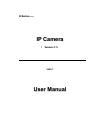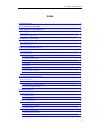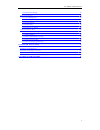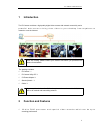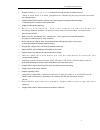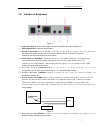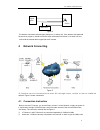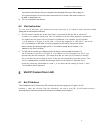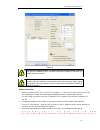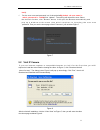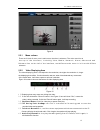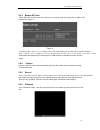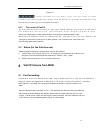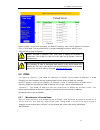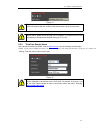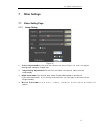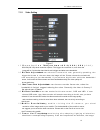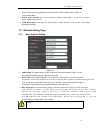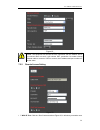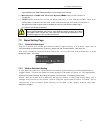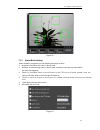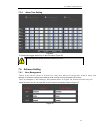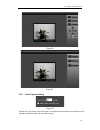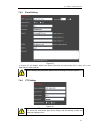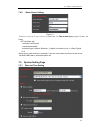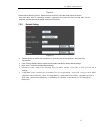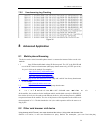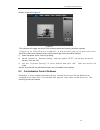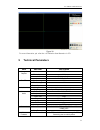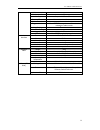- DL manuals
- Cablematic DOS MIL
- IP Camera
- H Series
- User Manual
Cablematic DOS MIL H Series User Manual
Summary of H Series
Page 1
H series—— h series—— ip camera ip camera ( ( version 2.1 version 2.1 ) ) 2009.7 user manual user manual.
Page 2: Index
Ip camera user manual index 1 introduction ......................................................................................................................... 4 2 function and features .................................................................................................... 4 3 appe...
Page 3
Ip camera user manual 7.3.4 alarm time setting ............................................................................................................. 23 7.4 a dvance s etting .........................................................................................................................
Page 4: Introduction
Ip camera user manual 1 introduction the ip camera combines a high quality digital video camera with network connectivity and a p o w e r f u l w e b s e r v e r t o b r i n g c l e a r v i d e o t o y o u r d e s k t o p f r o m a n y w h e r e o n y o u r l o c a l network or over the internet. Yo...
Page 5
Ip camera user manual support h.264 m a in p r o f ile @ l e v e l3 .0 compression format, bit rate is smaller, and the i m a g e i s m o r e cl e a r. I t i s m o r e co n v e n i e n t f o r t r a n sf e r ri n g t h r o u g h i n t e r n e t a n d s a ve more storage space. Vga/qvga/qqvga resolut...
Page 6: Appearance And Interface
Ip camera user manual 3 appearance and interface 3.1 appearance figure 1 1——ir lights 2——lens 3—— photovaristor 4——internal mic hole 5——power indicator 6——wifi indicator 7——shell 8——heat dissipation hole 9——sd card socket remarks: power indicator: it will turn red if equipment was powered on. W i f ...
Page 7
Ip camera user manual 3.2 interface of equipment figure 2 1 ) power input socket: connect dc adaptor, its output should be 5v power specification. 2 ) wifi antenna hole: install the wifi antenna. 3 ) r e s e t b u t t o n : p r e s s t h e r e s e t b u t t o n a n d h o l d o n m o r e t h a n 5 s ...
Page 8: Network Connecting
Ip camera user manual figure 4 the detector should be switched type (always on or always off). If the detector has detected the smoke or people or animal to enter the area, the detector will switch on or switch off. And it will send the external alarm signal into the ip camera. 4 network connecting ...
Page 9: Visit Ip Camera From Lan
Ip camera user manual connected to the internet, they are required to be equipped with router and to apply for the communication link from the local internet service provider (isp) and connect to it by adsl or optical fiber, etc. 3) pc-3 is connected to the internet. 4.2 visit instruction to v i s i...
Page 10
Ip camera user manual figure 6 if you have the firewall software in your pc, when you run the hsearch_en.Exe, it may pop up a window to say if you want to block this program or not, then you should choose not to block. Ip camera by default use fixed ip address 192.168.0.158 and fixed http port 80. I...
Page 11
Ip camera user manual itself ). Put the user name and password into “authentication” ( by default, the user name is: admin, password is: 123456 ). Click “update”. The setting will take effect now. Select the device in list box, click “browse” button, it will open the browser automatically and p o p ...
Page 12
Ip camera user manual figure 9 5.2.1 menu column there are 2 kinds of menu, one is main menu, the other is submenu. The main menu lies at t h e t o p o f t h e i n t e r f a c e , i n c l u d i n g v i e w , m e d i a , n e t w o r k , a l a r m , a d v a n c e d a n d s y s t e m ; s u b m e n u l ...
Page 13
Ip camera user manual 5.2.3 browse sd card when sd card inserted, click the submenu, the pop-up page will display the content in sd card like the figure 11. Figure 11 in above figure, text in [ ] is catalog info, click sub catalog to browse the recorded images a n d v i d e o s . T h e i m a g e s w...
Page 14: Visit Ip Camera From Wan
Ip camera user manual figure 12 , t h e s e b u t t o n s a r e f o r p l a y , s t o p , t h e p r e v i o u s r e c o r d e r , t h e n e x t r e c o r d e r, o p e n t h e r e c o r d e r f i l e . P l e a s e c l i c k t h e b u t t o n o f “ o p e n t h e r e c o r d e r f i l e ” f i r s t , a...
Page 15
Ip camera user manual figure 13 select “status” option and remember the wan ip address, enter the ip address in browser of pc-1, if ip camra-1 can be visited via pc-1, the port forwarding is success. And pc-2 and pc-3 can also visit the ip camera-1. Wan ip address is allotted by isp, please make sur...
Page 16
Ip camera user manual figure 14 the domain name is realized by forward manner, the domain name will change into the ip address and port number of the device when visit by domain name. If the device can be visited by ip address but can’t be visited by manufacturer’s domain name, please check the dns ...
Page 17: Other Settings
Ip camera user manual 7 other settings 7.1 video setting page 7.1.1 image setting figure 16 1) color adjustment: drag the glide bar showed as above figure 16, user can adjust the brightness, saturation, contrast, hue. 2) image display adjustment: there are “flip” and “mirror” two options, select it ...
Page 18
Ip camera user manual 7.1.2 video setting figure 17 1 ) r e s o l u t i o n a d j u s t m e n t : t h e r e a r e v g a ( 6 4 0 * 4 8 0 ) 、 q v g a ( 3 2 0 * 2 4 0 ) 、 qqvga(160*120) three resolution options. The bigger the resolution is, more clear the image will be. On the other hand the bit rate ...
Page 19
Ip camera user manual will flick. There are two frequencies on the world, one is 50hz, and the other is 60hz. In china, adopt 50hz. 7 ) audio input mode: if user use microphone, please select “mic”; if use line-in audio signal, please select “line in”. 8 ) osd setting: user ca n a d d t he eq ui pme...
Page 20
Ip camera user manual figure 19 if the equipment has been linked to the ethernet cable, and the wifi function was started. The equipment will choose the wire connection with the network first. If the connect does not work, it will choose wifi connection. No matter choose ethernet cable to connect or...
Page 21
Ip camera user manual page displaying the wan ip address when it is connected to the internet. 2 ) manufacturer ’s ddns and third part dynamic dns: please refer to the content of the part 6.2. 3 ) u p n p : u p n p s t a n d s f o r u n i v e r s a l p l u g a n d p l a y, i f y o u s t a r t e d u ...
Page 22
Ip camera user manual figure 22 7.3.3 alarm mode setting when the alarm is triggered, user can adopt several ways to alarm. Snapshot a live picture of the site on the sd card. Record a 30 seconds long video on the sd card (including 5 seconds long video before the alarm was triggered). Send the reco...
Page 23
Ip camera user manual 7.3.4 alarm time setting figure 24 ip camera will trigger alarm only on the time set by figure 24. Please adjust the system time first. Refer to part 7.5.1 7.4 advance setting 7.4.1 user management t h e r e h a v e t h r e e l e v e l o f a u t h o r i t y ; t h e y a r e a d ...
Page 24
Ip camera user manual figure 26 figure 27 7.4.2 auto capture setting figure 28 please tick “save picture on the sd card”, the equipment will snapshot every short time (for example, showed as figure 28, every 60 minutes) 24.
Page 25
Ip camera user manual 7.4.3 e-mail setting figure 29 in figure 29, the blanks which have been filled with info should be filled. If any info is not filled right, the setting will fail. Before setting these parameters, please refer the settings of outlook express. 7.4.4 ftp setting figure 30 in order...
Page 26
Ip camera user manual 7.4.5 alarm server setting figure 31 p l e a s e c o n f i r m i f y o u h a v e c o n n e c t e d t o a l a r m s e r v e r . T h e a l a r m m e s s a g e f o r m a t a s follow: get /api/alarm.Asp ? username=username& userpwd=password& rea=alarm type (1=motion detection, 2 =...
Page 27
Ip camera user manual figure 32 please refer to above figure 32. Select the time zone first. There are three options to set the time and date. One is manually, another is keeping the same as the time and date on the computer, and the third one is getting it from the ntp server. 7.5.2 default setting...
Page 28
Ip camera user manual 7.5.3 device information checking figure 34 device id is set by factory. Every id is unique n e t w o r k c o n n e c t i o n s t a t u s w i l l d i s p l a y “ l a n ” w h e n c o n n e c t e d b y w i r e d c a b l e a n d display “wireless lan” connected by wireless router....
Page 29: Advanced Application
Ip camera user manual 7.5.5 user browsing log checking figure 36 8 advanced application 8.1 mobile phone browsing the device can be visited via mobile phone when it is connected to internet. Below are the visit methods: 1 ) http://ip:port/mobile.Html or http://ip:port/wap.Wml. The “ip” is the wan ip...
Page 30
Ip camera user manual interface as the below figure 37. Figure 37 the software will trigger the quicktime as player when the browsing interface opened. I f t h e r e i s n o q u i c k t i m e i n c o m p u t e r , a w i z a r d w i l l p o p u p t o a s k u s e r s e t u p t h e quicktime. After set...
Page 31: Technical Parameters
Ip camera user manual figure 38 for more information, pls. Refer the > in cd. 9 technical parameters item sub item description image capture sensor 1/4" cmos sensor total of pixel 300k minimum illumination ir lights on, 0 lux lens f=4.5mm, f=2.0, fixed iris pan/tilt pan coverage 350° tilt coverage 6...
Page 32
Ip camera user manual video control support dual way audio support memory snap or video into sd card browser sd card view or download from network motion detection yes( 4 zone detection ) triggered actions email/ftp/sd storage/external alarm/send message to alarm server user setting three levels dat...