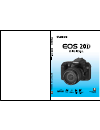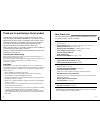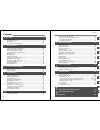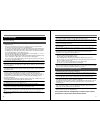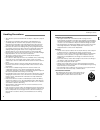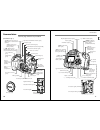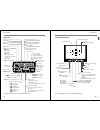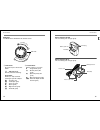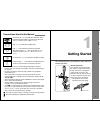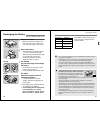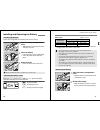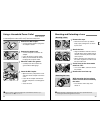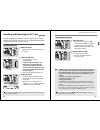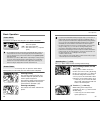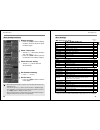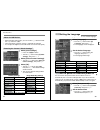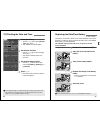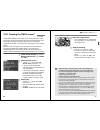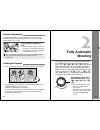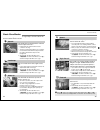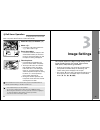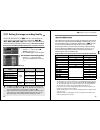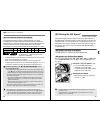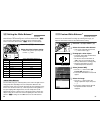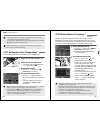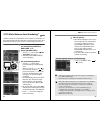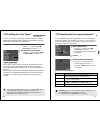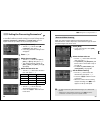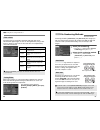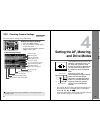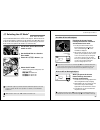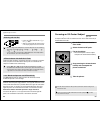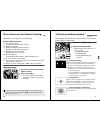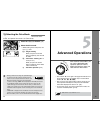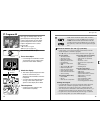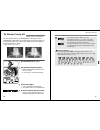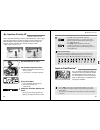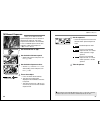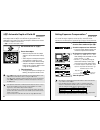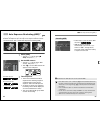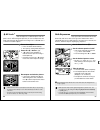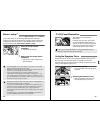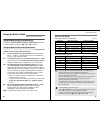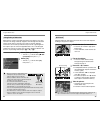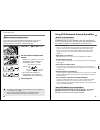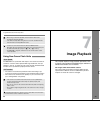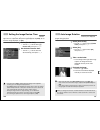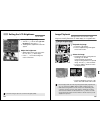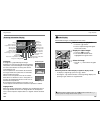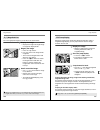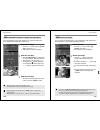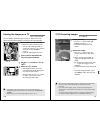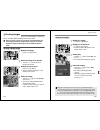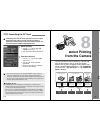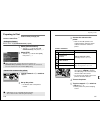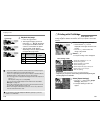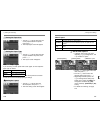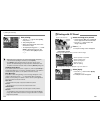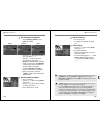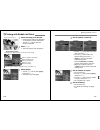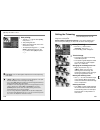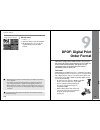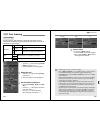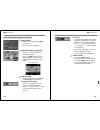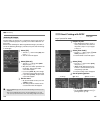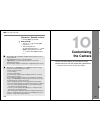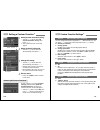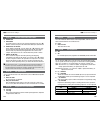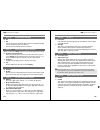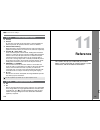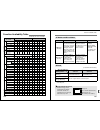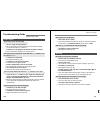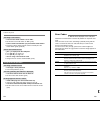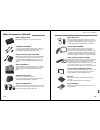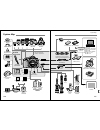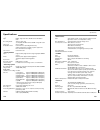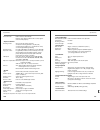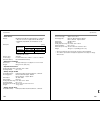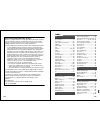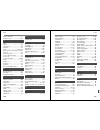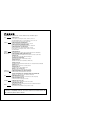- DL manuals
- Camera
- Digital Camera
- EOS 20D Digital
- Instruction Manual
Camera EOS 20D Digital Instruction Manual
Summary of EOS 20D Digital
Page 1
E instruction manual e instruction manual.
Page 2
2 thank you for purchasing a canon product. The eos 20d is a high-performance, digital af slr camera with a large, fine-detail, 8.20-megapixel cmos sensor. The camera has nine high-precision af points and it is compatible with all canon ef lenses (including the ef-s lens). Designed for quick shooting...
Page 3
4 1 2 3 4 introduction item check list..................................................................................................3 handling precautions ........................................................................................8 nomenclature .........................................
Page 4
6 safety warnings follow these safeguards and use the equipment properly to prevent injury, death, and material damage. Preventing serious injury or death • to prevent fire, excessive heat, chemical leakage, and explosions, follow the safeguards below: - do not use any batteries, power sources, and a...
Page 5
8 camera care ¡ this camera is a precision instrument. Do not drop it or subject it to physical shock. ¡ the camera is not waterproof and cannot be used underwater. If you accidentally drop the camera into water, promptly consult your nearest canon service center. Wipe off any water droplets with a ...
Page 6
10 for detailed information, reference page numbers are provided in parentheses (p.**). Nomenclature digital terminal (p.117) video out terminal (p.110) remote control terminal (n3 type) pc terminal (p.98) lcd panel (p.12) hot shoe (p.97) ef lens mount index (p.23) grip (battery compartment) dc coup...
Page 7
Nomenclature 12 lcd panel the actual display will show only the applicable items. Aperture af point selection ( [ - - - ] ) cf card full warning ( full cf ) cf card error warning ( err cf ) no cf card warning ( no cf ) error code ( err ) cleaning image sensor ( clea n ) processing parameters (pa- p1...
Page 8
Nomenclature 14 mode dial the mode dial is divided into two function zones. Basi c z on e image zo ne creative zo ne full auto q basic zone all you do is press the shutter button. 1 : full auto (p.40) for fully automatic shooting. Image zone allows you fully automatic shooting for specific subjects. ...
Page 9: Getting Started
16 ¡ in this manual, the icons and markings indicating the camera’s buttons, dials, and settings correspond to the icons and markings on the camera. ¡ for more information, reference page numbers are provided in parentheses (p.**). ¡ the asterisk m on the right of the page title indicates that the r...
Page 10
18 for details on the battery, refer to the instructions for battery pack bp-511a. 1 remove the cover. ¡ when you remove the battery from the camera, be sure to reattach the cover to protect against short circuit. 2 attach the battery. ¡ align the battery front edge with the mark on the battery char...
Page 11
20 load a fully charged bp-511a battery pack into the camera. 1 open the battery compartment cover. ¡ slide the lever as shown by the arrow and open the cover. 2 insert the battery. ¡ point the battery contacts downward. ¡ insert the battery until it locks into place. 3 close the cover. ¡ press the ...
Page 12
22 with ac adapter kit ack-e2 (optional), you can connect the camera to a household power outlet and not worry about the battery level. 1 connect the dc coupler. ¡ connect the dc coupler’s plug to the ac adapter’s socket. 2 connect the power cord. ¡ connect the power cord to the ac adapter. ¡ insert...
Page 13
24 the captured image will be recorded onto the cf card (optional). Although the thickness is different, a type i or type ii cf card can be inserted into the camera. The camera is also compatible with microdrive and cf cards with 2 gb or higher capacity. 1 open the cover. ¡ slide the cover as shown ...
Page 14
26 the camera can operate only after the 4> switch is turned on. 2>: the camera is turned off and does not operate. 1> : the camera operates. J> : the camera and operate. (p.28) the shutter button has two steps. You can press the shutter button halfway. Then you can further press the shutter button ...
Page 15
Basic operation 28 the 5 > dial is mainly used for shooting-related settings and selecting lcd monitor items. When you want to use the 5 > dial to prepare for shooting, set the 4> switch to first. (1) after pressing a button, turn the 5> dial. When you press a button, its function remains active for ...
Page 16
Menu operations 30 1 display the menu. ¡ press the m> button to display the menu. To turn off the menu, press the button again. 2 select a menu item. ¡ turn the 5> dial to select the menu item, then press 0>. ¡ press the c> button to jump to the first item of each menu category. 3 select the menu set...
Page 17
Menu operations 32 ¡ when using the lcd monitor, you can use the 5> dial even while the 4> switch is . ¡ the lcd monitor cannot be used as a viewfinder for shooting. ¡ you can adjust the brightness of the lcd monitor to one of five levels. (p.102) 1 select [clear settings]. ¡ press the m> button. ¡ tu...
Page 18
34 set the date and time as shown below. 1 select [date/time]. ¡ turn the 5> dial to select [c date/ time], then press 0>. S the date/time screen will appear. 2 set the date and time. ¡ turn the 5> dial to select the digit, then press 0>. ¡ the selection will then shift to the next item. 3 set the d...
Page 19
36 the image sensor is like the film in a film camera. If any dust or other foreign matter adheres to the image sensor, it may show up as a dark speck in the images. To avoid this, follow the procedure below to clean the image sensor. Note that the image sensor is a very delicate component. If possibl...
Page 20: Fully Automatic
38 by adjusting the diopter to suit your eyesight, you can see a sharp viewfinder image even without eyeglasses. The camera’s adjustable dioptric range is -3 to +1 dpt. Turn the dioptric adjustment knob. ¡ turn the knob left or right so that the af points in the viewfinder look sharp. ¡ the illustrati...
Page 21
40 all you do is point the camera and press the shutter button. Everything is automatic so it is easy to photograph any subject. With nine af points to focus the subject, anyone can easily take nice pictures. 1 set the mode dial to 1>. S automatically, the af mode will be set to , the drive mode wil...
Page 22
42 select a shooting mode to suit the target subject, and the camera will be set to obtain the best results. This mode blurs the background to make the human subject stand out. ¡ holding down the shutter button executes continuous shooting. ¡ to improve the background blur, use a telephoto lens and ...
Page 23: Image Settings
44 use the self-timer when you want to be in the picture. You can use self- timer in any basic zone mode or creative zone mode. 1 press the r> button. ( 9) 2 select j>. ¡ look at the lcd panel and turn the 6> dial to select . 3 focus the subject. ¡ look in the viewfinder and press the shutter button ...
Page 24
46 the 73/83/74/84/76/86 modes record the image in the widely-used jpeg format. In the 1 mode, the captured image will require post-processing with the software provided. The 1+73/ +83/+74/+84/+76/+86 (raw+ jpeg) modes simultaneously record the image in both raw and jpeg formats. Note that in the ba...
Page 25
3 setting the image-recording quality 48 the maximum burst during continuous shooting depends on the image- recording quality. The approx. Maximum burst during continuous shooting is indicated below for each image-recording quality. Note that with high-speed cf cards, the maximum burst may be higher...
Page 26
50 normally, the setting will set the optimum white balance automatically. If natural-looking colors cannot be obtained with , you can set the white balance manually to suit the respective light source. In the basic zone modes, will be set automatically. 1 press the e> button. ( 9) 2 select the whit...
Page 27
3 custom white balancen 52 ¡ if the exposure obtained in step 3 is underexposed or overexposed, a correct white balance might not be obtained. ¡ if an image was captured while the processing parameter was set to [b/ w] (p.59), it cannot be selected in step 5. Instead of a white object, an 18% gray c...
Page 28
54 with just one shot, three images having a different color tone can be recorded simultaneously. Based on the white balance mode’s standard color temperature, the image will be bracketed with a blue/amber bias or magenta/green bias. This is called white balance bracketing. It can be set up to ±3 le...
Page 29
56 the color space refers to the range of reproducible colors. With this camera, you can set the color space for captured images to srgb or adobe rgb. For normal images, srgb is recommended. In the basic zone modes, srgb will be set automatically. 1 select [color space]. ¡ turn the 5> dial to select...
Page 30
58 the image you capture can be processed automatically by the camera in accordance with the parameter settings you set (five settings each for [contrast], [sharpness], [saturation], and [color tone]). You can register and save up to three sets of processing parameters. 1 select [parameters]. ¡ turn ...
Page 31
3 setting the processing parametersn 60 the same effect as using filters with black-and-white film can be obtained with digital images. A color can be brightened by using a filter having a similar or same color. At the same time, the complementary colors will be darkened. V when color toning is set, co...
Page 32: Setting The Af, Metering,
62 when the camera is ready to shoot, press the b> button to view the current camera settings on the lcd monitor. Display the camera settings. ¡ press the b> button. S the current camera settings appear on the lcd monitor. ¡ to turn off the lcd monitor, press the b> button again. B checking camera s...
Page 33
64 the af mode is the autofocusing operation method. Three af modes are provided. One-shot af is suited for still subjects, while ai servo af is for moving subjects. And ai focus af switches from one-shot af to ai servo af automatically if the still subject starts moving. In the basic zone modes, th...
Page 34
F selecting the af moden 66 * about predictive af if the subject approaches or retreats from the camera at a constant rate, the camera tracks the subject and predicts the focusing distance immediately before the picture is taken. This is for obtaining correct focus at the moment of exposure. ¡ when ...
Page 35
Sselecting the af pointn 68 ¡ press the s> and turn the or 5> dial. ¡ when you turn the dial, the selection will go in the looping sequence shown on the left. Under low-light conditions, the built-in flash fires a brief burst of flashes when you press the shutter button halfway. This is to illuminate t...
Page 36
70 autofocus can fail to achieve focus (the focus confirmation light o> blinks) with certain subjects such as the following: subjects difficult to focus (a) low-contrast subjects example: blue sky, solid-color walls, etc. (b) subjects in low light. (c) extremely backlit and reflective subjects example:...
Page 37: Advanced Operations
72 single and continuous drive modes are provided. In the basic zone modes, the optimum drive mode is set automatically. 1 press the r> button. ( 9) 2 select the drive mode. ¡ while looking at the lcd panel, turn the 6> dial. U : single shooting when you press the shutter button completely, one shot...
Page 38
74 like 1> (full auto) mode, this is a general-purpose shooting mode. The camera automatically sets the shutter speed and aperture value to suit the subject’s brightness. This is called program ae. * stands for program * ae stands for auto exposure 1 set the mode dial to d>. 2 focus the subject. ¡ l...
Page 39
76 in this mode, you set the shutter speed and the camera automatically sets the aperture value to suit the brightness of the subject. This is called shutter-priority ae. A fast shutter speed can freeze the motion of a fast-moving subject and a slow shutter speed can blur the subject to give the imp...
Page 40
78 in this mode, you set the desired aperture and the camera sets the shutter speed automatically to suit the subject brightness. This is called aperture-priority ae. The smaller the aperture (larger f/number), the wider the depth of field (range of acceptable focus). The larger the aperture (smaller...
Page 41
80 in this mode, you set both the shutter speed and aperture value as desired. To determine the exposure, refer to the exposure level indicator in the viewfinder or use a handheld exposure meter. This method is called manual exposure. * a > stands for manual. 1 set the mode dial to a>. 2 set the desi...
Page 42
82 this mode is for obtaining a wide depth of field automatically between a near subject and far subject. It is effective for group photos and landscapes. The camera uses the nine af points to detect the nearest and farthest subjects to be in focus. * 8> stands for auto-depth of field. 1 set the mode ...
Page 43
84 by changing the shutter speed or aperture automatically, the camera brackets the exposure up to ±2 stops in 1/3-stop increments for three successive shots. This is called auto exposure bracketing (aeb). 1 select [aeb]. ¡ turn the 5> dial to select [z aeb], then press 0>. 2 set the aeb amount. ¡ t...
Page 44
86 ae lock enables you to lock the exposure at a different place from the point of focus. After locking the exposure, you can recompose the shot while maintaining the desired exposure setting. This is called ae lock. It is effective for backlit subjects. 1 focus the subject. ¡ press the shutter butt...
Page 45
88 mirror lockup is enabled with c.Fn-12 [mirror lockup] set to [1: enable] (p.144). The mirror can be swung up separately from when the exposure is made. This prevents mirror vibrations which may blur the image during close-ups or when a super telephoto lens is used. Set custom functions with [ c c...
Page 46: Flash Photography
90 you can silence the beeper so it does not sound in any shooting mode. 1 select [beep]. ¡ turn the 5> dial to select [z beep], then press 0>. 2 select [off]. ¡ turn the 5> dial to select [off], then press 0>. 3 you can also silence the beeper 3 cf card reminder this prevents shooting if there is n...
Page 47
92 e-ttl ii autoflash obtains high-precision and consistent flash shots. If necessary, the built-in flash will pop-up automatically in low-light or backlit conditions (except in 3> modes). Regardless of the light level, you can press the d> button to pop-up and fire the built-in flash whenever desired. D...
Page 48
Using the built-in flash 94 when flash is used in a low-light environment, the subject’s eyes may look red in the image. “red eye” happens when the light from the flash reflects off the retina of the eyes. The camera’s red-eye reduction feature turns on the red-eye reduction lamp to shine a gentle ligh...
Page 49
Using the built-in flash 96 in the same way as normal exposure compensation, you can set exposure compensation for flash. You can set flash exposure compensation up to ±2 stops in 1/3-stop increments. 1 press the q> button. ( 9) 2 set the exposure compensation amount. ¡ set the 4> switch to , and whil...
Page 50: Image Playback
Using eos-dedicated, external speedlites 98 ¡ when using an external speedlite, retract the built-in flash before mounting the external speedlite. ¡ if the ex-series speedlite’s firing mode is set to ttl autoflash with the custom function, the speedlite will not fire. ¡ if autofocus cannot be achieved, ...
Page 51
100 you can set how long the image is to be displayed on the lcd monitor right after it is captured. To keep the image displayed, set [hold]. To not have the image displayed, set [off]. 1 select [review time]. ¡ turn the 5> dial to select [x review time], then press 0>. 2 set the desired review time...
Page 52
102 you can adjust the brightness of the lcd monitor to one of five levels. 1 select [lcd brightness]. ¡ turn the 5> dial to select [c lcd brightness], then press 0>. S the brightness adjustment screen will appear. 2 adjust the brightness. ¡ while looking at the gray chart on the left, turn the 5> di...
Page 53
Image playback 104 histogram a histogram is a graph indicating the image’s brightness. The horizontal axis indicates the brightness level (darker on the left and brighter on the right), while the vertical axis indicates how many pixels exist for each brightness level. The more pixels there are towar...
Page 54
Image playback 106 you can magnify the image by 1.5x to 10x on the lcd monitor. 1 display the image. ¡ display the image in the single-image or image info display mode. 2 magnify the image. ¡ press the u> button. S first, the center of the image will be magnified. ¡ to increase the magnification, hold...
Page 55
Image playback 108 you can playback the cf card’s images in an automatic slide show. Each image will be displayed for about 3 sec. 1 select [auto play]. ¡ turn the 5> dial to select [x auto play], then press 0>. S the auto play screen will appear. 2 start the auto play. S after [loading image...] is...
Page 56
110 by connecting the camera to a tv set with the video cable (provided), you can view the captured images on a tv set. Always turn off the camera and the television before connecting or disconnecting them. 1 connect the camera to the tv. ¡ open the camera’s terminal cover. ¡ use the video cable (pr...
Page 57
112 you can erase images individually or erase all the images at one time in the cf card. Only protected images will not be erased. Once an image is erased, it cannot be recovered. Make sure you no longer need the image before erasing it. To prevent important images from being erased accidentally, p...
Page 58: Direct Printing
114 format the cf card before using it in the camera. Formatting a cf card will erase everything in the card. Even protected images will be erased, so make sure there is nothing you need to keep. If necessary, transfer images to a personal computer before formatting the card. 1 select [format]. ¡ tu...
Page 59
116 you do the direct printing procedure entirely through your camera’s lcd monitor. On the menu, set [ c communication] to [ptp]. 1 select [communication]. ¡ turn the 5> dial to select [c communication], then press 0>. 2 select [ptp]. ¡ turn the 5> dial to select [ptp], then press 0>. 1 turn the ca...
Page 60
Preparing to print 118 6 playback the image. ¡ press the x> button. S the image will appear and one of three icons w, a, s> will appear on the upper left to indicate that the camera is connected to the printer. ¡ the procedure will be different depending on the icon displayed. See the applicable pag...
Page 61
Wprinting with pictbridge 120 ¡ turn the 5> dial to select the size of the paper loaded in the printer, then press 0>. S the paper type screen will appear. ¡ turn the 5> dial to select the type of paper loaded in the printer, then press 0>. S the layout screen will appear. About the paper types if y...
Page 62
Wprinting with pictbridge 122 5 start printing. ¡ turn the 5> dial to select [print], then press 0>. S the printing will start. ¡ when the printing ends, the screen will return to step 1. ¡ to stop the printing, press 0> while [stop] is displayed, then turn the 5> dial to select [ok] and press 0>. ¡...
Page 63
Aprinting with cp direct 124 4 set the options as desired. ¡ set the [image], [borders], and [date] as desired. ¡ turn the 5> dial to select the menu item, then press 0>. ¡ turn the 5> dial to select the desired setting, then press 0>. ¡ [image] is selectable when card-size paper is used. If you sel...
Page 64
126 1 select the image to be printed. ¡ check that the s> icon is displayed on the upper left of the lcd monitor. ¡ turn the 5> dial to select the image to be printed. 2 press 0>. S the print setting screen will appear. 3 select [style]. ¡ turn the 5> dial to select [style], then press 0>. S the sty...
Page 65
Sprinting with bubble jet direct 128 7 start printing. ¡ turn the 5> dial to select [print], then press 0>. S the printing will start. ¡ when the printing ends, the screen will return to step 1. ¡ to stop the printing, press 0> while [stop] is displayed, then turn the 5> dial to select [ok] and pres...
Page 66: Dpof: Digital Print
Setting the trimming 130 3 exit the menu. ¡ press 0>. S the print setting screen will reappear. S on the upper left, you can see the trimmed image area that will be printed. Image area to be printed ¡ depending on the printer, the trimmed image area might not be printed as you specified. ¡ the smalle...
Page 67
132 set the print type, date imprinting, and file no. Imprinting. The print settings will be applied to all print-ordered images. (they cannot be set individually for each image.) 1 select [print order]. ¡ turn the 5> dial to select [x print order], then press 0>. S the print order screen will appear...
Page 68
3 print ordering 134 1 select [order]. ¡ turn the 5> dial to select [order], then press 0>. S the order screen will appear. 2 select the image to be printed. ¡ turn the 5> dial to select the image to be printed. ¡ press the i> button to see a three-image view. To return to the single-image view, pre...
Page 69
3 print ordering 136 the print order can also be set or canceled for all the images in the cf card. For standard-type prints, a quantity of one will be ordered for all the images. Note that after following the “selecting individual images” procedure, if you do the “selecting all images” procedure, t...
Page 70: Customizing
3 direct printing with dpof 138 acp direct / sbubble jet direct ¡ set the [style]. (p.123/126) 5 start printing. ¡ turn the 5> dial to select [ok], then press 0>. S the printing will start. ¡ to stop the printing, press 0> while [stop] is displayed, then turn the 5> dial to select [ok] and press 0>....
Page 71
140 1 select [custom functions (c.Fn)]. ¡ turn the 5> dial to select [c custom functions (c.Fn)], then press 0>. S the custom function screen will appear. 2 select custom function no. ¡ turn the 5> dial to select the desired setting, then press 0>. 3 change the setting. ¡ turn the 5> dial to select ...
Page 72
3 custom function settingsn 142 c.Fn-04 shutter button/ae lock button 0: af/ae lock 1: ae lock/af convenient when you want to focus and meter separately. Press the a> button to autofocus and press the shutter button halfway to attain ae lock. 2: af/af lock, no ae lock in the ai servo af mode, you ca...
Page 73
3 custom function settingsn 144 c.Fn-10 superimposed display 0: on 1: off the af point in the viewfinder will not flash in red. Recommended when it is bothersome to see it light up. The af point will still light when you select it. C.Fn-11 menu button display position when you press the m> button, you...
Page 74: Reference
3 custom function settingsn 146 c.Fn-17 lens af stop button function 0: af stop 1: af start af operates only while the af stop button is pressed. While the button is pressed, af operation with the camera is disabled. 2: ae lock while metering when the button is pressed while metering is still active...
Page 75
148 o: set automatically k: user selectable function availability table k o o o o o o o k k o o o o o o o k k o o o o o o o k k o o o o o o o k k o o o o o o o k o o o o o o o k k k k k k k k k k k k k k k k k k k k k k k k k k k k k k k k k k k k k k k k k k k k k k k k k k k k k k k k k k k k k k ...
Page 76
150 if there is a problem, first refer to this troubleshooting guide. ¡ you are using the wrong battery. S do not recharge any battery pack other than battery pack bp- 511a, bp-514, bp-511, or bp-512. ¡ the battery is not properly attached to the battery charger. S attach the battery properly to the ...
Page 77
Troubleshooting guide 152 ¡ the lens focus mode switch is set to . S set the lens focus mode switch to af>. (p.23) ¡ camera shake occured when you pressed the shutter button. S to prevent camera shake, hold the camera still and press the shutter button gently. (p.26, 38) ¡ [err **] is displayed on t...
Page 78
154 major accessories (optional) battery pack bp-511a high-capacity, lithium-ion, secondary power pack. Ac adapter kit ack-e2 power source kit (ac adapter, dc coupler, power cord) for supplying power to the camera with a household power outlet. Compatible with ac 100 - 240 v. Compact power adapter c...
Page 79
156 system map semi-hard case eh-17l eyecup eb rubber frame eb eyepiece extender ep-ex15 angle finder c date / time cr2016 lithium battery e-series dioptric adjustment lenses wide strap ew-100dgr 220ex st-e2 420ex 580ex macro ring lite mr-14ex macro twin lite mt-24ex * the lens kit includes the ef-s...
Page 80
158 • type type: digital, single-lens reflex, af/ae camera with built-in flash recording media: type i or ii cf card * compatible with microdrive and 2gb or larger cf cards image size: 22.5 x 15.0mm compatible lenses: canon ef lenses (including ef-s lenses) (35mm-equivalent focal length is equal to ap...
Page 81
Specifications 160 af-assist beam: built-in flash fires intermittently effective range: approx. 4.0m/13.1ft. At center, approx. 3.5m/11.5ft. At periphery • exposure control metering modes: 35-zone ttl full aperture metering • evaluative metering (linkable to any af point) • partial metering (approx. 9...
Page 82
Specifications 162 • power source battery: one battery pack bp-511a, bp-514, bp-511, or bp-512. * ac power can also be supplied with the dc coupler. * with battery grip bg-e2, size-aa batteries can be used. Battery life: [shots] * the above figures apply when a fully-charged battery pack bp-511a is u...
Page 83
164 digital camera model ds126061 systems this device complies with part 15 of the fcc rules. Operation is subject to the following two conditions: (1) this device may not cause harmful interference, and (2) this device must accept any interference received, including interference that may cause und...
Page 84
166 index external speedlite ..........................97 eyepiece cover .........................17, 89 f fe lock......................................95, 97 feb.................................................97 file no.............................................61 filter effects ...................
Page 85
Canon inc. 30-2, shimomaruko 3-chome, ohta-ku, tokyo 146-8501, japan u.S.A. Canon u.S.A. Inc. For all inquiries concerning this camera, call toll free in the u.S. 1-800-ok-canon or write to: customer relations, canon u.S.A., inc. One canon plaza, lake success, n.Y. 11042-1198 canada canon canada inc...