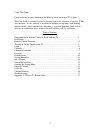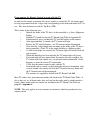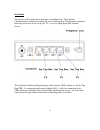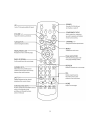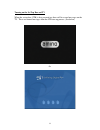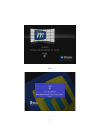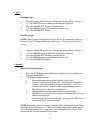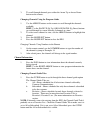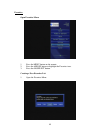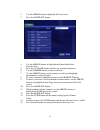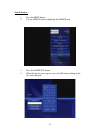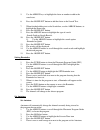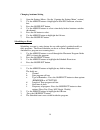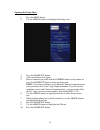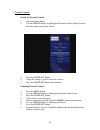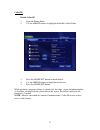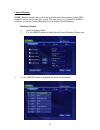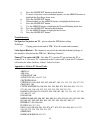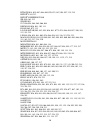Summary of Minerva
Page 1
Minerva tv user guide.
Page 2
Using this guide congratulations on your selection of the minerva based interactive tv systems. This user guide is intended to assist in learning how to use your new set top box (stb) user interface. As this software is available on multiple set top boxes with differing remote controls, please consi...
Page 3
Programming the remote control to work with the tv in order for the remote to transmit the correct signals to control the tv, the remote must first be programmed with the 3-digit code corresponding to the make and model of tv in use. This must be done for each set top box (stb). This is done in the ...
Page 4
Installation your picture will be delivered to the home via telephone line. The cameron communications technician installing the service will install an adls modem capable of delivering television service on up to 4 tv’s as well as high-speed dsl internet service. The technician will be installing t...
Page 5
5.
Page 6
Turning on the set top box and tv when the set top box (stb) is first powered on, there will be several messages on the tv. These are normal messages from the stb start-up process. (see below) or 6.
Page 7
Or 7.
Page 8
Login enabling login 1. Open the setting menu (see the “opening the setting menu” section.) 2. Use the arrow button to highlight the require login box. 3. Press the ok/select button to check the box 4. Use the arrow buttons to highlight the check icon. 5. Press the ok/select button. Disabling login ...
Page 9
3. To scroll through channels press either the arrow up or arrow down button on the remote. Changing channels using the program guide 1. Use the arrow buttons on the remote to scroll through the channels available. Hint: use the page up (pg up) or page down (pg down) buttons to scroll through by scr...
Page 10
Favorites open favorites menu 1. Press the menu button on the remote. 2. Press the arrow button to highlight the favorites icon. 3. Press the ok/select button. Creating a new favorites list 1. Open the favorites menu. 10
Page 11
2. Use the arrow button to highlight the create icon. 3. Press the ok/select button. 4. Use the arrow buttons to highlight the name filed for this favorites list. 5. Press the cl/clear button to delete any unwanted characters. 6. Use the number buttons to enter each letter. 7. Use the arrow buttons ...
Page 12
Search feature 1. Press the menu button 2. Use the arrow button to highlight the search icon. 3. Press the ok/select button. 4. When the search screen appears, press the ok button to bring up the on-screen keypad. 12.
Page 13
5. Use the arrow keys to highlight the letter or number to add to the search text. 6. Press the ok/select button to add that letter to the search text. 7. When finished adding text to the search box, use the arrow buttons, to highlight the done icon. 8. Press the ok/select button. 9. Press the arrow...
Page 14
Changing autotune setting 1. Open the settings menu. (see the “opening the settings menu” section.) 2. Use the arrow buttons to highlight he non-ppv/autotune selection box. 3. Press the ok/select button. 4. Use the arrow buttons to select a time delay before autotune switches the channel. 5. Press t...
Page 15
Opening the setting menu 1. Press the menu button. 2. Use the arrow buttons to highlight the settings icon. 3. Press the ok/select button. 4. A password screen will appear. 5. Enter a numerical password with the number buttons on the remote or press the ok/select button to bring up the keypad. Note:...
Page 16
Parental controls setting up parental control 1. Open the setting menu 2. Use the arrow buttons to highlight the parental control change icon on the lower right corner of the screen 3. Press the ok/select button. 4. Adjust the setting as you see fit for the viewers. 5. Press the ok/select button whe...
Page 17
Caller id enable caller id 1. Open the setting menu 2. Use the arrow buttons to highlight the enable caller id box. 3. Press the ok/select button to check the box. 4. Use the arrow buttons to highlight the ok icon. 5. Press the ok/select button. While watching a program, if there is a phone call, th...
Page 18
Channel blocking note: blocked channels do not show up in the electronic programming guide (epg). Parental controls do not affect this setting. The only way to see a channel in the epg is to remove it from the channel blocking list or to disable channel blocking. Blocking channels 1. Open the settin...
Page 19
4. Press the ok/select button to check the box. 5. To move to the next screen of channel options, use the arrow buttons to highlight the next page arrow icon. 6. Press the ok/select button 7. When finished, use the arrow buttons to highlight the done icon. 8. Press the ok/select button. 9. Use the a...
Page 20
Hitachi 018, 035, 067, 068, 069, 070, 071, 087, 094, 097, 135, 215 infinity 163, 213 infinity reference 010 jbl 010, 163, 213 jensen 031 jvc 026, 028, 064, 065, 066, 084 kenwood 036, 041, 103, 111 kloss 063, 072, 113 lg(goldstar) 003, 012, 035, 036, 041, 0773, 074, 086, 094, 097, 100, 103, 111, 115,...
Page 21
Sony 037, 045, 066, 084, 095, 128, 144, 195, 232 sounddesign 036, 041, 086, 096, 105, 109, 217 squareview 048, 141 sylvania 010, 036, 041, 044, 058, 059, 060, 061, 063, 096, 111, 157, 163, 213 symphonic 048, 141 tandy 027, 088, 100, 104, 116, 214 tatung 027, 088, 100, 104, 116, 214 technics 019, 075...