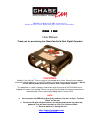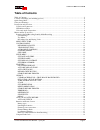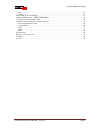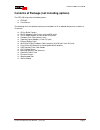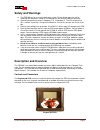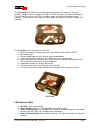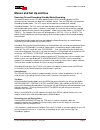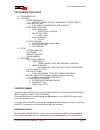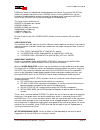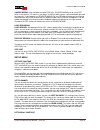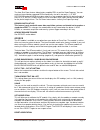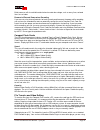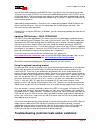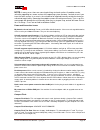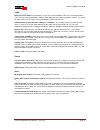Pdr100 user manual 4-10-2009 standard version reflects the latest version. Earlier units may not have all the same features. Pdr 100 pdr 100 pdr 100 pdr 100 user manual thank you for purchasing the chasecam solid state digital recorder! Caution!!! Read this user manual. There are no user serviceable...
Intelligent video chasecam pdr100 user manual – 4/10/09 page 2 table of contents table of contents ..................................................................................................................................... 2 contents of package (not including options) ........................
Intelligent video chasecam pdr100 user manual – 4/10/09 page 3 speed .............................................................................................................................................. 18 capacity ...............................................................................
Intelligent video chasecam pdr100 user manual – 4/10/09 page 4 contents of package (not including options) the pdr 100 ships with the following items: pdr100 user manual the following items are optional and may be included in a kit or ordered directly from a dealer or chasecam: hi-res bullet camera ...
Intelligent video chasecam pdr100 user manual – 4/10/09 page 5 quick setup guide unpack the pdr100 and make sure you have everything you need. Open the front access door by turning the thumbscrew counterclockwise. Optional- open the door far enough down, and insert four batteries into the pdr100. No...
Intelligent video chasecam pdr100 user manual – 4/10/09 page 6 safety and warnings the pdr100 has no user serviceable parts inside. Please do not open the unit by removing the end plates. Doing so can damage the unit and will void your warranty. Operating temperature range is 0 degrees f to 110 degr...
Intelligent video chasecam pdr100 user manual – 4/10/09 page 7 the front panel of the pdr has one switch and one red/green led indicator. The switch performs multiple functions. It powers the pdr on and off, and starts and stops recording also. The led informs the user if the pdr is recording, ready...
Intelligent video chasecam pdr100 user manual – 4/10/09 page 8 red, flashing slowly = unit is armed for trigger recording. Red, flashing = recording but battery is low or other warning condition (see lcd screen), or not in standby mode since user has the menu somewhere other than recording standby. ...
Intelligent video chasecam pdr100 user manual – 4/10/09 page 9 menus and set up and use powering on and recording standby mode/recording the opening screen on the lcd, when powering up the pdr, will briefly display the pdr software version, along with the date of the software version. Then the pdr g...
Intelligent video chasecam pdr100 user manual – 4/10/09 page 10 if there are recordings on the card, the first one available appears with details about it on the screen. Pressing the up and down keys brings up details about other recordings, moving through the list of all available. The top line dis...
Intelligent video chasecam pdr100 user manual – 4/10/09 page 11 pdr100 menu structure recordings list controls o recording quality highest, higher, normal, subnormal, lower, lowest o video resolution full video, 2/3 horizontal, one quarter o audio input controls audio gain level • presets (x4), cust...
Intelligent video chasecam pdr100 user manual – 4/10/09 page 12 down keys moves the highlighted selection between the choices. Pressing the select key makes the selection and returns to the controls menu. Pressing menu returns to the recording standby condition without changing the recording quality...
Intelligent video chasecam pdr100 user manual – 4/10/09 page 13 source mixing. Only available on newer pdr units. Source mixing can be set to off which is the default. This means if you plug in a line in audio source, it will record both right and left channels. If you however turn source mixing on,...
Intelligent video chasecam pdr100 user manual – 4/10/09 page 14 when the display contrast screen is up, you may press the left and right keys to change the lcd’s text screen contrast. Press menu to save your settings. Set serial number if your pdr is not factory preset, do not enter one unless instr...
Intelligent video chasecam pdr100 user manual – 4/10/09 page 15 the auto shut down feature allows battery-capable pdrs to act like supercap ones. You can make an internal-battery-powered pdr automatically shut off in two ways: (1) if not recording makes the pdr shut down after it has not recorded vi...
Intelligent video chasecam pdr100 user manual – 4/10/09 page 16 this simply resets the orientation to the factory preset. The preset for an internal gf module is assumed that the pdr is flat with the lcd/keypad facing upwards and the button/led/battery door is facing the rear of the vehicle. Gforce ...
Intelligent video chasecam pdr100 user manual – 4/10/09 page 17 a pdr100 with supercaps and gforce, with the auto on switch pushed to the outside can then have the menu settings to auto record on start up and gforce trigger set to on with differences of 0.19gs. Insert a larger cf card. Set the unit ...
Intelligent video chasecam pdr100 user manual – 4/10/09 page 18 bullet cameras will also exhibit certain behavior under low voltage, such as wavy lines, colored lines, loss of color. Removal of external power when recording if you are not using internal batteries for back up and you disconnect the p...
Intelligent video chasecam pdr100 user manual – 4/10/09 page 19 may not know how to properly handle mpeg-2 files. If you get an error message or a message saying you are missing a codec, this means you should download and install a codec, or use an alternate player. See the chasecam.Com website for ...
Intelligent video chasecam pdr100 user manual – 4/10/09 page 20 note- in many cases, there are some simple things to check and test. A problem can be solved by upgrading to a newer version of the operating system firmware, so check to see if you have the latest version. In no case is the unit able t...
Intelligent video chasecam pdr100 user manual – 4/10/09 page 21 video wavy lines in the video . Check to make sure you have sufficient power. If the unit is connected to other units, try not to create ground loops. Keep the video and power lines away from ignition systems. Try moving the video cable...
Intelligent video chasecam pdr100 user manual – 4/10/09 page 22 specifications size: 3.5” x 4.5” x 1.75” enclosure: extruded and anodized aluminum with anodized aluminum sheet metal end plates. All hardware is stainless steel. Construction. Predominantly surface mounted and lead free construction pr...