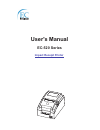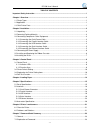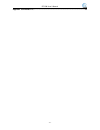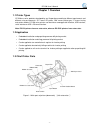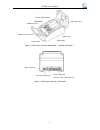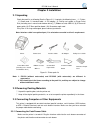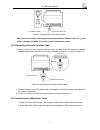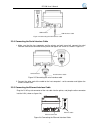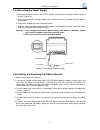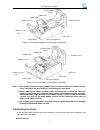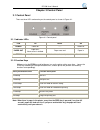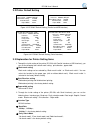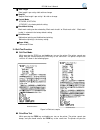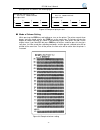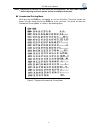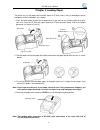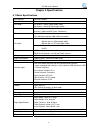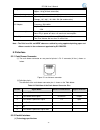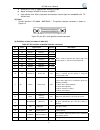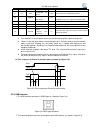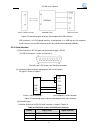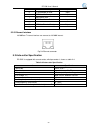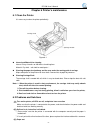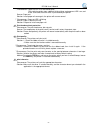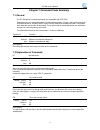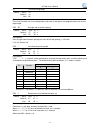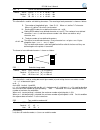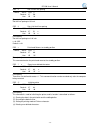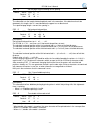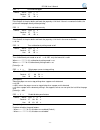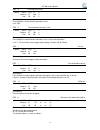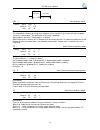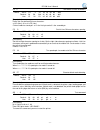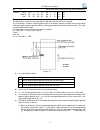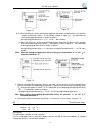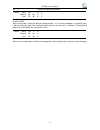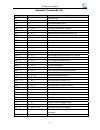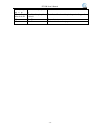- DL manuals
- EC Printer
- Printer
- EC-520 Series
- User Manual
EC Printer EC-520 Series User Manual
Summary of EC-520 Series
Page 1
User's manual ec-520 series impact receipt printer.
Page 2
Ec-520 user’s manual important safety instruction be sure to have read the manual carefully before your operation. Neither our corporation nor its affiliates shall be liable to the purchaser of this product or third parties for damages, losses, costs, or expenses incurred by purchaser or third parti...
Page 3
Ec-520 user’s manual table of contents important safety instruction...................................................................................................................I chapter 1 overview ....................................................................................................
Page 4
Ec-520 user’s manual appendix. Commands list ..................................................................................................................35 - iii -.
Page 5
Ec-520 user’s manual chapter 1 overview 1.1 printer types ec-520 are series products developed by our corporation according to different requirements and different using environments. “ec” means ec printer, “520” means printer type, “c” means having auto-cutter module. Ec-520 series printers can be ...
Page 6
Ec-520 user’s manual power switch open button paper ladle 57.5mm partition board ribbon cassette ribbon cassette cover ribbon knob roll paper cover figure 1-2 main parts of printer (downwards) 〖without auto-cutter〗 power connector cash drawer connector interface connector (parallel / serial / usb / ...
Page 7
Ec-520 user’s manual chapter 2 installation 2.1 unpacking check the pack list as following (see the figure 2-1). It contains the following items:(1)printer; (2)power cord;(3)interface cable;(4)ac adapter;(5)facility user's guide; (6) printer driver disk (including user's manual and windows driver); ...
Page 8
Ec-520 user’s manual cash drawer cable cash drawer connector figure 2-2 connecting the cash drawer cable must use the cash drawer following the requirements noted on table a-1 (part 5.2) ,or the printer’s damage caused by this reason is out of maintenance service. 2. 2. 3.2 connecting the parallel i...
Page 9
Ec-520 user’s manual usb interface cable usb interface figure 2-4 connecting the usb interface cable 2. 2. 3.4 connecting the serial interface cable 1. Make sure that the host computer and the printer are both turned off, connect the serial interface cable to the connector of the printer and tighten...
Page 10
Ec-520 user’s manual 2.4 connecting the power supply 1. Make sure the power switch is on the off position (when the pressed side of power switch is on the “o” position). 2. Check and ensure the voltage supplied from electrical outlet is matched with the printer’s specifications. 3. Plug the ac adapt...
Page 11
Ec-520 user’s manual 57.5mm partition board note: 1. When printed characters begin to appear feint, it is time to replace the ribbon cassette. If not, it will affect the print quality or even damage the print head. 2. Before replacing the ribbon cassette, make sure the printer is turned off. Open th...
Page 12
Ec-520 user’s manual double click the file "setup.Exe" in the driver disc, install driver by the following direct. Hand operated installing way the flow of hand operated installing driver on windows 2000/xp/vista/win7 system as follows, another system's please refer to the user's manual. 1.Click “st...
Page 13
Ec-520 user’s manual chapter 3 control panel 3.1 control panel there are three leds and one key on the control panel as shown in figure 3-1. Figure 3-1 control panel 3.1.1 indicator leds led on blinks off power power on —— power off paper out paper out ; alarm voice is emitted. Paper near end paper ...
Page 14
Ec-520 user’s manual 3.2 printer default setting ec-520 9pins mini printer v2.00 have no cut 200903110ky76f black mark setting: invalid print direction: bi-dir paper width: 76mm ec-520c 9pins mini printer v2.00 have cut 200903110ky76f black mark setting: invalid print direction: bi-dir paper width: ...
Page 15
Ec-520 user’s manual ④ data length data length is pre-set by 8 bits with no change. ⑤ stop bit stop bit data length is pre-set by 1 bit with no change. ⑥ control mode dtr/dsr, xoff/xon; “dtr/dsr” is the factory default setting. ⑦ black mark setting black mark setting can be selected by “black mark i...
Page 16
Ec-520 user’s manual print-pins test. As shown in the following figure. 5 6 7 8 print-pins test 1 2 3 4 ec-520c 9pins mini printer v2.00 have cut 200903110ky76f 5 6 7 8 1 2 3 4 print-pins test ec-520 9pins mini printer v2.00 have no cut 200903110ky76f ■ mode of column setting while pressing the feed...
Page 17
Ec-520 user’s manual note:adjustment of column can have effect on printing quality. You must think carefully before adjusting and must operate strictly according to instruction. ■ hexadecimal printing mode while pressing the feed key and holding on, turn on the printer. The printer sounds four beeps...
Page 18
Ec-520 user’s manual chapter 4 loading paper the printer can use the paper with the width 76mm or 57.5mm, and it is easy to load paper. How to load paper will be introduced in this chapter. 1. Press the open button to open the roll paper cover. If you want to use 57.5mm paper roll to print, you must...
Page 19
Ec-520 user’s manual chapter 5 specifications 5.1 basic specifications print method dot matrix impact print direction bidirectional wizard print width 42 columns / 63mm (76mm paper width) 30 columns / 45mm (57.5mm paper width) print speed: 4.7rows/s (paper width 76mm, 40 columns); 6.0 rows/s (paper ...
Page 20
Ec-520 user’s manual weight approx. 2.1 kg (with auto-cutter) approx 1.9 kg (without auto-cutter) optional part auto-cutter environmental condition operating: 5℃-40℃, 20%-80% rh (no condensation) storage: -10℃-60℃, 10%-90% rh (no condensation) input: ac 100-240v frequency: 50hz/60hz ac adapter outpu...
Page 21
Ec-520 user’s manual a) select pulse: pulse is supplied from exterior/strobe. B) signal exchange: /acknlg (answer) and busy. C) logic electric level: all the input data and interface control signal are compatible with ttl electric level. (2) linker parallel interface is 57-30360(amphenol).The parall...
Page 22
Ec-520 user’s manual 19~30 gnd ground --- loop ground that is twisted with signal line. 31 16 /init initialization of printer input low level means initialization of printer 32 /error error happens with printer. Out when the printer is in state of paper out, offline condition or error, this signal l...
Page 23
Ec-520 user’s manual printer’s 26pin connector pdiusbd12 chip usb-b connector figure 5-5 connecting figure of printer and computer with usb interface usb interface is 2.0 full-speed interface, and displayed as a usb port on the computer finally. You can use the usb interface to print by selecting co...
Page 24
Ec-520 user’s manual 4 rts ask for sending output 5 cts allowable to send input 6 dsr data set ready input 7 gnd power gnd 8 dcd data carrier detect input …… 20 dtr data terminal ready output …… 5.2.5 ethernet interface 10/100base-t internet interface can connect to 10/100m internet. Fig 5-8 etherne...
Page 25
Ec-520 user’s manual chapter 6 printer’s maintenance 6.1 clean the printer it’s necessary to clean the printer periodically. Carriage shaft carriage module figure 6-1 interval and material for cleaning interval: every 6 months or 300 hours of working time. Material: dry cloth(soft cloth for metal pa...
Page 26
Ec-520 user’s manual ① phenomenon: paper out led is on and cannot print; or the printing action stops suddenly while printing, and paper out led is on; and at the same time the alarm voice is presented by the printer. Reason: paper out solution: install paper roll once again, the printer will resume...
Page 27
Ec-520 user’s manual chapter 7 command code summary 7.1 general the ec-520 printer‘s control commands are compatible with esc/pos. Explanation of every command contains format and description. ”format ” parts give three kinds of command format, including ascii code, decimal code and hexadecimal code...
Page 28
Ec-520 user’s manual ff print and change page format: ascii: ff decimal: 12 hex: 0c [description] prints one line data in the line editing buffer and feeds to the top of next page based on the current page length. Esc sp set right-side character spacing format: ascii: esc sp n decimal: 27 32 n hex: ...
Page 29
Ec-520 user’s manual esc & define user-defined characters format: ascii: esc & s n m a d1 d2……db decimal: 27 38 s n m a d1 d2……db hex: 1b 26 s n m a d1 d2……db [description] this command is used for self-defining characters. The meaning of each parameter is shown as follows: s: the number of longitud...
Page 30
Ec-520 user’s manual esc 2 set 1/6 inch line spacing format: ascii: esc 2 decimal: 27 50 hex: 1b 32 [description] set the line spacing to 1/6 inch. Esc 3 set n/144 inch line spacing format: ascii: esc 3 n decimal: 27 51 n hex: 1b 33 n [description] set the line spacing to n/144 inch. N=0~255. Defaul...
Page 31
Ec-520 user’s manual esc c set the page length according to line spacing format: ascii: esc c n decimal: 27 67 n hex: 1b 43 n [description] the command sets the length of detecting black mark in the meantime. If the black mark can’t be detected in this length, then it is considered that the paper ha...
Page 32
Ec-520 user’s manual esc j print and feed paper format: ascii: esc j n decimal: 27 74 n hex: 1b 4a n [description] print the data in the print buffer and feeds the paper by n/144 inch. If there is no content in buffer, the printer will feed paper directly without printing. Esc k print and feed rever...
Page 33
Ec-520 user’s manual esc d print and feed n lines format: ascii: esc d n decimal: 27 100 n hex: 1b 64 n [description] print the data in the print buffer and feeds n lines. N=0~255. Esc e print and feed reversely n lines format: ascii: esc e n decimal: 27 101 n hex: 1b 65 n [description] print the da...
Page 34
Ec-520 user’s manual n1× ms 2 n2×2ms esc v transmit printer status format: ascii: esc v decimal: 27 118 hex: 1b 76 [description] this command is effective by using serial interface, and its function is to transmit the status of paper sensor as 1 byte of data. The signification of this byte is follow...
Page 35
Ec-520 user’s manual fs 2 self-define chinese characters format: ascii: fs 2 a1 a2 d1 d2 d3 …d32 decimal: 28 50 248 a2 d1 d2 d3 …d32 hex: 1c 32 f8 a2 d1 d2 d3 d32 [description] define the user-defined chinese characters. A1=f8 (hex); a1 ≤ a2≤ fe (hex). Chinese code has two bytes: a1 is the first byt...
Page 36
Ec-520 user’s manual gs ( f set offset of black mark for printing and cutting position format: ascii: gs ( f pl ph a m nl nh decimal: 29 40 70 pl ph a m nl nh hex: 1d 28 46 pl ph a m nl nh [description] the parameters set by this command will be valid even after the printer is restarted. This comman...
Page 37
Ec-520 user’s manual figure 7-2 figure 7-3 2. (1) when the distance l of the tearing/cutting position offset from the black mark is less than the inherent mechanical value l 0 of the printer (shown as figure 7-3), the calculation of tearing/cutting position offset is shown as follows: tearing/cuttin...
Page 38
Ec-520 user’s manual gs v select cut mode and cut paper format: ascii: gs v m n decimal: 29 86 m n hex: 1d 56 m n [description] m=66, 0 ≤n≤255 when m=66, paper is fed to the position (cutting position + n*1/144 inch) and paper is cut partially (only valid with auto-cutter type). But if the black mar...
Page 39
Ec-520 user’s manual appendix. Commands list control code hexadecimal code function ht 09 horizontal tab lf 0a print and line feed cr 0d print and carriage return ff 0c page mode print and return esc sp 1b 20 n set right-side character spacing esc ! 1b 21 n select print mode(s) esc % 1b 25 n select/...
Page 40
Ec-520 user’s manual gs ( a pl ph n m 1d 28 41 pl ph n m test command gs ( f pl ph a m nl nh 1d 28 46 pl ph a m nl nh set offset of black mark for printing and cutting position gs r 1d 72 n transmit status gs v m n 1d 56 m n select cut mode and cut paper - 36 -.