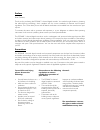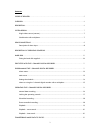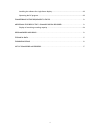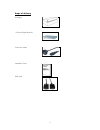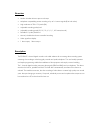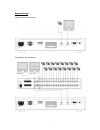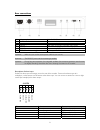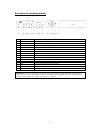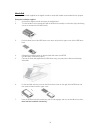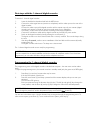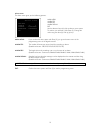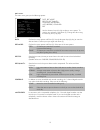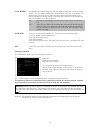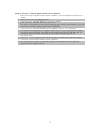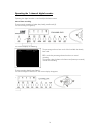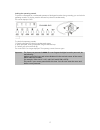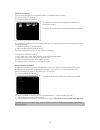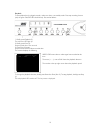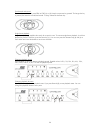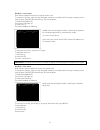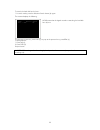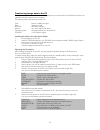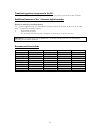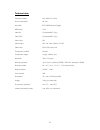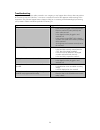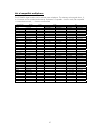Summary of TV8433
Page 1
1 ecoline 1-channel digital recorder tv8433 installation instructions.
Page 2
2 preface dear customer, thank you for purchasing this ecoline 1-channel digital recorder. You made the right decision in choosing this state-of-the-art technology, which complies with the current standards of domestic and european regulations. The ce has been proven and all related certifications a...
Page 3
3 contents scope of delivery ......................................................................................................................... 5 overview ......................................................................................................................................... ...
Page 4
4 installing the software for single-frame display .................................................................. 23 operating the pc program ................................................................................................ 23 transferring picture sequences to the pc ................
Page 5
5 scope of delivery packaging 1-channel digital recorder connection cables installation guide data cable.
Page 6
6 overview • modern wavelet reference picture technique • multiplexer compatibility permits recording of up to 16 camera signals (b/w and colour) • high resolution of 720 x 576 pixels (pal) • adjustable recording quality level • adjustable recording speed (50, 25, 12, 6, 3, 2, 1, 0.5 frames/second) ...
Page 7
7 system design single video source (camera) combination with multiplexer 2nd monitor main monitor.
Page 8
8 rear connections (1) voltage supply 100–240 v ac (2) ventilator never touch this! (3) alarm connections for alarm input and output (4) video in bnc video connection (composite video signal) (5) video out bnc video output (composite video signal) (6) rs232-c (serial connection) for connecting a pc ...
Page 9
9 description of operating controls (1) power[on/off] press to switch the digital recorder on or off. (2) record press to start recording. (3) playback press to switch to playback mode. (4) transfer press to start transferring a picture via the rs-232 interface. (5) menu press to switch to the osd o...
Page 10
10 hard disk use only the hard disk supplied for the digital recorder or hard-disk models recommended for this purpose. Fitting the hard disk supplied 1. Switch off the digital recorder and open the hard disk slot. 2. Turn the handle to face upwards and pull the hdd frame carefully out of the slot. ...
Page 11
11 first steps with the 1-channel digital recorder to start the 1-channel digital recorder: 1. Insert the hard disk as described and lock the hdd frame. 2. Connect the video signal sources (camera or multiplexer) with the video input on the rear of the digital recorder. 3. Connect the video output o...
Page 12
12 alarm menu the alarm menu gives you the following options: main menu alarm fps alarm rec alarm signal exit use the direction keys (a,b,d,e) to select a menu option. To confirm your selection, press enter (9). Change the value using the down (b) and up (e) keys. Main menu: if you confirm this menu...
Page 13
13 main menu the main menu gives you the following options: date, rec mode rec fps, rec quality schedule, multiplexer auto reverse, clear hdd exit use the direction keys (a,b,d,e) to select a menu option. To confirm your selection, press enter (9). Change the value using the down (b) and up (e) keys...
Page 14
14 auto reverse as opposed to an analogue tape recorder, the digital recorder has no tape to rewind when it is full. The digital recorder has a so-called fifo (first in first out) memory. The oldest data is overwritten by new data, so that the latest events (depending on the memory capacity) are alw...
Page 15
15 notes on using the 1-channel digital recorder with a multiplexer 1. Before connecting the digital recorder with the multiplexer, connect the digital recorder direct to a monitor. 2. Open the main menu of the digital recorder. 3. In the main menu, under rec mode, set the value to: frame: 4. In the...
Page 16
16 operating the 1-channel digital recorder operating the digital recorder is user-friendly and almost intuitive. Manual data recording to start manual recording of video data, briefly press record (2). The red recording led lights up. The monitor displays the following: the percentage refers to how...
Page 17
17 locking the operating controls to prevent unintentional or unauthorised operation of the digital recorder during recording, you can lock the operating controls. To do this, press the direction keys b and e simultaneously. The monitor displays lock: to unlock the operating controls: 1. Press the d...
Page 18
18 scheduled recording at the time you programmed, the digital recorder automatically starts recording. The red recording led lights up. The monitor displays the following: the word daily under the percentage shows that this is a scheduled recording. The word lock means that the operating controls a...
Page 19
19 playback to start playback on the digital recorder, make sure that it is in standby mode. First stop recording if active (only the green on/off led should be on). Proceed as follows: 1. Briefly press playback (3). The red menu led lights up. 2. Briefly press enter (9). Playback ends after a few s...
Page 20
20 fast forward and rewind to rewind or wind forward, press rew or fwd (a) or (d). Keep the respective key pressed. The longer the key is pressed, the faster the rewind/fast forward. To stop, release the direction key. Single-frame playback single-frame playback simplifies the search for a specific ...
Page 21
21 playback – event search event search simplifies the search for a specific alarm event. To activate this function, make sure that the digital recorder is in standby mode. First stop recording if active (only the green on/off led should be on). Proceed as follows: 1. Briefly press playback (3). The...
Page 22
22 to search the hard disk hour by hour: 1. In search mode, press the date/time search button (6) again. The monitor displays the following: hour means that the digital recorder is searching the hard disk hour by hour. To jump to the next hour, press fwd (e); to jump to the previous hour, press rew ...
Page 23
23 transferring image data to the pc the 1-channel digital recorder can transfer image data fast to a connected pc via the rs-232 interface. First install the software supplied on your computer. The following system requirements must be met: cpu: pentium 166mhz or higher ram: minimum 64 mb hard disk...
Page 24
24 transferring picture sequences to the pc for details on using the 1-channel clipper software, see the user guide in pdf format on the cd-rom. Additional features of the 1-channel digital recorder display of remaining recording capacity the 1-channel digital recorder can calculate the recording ca...
Page 25
25 technical data operating voltage: 100–240v ac / 50hz power consumption: 60 watt hard disk: ide 120gb (western digital) hdd frame: 5,25“ video in: composite bnc 1vp-p video out: composite bnc 1vp-p alarm input: no alarm output: no / nc relay (100ma / 5v dc) video norm: b/w-ccir, colour pal compres...
Page 26
26 troubleshooting despite the most meticulous quality controls in our company, it may happen that a device does not perform all functions as required. However, a user error is usually the cause of the apparent malfunctioning of the equipment. Our technical support team is happy to help you in remov...
Page 27
27 list of compatible multiplexers the ecoline ii digital recorder can be used with most multiplexers. The advantage is that signals from 4, 9, or 16 cameras can be recorded simultaneously. Explanation: compatible = function works, not compatible = function does not work, – = function must be tested...