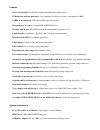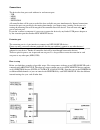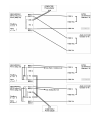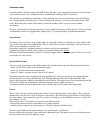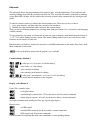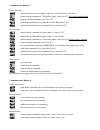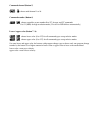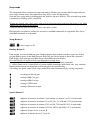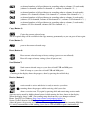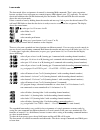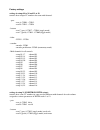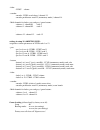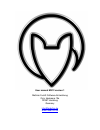Summary of MX 12
Page 1
Faderfox new module mx12 user manual.
Page 2
Provision of guarantee and product liability the seller warrants for faultless material and proper manufacture for a period of 24 months from the date of sale to the end user. Excluded from the stated guarantee are defects on parts as the result of normal wear-and-tear. These parts are mostly faders...
Page 3
Introduction thank you for choosing a faderfox controller. The mx12 is the first member of a new line called new module. These devices are designed for live use on stage and of course for use in the studio too. All faderfox controllers are professionally manufactured in small series in germany, ensu...
Page 4
Features - universal controller for all kinds of midi controllable hard- and software - usb interface with bus powering - class compliant / no driver necessary (consumption 110ma) - 2 midi in and out ports with routing and merge functionality - extension port to connect a second new module device - ...
Page 5
Connections the device has four ports each with one in- and one out-port: - usb - midi 1 - midi 2 - extension all controller data will be sent to each of the four available out ports simultaneously. Internal connections between the ports are possible by the routing functionality (see chapter setup /...
Page 7
Controller mode controller mode is the basic mode of the mx12. Here the faders, pots, encoder and buttons are used to control any parameter in your soft- or/and hardware by standard midi commands like cc and notes. The encoder can send different commands via turn and push. You can see the numerical ...
Page 8
Edit mode the edit mode allows the programming of the controls (pots, encoder and buttons). Start and leave edit mode by holding down shift key and press the blue key. The activated edit mode is indicated by blinking yellow edit-led. All data will be stored in the currently selected setup automatica...
Page 9
Command type (button 3) fader / pot types: note note command (note on for upper / right side, note off for lower / left side) cc control change command in 7 bit absolute mode (values 0 to 127) most used standard-mode pr g c program change command (values 0 to 127) pbnd pitch bend command 14 bit (val...
Page 10
Command channel (button 5) ch01 .... 16 choose midi channel 1 to 16 command number (button 6) n000 ... 127 choose controller or note number 0 to 127 for note and cc commands 0 to 31 (msb) for high resolution mode (32 to 63 for lsb follows automatically) lower / upper value (button 7 / 8) l000 ... 12...
Page 11
Setup mode the setup mode allows selection of setups and routings. Further you can copy and fill setups and parts, reset setups (factory reset) and send/receive setup data as sysex (backup/restore). Start and leave setup mode by holding down red shift key and press blue key. The activated setup mode...
Page 12
Chc1 set channel numbers of all pots/buttons in ascending order to columns (12 track mode) (column 1= channel#, column 2= channel# + 1, column 3= channel# + 2,…) chc2 set channel numbers of all pots/buttons in ascending order to columns (6 track mode) (columns 1/2= channel#, columns 3/4= channel# + ...
Page 13
Learn mode the learn mode allows assignments of controls by incoming midi commands. That’s quite convenient, because you don’t have to program any control property (midi channel, note, cc) separately. To activate / deactivate hold down the red shift button and press the encoder. The red learn led ab...
Page 14
Factory settings settings in setups 01 to 20 and 22 to 29: controls have unique cc numbers but same midi channel. - pots - row a: cc001…cc012 - row b: cc013…cc024 - buttons - row c (gray): cc037…cc048 (toggle mode) - row c (green): cc049…cc060 (toggle mode) - fader - cc025…cc036 - encoder - encoder:...
Page 15
- fader - cc007 volume - encoder - encoder: cc025 reverb decay / channel 13 - encoder push button: note123 (momentary mode) / channel 14 - midi channels for faders, pots and gray / green buttons: - columns 1 : channel 01 track 1 - columns 2 : channel 02 track 2 . . . - columns 12 : channel 12 track ...
Page 16
User manual mx12 version 1 mathias fuchß software-entwicklung op’n idenkamp 13a 22397 hamburg germany info@faderfox.De www.Faderfox.De.