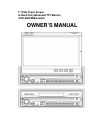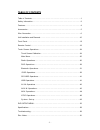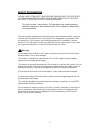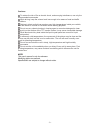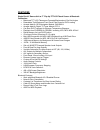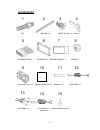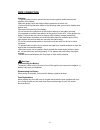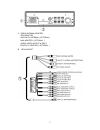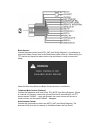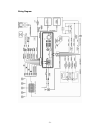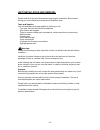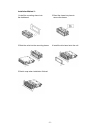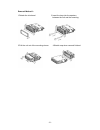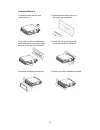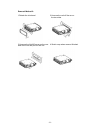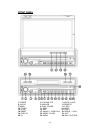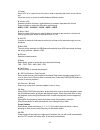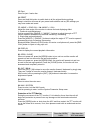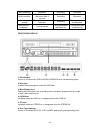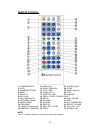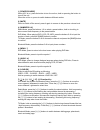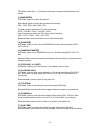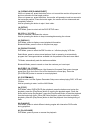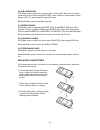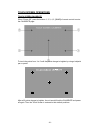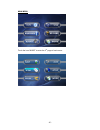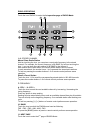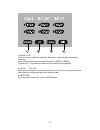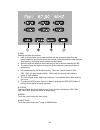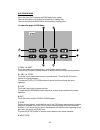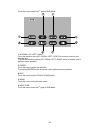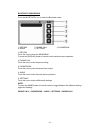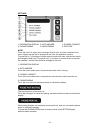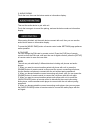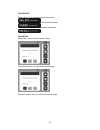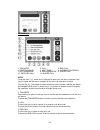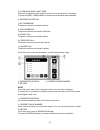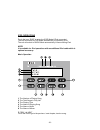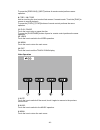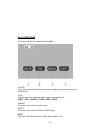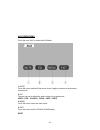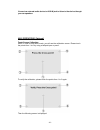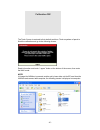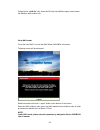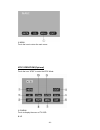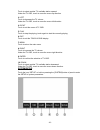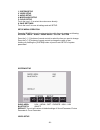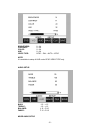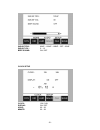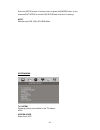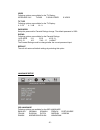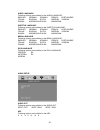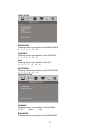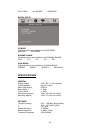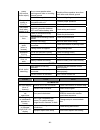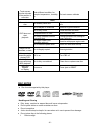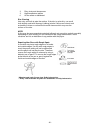- DL manuals
- Fahrenheit Technologies
- Car Video System
- TID-894NRBT
- Owner's Manual
Fahrenheit Technologies TID-894NRBT Owner's Manual
Summary of TID-894NRBT
Page 1
Owner’s manual 7" wide touch screen in-dash fully motorized tft monitor /dvd/am/fm/bluetooth.
Page 2
- 1 - table of contents table of contents…………………………………….…………….………………………..1 safety information………………………………………………….………………………2 features…………………………………………………………….………………………4 accessories……………………………………….…….………………………………….5 wire connection……………...……………………………..……………………………….6 unit installation and removal…………………...
Page 3
- 2 - safety information please read completely and become familiar with the contents of this manual before installation and operation of this unit, and keep it carefully for future reference. This unit is a class 1 laser product. The laser beam may cause hazardous radiation if exposure to laser sys...
Page 4
- 3 - cautions: to reduce the risk of fire or electric shock, and annoying interference, use only the recommended accessories. While driving, keep the volume level low enough to be aware of road and traffic conditions. Parking in direct sunlight can produce very high temperatures inside your vehicle...
Page 5
- 4 - features single din a/v source unit w/ 7” flip-up tft-lcd touch screen & bluetooth connection • motorized tft-lcd telescopes forwards/backwards w/ pre-set angles • detachable theft deterrent front panel flips down for dvd loading • accepts add-on gps navigation module, navibox-1 • accepts add-...
Page 6
- 5 - accessories bolt steel bar x 1 m5x5 screws x 4 keys x 2 connecter wire x 1 trim bezel x 1 remote control x 1 nut m5 x 1 slipcover x 1 mounting sleeve x 1 operational manual x 1 slipcover x 1 usb cable x 1 aux cable x 1 i-pod cable x 1 external microphone x 1 (optional) 1 2 3 5 6 7 9 10 11 13 8...
Page 7
- 6 - wire connection cautions: -to prevent short circuits, remove the key from the ignition and disconnect the terminal of the battery. -make the proper input and output cable connections for each unit. -connect the wiring harness cables in the following order: ground wire, battery wire, ignition w...
Page 8
- 7 - 1. Radio antenna adapter ipod adapter analog tv antenna ( optional ) navi adapter ( optional ) audio /video output & input digital tv adapter ( optional ) 2. 15pin socket.
Page 9
- 8 - brake control connect the brake control wire auto_ant (see wiring diagram). It is necessary to connect the brake control wire to the hand-brake switch of the car. While driving, the tft monitor will display the alarm picture (see as follows) in order to ensure the safety. Under the rear view m...
Page 10
- 9 - wiring diagram.
Page 11
- 10 - unit installation and removel please read all of the instructions before beginning the installation. Recommend having your unit installed by a professional installation shop. Tools and supplies: you will need these tools and supplies to install your unit: - torx type, flat-head and philips sc...
Page 12
- 11 - installation method 1: 1 install the mounting sleeve into 2 bend the claws into place to the dashboard. Secure the sleeve. 3 slide the units into the mounting sleeve. 4 install the trim bezel onto the unit. 5 sketch map when installation finished..
Page 13
- 12 - removal method 1: 1 detach the trim bezel. 2 insert the keys into the aperture between the unit and the mounting. 3 pull the unit out of the mounting sleeve. 4 sketch map when removal finished..
Page 14
- 13 - installation method 2: 1 tighten the bolt onto the rear 2 tighten the back strap onto your panel of the unit. Car inside the dashboard. 3 place the unit into the dashboard; 4 screw the unit on the car on the make the bolt bar across back strap; two sides with m5×5 screws. And then fix the bol...
Page 15
- 14 - removal method 2: 1 detach the trim bezel. 2 unscrew the unit off the car on the two sides. 3 unscrew the nut m5 screw on the rear 4 sketch map when removal finished. Side of the unit and pull out the unit..
Page 16
- 15 - front panel 1. Power 2. Volume / eq 3. Mute / loud 4. Aux in 5. Min usb 6. Remote 7. Band 8. Play / pause 9. F. Rev 10. F. Fwd 11. Prev 12. Next 13. Stop 14. Rel 15. Eject 16. Reset 17. Angle + / end call 18. Angle - / call 19. Display 20. Open / close 21. Out 22. In 23. Menu 24. Navi / syste...
Page 17
- 16 - 1. Power when acc is on, press to turn the unit on; hold on pressing the button to turn off the unit. When the unit is on, press to switch between different modes. 2. Volume / eq rotate the button clockwise / anticlockwise to increase / decrease the volume. Press vertically to switch the eq s...
Page 18
- 17 - 15. Eject press to eject / load a disc. 16. Reset press and hold this button to switch back to all the original factory settings. Keep in mind this will erase all your preset radio stations and any eq settings you may have made and saved. 17. Angle + / end call / 18. Angle + / call adjust the...
Page 19
- 18 - while extending retraction extending retraction while retraction stop at the halt place and retract after 3 seconds extending retraction while turning upward turning downward and retraction extending turning downward and retract ion while turning downward turning upward turning downward and r...
Page 20
- 19 - remote control 1. Power/source 13. Previous 25. System / navi 2. Mute 14. Slow / end call 26. F.Fwd 3. Number buttons 15. Title / pbn 27. Right(seek up) 4. Menu / * 16. Zoom / call 28. Stop 5. Audio / # 17. Subtitle / pbp 29. D.Angle 6. Eq / loud 18. Open / close / p.Angle/ eject 7. Up (tune ...
Page 21
- 20 - 1. [power/source] when acc is on, press the button to turn the unit on; hold on pressing the button to turn off the unit. When the unit is on, press to switch between different modes. 2. [mute] press to switch off the sound; press it again to resume to the previous volume level. 3. [numbers 0...
Page 22
- 21 - gps mode, press the [ ∨ ] / [ ∧ ] buttons to decrease / increase the brightness of the screen. 9. [band/enter] dvd mode, press to confirm the selection. Radio mode, press to switch the wave band as following: fm1 – fm2 - fm3 - am1- am2 - fm1 tv mode, press to switch the tv audio as following:...
Page 23
- 22 - 18. [open/close/p.Angle/eject] when unit power off, press the button to turn unit on and the monitor will spread out and turn around to the last angle position. When unit power on, press the button, the monitor will spread out and turn around to the last angle position; press the button again...
Page 24
- 23 - 32. [a-b/phone pair] dvd mode, press to set point a, press it again to set point b, then the unit starts to repeat from a to b. When playing dvd, mp3, press it again to stop repeating. When playing vcd, cd, press it again to repeat all tracks. Bluetooth mode, press to start phone-pairing. 33....
Page 25
- 24 - touch screen operations touch screen calibrate when “power off”, press the buttons 1, 2, 3, 4, 5, [band] of remote control to enter the calibrate page: to touch the points from 1 to 5 until the points change to brighter by using a ballpoint pen or pencil . After all 5 points change to brighte...
Page 26
- 25 - main menu touch the icon “more” to enter the 2 nd page of main menu:.
Page 27
- 26 - radio operations touch the icon “radio” to enter the 1st operation page of radio mode: 1~6. Stored channel manual store radio station hold on touching the icon, you can store current radio frequency to the stored channel. For example, the current frequency is 98.5mhz, by hold on touching the ...
Page 28
- 27 - 1 . Down / 2 . Up touch the icons to adjust the frequency downward / upward by step decreasing / increasing. Hold on touching the icons has same function with [seek-] / [seek+]. To press the [ ∨ ] / [ ∧ ] buttons of remote control performs same operation. 3. Local : on / off when you are usin...
Page 29
- 28 - 1. Asm seeking and store the stations 1. Hold on touching the icon to seek stations with the strongest signal from the lowest frequency point in the entire wave bands; press any button to stop seeking. After seeking, the former stored stations will be instead. 2. Store the received effective ...
Page 30
- 29 - dvd operations touch the icon “dvd” to enter the dvd mode if disc inside. The unit will switch to dvd mode automatically if loading disc. The unit will switch to radio mode automatically if ejecting disc. 1st operation page of dvd mode: 1. Prev / 2. Next touch the icon to go to the pervious /...
Page 31
- 30 - touch the icon to enter the 2 nd page of dvd mode: 1~4. Down / up / left / right touch the direction icons (up / down / left / right) to move the cursor to the selected item. To press the direction buttons (up / down / left / right arrow) of remote control performs same operation. 5. Enter to...
Page 32
- 31 - bluetooth operations touch the bluetooth icon to enter the bluetooth mode: 1, return 2, phone call 3, phonebook 4, audio 5, settings 1, return touch the icon to return the main menu. To press the [display] button of remote control performs same operation. 2, phone call touch the icon to enter...
Page 33
- 32 - settings 1, information display 2, auto answer 3, phonec connect 4, phone pairing 5, audio paring 6, pin code note: touch the icon 2~6, when item is changed to blue color, the item is selected. And touch it again and the item is changed to red color, the operation is active. To press the [ ∨ ...
Page 34
- 33 - 5, audio paring touch the icon, then see the below words on information display: then set the audio device to pair with unit. Touch the icon again to cancel the pairing, and see the below words on information display: when paring finished, set the audio device connect with unit, then you can ...
Page 35
- 34 - phone call 1, information display 2, call 3, clear 4, end call 5, transfer 6, number keys 1, information display 2, call to touch the icon to call a number or to receive a cell phone call. To press the [call] button of remote control performs same operation. 3, clear to touch the icon to canc...
Page 36
- 35 - calling out when call out, you will see the below information: then when talking, you will see the below information: and end the call, you will see the below information: calling in when call in, you will see the below image: then when talking, you will see the below image: and when end the ...
Page 37
- 36 - phonebook 1, transfer 2, call 3, end call 4, previous page 5, next page 6, information dispaly 7, my phonebook 8, sim phonebook 9, dialed call 10, received call 11, missed call note: touch the icon 7~11, when item is changed to blue color, the item is selected. And touch it again and the item...
Page 38
- 37 - 4~5, previous page / next page there are 5 numbers in each page, touch the icon to see previous / next page. To press the [pbp] / [pbn] buttons of remote control performs same operation. 6, information display 7, my phonebook the phone numbers are stored in phone. 8, sim phonebook the phone n...
Page 39
- 38 - audio 1, previous 2, next 3, play / pause 4, inforamtion display 5, equalizer display 1, previous touch the icon to select the previous track. To press the [previous] button of remote control performs same operation. 2, next touch the icon to select the next track. To press the [next] button ...
Page 40
- 39 - ipod operations touch the icon “ipod” to enter the ipod mode if ipod connected. The unit will switch to ipod mode automatically if connecting ipod. The unit will switch to radio mode automatically if disconnecting ipod. Note: it is available for ipod operations with an additional ipod cable w...
Page 41
- 40 - to press the [previous] / [next] buttons of remote control performs same operation. 9. F.Rev / 10. F.Fwd hold on touching the icon to select fast reverse / forward search. Touch the [play] to resume to normal playback. To press the [f.Rev] / [f.Fwd] buttons of remote control performs the same...
Page 42
- 41 - 4. Exit touch the icon to exit the touch icons display. Sd card operations 1. Touch the [sd card] icon to access to sd card mode if sd / mmc card inserted. 2. The unit will switch to sd card mode automatically if sd / mmc card connected. 3. When sd / mmc card disconnected, the unit will switc...
Page 43
- 42 - av in operations touch the icon “av in” to enter the av in mode: 1. Mute touch the icon to switch off the sound; touch it again to resume to the previous volume level. 2. Eq the user can set to adjust the audio output to your preference: user – pop – classic – rock – jazz – user 3. Menu touch...
Page 44
- 43 - aux operations touch the icon “aux” to enter the aux mode: 1. Mute touch the icon to switch off the sound; touch it again to resume to the previous volume level. 2. Eq the user can set to adjust the audio output to your preference: user – pop – classic – rock – jazz – user 3. Menu touch the i...
Page 45
- 44 - connect an external audio device to aux in jack to listen to the device through your car speakers. Navi operations (optional) touch screen calibration when 1 st time to enter navi mode, you will see the calibration screen. Please touch the points from 1 to 5 by using a ballpoint pen or pencil...
Page 46
- 45 - the touch screen is restored to their default positions. Touch anywhere of panel to finish the calibration and go to the following screen: read information and touch “i agree” button at the bottom of the screen, then enter the navi mode. Note: if change the navibox to connect another unit, pl...
Page 47
- 46 - delete the file “ calib.Ifo ” only. Insert the sd card into navibox again, and connect the navibox with another unit. Go to navi mode touch the icon “navi” to enter the navi mode if navibox connected: following screen will be displayed: read information and touch “i agree” button at the botto...
Page 48
- 47 - quick access key [navi] under any working mode, press the [navi] button to switch to navi mode; press the [navi] button again to return the previous working mode. For example, under radio mode, press the [navi] button to switch to navi mode; press the [navi] button again to quit the navi mode...
Page 49
- 48 - 1. Menu touch the icon to return the main menu. Atsc operations(optional) touch the icon “atsc” to enter the atsc mode: 1. D-menu touch to display the menu of tv osd. 2. Up.
Page 50
- 49 - touch to select another tv available station upward. Under the tv osd, touch to move the cursor up direction. 3. Left touch to decrease the tv volume. Under the tv osd, touch to move the cursor left direction. 4. D-exit touch to exit the menu of tv osd. 5. Play touch to stop the playing, touc...
Page 51
- 50 - 1. System setup 2. Video setup 3. Audio setup 4. More audio setup 5. Clock setup touch the icon 1~5 to select the main menus directly. 6. Save settings touch the icon 5 to save all settings and exit setup. Setup menu operation press the [band] button of remote control to switch the main menus...
Page 52
- 51 - brightness: 0 ~ 64 contrast: 0 ~ 64 color: 0 ~ 64 hue: 0 ~ 64 video type: ntsc – pal – auto – ntsc note: it is available to setup of hue under ntsc video type only. Audio setup bass: - 15 ~ + 15 treble: - 15 ~ + 15 balance: l 15 ~ r 15 fader: f 15 ~ r 15 more audio setup.
Page 53
- 52 - sub-wf frq: 80hz – 120hz – 160hz – off – 80hz sub-wf vol: 0 ~ 15 beep sound: on / off clock setup clock: 12h / 24h display: on / off hour: 00 ~ 23 minute: 00 ~ 59.
Page 54
- 53 - dvd setup menu setup menu operation press the [setup] button of remote control to enter the dvd setup menu. Press the [] buttons to switch the main menus as following: system – language – audio – video – speaker – digital press the [ ∧ ] / [ ∨ ] buttons to enter the submenus from main menus. ...
Page 55
- 54 - press the [setup] button of remote control or press the [enter] button on the submenu exit setup to exit the dvd setup menu and save all settings. Note: effective only dvd, usb, sd card mode. System menu tv system following options are available for the tv display: ntsc screen saver select on...
Page 56
- 55 - video following options are available for the tv display: interlace-yuv tv-rgb p-scan ypbpr s-video tv type following options are available for the tv display: 4 : 3 ps 4 : 3 lb 16 : 9 password setup the password for parental ratings change. The default password is 0000. Rating following opti...
Page 57
- 56 - audio language following options are available for the audio language: english german spanish french portuguese italian russian dutch swedish korean danish norwegian polish hungarian subtitle languag e following options are available for the subtitle language: english german spanish french po...
Page 58
- 57 - video setup brightness following options are available for the brightness: 0 2 4 6 8 10 12 contrast following options are available for the contrast: 0 2 4 6 8 10 12 hue following options are available for the hue: -6 -4 -2 0 +2 +4 +6 saturation following options are available for the saturat...
Page 59
- 58 - all lg spk all sm spk mixed spk digital setup op mode following options are available for the op mode: line out rf remod dynamic range following options are available for the dynamic range: full 6 / 8 4/ 8 2 /8 off dual mono following options are available for the dual mono: stereo mono l mon...
Page 60
- 59 - am tuner frequency range : 531 - 1602 khz (asia) 522 - 1620 khz (europe) 530 - 1710 khz (usa) if : 450 khz usable sensitivity : ≤ 40dbuv tv tuner (optional) frequency range ntsc : 55.25 mhz~855.25mhz pal: 48.25 mhz~855.25mhz dvd player signal-to-noise ratio : ≥ 85db (1 khz) distortion : ≤ 0.5...
Page 61
- 60 - power (but no/low audio output) one or more speaker wires touching each other or touching chassis ground insulate all bare speaker wires from each other and chassis ground speakers damaged review wiring diagram and check poor sound quality or distortion speaker power rating not compatible wit...
Page 62
- 61 - touch screen function disorder if the position is excursion under different condition, for example: temperature , humidity, tec. Do touch screen calibrate disc cannot insert disc disc already inside unit eject current disc and insert new one dvd does not start playback disc is warped or scrat...
Page 63
- 62 - 2. Dirty, dusty and damp areas. 3. High temperature places. 4. On the seats or dashboard. Disc cleaning use a dry soft cloth to wipe the surface. If the disc is quite dirty, use a soft cloth slightly moist with isopropyl (rubbing) alcohol. Never use solvent such as benzene, thinner or convent...