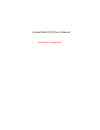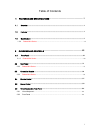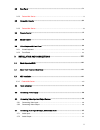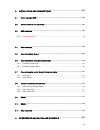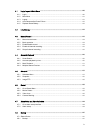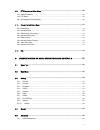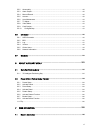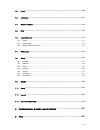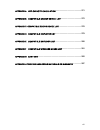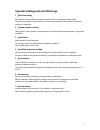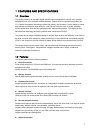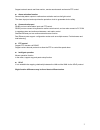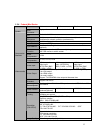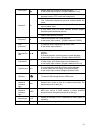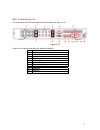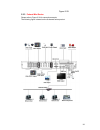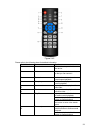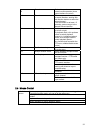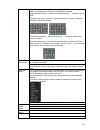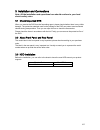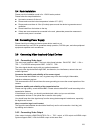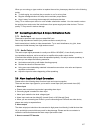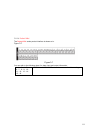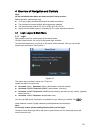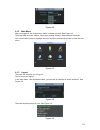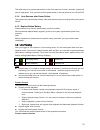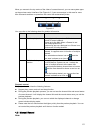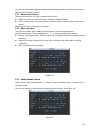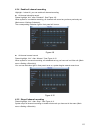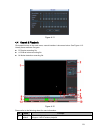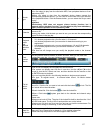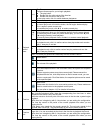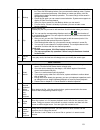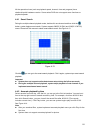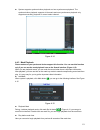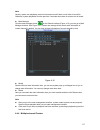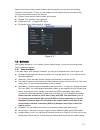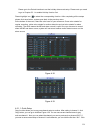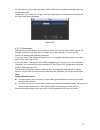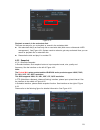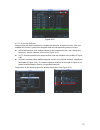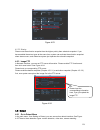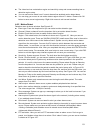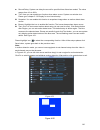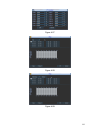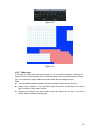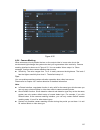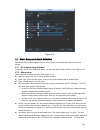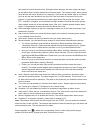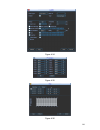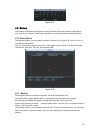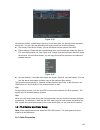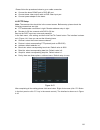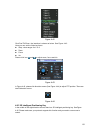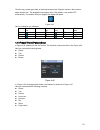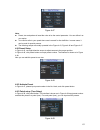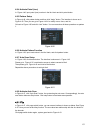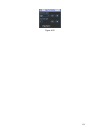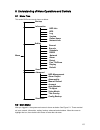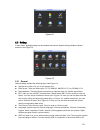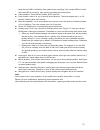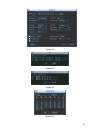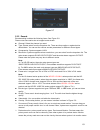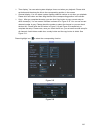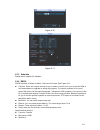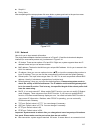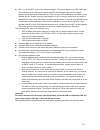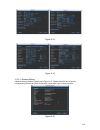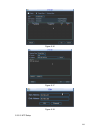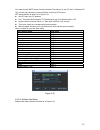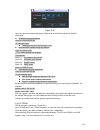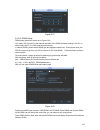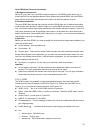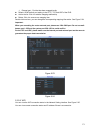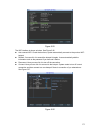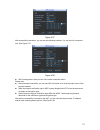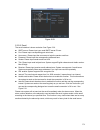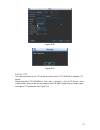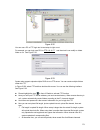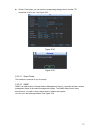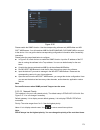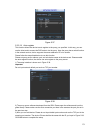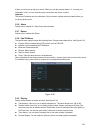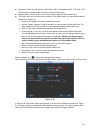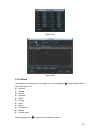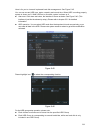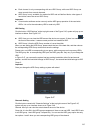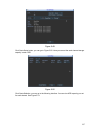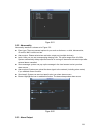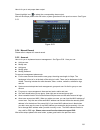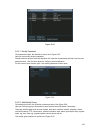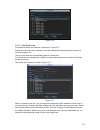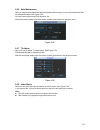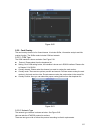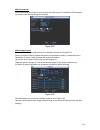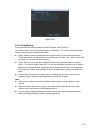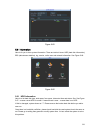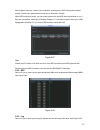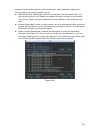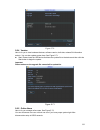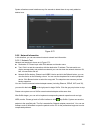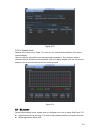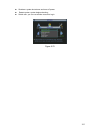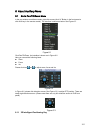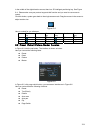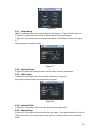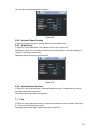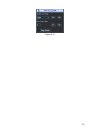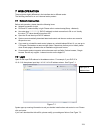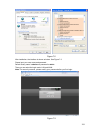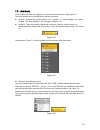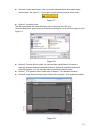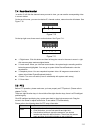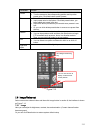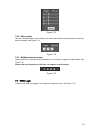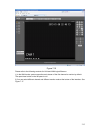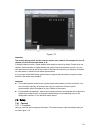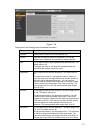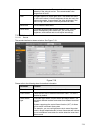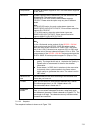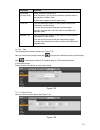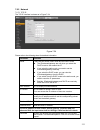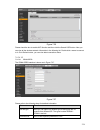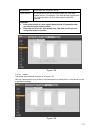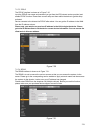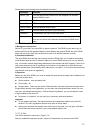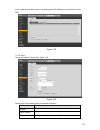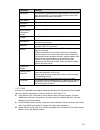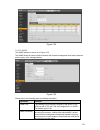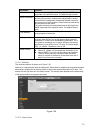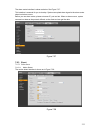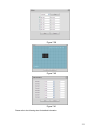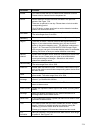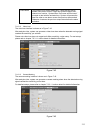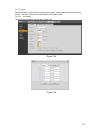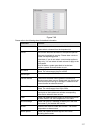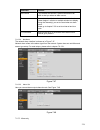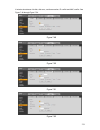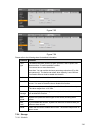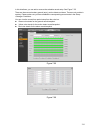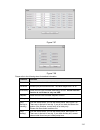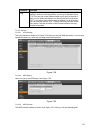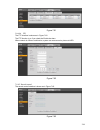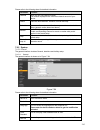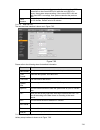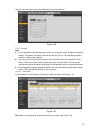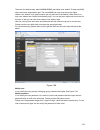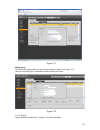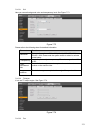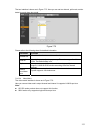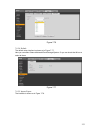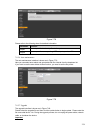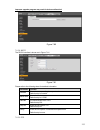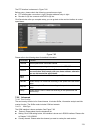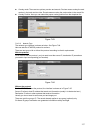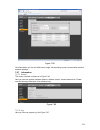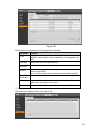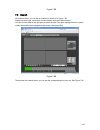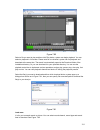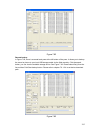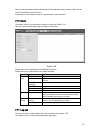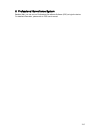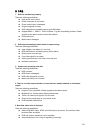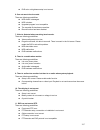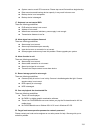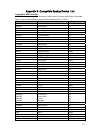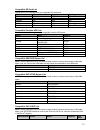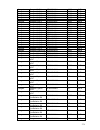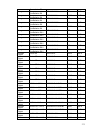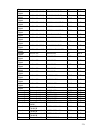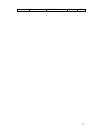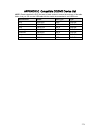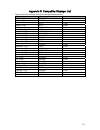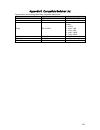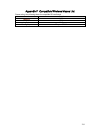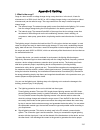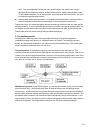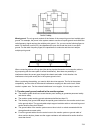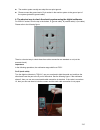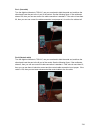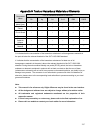Summary of FE8M-DH
Page 1
Federal mini dvr user's manual our units do not support pal.
Page 2
I table of contents 1 features and specifications .................................................................. 1 1.1 overview ................................................................................................................................................. 1 1.2 features ..........
Page 3
Ii 2.2 rear panel ............................................................................................................................................ 71 2.2.3 federal mini series ... ................................. ........ ....................................................................
Page 4
Iii 3 installation and connections ........................................................... 102 3.1 check unpacked dvr ...................................................................................................................... 102 3.2 about front panel and real panel .....................
Page 5
Iv 4.1 login, logout & main menu ............................................................................................................. 120 4.1.1 login ................................................................................................................................................
Page 6
V 4.9 ptz control and color setup .......................................................................................................... 148 4.8. 1 cable connection .............................................................................................................................. 148 ...
Page 7
Vi 5.5.2 abnormality .................................................................................................................................... 188 5.5.3 alarm output ..............................................................................................................................
Page 8
Vii 7.2 login .................................................................................................................................................... 208 7.3 lan mode ...........................................................................................................................
Page 9
Viii appendix a hdd capacity calculation ................................................. 271 appendix b compatible backup device list ........................................ 272 appendix c compatible cd/dvd device list ........................................... 278 appendix d compatible displaye...
Page 10: Welcome
Ix welcome thank you for purchasing our dvr! This user’s manual is designed to be a reference tool for the installation and operation of your system. Here you can find information about this series dvr features and functions, as well as a detailed menu tree. Before installation and operation please ...
Page 11
X important safeguards and warnings 1 . electrical safety all installation and operation here should conform to your local electrical safety codes. We assume no liability or responsibility for all the fires or electrical shock caused by improper handling or installation. 2 . transportation security ...
Page 12
1 1 features and specifications 1.1 overview this series product is an excellent digital monitor product designed for security field. It adopts embedded linux os to maintain reliable operation. Popular h.264 compression algorithm and g.711 audio compression technology realize high quality, low bit s...
Page 13
2 support network remote real-time monitor, remote record search and remote ptz control. Z alarm activation function several relay alarm outputs to realize alarm activation and on-site light control. The alarm input port and output has the protection circuit to guarantee device safety. Z communicati...
Page 14
12 1.3.4 federal mini series parameter 4-ch 8-ch 16-ch main processor high-performance industrial embedded micro controller os embedded linux system resources multiplex operations: multiple-channel record, multiple-channel playback and network operation simultaneously interface user-friendly graphic...
Page 15
64 2.1.3 federal mini series the front panel is shown as below. See figure 2-3. Power button power button, press this button for three seconds to boot up or shut down dvr. Shift shift in textbox, click this button to switch between numeral, english(small/capitalized),donation and etc. Activate curre...
Page 16
65 slow play/8 multiple slow play speeds or normal playback. In text mode, input number 8 (english character t/u/v). One-window monitor mode, click this button to display assistant function: ptz control and image color. Backspace function: in numeral control or text control, press it for 1.5seconds ...
Page 17
73 2.2.3 federal mini series the 8-channel series dvr rear panel is shown as below. See figure 2-12. Figure 2-12 please refer to the following sheet for detailed information. 1 video input 2 video output 3 audio input 4 audio output 5 rs232 port 6 alarm input/alarm output 7 video spot output 8 bidir...
Page 18
86 figure 2-29 2.3.3 federal mini series please refer to figure 2-30 for connection sample. The following figure is based on the 8-channel series product..
Page 19
98 figure 2-42 please refer to the following sheet for detailed information. Serial number name function 1 power button click it to boot up or shut down the device. 2 address click it to input device number, so that you can control it. 3 forward various forward speeds and normal speed playback. 4 sl...
Page 20
99 9 cancel go back to previous menu or cancel current operation (close upper interface or control) 10 record start or stop record manually in record interface, working with the direction buttons to select the record channel. Click this button for at least 1.5 seconds, system can go to the manual re...
Page 21
100 in input box, you can select input methods. Left click the corresponding button on the panel you can input numeral/english character (small/capitalized). Here ← stands for backspace button. _ stands for space button. In english input mode: _stands for input a backspace icon and ← stands for dele...
Page 22
101 2.6 virtual keyboard & front panel 2.6.1 virtual keyboard the system supports two input methods: numeral input and english character (small and capitalized) input. Move the cursor to the text column, the text is shown as blue, input button pops up on the right. Click that button to switch betwee...
Page 23
102 3 installation and connections note: all the installation and operations here should conform to your local electric safety rules. 3.1 check unpacked dvr when you receive the dvr from the forwarding agent, please check whether there is any visible damage. The protective materials used for the pac...
Page 24
104 1. Loosen the screws of the upper cover and side panel. 2. Fix four screws in the hdd (turn just three rounds). 3. Place the hdd in accordance with the four holes in the bottom. 4. Turn the device upside down and then turn the screws in firmly. 5. Fix the hdd firmly . 6. Connect the hdd cable an...
Page 25
106 3.4 rack installation please note this installation mode is for 1.5u/2u series product. Please follow the steps listed below. Z use twelve screws to fix the unit z please make sure the indoor temperature is below 35 ℃ (95°f). Z please make sure there is 15cm (6 inches) space around the device to...
Page 26
107 when you are using pc-type monitor to replace the monitor, please pay attention to the following points: z to defer aging, do not allow the pc monitor to run for a long time. Z regular demagnetization will keep device maintain proper status. Z keep it away from strong electromagnetic interferenc...
Page 27
108 a. Ensure the decoder has the same grounding with dvr, otherwise you may not control the ptz. Shielded twisted wire is recommended and the shielded layer is used to connect to the grounding. B. Avoid high voltage. Ensure proper wiring and some thunder protection measures. C. For too long signal ...
Page 28
111 3.8.1.6 federal mini the federal mini series product interface is shown as in figure 3-7 . Figure 3-7 you can refer to the following sheet for alarm input and output information. 1 , 2 , 3 , 4 , 5 , 6 , 7 , 8 , 9 , 10 , 11 , 12 , 13 , 14 , 15 , 16 alarm 1 to alarm 16. The alarm becomes active in...
Page 29
119 federal mini 2u series figure 3-18.
Page 30
120 4 overview of navigation and controls note: all the operations listed below are based on the 2u series product. Before operation, please make sure: z you have properly installed hdd and all the cable connections. Z the provided input power and the device power are matched. Z the external power s...
Page 31
121 figure 4-2 4.1.2 main menu after you logged in, the system main menu is shown as below. See figure 4-3. There are total six icons: search, information, setting, backup, advanced and shutdown. You can move the cursor to highlight the icon, and then double click mouse to enter the sub- menu. Figur...
Page 32
122 the other ways is to press power button on the front panel for at least 3 seconds, system will stop all operations. Then you can click the power button in the rear panel to turn off the dvr. 4.1.4 auto resume after power failure the system can automatically backup video and resume previous worki...
Page 33
123 move you mouse to the top centre of the video of current channel, you can see system pops up the preview control interface. See figure 4-6. If your mouse stays in this area for more than 6 seconds and has no operation, the control bar automatically hides. Figure 4-6 you can refer to the followin...
Page 34
124 you need to have proper rights to implement the following operations. Please make sure the hdd has been properly installed. 4.3.1 manual record menu there are two ways for you to go to manual record menu. Z right click mouse or in the main menu, advanced->manual record. Z in live viewing mode, c...
Page 35
125 4.3.4 enable all channel recording highlight ○ below all, you can enable all channel recording. Z all channel schedule record please highlight “all” after “schedule”. See figure 4-9. When system is in schedule recording, all channels will record as you have previously set (main menu->setting->sc...
Page 36
126 figure 4-11 4.4 search & playback click search button in the main menu, search interface is shown as below. See figure 4-12. Usually there are three file types: z r: regular recording file. Z a: external alarm recording file. Z m: motion detection recording file. Figure 4-12 please refer to the ...
Page 37
127 2 search type z here you can select to search the picture or the recorded file. Z you can select to play from the read-write hdd, from peripheral device or from redundancy hdd. Z before you select to play from the peripheral device, please connect the corresponding peripheral device. You can vie...
Page 38
128 ► / play/pause there are three ways for you to begin playback. Z the play button z double click the valid period of the time bar. Z double click the item in the file list. In slow play mode, click it to switch between play/pause. ■ stop w backward play in normal play mode, left click the button,...
Page 39
129 11 backup z select the file(s) you want to backup from the file list. You can check from the list. Then click the backup button, now you can see the backup menu. System supports customized path setup. After select or create new folder, click the start button to begin the backup operation. The re...
Page 40
130 all the operations here (such as playback speed, channel, time and progress) have relationship with hardware version. Some series dvrs do not support some functions or playback speeds. 4.4.1 smart search during the multiple-channel playback mode, double click one channel and then click the butto...
Page 41
131 z system supports synchronization playback and non-synchronous playback. The synchronization playback supports all channels and non-synchronous playback only supports accurately playback of current select channel. Figure 4-14 4.4.3 mark playback please make sure your purchased device support thi...
Page 42
132 note usually, system can playbacks previous n seconds record if there is such kind of record file. Otherwise, system playbacks from the previous x seconds when there is such as kind of record. Z mark manager click the mark manager button on the search interface (figure 4-12); you can go to mark ...
Page 43
133 right click mouse and then select multiple-channel preview; you can go to the following interface. See figure 4-17. Here you can enable and set multiple-channel preview so that you can view several video at one channel. Z enable: check the box here to enable this function. Z storage: this functi...
Page 44
134 please go to the period interface to set the holiday date record setup. Please note you need to go to chapter 5.3.1 to enable holiday function first. Please highlight icon to select the corresponding function. After completing all the setups please click save button, system goes back to the prev...
Page 45
135 the ok button to save current copy setup. Click the ok button in the record interface, the copy function succeeded. Please note, if you select all in figure 4-20, the record setup of all channels are the same and the copy button becomes hidden. Figure 4-20 4.5.1.2 redundancy redundancy function ...
Page 46
136 figure 4-21 playback or search in the redundant disk. There are two ways for you to playback or search in the redundant disk. Z set redundant disk(s) as read-only disk or read-write disk (main menu->advanced->hdd management). See figure 4-21.System needs to reboot to get setup activated. Now you...
Page 47
137 figure 4-22 4.5.2.2 activation snapshot please follow the steps listed below to enable the activation snapshot function. After you enabled this function, system can snapshot when the corresponding alarm occurred. Z in encode interface, click snapshot button to input snapshot mode, size, quality ...
Page 48
138 figure 4-23 4.5.2.3 priority please note the activation snapshot has the higher priority than schedule snapshot. If you have enabled these two types at the same time, system can activate the activation snapshot when alarm occurs, and otherwise system just operates the schedule snapshot. 4.5.3 im...
Page 49
139 z the video loss has no detection region and sensitivity setup and camera masking has no detection region setup. Z you can see motion detect icon if current channel has enabled motion detect alarm. Z you can drag you mouse to set motion detect region without fn button. Please click ok button to ...
Page 50
140 z record delay: system can delay the record for specified time after alarm ended. The value ranges from 10s to 300s. Z tour: here you can enable tour function when alarm occurs. System one-window tour. Please go to chapter 5.3.9 display for tour interval setup. Z snapshot: you can enable this fu...
Page 51
141 figure 4-27 figure 4-28 figure 4-29.
Page 52
142 figure 4-30 figure 4-31 4.6.3 video loss in figure 4-25, select video loss from the type list. You can see the interface is shown as in figure 4-32.This function allows you to be informed when video loss phenomenon occurred. You can enable alarm output channel and then enable show message functi...
Page 53
143 figure 4-32 4.6.4 camera masking when someone viciously masks the lens, or the output video is in one-color due to the environments light change, the system can alert you to guarantee video continuity. Camera masking interface is shown as in figure 4-33. You can enable “alarm output “or “show me...
Page 54
144 figure 4-33 4.7 alarm setup and alarm activation before operation, please make sure you have properly connected alarm devices such as buzzer. 4.7.1 go to alarm setup interface in the main menu, from setting to alarm, you can see alarm setup interface. See figure 4-34. 4.7.2 alarm setup alarm int...
Page 55
145 here does not include the latch time. During the alarm process, the alarm signal can begin an anti-dither time if system detects the local alarm again. The screen prompt, alarm upload, email and etc will not be activated. For example, if you set the anti-dither time as 10 second, you can see the...
Page 56
146 figure 4-34 figure 4-35 figure 4-36.
Page 57
147 figure 4-37 4.8 backup dvr support usb device backup and network download. Here we introduce usb backup. You can refer to chapter 7 web client operation for network download backup operation. 4.7.1 detect device click backup button, you can see an interface is shown as in figure 4-38. Here is fo...
Page 58
148 figure 4-39 click backup button, system begins burning. At the same time, the backup button becomes stop button. You can view the remaining time and process bar at the left bottom. Z file format: click the file format; you can see there are two options: dav/asf. Z picture backup: please set the ...
Page 59
149 please follow the procedures below to go on cable connection z connect the dome rs485 port to dvr 485 port. Z connect dome video output cable to dvr video input port. Z connect power adapter to the dome. 4.8. 2 ptz setup note: the camera video should be in the current screen. Before setup, pleas...
Page 60
150 figure 4-42 click pan/tilt/zoom, the interface is shown as below. See figure 4-43. Here you can set the following items: z step: value ranges fro 1 to 8. Z zoom z focus z iris please click icon and to adjust zoom, focus and iris. Figure 4-43 in figure 4-43, please click direction arrows (see fig...
Page 61
151 click this key, system goes back to the single screen mode. Drag the mouse in the screen to adjust section size. The dragged zone supports 4x to 16x speeds. It can realize ptz automatically. The smaller zone you dragged, the higher the speed. Figure 4-45 here is a sheet for you reference. Name f...
Page 62
152 figure 4-47 note: z preset, tour and pattern all need the value to be the control parameter. You can define it as you require. Z you need to refer to your speed dome user’s manual for aux definition. In some cases, it can be used for special process. Z the following setups are usually operated i...
Page 63
153 4.9.4 activate patrol (tour) in x341h341h341h figure 4-46, input patrol (tour) number in the no. Blank and click patrol button 4.9.5 pattern setup in figure 4-46, click pattern button and then click “begin” button. The interface is shown as in figure 4-50. Then you can go to figure 4-43 x to mod...
Page 64
154 figure 4-52.
Page 65
155 5 understanding of menu operations and controls 5.1 menu tree this series dvr menu tree is shown as below. Backup information hdd info bps log version online users network info setting general encode schedule rs232 menu network alarm detect pan/ tilt/zoom display default search advanced hdd mana...
Page 66
156 figure 5-1 5.3 setting in main menu, highlight setting icon and double click mouse. System setting interface is shown as below. See figure 5-2. Figure 5-2 5.3.1 general general setting includes the following items. See x357h357h357h figure 5-3 x . Z system time: here is for you to set system tim...
Page 67
157 while the next hdd is no empty, then system stops recording, if the current hdd is full and then next hdd is not empty, then system overwrites the previous files. Z video standard: there are two formats: ntsc and pal. Z pack duration: here is for you to specify record duration. The value ranges ...
Page 68
158 figure 5-3 figure 5-4 figure 5-5 figure 5-6.
Page 69
159 figure 5-7 5.3.2 encode encode setting includes the following items. See figure 5-8. Please note some series do not support extra stream. Z channel: select the channel you want. Z type: please select from the dropdown list. There are three options: regular/motion detect/alarm. You can set the va...
Page 70
160 time display: you can select system displays time or not when you playback. Please click set button and then drag the title to the corresponding position in the screen. Channel display: you can select system displays channel number or not when you playback. Please click set button and then drag ...
Page 71
161 figure 5-10 figure 5-11 5.3.3 schedule please refer to chapter 4.5 schedule. 5.3.4 rs232 rs232 interface is shown as below. There are five items. See figure 5-12. Z function: there are various devices for you to select. Console is for you to use the com or mini-end software to upgrade or debug t...
Page 72
162 z stop bit:1 z parity: none after completing all the setups please click save button, system goes back to the previous menu. Figure 5-12 5.3.5 network here is for you to input network information. The single network adapter interface is shown as in figure 5-13 and the dual network adapters inter...
Page 73
163 z mtu: it is to set mtu value of the network adapter. The value ranges from 1280-7200 bytes. The default setup is 1500 bytes. Please note mtu modification may result in network adapter reboot and network becomes off. That is to say, mtu modification can affect current network service. System may...
Page 74
164 figure 5-13 figure 5-14 5.3.5.1 network setting network setting interface is shown as in figure 5-15. Please check the box to enable corresponding function and then double click current item to go to setup interface. Figure 5-15.
Page 75
165 5.3.5.2 ip filter ip filter interface is shown as in figure 5-16. You can add ip in the following list. The list supports max 64 ip addresses. System supports valid address of ipv4 and ipv6. Please note system needs to check the validity of all ipv6 addresses. After you enabled trusted sites fun...
Page 76
166 figure 5-16 figure 5-17 figure 5-18 5.3.5.3 ntp setup.
Page 77
167 you need to install sntp server (such as absolute time server) in your pc first. In windows xp os, you can use command “net start w32time” to boot up ntp service. Ntp setup interface is shown as in figure 5-19. Z host ip: input your pc address. Z port: this series dvr supports tcp transmission o...
Page 78
168 figure 5-20 here you can set a multiple cast group. Please refer to the following sheet for detailed information. Z ip multiple cast group address -224.0.0.0-239.255.255.255 -“d” address space z the higher four-bit of the first byte=”1110” z reserved local multiple cast group address -224.0.0.0-...
Page 79
169 figure 5-21 5.3.5.6 ddns setup ddns setup interface is shown as in figure 5-22. You need a pc of fixed ip in the internet and there is the ddns software running in this pc. In other words, this pc is a dns (domain name server). In network ddns, please select ddns type and highlight enable item. ...
Page 80
170 quick ddns and client-end introduction 1) background introduction device ip is not fixed if you use adsl to login the network. The ddns function allows you to access the dvr via the registered domain name. Besides the general ddns, the quick ddns works with the device from the manufacturer so th...
Page 81
171 external port : port that has been mapped locally. Z default: upnp default port setting is the http, tcp and udp of the dvr. Z add to the list: click it to add the mapping relationship. Z delete: click it to remove one mapping item. Double click one item; you can change the corresponding mapping...
Page 82
172 figure 5-25 the wifi interface is shown as below. See figure 5-26. Z auto connect wifi: check the box here, system automatically connects to the previous wifi hotspot. Z refresh: you can click it to search the hotspot list again. It can automatically add the information such as the password if y...
Page 83
173 figure 5-27 after successfully connection, you can see the following interface. You can see it is connected now. See figure 5-27. Figure 5-28 z wifi working status: here you can view current connection status. Please note: z after successful connection, you can see wifi connection icon at the to...
Page 84
174 figure 5-29 5.3.5.9 email the email interface is shown as below. See figure 5-30. Z smtp server: please input your email smtp server ip here. Z port: please input corresponding port value here. Z user name: please input the user name to login the sender email box. Z password: please input the co...
Page 85
175 figure 5-30 figure 5-31 5.3.5.10 ftp you need to download or buy ftp service tool (such as ser-u ftp server) to establish ftp service. Please install ser-u ftp server first. From “start” -> “program” -> serv-u ftp server -> serv- u administator. Now you can set user password and ftp folder. Plea...
Page 86
176 figure 5-32 you can use a pc or ftp login tool to test setup is right or not. For example, you can login user zhy to h140h140h140htu ftp://10.10.7.7 uth and then test it can modify or delete folder or not. See figure 5-33. Figure 5-33 system also supports upload multiple dvrs to one ftp server. ...
Page 87
177 z click the test button, you can see the corresponding dialogue box to see the ftp connection is ok or not. See figure 5-35. Figure 5-34 figure 5-35 5.3.5.11 alarm centre this interface is reserved for you to develop. 5.3.5.12 snmp snmp is an abbreviation of simple network management protocol. I...
Page 88
178 figure 5-36 please enable the snmp function. Use the corresponding software tool (mib builder and mg- soft mib browser. You still need two mib file: base-snmp-mib, dvr-snmp-mib) to connect to the device. You can get the device corresponding configuration information after successfully connection...
Page 89
179 figure 5-37 5.3.5.14 auto register this function allows the device to auto register to the proxy you specified. In this way, you can use the client-end to access the dvr and etc via the proxy. Here the proxy has a switch function. In the network service, device supports the server address of ipv...
Page 90
180 4) now you can boot up the proxy server. When you see the network status is y, it means your registration is ok. You can view the proxy server when the device is online. Important the server ip address can also be domain. But you need to register a domain name before you run proxy device server....
Page 91
181 z resolution: there are four options: 1920×1080, 1280 × 1024(default),1280 × 720,1024 × 768. Please note the system needs to reboot to activate current setup. Z image enhance: check the box; you can optimize the margin of the preview video. Z tour setup: here you can activate tour function. Clic...
Page 92
182 figure 5-41 figure 5-42 5.3.10 default click default icon, system pops up a dialogue box. You can highlight to restore default factory setup. See x381h381h381h figure 5-26. Z select all z general z encode z schedule z rs232 z network z alarm z detect z pan/tilt/zoom z display z channel name plea...
Page 93
183 after all the setups please click save button, system goes back to the previous menu. Warning! System menu color, language, time display mode, video format, ip address, user account will not maintain previous setup after default operation! Figure 5-43 5.4 search please refer to chapter 4.4 searc...
Page 94
184 here is for you to view and implement hard disk management. See figure 5-45. You can see current hdd type, status, capacity and record time. When hdd is working properly, system is shown as o. When hdd error occurred, system is shown as x. Z alarm set: click alarm set button, the interface is sh...
Page 95
185 z each channel is only corresponding with one hdd group, while one hdd group can store records from several channels. Z hdd group is only available for read-write hdd and self-defined disks, other types of hard disks cannot be set as hdd group. Important: z current series software version can on...
Page 96
186 when you set the channel setup, please select the corresponding channel such as 1 and 2, and then select the hdd group such as 1. Click the save button, you can complete the setup. In the figure 5-48, you set channel 1 and channel 3 to the corresponding hdd group2 and set channel 2 and channel 4...
Page 97
187 figure 5-49 click quota setup button, you can go to figure 5-50. Here you can set the each channel storage capacity in each hdd. Figure 5-50 click quota statistics, you can go to the following interface. You can view hdd capacity you set for each channel. See figure 5-51..
Page 98
188 figure 5-51 5.5.2 abnormality abnormality interface is shown as in figure 5-52. Z event type: there are several options for you such as disk error, no disk, disconnection, ip conflict, mac conflict and etc. Z alarm output: please select alarm activation output port (multiple choices). Z latch: h...
Page 99
189 here is for you to set proper alarm output. Please highlight icon to select the corresponding alarm output. After all the setups please click ok button, system goes back to the previous menu. See figure 5-53. Figure 5-53 5.5.4 manual record please refer to chapter 4.3 manual record. 5.5.5 accoun...
Page 100
190 figure 5-54 5.5.5.1 modify password click password button, the interface is shown as in figure 5-55. Here you can modify account password. Please select the account from the dropdown list, input the old password and then input the new password twice. Click the save button to confirm current modi...
Page 101
191 figure 5-56 5.5.5.3 add/modify user click add user button, the interface is shown as in figure 5-57. Please input the user name, password, user mac address and select the group it belongs to from the dropdown list. Then you can check the corresponding rights for current user. For convenient user...
Page 102
192 5.5.6 auto maintenance here you can set auto-reboot time and auto-delete old files setup. You can set to delete the files for the specified days. See figure 5-58. You can select proper setup from dropdown list. After all the setups please click save button, system goes back to the previous menu....
Page 103
193 figure 5-60 5.5.9 card overlay the card overlay function is for financial areas. It includes sniffer, information analysis and title overlay function. The sniffer mode includes com and network. 5.5.9.1 com type the com interface is shown as below. See figure 5-61. Z protocol: please select from ...
Page 104
194 with the protocol for atm/pos with the protocol, you just need to set the source ip, destination ip (sometimes you need to input corresponding port number). Figure 5-62 without the protocol for the atm/pos without the protocol, the interface is shown as in figure 5-63. Source ip refers to host i...
Page 105
195 figure 5-64 5.5.10 config backup the configuration file backup interface is shown as below. See figure 5-65. This function allows you to import/export system configuration. You can use this function when there are several devices need the same setup. Z export: please connect the peripheral devic...
Page 106
196 figure 5-65 5.6 information here is for you to view system information. There are total six items: hdd (hard disk information), bps (data stream statistics), log, version, online user and network information. See figure 5-66. Figure 5-66 5.6.1 hdd information here is to list hard disk type, tota...
Page 107
197 after system booted up, if there is any confliction, system goes to hdd information interface directly. Please note, system does not ask you to deal with it forcedly. When hdd confliction occurs, you can check system time and hdd time are identical or not. If they are not identical, please go to...
Page 108
198 log types include system operation, system configuration, data management, alarm event, record operation, log clear, file operation and etc. Z start time/end time: pleased select start time and end time, then click search button. You can view the log files in a list. System max displays 100 logs...
Page 109
199 figure 5-70 5.6.4 version here is for you to view hardware features, software version, built date, release sn information and etc. You can also update system here. See figure 5-71. Z start: please insert the usb device that have the update file to the device and then click the start button to be...
Page 110
200 system refreshes current interface every five seconds to detect there is any newly added or deleted user. Figure 5-72 5.6.6 network information in this interface, you can see network test and network load information. 5.6.6.1 network test network test interface is shown as in figure 5-73. Z dest...
Page 111
201 figure 5-73 5.6.6.2 network load network load is shown as in figure 5-74. Here you can view the follow statistics of the device network adapter. Here you can view information of all connected network adapters. The connection status is shown as offline if connection is disconnected. Click one net...
Page 112
202 z shutdown: system shuts down and turns off power. Z restart system: system begins rebooting. Z switch user: you can use another account to log in. Figure 5-75.
Page 113
203 6 about auxiliary menu 6.1 go to pan/tilt/zoom menu in the one-window surveillance mode, right click mouse (click “fn” button in the front panel or click aux key in the remote control). The interface is shown as below: see x397h397h397h figure 6-1 x . Figure 6-1 click pan/tilt/zoom, the interfac...
Page 114
204 in the middle of the eight direction arrows, there is a 3d intelligent positioning key. See x401h401h401h figure 6-4 x . Please make sure your protocol supports this function and you need to use mouse to control. Click this button, system goes back to the single screen mode. Drag the mouse in th...
Page 115
205 figure 6-6 6.2.1 preset setup note: the following setups are usually operated in the x405h405h405h figure 6-2 x , x406h406h406h figure 6-5 x and x407h407h407h figure 6-6 x . In x408h408h408h figure 6-2 x , use eight direction arrows to adjust camera to the proper position. In x409h409h409h figur...
Page 116
206 you can memorize all these setups as pattern 1. Figure 6-9 6.2.6 activate pattern function in x419h419h419h figure 6-6 x input mode value in the no. Blank, and click pattern button. 6.2.7 border setup in x420h420h420h figure 6-5 x , click border button. The interface is shown as in x421h421h421h...
Page 117
207 figure 6-11.
Page 118
208 7 web operation there might be slightly difference in the interface due to different series. The following interface is on our 8-channel series product. 7.1 network connection before web operation, please check the following items: z network connection is right z dvr and pc network setup is righ...
Page 119
209 figure 7-2 after installation, the interface is shown as below. See figure 7-3. Please input your user name and password. Default factory name is admin and password is admin . Then you can select the login mode: lan and wan. Note: for security reasons, please modify your password after you first...
Page 120
210 7.3 lan mode for the lan mode, after you logged in, you can see the main window. See figure 7-9. This main window can be divided into the following sections. Z section 1: there are five function buttons: live ( chapter 7.4 ) , setup (chapter 7.8), search (chapter 7.9), alarm (chapter 7.10), and ...
Page 121
211 z section 4: instant record button. Click it, the button becomes yellow and system begins manual record. See figure 7-7. Click it again, system restores previous record mode.. Figure 7-7 z section 5: local play button. The web can playback the saved (extension name is dav) files in the pc-end. C...
Page 122
212 7.4 real-time monitor in section 2, left click the channel name you want to view, you can see the corresponding video in current window. On the top left corner, you can view device ip, channel number, network monitor bit stream. See figure 7-10. Figure 7-10 on the top right corer, there are six ...
Page 123
213 parameter function preset z select preset from the dropdown list. Z turn the camera to the corresponding position and input the preset value. Click add button to add a preset,. Tour z select tour from the dropdown list. Z input preset value in the column. Click add preset button, you have added ...
Page 124
214 figure 7-13 7.6.2 relay output here you can select alarm output channel, the select channel alarm mode becomes manual and alarm is enabled. See figure 7-14. Figure 7-14 7.6.3 multiple-channel preview system allows you to preview several channels on one channel. It supports 1/4/8/9-window. See fi...
Page 125
215 figure 7-16 please refer to the following contents for lan and wan login difference. 1) in the wan mode, system opens the main stream of the first channel to monitor by default. The open/close button on the left pane is null. 2) you can select different channel and different monitor mode at the ...
Page 126
216 figure 7-17 important the window display mode and the channel number are by default. For example, for the 16- channel, the max window split mode is 16. 3) multiple-channel monitor, system adopts extra stream to monitor by default. Double click one channel, system switches to single channel and s...
Page 127
217 figure 7-18 please refer to the following sheet for detailed information. Parameter function channel please select a channel from the dropdown list. Period it divides one day (24 hours) to two periods. You can set different hue, brightness, and contrast for different periods. Hue it is to adjust...
Page 128
218 balance is not accurate. Please note the video may not be attractive if the value is too low. The recommended value ranges from 40 to 60. Gain the gain adjust is to set the gain value. The smaller the value is, the low the noise is. But the brightness is also too low in the dark environments. It...
Page 129
219 compression the main bit stream supports h.264. The extra stream supports h.264, mjpg. Resolution system supports various resolutions, you can select from the dropdown list. The main stream supports d1/hd1/2cif/cif/qcif and the extra stream supports cif/qcif. Please note the option may vary due ...
Page 130
220 figure 7-20 please refer to the following sheet for detailed information. Parameter function snapshot type there are two modes: timing (schedule) and event (activation). Z timing snapshot is valid during the specified period you set. Z activation snapshot only is valid when motion detect alarm, ...
Page 131
221 parameter function cover-area (privacy mask) check preview or monitor first. Click set button, you can privacy mask the specified video in the preview or monitor video. System max supports 4 privacy mask zones. Time title you can enable this function so that system overlays time information in v...
Page 132
222 7.8.2 network 7.8.2.1 tcp/ip the tcp/ip interface is shown as in figure 7-24. Figure 7-24 please refer to the following sheet for detailed information. Parameter function mode there are two modes: static mode and the dhcp mode. Z the ip/submask/gateway are null when you select the dhcp mode to a...
Page 133
223 7.8.2.2 connection the connection interface is shown as in figure 7-25. Figure 7-25 please refer to the following sheet for detailed information. Parameter function max connection it is the max web connection for the same device. The value ranges from 1 to 20. The default setup is 10. Tcp port t...
Page 134
224 figure 7-26 please check the box to enable wifi function and then click the search ssid button. Now you can view all the wireless network information in the following list. Double click a name to connect to it. Click refresh button, you can view latest connection status. 7.8.2.4 3g 7.8.2.4.1 cdm...
Page 135
225 authorization it includes pap,chap,no_auth. Pulse interval it is to set time to end 3g connection after you close extra stream monitor. For example, if you input 60 here, system ends 3g connection after you close extra stream monitor 60 seconds. Important z if the pulse interval is 0, then syste...
Page 136
226 7.8.2.5 pppoe the pppoe interface is shown as in figure 7-30. Input the pppoe user name and password you get from the ips (internet service provider) and enable pppoe function. Please save current setup and then reboot the device to get the setup activated. Device connects to the internet via pp...
Page 137
227 please refer to the following sheet for detailed information. Parameter function server type you can select ddns protocol from the dropdown list and then enable ddns function. Server ip ddns server ip address server port ddns server port. Domain name your self-defined domain name. User the user ...
Page 138
228 if you enable blocked sites function, the following listed ip addresses can not access current dvr. Figure 7-32 7.8.2.8 email the email interface is shown as in figure 7-33. Figure 7-33 please refer to the following sheet for detailed information. Parameter function enable please check the box h...
Page 139
229 parameter function anonymity for the server supports the anonymity function. You can auto login anonymously. You do not need to input the user name. Password and the sender information. User name the user name of the sender email account. Password the password of sender email account. Sender sen...
Page 140
230 figure 7-34 7.8.2.10 snmp the snmp interface is shown as in figure 7-35. The snmp allows the communication between the network management work station software and the proxy of the managed device. Figure 7-35 please refer to the following sheet for detailed information. Parameter function snmp p...
Page 141
231 parameter function the read community will read all the objects the snmp supported in the specified name. The default setup is public. Write community it is a string. It is a command between the manage process and the proxy process. It defined the authentication, access control and the managemen...
Page 142
232 the alarm centre interface is shown as below. See figure 7-37. This interface is reserved for you to develop. System can upload alarm signal to the alarm centre when local alarm occurs. Before you use alarm centre, please set server ip, port and etc. When an alarm occurs, system can send out dat...
Page 143
233 figure 7-39 figure 7-40 figure 7-41 please refer to the following sheet for detailed information..
Page 144
234 parameter function enable you need to check the box to enable motion detection function. Please select a channel from the dropdown list. Period motion detection function becomes activated in the specified periods. See figure 7-39. There are six periods in one day. Please draw a circle to enable ...
Page 145
235 video matrix this function is for motion detect only. Check the box here to enable video matrix function. Right now system supports one- channel tour function. System takes “first come and first serve” principle to deal with the activated tour. System will process the new tour when a new alarm o...
Page 146
236 7.8.3.2 alarm before operation, please make sure you have properly connected alarm devices such as buzzer. The input mode includes local alarm and network alarm. 7.8.3.2.1 local alarm the local alarm interface is shown as in figure 7-44. Figure 7-44 figure 7-45.
Page 147
237 figure 7-46 please refer to the following sheet for detailed information. Parameter function enable you need to check the box to enable this function. Please select a channel from the dropdown list. Period this function becomes activated in the specified periods. There are six periods in one day...
Page 148
238 parameter function send email if you enabled this function, system can send out an email to alert you when an alarm occurs. Tour you need to check the box here to enable this function. System begins 1-wiindow or multiple-window tour display among the channel(s) you set to record when an alarm oc...
Page 149
239 it includes six statuses: no disk, disk error, net disconnection, ip conflict and mac conflict. See figure 7-49 through figure 7-54. Figure 7-49 figure 7-50 figure 7-51 figure 7-52.
Page 150
240 figure 7-53 figure 7-54 please refer to the following sheet for detailed information. Parameter function event type the abnormal events include: no disk, disk error, disk no space, net disconnection, ip conflict and mac conflict. You can set one or more items here. Less than: you can set the min...
Page 151
241 in this interfaces, you can add or remove the schedule record setup. See figure 7-55. There are three record modes: general (auto), motion detect and alarm. There are six periods in one day. Please make sure you have enabled the corresponding record mode in the setup- >storage->conditions. You c...
Page 152
242 figure 7-57 figure 7-58 please refer to the following sheet for detailed information. Parameter function channel please select a channel from the dropdown list. Pre-record please input pre-record time here. The value ranges from 0 to 30. Redundancy check the box here to enable redundancy functio...
Page 153
243 parameter function copy copy function allows you to copy one channel setup to another. After setting in channel, click copy button, you can go to interface figure 7-58. You can see current channel name is grey such as channel 1. Now you can select the channel you wan to paste such as channel 5/6...
Page 154
244 figure 7-61 7.8.4.2.4 ftp the ftp interface is shown as in figure 7-62. The ftp function is on if you check the enable box here. When network is offline or malfunction, system can save record or picture to hdd. Figure 7-62 7.8.4.3 record control the record control interface is shown as in figure...
Page 155
245 please refer to the following sheet for detailed information. Parameter function channel here you can view channel number. The number displayed here is the max channel amount of your device. Status there are three statuses: schedule, manual and stop. Schedule system enables auto record function ...
Page 156
246 are two options: stop recording or rewrite. If current working hdd is overwritten or the current hdd is full while the next hdd is no empty, then system stops recording, if the current hdd is full and then next hdd is not empty, then system overwrites the previous files. Pack duration here is fo...
Page 157
247 here you can check the box here to enable this function and then set. Figure 7-66 7.8.5.2 account note: z for the character in the following user name or the user group name, system max supports 6-digits. The space in the front or at the end of the string is null. The valid string includes: char...
Page 158
248 there are four default users: admin/888888/666666 and hidden user “default”. Except user 6666, other users have administrator right. The user 666666 can only have the monitor rights,. Hidden user “default” is for system interior use only and can not be deleted. When there is no login user, hidde...
Page 159
249 figure 7-69 7.8.5.2.2 group the group management interface can add/remove group, modify group password and etc. The interface is shown as in figure 7-70. Figure 7-70 add group: it is to add group and set its corresponding rights. See figure 7-71. Please input the group name and then check the bo...
Page 160
250 figure 7-71 modify group click the modify group button, you can see an interface is shown as in figure 7-72. Here you can modify group information such as remarks and rights. Figure 7-72 7.8.5.3 display display interface includes gui, tv adjust, tour and video matrix..
Page 161
251 7.8.5.3.1 gui here you can set background color and transparency level. See figure 7-73. Figure 7-73 please refer to the following sheet for detailed information. Parameter function resolution there are four options: 1280 × 1024(default),1280 × 720,1024 × 768,800 × 600. Please note the system ne...
Page 162
252 the tour interface is shown as in figure 7-75. Here you can set tour interval, split mode, motion detect tour and alarm tour mode. Figure 7-75 please refer to the following sheet for detailed information. Parameter function enable tour check the box here to enable tour function. Interval here is...
Page 163
253 figure 7-76 7.8.5.4 default the default setup interface is shown as in figure 7-77. Here you can select channel/network/event/storage/system. Or you can check the all box to select all items. Figure 7-77 7.8.5.5 import/export the interface is shown as in figure 7-78..
Page 164
254 figure 7-78 please refer to the following sheet for detailed information. Parameter function import it is to import the local setup files to the system. Export it is to export the corresponding web setup to your local pc. 7.8.5.6 auto maintenance the auto maintenance interface is shown as in fig...
Page 165
255 improper upgrade program may result in device malfunction! Figure 7-80 7.8.5.8 rs232 the rs232 interface is shown as in figure 7-81. Figure 7-81 please refer to the following sheet for detailed information. Parameter function protocol select the corresponding dome protocol. Default setup is cons...
Page 166
256 the ptz interface is shown as in figure 7-82. Before setup, please check the following connections are right: z ptz and decoder connection is right. Decoder address setup is right. Z decoder a (b) line connects with dvr a (b) line. Click save button after you complete setup, you can go back to t...
Page 167
257 z overlay mode: there are two options: preview and encode. Preview means overlay the card number in the local monitor video. Encode means overlay the card number in the record file. Z overlay position: here you can select the proper overlay position from the dropdown list. Figure 7-83 7.8.6.1.2 ...
Page 168
258 figure 7-85 click data button you can set offset value, length, title according to your communication protocol and data package. . 7.8.7 information 7.8.7.1 version the version interface is shown as in figure 7-86. Here you can view system hardware features, software version, release date and et...
Page 169
259 figure 7-87 please refer to the following sheet for log parameter information. Parameter function type log types include: system operation, configuration operation, data operation, event operation, record operation, user management, log clear. Start time set the start time of the requested log. ...
Page 170
260 figure 7-88 7.9 search click search button, you can see an interface is shown as in figure 7-89. Please set record type, record date, window display mode and channel name. You can click the date on the right pane to select the date. The green highlighted date is system current date and the blue ...
Page 171
261 figure 7-90 select a file you want to play and then click play button, system can begin playback. You can select to playback in full-screen. Please note for one channel, system can not playback and download at the same time. The record is automatically saved at the download folder of the install...
Page 172
262 figure 7-92 remote backup in figure 7-92, there is a remote back pane at the left bottom of the pane. It allows you to backup the record or picture to your local usb storage media via the web remotely. Click the search button; you can view the available storage device. See figure 7-93. Please se...
Page 173
263 now you can see system begins backup and the stop backup button becomes valid. You can click it to terminate current operation. At the bottom of the interface, there is a process bar for your reference. 7.10 alarm click alarm function, you can see an interface is shown as figure 7-94. Here you c...
Page 174
264 figure 7-95 7.12 un-install web control you can use web un-install tool “uninstall web.Bat” to un-install web control. Please note, before you un-installation, please close all web pages, otherwise the un- installation might result in error..
Page 175
265 8 professional surveillance system besides web, you can use our professional surveillance software (pss) to login the device. For detailed information, please refer to pss user’s manual..
Page 176
266 9 faq 1. Dvr can not boot up properly. There are following possibilities: z input power is not correct. Z power connection is not correct. Z power switch button is damaged. Z program upgrade is wrong. Z hdd malfunction or something wrong with hdd ribbon. Z seagate db35.1 , db35.2 , sv35 or maxto...
Page 177
267 z dvr color or brightness setup is not correct. 6. Can not search local records. There are following possibilities: z hdd ribbon is damaged. Z hdd is broken. Z upgraded program is not compatible. Z the recorded file has been overwritten. Z record function has been disabled. 7. Video is distorted...
Page 178
268 z ptz decoder and dvr address is not compatible. Z when there are several decoders, please add 120 ohm between the ptz decoder a/b cables furthest end to delete the reverberation or impedance matching. Otherwise the ptz control is not stable. Z the distance is too far. 12. Motion detection funct...
Page 179
269 z system uses too much cpu resources. Please stop record first and then begin backup. Z data amount exceeds backup device capacity. It may result in burner error. Z backup device is not compatible. Z backup device is damaged. 17. Keyboard can not control dvr. There are following possibilities: z...
Page 180
270 24. For the hd-sdi 1.5u mini series product, system loses frames when record local file or the playback is not smooth. There are following possibilities: z close extra stream record function. Z close snapshot function. Z reduce monitor channel amount of the web. Z close ftp upload function. Dail...
Page 181
271 appendix a hdd capacity calculation calculate total capacity needed by each dvr according to video recording (video recording type and video file storage time). Step 1: according to formula (1) to calculate storage capacity i q that is the capacity of each channel needed for each hour, unit mbyt...
Page 182
272 appendix b compatible backup device list compatible usb drive list note: please upgrade the dvr firmware to latest version to ensure the accuracy of the table below. If you use the usb drive, please confirm the format fat or fat32. Manufacturer model capacity sandisk cruzer micro 512m sandisk cr...
Page 183
273 compatible sd card list please refer to the following sheet for compatible sd card brand. Brand standard capacity card type transcend sdhc6 16gb sd kingston sdhc4 4gb sd kingston sd 2gb sd kingston sd 1gb sd sandisk sdhc2 8gb micro-sd sandisk sd 1gb micro-sd compatible portable hdd list please r...
Page 184
274 seagate seagate sv35.1 st3250824sv 250g sata seagate seagate sv35.1 st3500641sv 500g sata seagate seagate sv35.2 st3250820sv 250g sata seagate seagate sv35.2 st3320620sv 320g sata seagate seagate sv35.2 st3500630sv 500g sata seagate seagate sv35.2 st3750640sv 750g sata seagate seagate sv35.3 st3...
Page 185
275 constellation es seagate seagate constellation es st1000nm0031 1t sata seagate seagate constellation es st500nm0031 500g sata seagate seagate constellation es st2000nm0051 2t sata seagate seagate constellation es st1000nm0051 1t sata seagate seagate constellation es st500nm0051 500g sata seagate...
Page 186
276 digital westem digital wdav-gp—evcs wd10evcs-63zlb0 1t sata westem digital wdav-gp—evcs wd20evcs-63zlb0 2t sata westem digital wdav-gp—avvs wd3200avvs-63l2b0 320g sata westem digital wdav-gp—avvs wd5000avvs-63zwb0 500g sata westem digital wdav-gp—avvs wd7500avvs-63e1b1 750g sata westem digital w...
Page 187
277 maxtor diamondmax 20 stm3250820as 250g sata.
Page 188
278 appendix c compatible cd/dvd device list note: please upgrade the dvr firmware to latest version to ensure the accuracy of the table below. And you can use the usb cable with the model recommended to set usb burner. Manufacturer model port type type sony drx-s50u usb dvd-rw sony drx-s70u usb dvd...
Page 189
279 appendix d compatible displayer list please refer to the following sheet for the compatible device brand. Brand model dimension (unit: inch) benq ( lcd ) et-0007-ta 19-inch (wide screen) dell ( lcd ) e178fpc 17-inch benq ( lcd ) q7t4 17-inch benq ( lcd ) q7t3 17-inch lenovo ( lcd ) lxb-l17c 17-i...
Page 190
280 appendix e compatible switcher list please refer to the following sheet form compatible switcher list. Brand model network working mode d-link des-1016d 10/100m self-adaptive d-link des-1008d 10/100m self-adaptive ruijie rg-s1926s there are five network modes : 1 、 auto 2 、 half-10m 3 、 full-10m...
Page 191
281 appendix f compatible wireless mouse list please refer to the following sheet for compatible sd card brand. Brand model v80 rapoo 3500 logitech m215 shuangfeiyan tianyao g7-630
Page 192
282 appendix g earthing 1. What is the surge? Surge is a short current or voltage change during a very short time. In the circuit, it lasts for microsecond. In a 220v circuit, the 5kv or 10kv voltage change during a very short time (about microseconds) can be called a surge. The surge comes from two...
Page 193
283 work. The signal lightning arrester has many specifications, and widely used in many devices such as telephone, network, analog communication, digital communication, cable tv and satellite antenna. For all the input port, especially those from the outdoor, you need to install the signal lightnin...
Page 194
284 mixed ground: the mix ground consists of the feature of the one-point ground and multiple-point ground. For example, the power in the system needs to use the one-point ground mode while the radio frequency signal requires the multiple-point ground. So, you can use the following figure to earth. ...
Page 195
285 z the monitor system usually can adopt the one-point ground. Z please connect the ground end of 3-pin socket in the monitor system to the ground port of the system (protection ground cable) 4. The shortcut way to check the electric system using the digital multimeter for 220v ac socket, from the...
Page 196
286 for l (live cable) turn the digital multimeter to 750v ac, use your one hand to hold the metal end, and then the other hand insert the pen to the l port of the socket. See the following figure. If the multimeter shows 120, then you can see current live cable connection is standard. If the value ...
Page 197
287 appendix h toxic or hazardous materials or elements toxic or hazardous materials or elements component name pb hg cd cr vi pbb pbde sheet metal(case) ○ ○ ○ ○ ○ ○ plastic parts ( panel ) ○ ○ ○ ○ ○ ○ circuit board ○ ○ ○ ○ ○ ○ fastener ○ ○ ○ ○ ○ ○ wire and cable/ac adapter ○ ○ ○ ○ ○ ○ packing mater...