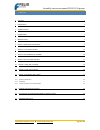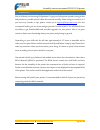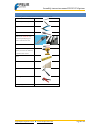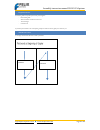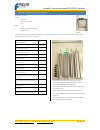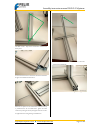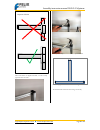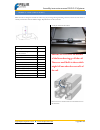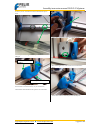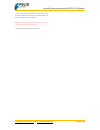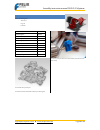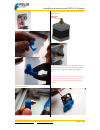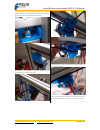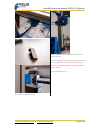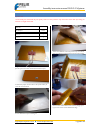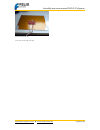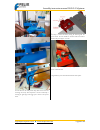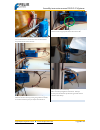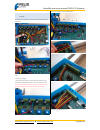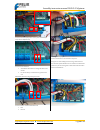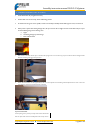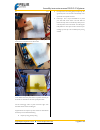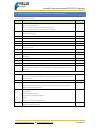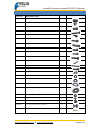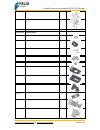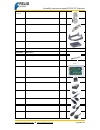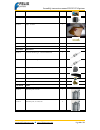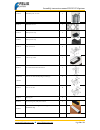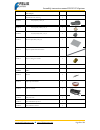- DL manuals
- Felix Printers
- 3D Printers
- Felix 2.0
- Instruction Manual
Felix Printers Felix 2.0 Instruction Manual
Assembly instruction manual FELIX 2.0 3d printer
support@FELIXprinters.com
www.FELIXprinters.com
Page 1 of 51
Version1 – 24-August -2013
Copyright Information
This document contains proprietary information that is protected by copyright. No part of this document may be photocopied, reproduced, or
translated to another language without the prior written consent of FELIXrobotics BV.
FelixRobotics BV
Wapendragervlinder 17
3544DL Utrecht
Netherlands
Copyright © 2013 FELIXrobotics.
Summary of Felix 2.0
Page 1
Assembly instruction manual felix 2.0 3d printer support@felixprinters.Com www.Felixprinters.Com page 1 of 51 version1 – 24-august -2013 copyright information this document contains proprietary information that is protected by copyright. No part of this document may be photocopied, reproduced, or tr...
Page 2
Assembly instruction manual felix 2.0 3d printer support@felixprinters.Com www.Felixprinters.Com page 2 of 51 1 contents 1 contents 2 2 introduction 3 3 required toolset 4 4 required skills 5 5 important note 5 6 module 1: frame (time: 10-30 minutes) 6 7 module 2: z-axis (time: 45-90 min.) 10 8 modu...
Page 3
Assembly instruction manual felix 2.0 3d printer support@felixprinters.Com www.Felixprinters.Com page 3 of 51 2 introduction first of all thank you choosing felixprinters! To get your felix printer up and running as fast and painless as possible please follow this manual carefully. When things are u...
Page 4
Assembly instruction manual felix 2.0 3d printer support@felixprinters.Com www.Felixprinters.Com page 4 of 51 3 required toolset the following tools are minimally required to assemble and use the felix printer wrenches 7 and 13mm tweezers. (included in kit) nippers. Caliper allen key set. Important:...
Page 5
Assembly instruction manual felix 2.0 3d printer support@felixprinters.Com www.Felixprinters.Com page 5 of 51 4 required skills the following skills are required to put the felix printer together: - basic soldering skills - skills to assemble a mechanical construction - technical insight - common se...
Page 6
Assembly instruction manual felix 2.0 3d printer support@felixprinters.Com www.Felixprinters.Com page 6 of 51 6 module 1: frame (time: 10-30 minutes) required for this module tools - allen key set - level reference surface - level parts - bag with description ‘frame module’. - aluminum beams. The go...
Page 7
Assembly instruction manual felix 2.0 3d printer support@felixprinters.Com www.Felixprinters.Com page 7 of 51 take beam 4 and 1. They must be connected as oriented in the above picture. Screw the frame connectors in the bottom of beam 4 as indicated in the figure. Then slide beam 4 onto beam 1. Slid...
Page 8
Assembly instruction manual felix 2.0 3d printer support@felixprinters.Com www.Felixprinters.Com page 8 of 51 take beam 3. Screw both frame connectors on the far-ends. Slide it onto beam 2 and tighten it. Take beam 2 again and screw the frame connector on it’s far end. Then slid it on beam 3 as indi...
Page 9
Assembly instruction manual felix 2.0 3d printer support@felixprinters.Com www.Felixprinters.Com page 9 of 51 when all the beams are aligned and leveled, it is time to firmly tighten the frame connectors. Get the protective caps and mount them carefully with a hammer put the damping feet underneath ...
Page 10: The Rail.
Assembly instruction manual felix 2.0 3d printer support@felixprinters.Com www.Felixprinters.Com page 10 of 51 7 module 2: z-axis (time: 45-90 min.) note: most holes are designed to minimize the need for any post processing, like filing and drilling. Sometimes, however the bolts will not fit smoothl...
Page 11
Assembly instruction manual felix 2.0 3d printer support@felixprinters.Com www.Felixprinters.Com page 11 of 51 put three t_slot nut - 8 st m4 in the frame as indicated in the picture above. Put some tape on the far edge of the rail to prevent the cart from sliding off. First mount the linear guide l...
Page 12
Assembly instruction manual felix 2.0 3d printer support@felixprinters.Com www.Felixprinters.Com page 12 of 51 start to align the z-axis guide. Push the bottom side against the printed part. Measure the distance of the edge as indicated above. The distance should be 12mm. Mount the z_axis_carrier_pt...
Page 13
Assembly instruction manual felix 2.0 3d printer support@felixprinters.Com www.Felixprinters.Com page 13 of 51 on the bottom insert the bronze nut into the plastic part. Take the z_axis_carrier_pt1_v15_f2_0 part and slide it as indicated on the picture above onto the already mounted plastic part. As...
Page 14
Assembly instruction manual felix 2.0 3d printer support@felixprinters.Com www.Felixprinters.Com page 14 of 51 mount the opto-sensors with the small philips head screws. (depending on the delivered batch it could be bronze or stainless steel screws) place the pulley upside down on the motorshaft. Th...
Page 15
Assembly instruction manual felix 2.0 3d printer support@felixprinters.Com www.Felixprinters.Com page 15 of 51 carefully screw in the z-axis spindle from the top until it reaches the motor and place the z-axis assembly in the middle. Make sure the brass nut is inside the z-axis carrier assembly. Not...
Page 16
Assembly instruction manual felix 2.0 3d printer support@felixprinters.Com www.Felixprinters.Com page 16 of 51 8 module 3: the extruder (time: 30-90 min.) collect the following tools - allen key set - large file - drill 4mm bom extruder part description amount extru_base_v9_f1_5 1 extru_base_pt2_v5_...
Page 17
Assembly instruction manual felix 2.0 3d printer support@felixprinters.Com www.Felixprinters.Com page 17 of 51 insert a thin nut m4 as shown above. Before doing that clean the hole out a little and insert the nut. Mount parts onto the extruder arm: from right to left. M4x20 bolt, 2x small washer, be...
Page 18
Assembly instruction manual felix 2.0 3d printer support@felixprinters.Com www.Felixprinters.Com page 18 of 51 insert the m4 self locking nuts into the hexagon holes of the extru_base_pt4, use an m4x20 bolt including washer as indicated above. Make sure the wires match and also the orientation of th...
Page 19
Assembly instruction manual felix 2.0 3d printer support@felixprinters.Com www.Felixprinters.Com page 19 of 51 insert the extruder arm as shown above. Mount the extruder arm onto the just mounted parts. An m4x40 bolt is required. Use 4 large washers and 3 curved washer as shown in the picture above....
Page 20
Assembly instruction manual felix 2.0 3d printer support@felixprinters.Com www.Felixprinters.Com page 20 of 51 mount the fan and airduct with m4x20 bolts onto the extruder base. Use m4 selflocking nuts and also use washers.The bolts don’t have to go all the way through the self locking part of the n...
Page 21
Assembly instruction manual felix 2.0 3d printer support@felixprinters.Com www.Felixprinters.Com page 21 of 51 mount the extru_base_pt4 as shown above. Move hot-end into slot and make sure edge of hot-end touches the base of the extruder. Close the hinge door and screw in the m4x40 bolt. Make sure t...
Page 22: Upside Down
Assembly instruction manual felix 2.0 3d printer support@felixprinters.Com www.Felixprinters.Com page 22 of 51 9 module 3: the x-axis (time: 30-60 min.) note: don’t waste any belt. There is only one long belt in the kit, which must be divided in such a way that it is usable for the x and y-axis. Bom...
Page 23
Assembly instruction manual felix 2.0 3d printer support@felixprinters.Com www.Felixprinters.Com page 23 of 51 position and fix the rail onto the frame. Let the rail touch the x-axis belt mount part. The distance along the rail and the edge of the beam should be 14mm. This way it is centered perfect...
Page 24
Assembly instruction manual felix 2.0 3d printer support@felixprinters.Com www.Felixprinters.Com page 24 of 51 mount a pulley onto the motor-shaft upside down. The distance between the bottom of the pulley and the face of the motor should be approx 0.5mm, this can be adjusted later on if required. T...
Page 25
Assembly instruction manual felix 2.0 3d printer support@felixprinters.Com www.Felixprinters.Com page 25 of 51 when you turn the bolt clockwise the belt will get more tension. Put some double sided tape on the opto-sensor and mount it onto the bracket with the small philipshead screws. It finally sh...
Page 26
Assembly instruction manual felix 2.0 3d printer support@felixprinters.Com www.Felixprinters.Com page 26 of 51 10 module 5: table (time: 1-2 hours) important notes: work carefully; this will benefit the print quality. Make sure that you don’t warp the surface of the table by exerting too much force ...
Page 27
Assembly instruction manual felix 2.0 3d printer support@felixprinters.Com www.Felixprinters.Com page 27 of 51 it should finally look like this. You are done with assembly of the table..
Page 28: The Rail.
Assembly instruction manual felix 2.0 3d printer support@felixprinters.Com www.Felixprinters.Com page 28 of 51 11 module 6: y-axis (time: 10-30 min.) required tools for this module - allen key set. - wrench bom y-axis part description amount y-stage bracket pt1_v6_f1_5 1 y-stage bracket pt2_v6_f1_5 ...
Page 29
Assembly instruction manual felix 2.0 3d printer support@felixprinters.Com www.Felixprinters.Com page 29 of 51 mount the small y-stage bracket pt4_v4 onto the y-stage bracket pt2_v5_f1_5 . Use a m4x25 bolt and a m4 nut. This small part is needed to tension the belt later on. Get the small aluminum b...
Page 30
Assembly instruction manual felix 2.0 3d printer support@felixprinters.Com www.Felixprinters.Com page 30 of 51 now place the y-axis onto the table. When it doesn’t directly fit, there is no need to file any parts. The three bolts can be slightly re-oriented. This can be done to exert a little sidewa...
Page 31
Assembly instruction manual felix 2.0 3d printer support@felixprinters.Com www.Felixprinters.Com page 31 of 51 re-orientate the frame by placing the wide beam onto a table. Mount the y-axis cart on the z-axis part with four m3x16 bolts with the m3 washers. Mount the y-stage bracket pt4 onto the y-st...
Page 32
Assembly instruction manual felix 2.0 3d printer support@felixprinters.Com www.Felixprinters.Com page 32 of 51 push the belt into the small printed clamp, while at the same time tensioning the belt by hand. Important is that the small clamp is touching the right edge of the bigger part as shown in t...
Page 33
Assembly instruction manual felix 2.0 3d printer support@felixprinters.Com www.Felixprinters.Com page 33 of 51 12 module 7: electronics (time: 2-4 hrs.) the goal of this module is to install all electric wires and to neatly put them away in the frame. The required tools for this module are: - nipper...
Page 34
Assembly instruction manual felix 2.0 3d printer support@felixprinters.Com www.Felixprinters.Com page 34 of 51 to make the printer work properly the schematics below must be matched. This chapter will guide you step by step to match the schematics above. Note: it is important that the cables are pla...
Page 35
Assembly instruction manual felix 2.0 3d printer support@felixprinters.Com www.Felixprinters.Com page 35 of 51 12.1 mount the powersupply. Bom electronics part description amount electonics_case_f_2_0_v3_base 1 electonics_case_f_2_0_v4_cap 1 felixprinters electronics 1 mini-atx-seasonic 1 power cabl...
Page 36
Assembly instruction manual felix 2.0 3d printer support@felixprinters.Com www.Felixprinters.Com page 36 of 51 mount the powersupply assembly onto the frame with m4x16 bolts including washers. Before mounting the electronics make sure the potmeters are set ok. The pot-meters shown in the figure abov...
Page 37
Assembly instruction manual felix 2.0 3d printer support@felixprinters.Com www.Felixprinters.Com page 37 of 51 12.2 guide wires cut a piece of 20cm from the frame strips. Remove sharp edges, to prevent damage to cables. For your reference please put marks on the ends of cables. During mounting it wi...
Page 38
Assembly instruction manual felix 2.0 3d printer support@felixprinters.Com www.Felixprinters.Com page 38 of 51 guide the cables of the z-axis table like indicated above. Make sure the wires are mounted to the small aluminum beam as indicated above. This provides tension relieve to the wires. Make a ...
Page 39
Assembly instruction manual felix 2.0 3d printer support@felixprinters.Com www.Felixprinters.Com page 39 of 51 12.3 connect all wires to the electronics board. We now will connect all the wires to the electronics board and make it look like this step by step we will connect the wires to the board al...
Page 40
Assembly instruction manual felix 2.0 3d printer support@felixprinters.Com www.Felixprinters.Com page 40 of 51 connect the thermistors(temperature sensor) of the heated bed(red wires) and hot-end(black wires) connect the wires of the fans. 1. Switchable fan which blows air through the airduct of the...
Page 41
Assembly instruction manual felix 2.0 3d printer support@felixprinters.Com www.Felixprinters.Com page 41 of 51 remove the cable-ties which hold the loops together. Now put the cable spiral around it and cut to length. Do this also for the z-axis loop and the x-axis loop. Finally for the loop which e...
Page 42
Assembly instruction manual felix 2.0 3d printer support@felixprinters.Com www.Felixprinters.Com page 42 of 51 13 finishing touches (time: 30-45 min.) 1. Check all the bolts if they are tightened correctly. 2. Check if all the axes can move freely, without cables being jammed. 3. Put a little bit of...
Page 43
Assembly instruction manual felix 2.0 3d printer support@felixprinters.Com www.Felixprinters.Com page 43 of 51 the bed. Degrease/clean the bed with some detergent. We use spirit, but alcohol, thinner, nail polish remover will work also. Put strokes of the supplied tape on the heated bed. Try to do t...
Page 44
Assembly instruction manual felix 2.0 3d printer support@felixprinters.Com www.Felixprinters.Com page 44 of 51 14 final checklist to ensure proper assembly of printer (15mins) this checklist is used by our assembly team to ensure proper installation of the printer. Each check is of great importance ...
Page 45
Assembly instruction manual felix 2.0 3d printer support@felixprinters.Com www.Felixprinters.Com page 45 of 51 congratulations you are finished with the assembly of your felixprinter. The next step is to install the software and make your first testprint. Please download the user manual to continue..
Page 46
Assembly instruction manual felix 2.0 3d printer support@felixprinters.Com www.Felixprinters.Com page 46 of 51 15 appendix: bom felix 2.0 prod. Nr. Bolts and screws amount 140 011.0 set screw d-916 – m3 x 6-n - 6 140 012.0 bolt d-7991 - m3 x 6 --- 6n - csk 5 140 013.0 bolt d-7991 - m3 x 8 --- 8n - c...
Page 47: 121 010.0 Printed Parts
Assembly instruction manual felix 2.0 3d printer support@felixprinters.Com www.Felixprinters.Com page 47 of 51 110 020.0 t_slot nut – 5 st m3 2 110 21.0 t_slot nut – 8 st m3 3 121 010.0 printed parts 121 011.0 x-stage-motor-bracket_v6_f2_0 1 121 012.0 x-axis belt mount_v6_f2_0 1 121 013.0 y-stage br...
Page 48
Assembly instruction manual felix 2.0 3d printer support@felixprinters.Com www.Felixprinters.Com page 48 of 51 121 026.0 extru_arm_v6_f_1_5 1 121 027.0 extru_airduct_v2 1 121 024.0 extru_base_pt4_v3_f2_0 1 121 028.0 electonics_case_f_2_0_v3_base 1 121 029.0 electonics_case_f_2_0_v4_cap 1 150 010.0 e...
Page 49
Assembly instruction manual felix 2.0 3d printer support@felixprinters.Com www.Felixprinters.Com page 49 of 51 150 015.0 opto sensor 3 150 026.0 motor nema 17 4 150 016.0 kapton - foil heater 1 150 017.0 precrimped cables 3 threads 3 150 018.0 usb cable 1.8m 1 130 010.0 mechanics 130 011.0 hiwin lin...
Page 50
Assembly instruction manual felix 2.0 3d printer support@felixprinters.Com www.Felixprinters.Com page 50 of 51 110 014.0 40x40x400 profile, incl 3xd7 1 110 011.0 80x40x440 incl work 1 110 015.0 40x40 protective caps 4 110 016.0 80x40 protective caps 1 110 017.0 frame connector set 6 110 019.0 protec...
Page 51
Assembly instruction manual felix 2.0 3d printer support@felixprinters.Com www.Felixprinters.Com page 51 of 51 fabricated parts assembled hot-end, containing 1 130 019.0 hot_end_base_1.75mm_v2 1 130 021.0 hot_end_peek_isolation_1.75_v3 1 130.020.0 hot_end_heated_nozzle_1.75_v4 1 130.022.0 aluminum p...