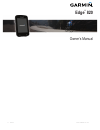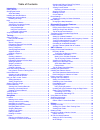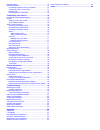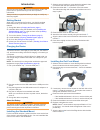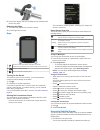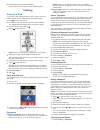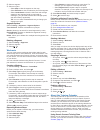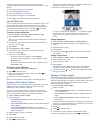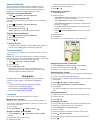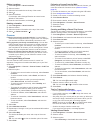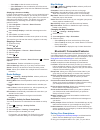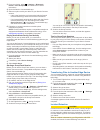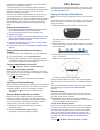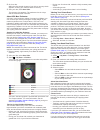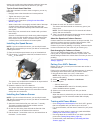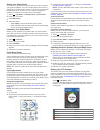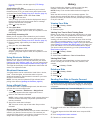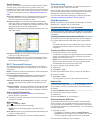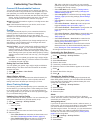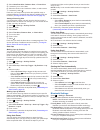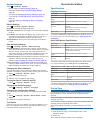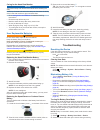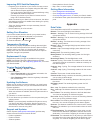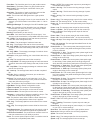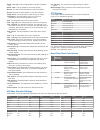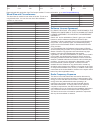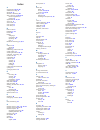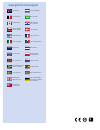Summary of EDGE 820
Page 1
Edge ® 820 owner’s manual july 2016 190-02077-00_0a.
Page 2
All rights reserved. Under the copyright laws, this manual may not be copied, in whole or in part, without the written consent of garmin. Garmin reserves the right to change or improve its products and to make changes in the content of this manual without obligation to notify any person or organizat...
Page 3
Table of contents introduction.....................................................................1 getting started............................................................................1 charging the device ................................................................... 1 about the batter...
Page 4
Data recording ......................................................................... 15 data management .................................................................... 15 connecting the device to your computer ........................... 15 transferring files to your device ...................
Page 5
Introduction warning see the important safety and product information guide in the product box for product warnings and other important information. Always consult your physician before you begin or modify any exercise program. Getting started when using your device the first time, you should comple...
Page 6
8 press down slightly and turn the edge device clockwise until it locks into place. Releasing the edge 1 turn the edge clockwise to unlock the device. 2 lift the edge off the mount. Keys À select to enter sleep mode and wake the device. Hold to turn the device on and off and lock the touchscreen. Á ...
Page 7
2 wait while the device locates satellites. It may take 30–60 seconds to locate satellite signals. Training going for a ride if your device was packaged with an ant+ sensor, they are already paired and can be activated during initial setup. 1 hold to turn on the device. 2 go outside, and wait while ...
Page 8
2 select a segment. 3 select an option: • select map to view the segment on the map. • select elevation to view an elevation plot of the segment. • select leaderboard to view the ride times and average speeds for the segment leader, group leader or challenger, your personal best time and average spe...
Page 9
You can browse garmin connect to find a training plan, schedule workouts and courses, and download the plan to your device. 1 connect the device to your computer. 2 go to www.Garminconnect.Com . 3 select and schedule a training plan. 4 review the training plan in your calendar. 5 select , and follow...
Page 10
Personal records when you complete a ride, the device displays any new personal records you achieved during that ride. Personal records include your fastest time over a standard distance, longest ride, and most ascent gained during a ride. Viewing your personal records select > my stats > personal r...
Page 11
Editing locations 1 select navigation > saved locations. 2 select a location. 3 select the information bar at the top of the screen. 4 select . 5 select an attribute. For example, select change elevation to enter a known altitude for the location. 6 enter the new information, and select . Deleting a...
Page 12
• select map to view the course on the map. • select elevation to view an elevation plot of the course. • select laps to select a lap and view additional information about each lap. Displaying a course on the map for each course saved to your device, you can customize how it appears on the map. For ...
Page 13
3 from your device, select > settings > bluetooth > enable > pair smartphone, and follow the on-screen instructions. 4 open the garmin connect mobile app. 5 select an option to add your device to your garmin connect account: • if this is the first device you have paired with the garmin connect mobil...
Page 14
Automated text message and email with your name and gps location to your emergency contacts. A message appears on your device and paired smartphone indicating your contacts will be informed after 30 seconds have elapsed. If assistance is not needed, you can cancel the automated emergency message. Be...
Page 15
2 go for a ride. Within the first several minutes of your ride, a recovery check appears, showing your real-time state of recovery. 3 after your ride, select save ride. The recovery time appears. The maximum time is 4 days, and the minimum time is 6 hours. About vo2 max. Estimates vo2 max. Is the ma...
Page 16
Centers can provide a test that measures maximum heart rate. The default maximum heart rate is 220 minus your age. Tips for erratic heart rate data if the heart rate data is erratic or does not appear, you can try these tips. • reapply water to the electrodes and contact patches. • tighten the strap...
Page 17
Setting your power zones the values for the zones are default values and may not match your personal abilities. You can manually adjust your zones on the device or using garmin connect. If you know your functional threshold power (ftp) value, you can enter it and allow the software to calculate your...
Page 18
For more information, see the appendix ( ftp ratings, page 22 ). Conducting an ftp test before you can conduct a test to determine your functional threshold power (ftp), you must have a paired power meter and heart rate monitor ( pairing your ant+ sensors, page 12 ). 1 select > my stats > ftp > ftp ...
Page 19
Garmin connect you can connect with your friends on garmin connect. Garmin connect gives you the tools to track, analyze, share, and encourage each other. Record the events of your active lifestyle including runs, walks, rides, swims, hikes, triathlons, and more. To sign up for a free account, go to...
Page 20
Customizing your device connect iq downloadable features you can add connect iq features to your device from garmin and other providers using the garmin connect mobile app. You can customize your device with data fields, widgets, and apps. Data fields: allow you to download new data fields that pres...
Page 21
4 select heart rate alert, cadence alert, or power alert. 5 if necessary, turn on the alert. 6 select the minimum and maximum values, or select zones. 7 if necessary, select . Each time you exceed or drop below the specified range, a message appears. The device also beeps if audible tones are turned...
Page 22
System settings select > settings > system. • display settings ( display settings, page 18 ) • data recording settings ( data recording settings, page 18 ) • unit settings ( changing the units of measure, page 18 ) • tone settings ( turning the device tones on and off, page 18 ) • language settings ...
Page 23
Caring for the heart rate monitor notice you must unsnap and remove the module before washing the strap. A build up of sweat and salt on the strap can decrease the ability of the heart rate monitor to report accurate data. • go to www.Garmin.Com/hrmcare for detailed washing instructions. • rinse the...
Page 24
Improving gps satellite reception • frequently sync the device to your garmin connect account: ◦ connect your device to a computer using the usb cable and the garmin express application. ◦ sync your device to the garmin connect mobile app using your bluetooth enabled smartphone. ◦ connect your devic...
Page 25
Front gear: the front bike gear from a gear position sensor. Gear battery: the battery status of a gear position sensor. Gear combo: the current gear combination from a gear position sensor. Gear ratio: the number of teeth on the front and rear bike gears, as detected by a gear position sensor. Gear...
Page 26
Speed - last lap: the average speed for the last completed lap. Speed - max.: the top speed for the current activity. Sunrise: the time of sunrise based on your gps position. Sunset: the time of sunset based on your gps position. Target power: the target power output during an activity. Temperature:...
Page 27
Females percentile 20–29 30–39 40–49 50–59 60–69 70–79 fair 40 36.1 34.4 33 30.1 27.5 25.9 poor 0–40 data reprinted with permission from the cooper institute. For more information, go to www.Cooperinstitute.Org . Wheel size and circumference the wheel size is marked on both sides of the tire. This i...
Page 28
Index a accessories 10, 12, 20 addresses, finding 6 alerts 16, 17 altimeter, calibrating 20 ant+ sensors 2, 10, 12, 14 fitness equipment 5 pairing 12 applications 8, 15, 16 auto lap 17 auto pause 17 auto scroll 17 auto sleep 17 b back to start 6 backlight 2, 18 bands 20 battery charging 1 maximizing...
Page 30
Www.Garmin.Com/support 1800 235 822 +43 (0) 820 220230 + 32 2 672 52 54 0800 770 4960 1-866-429-9296 +385 1 5508 272 +385 1 5508 271 +420 221 985466 +420 221 985465 + 45 4810 5050 + 358 9 6937 9758 + 331 55 69 33 99 + 39 02 36 699699 (+52) 001-855-792-7671 0800 427 652 0800 0233937 +47 815 69 555 00...