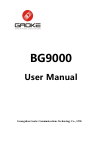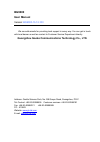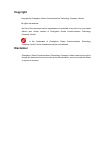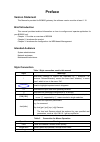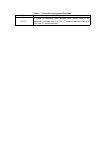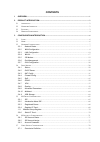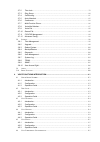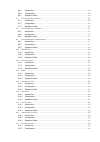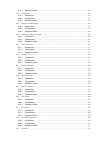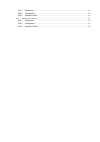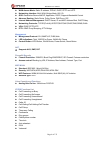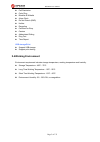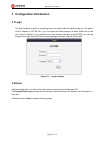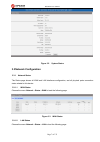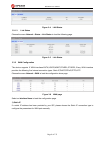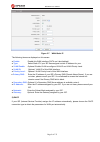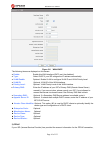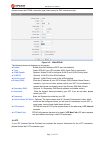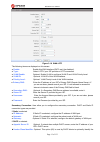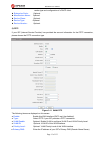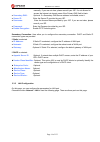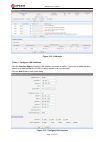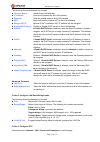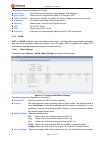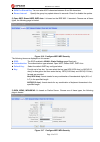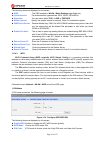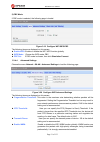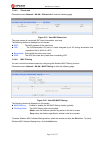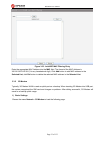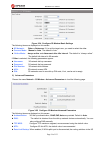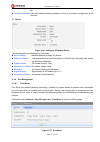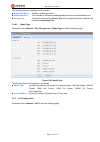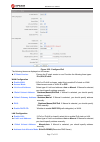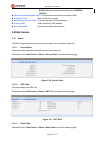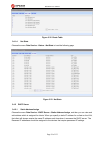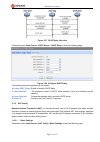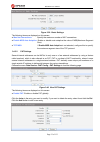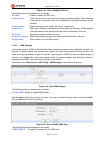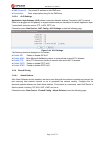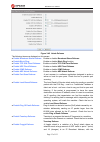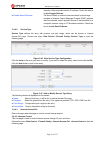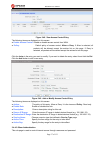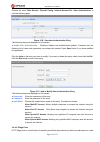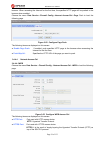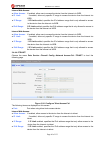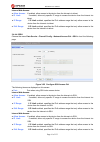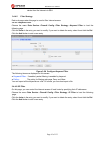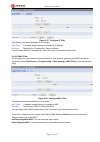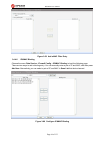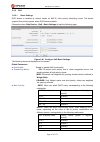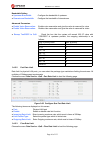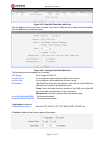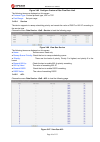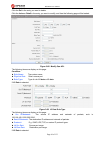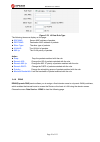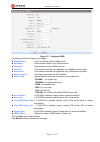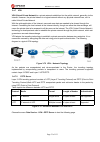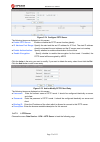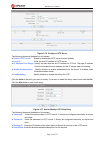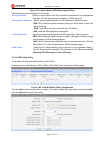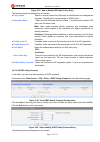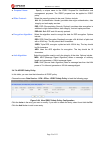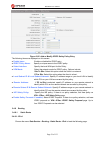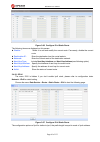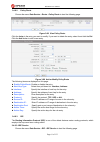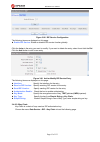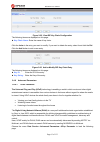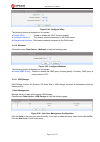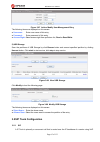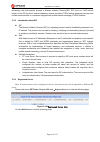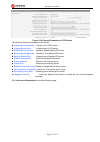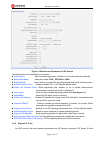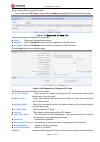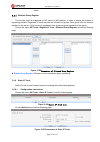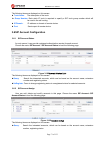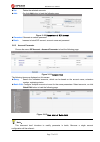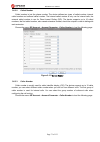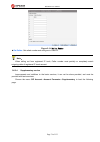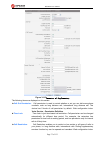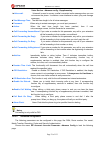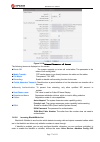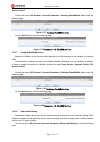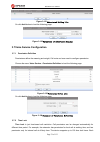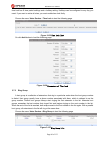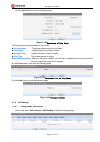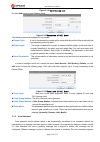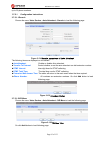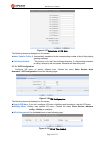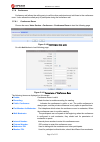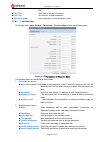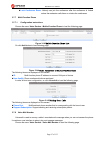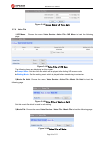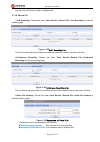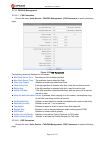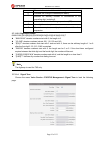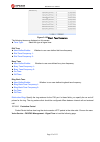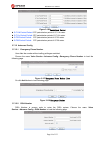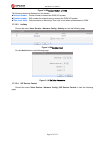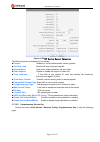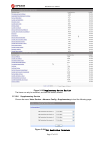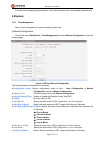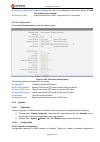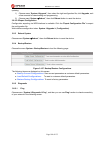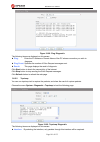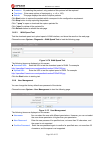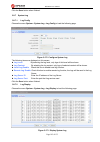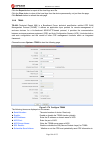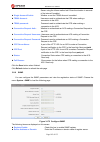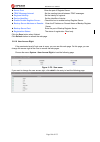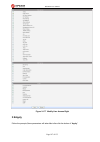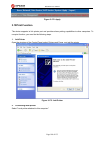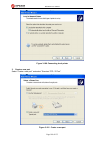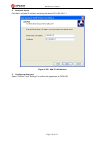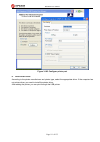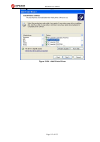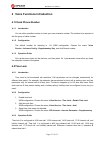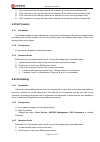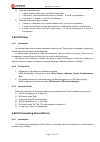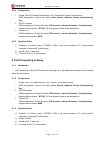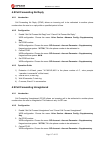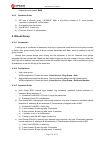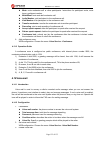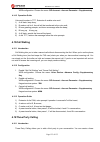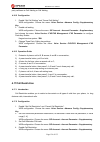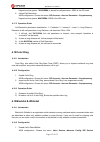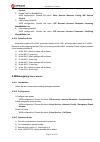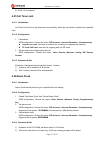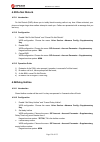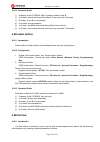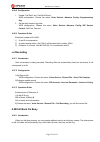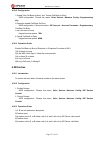- DL manuals
- Gaoke
- Gateway
- BG9000
- User Manual
Gaoke BG9000 User Manual
Summary of BG9000
Page 1
Guangzhou gaoke communications technology co., ltd. Bg9000 user manual.
Page 2: Bg9000
Bg9000 user manual version: bg9000-13-12-100 we are enthusiastic for providing tech support in every way. You can get in touch with local dearer as well as contact to customer service department directly. Guangzhou gaoke communications technology co., ltd. Address: gaoke science park, no.168 gaopu r...
Page 3: Copyright
Copyright copyright by guangzhou gaoke communications technology company limited. All rights are reserved. No part of this document may be reproduced or transmitted in any form or by any means without prior written consent of guangzhou gaoke communications technology company limited. Is the trademar...
Page 4: Preface
Preface version statement this manual is provided for bg9000 gateway, the software version must be at least 1.10. Brief introduction this manual provides technical information on how to configure and operate application for your bg9000 unit. Chapter 1: provides an overview of bg9000 chapter 2: intro...
Page 5
Table 3 convention for keyboard operation style meanings ctrl + c “+”means an operation which presses down several keys in the keyboard in the same time. E.G. “ctrl + c” means press down the key of “ctrl” and “c” in the same time。.
Page 6: Contents
Contents 1 overview.....................................................................................................................................................1 2 product introduction...............................................................................................................
Page 7
3.7.2 time lock..................................................................................................................................... 79 3.7.3 ring group................................................................................................................................... ...
Page 8
4.6.1 introduction.................................................................................................................................115 4.6.2 configuration.............................................................................................................................. 116...
Page 9
4.17.3 operation guide........................................................................................................................ 125 4.18 c olor r ing ..........................................................................................................................................
Page 10
4.29.1 introduction.................................................................................................................................131 4.29.2 configuration..............................................................................................................................13...
Page 11: 1 Overview
Bg9002n user manual page 1 of 133 1 overview a new series of all in one intelligent gateway bg9000 is perfectly designed for soho, small and medium sized business (smb) requiring application-based solutions of low-capital investment to communicate with various kinds of users, the complete ip pbx fea...
Page 12: 2 Product Introduction
Bg9002n user manual page 2 of 133 2 product introduction 2.1appearance figure 2-1 bg9000 front view table 2-2 led led status indication pwr off power is off solid green device is running internet off power is off slow flash green internet type wan pppoe connection authenticate failed solid green int...
Page 13: 2.2Hardware Interface
Bg9002n user manual page 3 of 133 reg off all accounts register failure solid green all accounts register successfully flash green some accounts register successfully and rest register fails figure 2-2 bg9000 rear view wan: 1000/100/10mpbs ethernet ports. Lan(n): 1000/100/10mpbs ethernet ports. Sfp:...
Page 14
Bg9002n user manual page 4 of 133 wan access mode: static ip address, pppoe, dhcp, pptp and l2tp networking interface: multi wan, bridge mode, 802.1q qos: destination/source mac/ip, application, dscp, supports bandwidth control advance routing: static route, policy route, dns proxy, rip internal add...
Page 15: 2.4Working Environment
Bg9002n user manual page 5 of 133 call restriction color ring blacklist & whitelist alarm clock do not disturb (dnd) hotline recording call back on busy centrex abbreviated dialing ring test time report usb storage/print support usb storage support print sharing 2.4working environment environment re...
Page 16: 3.1Login
Bg9002n user manual page 6 of 133 3 configuration introduction 3.1login the web interface is ready for accessing about one minute after the device power on. The default lan ip address is 192.168.100.1, you can access the web interface via either wan port or lan port. Enter ip address in the address ...
Page 17: 3.3Network Configuration
Bg9002n user manual page 7 of 133 figure 3-2 system status 3.3network configuration 3.3.1 network status the status page shows all wan and lan interfaces configuration, and all physical ports connection status related to this device. 3.3.1.1 wan status choose the menu network→status→wan to load the ...
Page 18
Bg9002n user manual page 8 of 133 figure 3-4 lan status 3.3.1.3 link status choose the menu network→status→link status to load the following page. Figure 3-5 link status 3.3.2 wan configuration the device supports 5 wan interfaces:data,voice,mgmt,other1,other2; every wan interface provides the follo...
Page 19
Bg9002n user manual page 9 of 133 figure 3-7 wan-static ip the following items are displayed on this screen: ► enable: enable this wan interface (data can’t be disabled). ► type: select static ip if your isp has assigned a static ip address for your. ► vlan enable: optional. Enable vlan to configure...
Page 20
Bg9002n user manual page 10 of 133 figure 3-8 wan-dhcp the following items are displayed on this screen: ► enable: enable this wan interface (data can’t be disabled). ► type: select dhcp if your isp assigns the ip address automatically. ► vlan enable: optional. Enable vlan to configure vlan id and v...
Page 21
Bg9002n user manual page 11 of 133 please choose the pppoe connection type (used mainly for dsl internet service). Figure 3-9 wan-pppoe the following items are displayed on this screen: ► enable: enable this wan interface (data can’t be disabled). ► type: select pppoe if your isp provides xdsl virtu...
Page 22
Bg9002n user manual page 12 of 133 figure 3-10 wan-l2tp the following items are displayed on this screen: ► enable: enable this wan interface (data can’t be disabled). ► type: select l2tp if your isp provides a l2tp connection. ► vlan enable: optional. Enable vlan to configure vlan id and vlan prior...
Page 23
Bg9002n user manual page 13 of 133 vendor type and configuration of a dhcp client. ► enterprise code: optional. ► manufacture name: optional. ► device class: optional. ► device type: optional. ► device version: optional. 5) pptp if your isp (internet service provider) has provided the account inform...
Page 24
Bg9002n user manual page 14 of 133 manually. If you are not clear, please consult your isp. It’s not allowed to access the internet via domain name if the primary dns field is blank. ► secondary dns: optional. If a secondary dns server address is available, enter it. ► server ip: enter the server ip...
Page 25
Bg9002n user manual page 15 of 133 figure 3-12 lan page 1) part 1: configure lan interfaces click the interface name of existent lan interface you want to modify. If you want to delete the entry, select it and click the del (the vlan1 is default existed, can’t be removed). Click the add button to ad...
Page 26
Bg9002n user manual page 16 of 133 the following items are displayed on this part. ► interface name: name of this lan interface. ► ip address: enter the ip address for this lan interface. ► netmask: enter the subnet mask for this lan interface. ► nat: optional enable or disable nat for this lan inte...
Page 27
Bg9002n user manual page 17 of 133 the following items are displayed on this part. ► lan isolate: check the box to prohibit the access between lan interfaces. ► auto bridge: check the box to dynamically create iptv bridge for stb. ► dhcp vendor id: vendor class identifier list (dhcp 60 option), supp...
Page 28
Bg9002n user manual page 18 of 133 which can automatically adjust the channel width for your clients. If you choose to 11n or 11b/g/n wireless mode, this configuration is required. Two values of width are provided: 20mhz and 20/40mhz. The service set identifier (ssid) is used to identify an 802.11 (...
Page 29
Bg9002n user manual page 19 of 133 ► wpa pre-shared key: you can enter ascii characters between 8 and 64 characters. ► renew interval: specify the group key update interval in seconds. Enter 0 to disable the update. 2) open wep, shared wep, wep auto: it is based on the ieee 802.11 standard. Choose o...
Page 30
Bg9002n user manual page 20 of 133 the following items are displayed on this screen: ► ssid: the ssid enabled in wlan→basic settings page.Read only ► authentication: the authentication type selected: wpa, wpa2, wpa/wpa2. ► algorithm: you can select either tkip, or aes or tkip/aes. ► renew interval: ...
Page 31
Bg9002n user manual page 21 of 133 2) pbc mode if pbc mode is selected, the following page is loaded. Figure 3-19 configure wifi wps-pbc the following items are displayed on this screen: ► enable wps: enable or disable the wifi wps function globally. ► wps mode: choose the wps mode: pbc. ► pbc set: ...
Page 32
Bg9002n user manual page 22 of 133 3.3.4.5 clients info choose the menu network→wlan→clients info to load the following page. Figure 3-21 view wifi clients info this page shows all connected wifi client information, read only. The following items are displayed on this screen: ► mac: the mac address ...
Page 33
Bg9002n user manual page 23 of 133 figure 3-23 add wifi mac filtering entry enter the appropriate mac address into the mac field. The format of the mac address is xx:xx:xx:xx:xx:xx (x is any hexadecimal digit). Click add button to add mac address to the selected list, click del button to delete the ...
Page 34
Bg9002n user manual page 24 of 133 figure 3-24 configure 3g modem-basic settings the following items are displayed on this screen: ► sp network: other or swisscom. If it is not the target user, you need to select the other. ► connect mode: manual or auto. The default is auto. ► online mode: always o...
Page 35
Bg9002n user manual page 25 of 133 link. ► heartbeat address: set the heartbeat detecting address of the link, the default configuration is not required. 3) status figure 3-26 configure 3g modem-status the following items are displayed on this screen: ► device status: indicates whether to insert 3g ...
Page 36
Bg9002n user manual page 26 of 133 the following items are displayed on this screen: ► enable port mirror: enable or disable port mirror. ► destination port: the duplicate of packets from source port will send to this destination port. ► source port: all packets received from source port will be dup...
Page 37
Bg9002n user manual page 27 of 133 figure 3-29 configure ipv6 the following items are displayed on this screen: ► ip stack version: choose the ip stack version to use. Provides the following three types: ipv4,ipv6,ipv4/v6. Wan configuration ► enable wan: if ipv6 or ipv4/v6 is chosen, select this to ...
Page 38: 3.4Data Service
Bg9002n user manual page 28 of 133 slaac(stateless address autoconfiguration)+dhcpv6 dhcpv6 ► manual allocate address prefix: configure the manual allocate address prefix. ► prefix life time: enter the life time of prefix. ► default gateway life time: enter the life time of default gateway. ► primar...
Page 39
Bg9002n user manual page 29 of 133 figure 3-32 route table 3.4.1.4 net state choose the menu data service→status→net state to load the following page. Figure 3-33 net state 3.4.2 dhcp server 3.4.2.1 static address assign choose the menu data service→dhcp server→static address assign, and then you ca...
Page 40
Bg9002n user manual page 30 of 133 figure 3-34 view static address assign configuration click the index in the entry you want to modify. If you want to delete the entry, select it and click the del. Click the add button to add a new entry. Figure 3-35 add or modify an static address assign entry the...
Page 41
Bg9002n user manual page 31 of 133 figure 3-37 dhcp relay overview choose the menu data service→dhcp server→dhcp relay to load the following page. Figure 3-38 configure dhcp relay the following items are displayed on this screen: ► enable dhcp relay: enable or disable dhcp relay. ► client interface:...
Page 42
Bg9002n user manual page 32 of 133 figure 3-39 basic settings the following items are displayed on this screen: ► max nat connections: specify the maximum number of nat connections. ► enable mss auto adaptive: enable or disable auto adaptive the value of mss(maximum segment size). ► tcp mss: if enab...
Page 43
Bg9002n user manual page 33 of 133 figure 3-41 add or modify pat entry the following items are displayed on this screen: ► enable: enable or disable this pat entry. ► internet port: enter the service port provided for accessing external network. All the requests from internet to this service port wi...
Page 44
Bg9002n user manual page 34 of 133 ► dmz private ip: the private ip address for this dmz entry. ► description: enter a description string for this dmz entry 3.4.3.4 alg settings application layer gateway (alg) allows customized network address translation (nat) traversal filters to be plugged into t...
Page 45
Bg9002n user manual page 35 of 133 figure 3-45 attack defense the following items are displayed on this screen: ► enable broadcast storm defense: enable or disable broadcast storm defense. ► enable block ping: enable or disable block ping function. ► enable tcp syn flood defense: enable or disable t...
Page 46
Bg9002n user manual page 36 of 133 intended victim's spoofed source ip address. Check the box to enable fraggle defense. ► enable smurf defense: the smurf attack is a denial-of-service attack in which large numbers of internet control message protocol (icmp) packets with the intended victim's spoofe...
Page 47
Bg9002n user manual page 37 of 133 figure 3-48 view access control entry the following items are displayed on this screen: ► enable access control: enable or disable access control from wan. ► policy: default policy of access control: allow or deny. If allow is selected, all packets will be allowed ...
Page 48
Bg9002n user manual page 38 of 133 choose the menu data service→firewall config→internet access-ctrl→user authentication to load the following page. Figure 3-50 view user authentication entry the following items are displayed on this screen: ► enable user authentication: enable or disable user authe...
Page 49
Bg9002n user manual page 39 of 133 browser. When accessing the internet for the first time, the specified http page will be pushed to the browser when enabled. Choose the menu data service→firewall config→internet access-ctrl→page push to load the following page. Figure 3-52 configure page push the ...
Page 50
Bg9002n user manual page 40 of 133 internet web access: ► allow access: if enabled, allow user to access the device from the internet via web. ► ip limit: if enabled, allow only specific ip range to access the device from the internet via web. ► ip range: if ip limit enabled, specifies the ipv4 addr...
Page 51
Bg9002n user manual page 41 of 133 intranet web access: ► allow access: if enabled, allow access to the device from the intranet via telnet. ► ip limit: if enabled, allow only specific ip range to access the device from the intranet via telnet ► ip range: if ip limit enabled, specifies the ipv4 addr...
Page 52
Bg9002n user manual page 42 of 133 device from the intranet via ssh. 3.4.4.5 filter strategy each sub-page under this page is used to filter internet access. 3.4.4.5.1 keyword filter choose the menu data service→firewall config→filter strategy→keyword filter to load the following page. Click the ind...
Page 53
Bg9002n user manual page 43 of 133 figure 3-57 configure ip filter the following items are displayed on this screen: ► ip filter: if enabled, packet filtering is enabled by ip address. ► policy: the policy for ip address list. Deny and allow. You can export all the ip addresses as a file. Of course,...
Page 54
Bg9002n user manual page 44 of 133 figure 3-59 add a mac filter entry 3.4.4.6 ip&mac binding choose the menu data service→firewall config→ip&mac binding to load the following page. There are two ways to add a binding entry: you can manually enter a pair of ip and mac, and then press add item. Altern...
Page 55
Bg9002n user manual page 45 of 133 3.4.5 qos 3.4.5.1 basic settings qos feature is enabled by default, based on 802.1p, strict priority scheduling mode. The device supports four priority queues, when qos feature enabled. Choose the menu data service→qos→basic settings to load the following page. Fig...
Page 56
Bg9002n user manual page 46 of 133 bandwidth setting ► upstream bandwidth: configure the bandwidth of upstream. ► downstream bandwidth: configure the bandwidth of downstream. Advanced parameters ► enable voice reservation: enable voice reservation and give the value to reserved for voice ► enable vi...
Page 57
Bg9002n user manual page 47 of 133 figure 3-63 view qos flow rate limit entry click the index in the entry you want to modify. If you want to delete the entry, select it and click the del. Click the add button to add a new entry. Figure 3-64 configure qos flow rate limit the following items are disp...
Page 58
Bg9002n user manual page 48 of 133 figure 3-65 configure custom of qos flow rate limit the following items are displayed on this screen: ► protocol type: custom protocol type, udp or tcp. ► port range: set port range. 3.4.5.4 service the device supports to remap scheduling priority and remark the va...
Page 59
Bg9002n user manual page 49 of 133 click the del in the entry you want to delete. Click the index or detail in the entry you want to modify, and then the following page will be loaded: figure 3-68 modify qos acl the following items are display on this page: condition: ► rule name: the custom name. ►...
Page 60
Bg9002n user manual page 50 of 133 figure 3-70 l2 data rule type the following items are display on this page: ► src mac: source mac address of packets. ► dest mac: destination mac address of packets. ► ether type: the ether type of packets. ► vlan id: the vlan id of packets. ► 802.1p: the vlan prio...
Page 61
Bg9002n user manual page 51 of 133 figure 3-71 configure ddns the following items are display on this page: ► ddns enable: active or inactive dynamic dns service. ► username: enter account name of your ddns account. ► password: enter password of your ddns account. ► first url: first domain name that...
Page 62
Bg9002n user manual page 52 of 133 3.4.7 vpn vpn (virtual private network) is a private network established via the public network, generally via the internet. However, the private network is a logical network without any physical network lines, so it is called virtual private network. With the wide...
Page 63
Bg9002n user manual page 53 of 133 figure 3-74 configure pptp server the following items are displayed on this screen: ► enable pptp server: enable or disable the pptp server function globally. ► ip address pool range: specify the start and the end ip address for ip pool. The start ip address should...
Page 64
Bg9002n user manual page 54 of 133 figure 3-76 configure l2tp server the following items are displayed on this screen: ► enable l2tp server: enable or disable the l2tp server function globally. ► local ip: enter the local ip address of l2tp server. ► ip address pool range: specify the start and the ...
Page 65
Bg9002n user manual page 55 of 133 3.4.7.4 ipsec ipsec (ip security) is a set of services and protocols defined by ietf (internet engineering task force) to provide high security for ip packets and prevent attacks. To ensure a secured communication, the two ipsec peers use ipsec protocol to negotiat...
Page 66
Bg9002n user manual page 56 of 133 figure 3-79 add or modify ike safety proposal entry the following items are displayed on this screen: ► proposal name: specify a unique name to the ike proposal for identification and management purposes. The ike proposal can be applied to ipsec proposal. ► encrypt...
Page 67
Bg9002n user manual page 57 of 133 figure 3-81 add or modify ike safety policy entry the following items are displayed on this screen: ► policy name: specify a unique name to the ike policy for identification and management purposes. The ike policy can be applied to ipsec policy. ► operation mode: s...
Page 68
Bg9002n user manual page 58 of 133 ► proposal name: specify a unique name to the ipsec proposal for identification and management purposes. The ipsec proposal can be applied to ipsec policy. ► ipsec protocol: select the security protocol to be used. Options include: ah: ah (authentication header) pr...
Page 69
Bg9002n user manual page 59 of 133 figure 3-85 add or modify ipsec safety policy entry the following items are displayed on this screen: ► enable ipsec: enable or disable this ipsec entry. ► ipsec policy name: specify a unique name to the ipsec policy. ► select interface: specify the local wan port ...
Page 70
Bg9002n user manual page 60 of 133 figure 3-86 configure ipv4 static route the following items are displayed on this screen: ► enable: select it to add and modify the current route. Conversely, disable the current route. ► destination ip: enter the destination host the route leads to. ► netmask: ent...
Page 71
Bg9002n user manual page 61 of 133 3.4.8.2 policy route choose the menu data service→route→policy route to load the following page. Figure 3-88 view policy route click the index in the entry you want to modify. If you want to delete the entry, select it and click the del. Click the add button to add...
Page 72
Bg9002n user manual page 62 of 133 figure 3-90 rip service configuration the following items are displayed on this page: ► enable rip service: enable or disable rip service function globally. Click the index in the entry you want to modify. If you want to delete the entry, select it and click the de...
Page 73
Bg9002n user manual page 63 of 133 figure 3-92 view rip key chain configuration the following items are displayed on this page: ► key chain name: enter the name of key chain. Click the index in the entry you want to modify. If you want to delete the entry, select it and click the del. Click the add ...
Page 74
Bg9002n user manual page 64 of 133 figure 3-94 configure upnp the following items are displayed on this screen: ► enable upnp: enable or disable the upnp function globally. ► upstream interface: the network interface connected to the dlna server. ► downstream interface: the network interface connect...
Page 75: 3.5Sip Trunk Configuration
Bg9002n user manual page 65 of 133 figure 3-97 add or modify user management entry the following items are displayed on this screen: ► username: enter user name of this entry. ► password: enter password of this entry. ► access right: select access right from pull-down list, read or read/write. 2) us...
Page 76
Bg9002n user manual page 66 of 133 technology, the most popular protocol is session initiation protocol(sip). Sip trunk is a voip service based on the sip by which internet telephony service providers (itsps) deliver telephone services and unified communication to customers equipped with private bra...
Page 77
Bg9002n user manual page 67 of 133 figure 3-101general parameters of sip service the following items are displayed on this screen: ► primary server address: domain or ip of sip server. ► primary server port: listening port of sip server. ► enable backup server: enable or disable backup sip server. ►...
Page 78
Bg9002n user manual page 68 of 133 figure 3-102 advanced parameters of sip service the following items are displayed on this screen: ► enable alive: after successful registration, whether or not to send keep-alive packets. ► keep alive mode: keep alive mode: clrf, options or ping. ► enable realm: ch...
Page 79
Bg9002n user manual page 69 of 133 group, binding callee and matched caller. Choose the menu sip trunk→register ip trunk→registered ip trunk to load the following page. Figure 3-103 registered ip trunk list the following items are displayed on this screen: ► query: filtering out the specified accoun...
Page 80
Bg9002n user manual page 70 of 133 name. 3.5.5 wildcard group register this function must be supported by sip server or ims platform, in order to reduce the number of registering packets. Registered ip trunk accounts are divided into groups. Each group only one account registers to the server. If th...
Page 81
Bg9002n user manual page 71 of 133 the following items are displayed on this screen: ► trunk name : the description of the trunk. ► group number : each static ip trunk is required to specify a sip trunk group number which will be used in the call routing. ► ip/domain : ip address or domain of remote...
Page 82
Bg9002n user manual page 72 of 133 ► del : delete the selected accounts. ► add : on click add button to load the following page. Figure 3-110 parameters of sip account ► generated : generate a random password. ► batch : increase in batch sip account, account name and password. 3.6.3 account paramete...
Page 83
Bg9002n user manual page 73 of 133 3.6.3.2 called number called number is just the phone number. The device defines two types of called number, internal called number and external called number. The internal called number is only use for internal calls, the external called number is use for direct i...
Page 84
Bg9002n user manual page 74 of 133 figure 3-114 caller number ► get callee : get called number and configure to caller id. Note: when calling out from registered ip trunk, caller number must partially or completely match outgoing caller of registered ip trunk account. 3.6.3.4 supplementary service i...
Page 85
Bg9002n user manual page 75 of 133 figure 3-115 parameter of supplementary the following items are displayed on this screen: ► call out permission : call permission is used to control whether or not you can dial some phone numbers, such as long distance call, international long distance call. The de...
Page 86
Bg9002n user manual page 76 of 133 voice service→advance config→supplementary. ► voice mail : voicemail is used to convey a caller's recorded audio message when you can not answer the phone. It contains a user interface to select, play and manage messages. ► total message time : the total time lengt...
Page 87
Bg9002n user manual page 77 of 133 figure 3-116 advanced parameters of account the following items are displayed on this screen: ► route sn : the system supports up to ten call route tables. The parameter is the index of call routing table. ► media transfer : rtp media stream to go directly between ...
Page 88
Bg9002n user manual page 78 of 133 service control. Choose the menu sip account→account parameter→incoming black&white list to load the following page. Figure 3-117 incoming black&white list on click add button to load the following page. Figure 3-118 parameters of black&white list 3.6.3.7 outgoing ...
Page 89
Bg9002n user manual page 79 of 133 figure 3-121 abbreviated dialing list on click add button to load the following page. Figure 3-122 parameters of abbreviated dialing 3.7voice service configuration 3.7.1 permission definition permissions define the meaning and weight, call route and user need to co...
Page 90
Bg9002n user manual page 80 of 133 time lock has 6 time period settings and a holiday setting. Holidays can be configured to any day you need. If you want to active all rules, you must enable time lock firstly. Choose the menu voice service→time lock to load the following page. Figure 3-125 time loc...
Page 91
Bg9002n user manual page 81 of 133 on click add button to load the following page. Figure 3-128 parameters of ring group the following items are displayed on this screen: ► group number: the group number which can be called. ► group type : internal number or external number. ► ringing policy : inclu...
Page 92
Bg9002n user manual page 82 of 133 figure 3-131 call routing list on click add button to load following page. Figure 3-132 parameters of call route the following items are displayed on this screen: ► phone prefix : a call to the destination number which starts with this prefix will be routed with th...
Page 93
Bg9002n user manual page 83 of 133 up to 20 phone numbers. 3.7.5.1 configuration instructions 3.7.5.1.1 generic choose the menu voice service→auto attendant→generic to load the following page. Figure 3-134generic parameters of auto attendant the following items are displayed on this screen: ► autoat...
Page 94
Bg9002n user manual page 84 of 133 figure 3-137 parameters of ivr menu the following items are displayed on this screen: ► auto transfer to key 0 : automatically transferred to the corresponding number of key 0 after playing greeting message. ► call queue enable: this function is for the 0 key bindi...
Page 95
Bg9002n user manual page 85 of 133 3.7.6 conference conference call allows the calling party to call the other participants and add them to the conference room. It also allows the called party to participate during the conference call. 3.7.6.1 conference room choose the menu voice service→conference...
Page 96
Bg9002n user manual page 86 of 133 pin. ► start time : start time for private conference. ► end time : end time for private conference. ► max participants : max participants for this conference room. 3.7.6.2 functions keys choose the menu voice service→conference→function keys to load the following ...
Page 97
Bg9002n user manual page 87 of 133 ► lock conference room : nobody can join the conference after the conference is locked unless the moderator calls them or unlocks the conference. 3.7.7 multi-function phone 3.7.7.1 configuration instructions choose the menu voice service→multic-function phone to lo...
Page 98
Bg9002n user manual page 88 of 133 figure 3-146access number of voice mail 3.7.9 voice file 1)ivr menu: choose the menu voice service→voice file→ivr menu to load the following page. Figure 3-147 voice file of ivr menu the following items are displayed on this screen: ► prompt voice : set the voice f...
Page 99
Bg9002n user manual page 89 of 133 set this music file which is used in ringback tone. 3.7.10 record file 1)call recording: choose the menu voice service→record file→call recording to load the following page. Figure 3-150call recording list the call recording files can be filtered out with the exten...
Page 100
Bg9002n user manual page 90 of 133 3.7.11 fxo/fxs management 3.7.11.1 fxs parameters choose the menu voice service→fxo/fxs management→fxs parameters to load the following page. Figure 3-153 fxs parameters the following items are displayed on this screen: ► min flash detect time: the minimum time to ...
Page 101
Bg9002n user manual page 91 of 133 figure 3-154 dsp parameters the following items are displayed on this screen: ► echo cancellation: enable or disable echo cancellation. ► silence detection/suppression: enable or disable silence detection and silence suppression. ► input gain: configure the input g...
Page 103
Bg9002n user manual page 93 of 133 figure 3-155 signal tone parameters the following items are displayed on this screen: ► tone type: select the type of signal tone. Dial tone ► user define enable: whether to use user-defined dial tone frequency. ► dial tone frequency 1: ► dial tone frequency 2: bus...
Page 104
Bg9002n user manual page 94 of 133 figure 3-156 packetizer period ► g.711a packet period: rtp packetization period of g.711a codec. ► g.711u packet period: rtp packetization period of g.711u codec. ► g.723 packet period: rtp packetization period of g.723 codec. ► g.729 packet period: rtp packetizati...
Page 105
Bg9002n user manual page 95 of 133 figure 3-159 access number of disa the following items are displayed on this screen: ► internal number : phone number to access the disa ivr system. ► extenal number : did number for external users to access the disa ivr system. ► time lock valid : call permission ...
Page 106
Bg9002n user manual page 96 of 133 figure 3-162 sip service control parameters the following items are displayed on this screen: ► centrex : whether or not to enable centrex function globally. ► call time limit : set the call time to prevent long talk. ► internal music : hear music when extensions c...
Page 107
Bg9002n user manual page 97 of 133 figure 3-163 supplementary service key list the items can only be modified, and can't be added, deleted. 3.7.12.6 supplementary service choose the menu voice service→advance config→supplementary to load the following page. Figure 3-164call restriction parameters.
Page 108: 3.8System
Bg9002n user manual page 98 of 133 four time-lock corresponding permissions, one must be chosen when user enables password lock. 3.8system 3.8.1 time management menu of time management is used to manage system time. 1) manual configuration choose the menu data service→time management and select manu...
Page 109
Bg9002n user manual page 99 of 133 ► end day of week last in month: specify the order of end weekday in the month, similar as start day of week last in month. ► end hour of day: specify the end hour of dst, range from 0 to 23 in one day. 2) auto configuration choose auto configuration to load the fo...
Page 110
Bg9002n user manual page 100 of 133 updating. 1) choose menu “system upgrade”, then select the right configuration file, click upgrade, wait a few seconds for downloading and programming. 2) choose menu“system reboot”, then click reboot button to reset the device. 3.8.2.2.2 export configuration conf...
Page 111
Bg9002n user manual page 101 of 133 figure 3-168 ping diagnostic the following items are displayed on this screen: ► ping: enter the ip address or domain name of the pc whose connection you wish to diagnose. ► ping count: specifies the number of echo request messages sent. ► result: this page displa...
Page 112
Bg9002n user manual page 102 of 133 ► protocol: by selecting the protocol, only packets of this protocol will be captured. ► tcpdump: enter some options of tcpdump(e.G. -n -s0 -c 100) ► result: this page displays the result of capture packets. Click start button to capture the packets which correspo...
Page 113
Bg9002n user manual page 103 of 133 click the save button when finished. 3.8.7 system log 3.8.7.1 log config choose the menu system→system log→log config to load the following page. Figure 3-172 configure system log the following items are displayed on this screen: ► log level: by selecting the log ...
Page 114
Bg9002n user manual page 104 of 133 click the export button to export all the local logs as a file. Click the clear button to clear all the local logs from the device permanently, not just from the page. Click refresh button to refresh the web page. 3.8.8 tr069 tr-069 (technical report 069) is a bro...
Page 115
Bg9002n user manual page 105 of 133 server using the inform method call. Enter the duration in seconds of the interval if enabled. ► single account enable: whether or not the tr069 account is enabled. ► tr069 account: username used to authenticate the cpe when making a connection to the acs. ► tr069...
Page 116
Bg9002n user manual page 106 of 133 ► server port: enter the port of register server. ► trap message interval: set the sending interval between trap messages. ► regional identity: set the identity of regional. ► device identifier: set the identifier of device. ► enable double register server: check ...
Page 117: 3.9Apply
Bg9002n user manual page 107 of 133 figure 3-177 modify user access right 3.9apply follow the prompts,some parameters will take effect after click the button of “apply”..
Page 118: 3.10Print Function
Bg9002n user manual page 108 of 133 figure 3-178 apply 3.10print function the device supports to link printer port and provides share printing capabilities to other computers. To use print function, you need do the following steps. 1. Add printer open the windows of the control panel, select printer...
Page 119
Bg9002n user manual page 109 of 133 figure 3-180 connecting local printer 3. Create a new port select "create a new port" and select "standard tcp / ip port" figure 3-181 create a new port.
Page 120
Bg9002n user manual page 110 of 133 4. Add print device click next, and add ip devices, assuming the device ip is 192.168.1.1. Figure 3-182 add ip lan devices 5. Configure printer port select "custom", click "settings" to confirm the agreement as "raw (r)".
Page 121
Bg9002n user manual page 111 of 133 figure 3-183 configuer printer port 6. Add printer driver according to the printer manufacturer and printer type, select the appropriate driver. If the computer has not printer driver, you need to install the printer driver. After adding the printer, you can print...
Page 122
Bg9002n user manual page 112 of 133 figure 3-184 add printer driver.
Page 123: 4.1Check Phone Number
Bg9002n user manual page 113 of 133 4 voice functions introduction 4.1check phone number 4.1.1 introduction you can dial a specified number to check your own extension number. The number to be reported is the first group of caller number. 4.1.2 configuration the default number for checking is 114. W...
Page 124: 4.3Call Transfer
Bg9002n user manual page 114 of 133 1) 8:30, extension b can dial long distance call, extension a can not dial long distance call. 2) 12:30, extension a can only dial internal call, extension b can dial local call and internal call. 3) 15:00, extension b can dial long distance call, extension a can ...
Page 125: 4.5Call Pickup
Bg9002n user manual page 115 of 133 3) there are 3 situations next: a press transfer button again, a and b in conversation; a call user c, press transfer button before c answer, a and b in conversation; a call user c, c answer, a and c in conversation; 4) there are 3 situations after c answer: c han...
Page 126
Bg9002n user manual page 116 of 133 4.6.2 configuration 1. Enable “set call forward unconditional” and “cancel call forward unconditional”. Web configuration: choose the menu: voice service→advance config→supplementary key. 2. Set cfu number. Web configuration: choose the menu: sip account→account p...
Page 127
Bg9002n user manual page 117 of 133 4.8call forwarding no reply 4.8.1 introduction call forwarding no reply (cfnr) allows an incoming call to be redirected to another phone number when the user is no reply within a specified period of time. 4.8.2 configuration 1. Enable “set call forward no reply” a...
Page 128: 4.10Hunt Group
Bg9002n user manual page 118 of 133 keypad service system: #43#. 4.9.3 operation guide 1) sip user a off-hook, press “*43*8001#”, 8001 is the phone number of c, voice prompts “operation is successful” will be heard; 2) a unregister from the device; 3) user b call a, c start ring; 4) c answer, b and ...
Page 129: 4.11 Auto Attendant
Bg9002n user manual page 119 of 133 4) c answer, d and c in conversation; 5) d hang up and dial 87654321 again, b start ring. 4.11 auto attendant 4.11.1 introduction auto attendant service allows callers to be automatically transferred to an extension without the intervention of an operator, and als...
Page 130: 4.12Disa
Bg9002n user manual page 120 of 133 3) user e dial 87654321 next, dial 0, b start ring; 4) b answer, b and e in conversation; 5) b transfer the call to extension c, c answer, b and c in conversation; 6) d hang up, e hang up; 7) d dial 87654321 at 18:00, greeting prompts for non-business hours will b...
Page 131: 4.13Conference Call
Bg9002n user manual page 121 of 133 web configuration: choose the menu: sip account→advance config. 5. Modify disa direct dialing key. Web configuration: choose the menu: voice service→advance config→disa number. 4.12.3 operation guide disa access number is 333, account length is 4. Extension number...
Page 132: 4.14Voicemail
Bg9002n user manual page 122 of 133 mute: mute moderator self or other participants. Instructions for participant mute, mute keys+ participant number. Mute&deaf: mute and deaf moderator self. Invite member: add participant to the conference call. Kick member: kick participant to the conference call....
Page 133: 4.15Call Waiting
Bg9002n user manual page 123 of 133 web configuration: choose the menu: sip account→account parameter→supplementary. 4.14.3 operation guide voice mail number is 7777, extension a enable voice mail. 1) a off-hook, keep busy; 2) b make a call to a, the call will be transferred to the voice mail; 3) b ...
Page 134: 4.17Call Restriction
Bg9002n user manual page 124 of 133 party call base on call holding or call waiting. 4.16.2 configuration 1. Enable “set call waiting” and “cancel call waiting” web configuration: choose the menu: voice service→advance config→supplementary key. 2. Enable call waiting. Web configuration: choose the m...
Page 135: 4.18Color Ring
Bg9002n user manual page 125 of 133 keypad service system: *54*kssss#, k stands for call permission, ssss is the pin code. 5. Cancel call restriction web configuration: choose the menu: sip account→account parameter→supplementary. Keypad service system: #54*ssss#, ssss is the pin code. 4.17.3 operat...
Page 136: 4.20Emergency
Bg9002n user manual page 126 of 133 control. 2. Enable call out black&white. Web configuration: choose the menu: voice service→advance config→sip service control. 3. Add incoming blacklist. Web configuration: choose the menu: sip account→account parameter→incoming black&white list. 4. Add outgoing b...
Page 137: 4.21Call Time Limit
Bg9002n user manual page 127 of 133 5) a dial 110, successful. 4.21call time limit 4.21.1 introduction call time limit lets the call disconnect automatically when the call duration reached the specified time. 4.21.2 configuration 1. Parameters. Web configuration: choose the menu: sip account→account...
Page 138: 4.23Do Not Disturb
Bg9002n user manual page 128 of 133 4.23do not disturb 4.23.1 introduction do not disturb (dnd) allows you to totally block incoming calls at any time. When activated, your phone no longer rings when callers attempt to reach you. Callers are presented with a message that you are busy. 4.23.2 configu...
Page 139: 4.25Instant Hotline
Bg9002n user manual page 129 of 133 4.24.3 operation guide 1) extension a dial *52*8001#, 8001 is phone number of user b; 2) a off-hook, special dial tone will be heard, b start ring after 5 seconds; 3) b answer, a and b in conversation; 4) a on-hook, end conversation; 5) a off-hook, dial #52#, deac...
Page 140: Recording
Bg9002n user manual page 130 of 133 4.26.2 configuration 1. Enable “call park” and “call park pickup”. Web configuration: choose the menu: voice service→advance config→supplementary key. 2. Set call park timeout ring back. Web configuration: choose the menu: voice service→advance config→sip service ...
Page 141: 4.29Centrex
Bg9002n user manual page 131 of 133 4.28.2 configuration 1.Enable “set call back on busy” and “cancel call back on busy”. Web configuration: choose the menu: voice service→advance config→supplementary key 2.Extension enable call back on busy web configuration: choose the menu: sip account→account pa...
Page 142: 4.30Abbreviated Dialing
Bg9002n user manual page 132 of 133 4.30abbreviated dialing 4.30.1 introduction abbreviated dialing allows you to store selected phone numbers for quick and easy dialing. Each telephone number can be dialed by using a two-digit code with a simple prefix. Stored numbers may be up to 32 digits in leng...