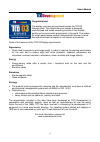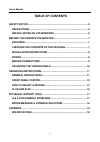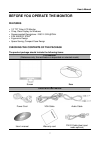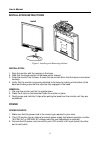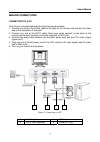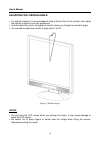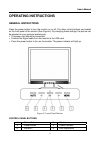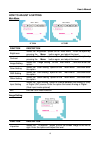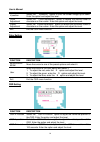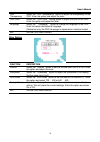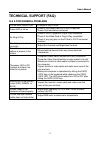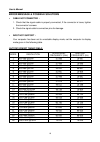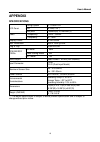Summary of iC194
Page 1
19 inch tft lcd monitor ic194 user’s manual.
Page 2
User’s manual 2 before operating the monitor, please read this manual thoroughly. This manual should be retained for future reference. Fcc class b radio frequency interference statement this equipment has been tested and found to comply with the limits for a class b digital device, pursuant to part ...
Page 3
User’s manual 3 congratulations! The display you have just purchased carries the tco’03 displays label. This means that your display is designed, manufactured and tested according to some of the strictest quality and environmental requirements in the world. This makes for a high performance product,...
Page 4: Table of Contents
User’s manual 4 table of contents safety notice ........................................................................................... 5 precautions ......................................................................................... 5 special notes on lcd monitors ...........................
Page 5: Safety Notice
User’s manual 5 safety notice 1. The changes or modifications not expressly approved by the party responsible for compliance could void the user's authority to operate the equipment. 2. Shielded interface cables and ac power cord, if any, must be used in order to comply with the emission limits. 3. ...
Page 6: Lamp Disposal
User’s manual 6 special notes on lcd monitors the following symptoms are normal with lcd monitor and do not indicate a problem. • due to the nature of the fluorescent light, the screen may flicker during initial use. Turn off the power switch and then turn it on again to make sure the flicker disapp...
Page 7: Features
User’s manual 7 before you operate the monitor features • 19” tft color lcd monitor • crisp, clear display for windows • recommended resolutions: 1280 x 1024 @75hz • epa energy star ® • ergonomic design • space saving, compact case design checking the contents of the package the product package shou...
Page 8: Installation Instructions
User’s manual 8 installation instructions install remove figure.1. Installing and removing the base installation: 1. Align the monitor with the opening in the base. 2. Note that the longer section of the base points forward. 3. Snap the monitor into its base. A clear click sound will affirm that the...
Page 9: Making Connections
User’s manual 9 making connections connecting to a pc: turn off your computer before performing the procedure below. 1. Connect one end of the d-sub cable to the back of the monitor and connect the other end to the computer’s d-sub port. 2. Connect one end of the dvi-d cable (dual input mode optiona...
Page 10: Adjusting The Viewing Angle
User’s manual 10 adjusting the viewing angle • for optimal viewing it is recommended to look at the full face of the monitor, then adjust the monitor’s angle to your own preference. • hold the stand so you do not topple the monitor when you change the monitor’s angle. • you are able to adjust the mo...
Page 11: Operating Instructions
User’s manual 11 operating instructions general instructions press the power button to turn the monitor on or off. The other control buttons are located on the front panel of the monitor (see figure 4). By changing these settings, the picture can be adjusted to your personal preferences. • the power...
Page 12: Front Panel Control
User’s manual 12 front panel control • power button: press this button to switch on/off of monitor’s power. • power indicator: green — power on mode. Orange — power saving mode. • menu / enter: 1. Activates the osd menu or confirms adjustments to settings. 2. Exit osd volume display when in volume o...
Page 13: How To Adjust A Setting
User’s manual 13 how to adjust a setting m m a a i i n n m m e e n n u u function description brightness select the「brightness」option on the「main menu」. Enter the option by pressing the 「menu」 button again, and adjust the level. Contrast select the「contrast」option on the「main menu」. Enter the option...
Page 14
User’s manual 14 v-position select the 「v-position」option to shift the screen image up or down. Enter the option and adjust the level. Clock adjustment select the 「clock adjustment」option to reduce the vertical flicker of characters on the screen. Enter the option and adjust the level. Phase adjustm...
Page 15
User’s manual 15 osd transparency select the「osd transparency」option to adjust the transparency of the osd. Enter the option and adjust the level. Osd color select the「osd color」setting option to adjust the color of the osd. Enter the option and adjust the level. Language select the 「language」 optio...
Page 16: Plug And Play
User’s manual 16 plug and play plug & play ddc2b feature this monitor is equipped with vesa ddc2b capabilities according to the vesa ddc standard. It allows the monitor to inform the host system of its identity and, depending on the level of ddc used, communicate additional information about its dis...
Page 17: Technical Support (Faq)
User’s manual 17 technical support (faq) q & a for general problems problem & question possible solution power led is not on *check if the power switch is in the on position *power cord should be connected no plug & play *check if the pc system is plug & play compatible *check if the video card is p...
Page 18
User’s manual 18 error message & possible solutions cable not connected : 1. Check that the signal-cable is properly connected, if the connector is loose, tighten the connector’s screws. 2. Check the signal-cable’s connection pins for damage. Input not support : your computer has been set to unsuita...
Page 19: Appendix
User’s manual 19 appendix specifications driving system tft color lcd lcd panel size 48.2cm(19.0") pixel pitch 0.294mm(h) x 0.294mm(v) video h-frequency 31khz – 80khz v-frequency 55– 75hz display colors 16.2m colors max. Resolution 1280 x 1024 @75hz plug & play vesa ddc2b tm on mode ≤36w power savin...