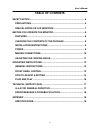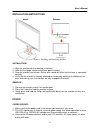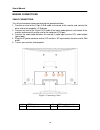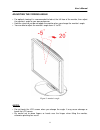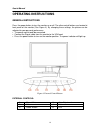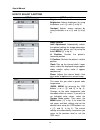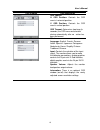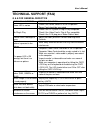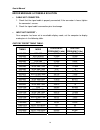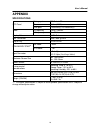Summary of TW191D
Page 1
19 inch wide screen tft lcd monitor user’s manual.
Page 2
User’s manual before operating the monitor, please read this manual thoroughly. This manual should be retained for future reference. Fcc class b radio frequency interference statement this equipment has been tested and found to comply with the limits for a class b digital device, pursuant to part 15...
Page 3
User’s manual tco’99 (for optional model) congratulations! You have just purchased a tco’99 approved and labelled product! Your choice has provided you with a product developed for professional use. Your purchase has also contributed to reducing the burden on the environment and also to the further ...
Page 4
User’s manual reduction of electrical and magnetical fields as well as work load and visual ergonomics. Below you will find a brief summary of the ecological requirements met by this product. The complete ecological criteria document can be found at tco development’s website http://www.Tcodevelopmen...
Page 5: Table of Contents
User’s manual table of contents safety notice ........................................................................................... 6 precautions ......................................................................................... 6 special notes on lcd monitors .............................
Page 6: Safety Notice
User’s manual safety notice 1. The changes or modifications not expressly approved by the party responsible for compliance could void the user's authority to operate the equipment. 2. Shielded interface cables and ac power cord, if any, must be used in order to comply with the emission limits. 3. Th...
Page 7
User’s manual special notes on lcd monitors the following symptoms are normal with lcd monitor and do not indicate a problem. • due to the nature of the fluorescent light, the screen may flicker during initial use. Turn off the power switch and then turn it on again to make sure the flicker disappea...
Page 8
User’s manual before you operate the monitor features • 19” wide screen tft color lcd monitor • crisp, clear display for windows • recommended resolutions: 1440 x 900 @60hz • epa energy star ® • ergonomic design • space saving, compact case design checking the contents of the package the product pac...
Page 9
User’s manual installation instructions install remove figure.1. Installing and removing the base installation: 1. Align the monitor with the opening in the base. 2. Note that the longer section of the base points forward. 3. Snap the monitor into its base. A clear click sound will affirm that the b...
Page 10
User’s manual making connections cable connections: turn off your computer before performing the procedure below. 1. Connect one end of the 15-pin d-sub cable to the back of the monitor and connect the other end to the computer’s d-sub port. 2. Connect one end of the 24-pin dvi-d cable (dual input m...
Page 11
User’s manual adjusting the viewing angle • for optimal viewing it is recommended to look at the full face of the monitor, then adjust the monitor’s angle to your own preference. • hold the stand so you do not topple the monitor when you change the monitor’s angle. • you are able to adjust the monit...
Page 12: Operating Instructions
User’s manual operating instructions general instructions press the power button to turn the monitor on or off. The other control buttons are located at front panel of the monitor (see figure 4). By changing these settings, the picture can be adjusted to your personal preferences. • the power cord s...
Page 13
User’s manual front panel control • power button: press this button to switch on/off of monitor’s power. • power indicator: green — power on mode. Orange — power saving mode. • menu / enter: 1. Activates the osd menu or confirms adjustments to settings. 2. Exit osd menu when in volume osd status. • ...
Page 14
User’s manual how to adjust a setting osd diagram osd description brightness/contrast: brightness: adjusts brightness by using the buttons or > ( ② and ⑤ in fig. 4). Contrast: adjusts screen contrast by using the buttons or > ( ② and ⑤ in fig. 4). Image control: auto adjustment: automatically select...
Page 15
User’s manual osd diagram osd description osd control: h. Osd position: controls the osd menu’s horizontal position. V. Osd position: controls the osd menu’s vertical position. Osd timeout: determines how long (in seconds) the osd menu waits before closing automatically after no action has been perf...
Page 16
User’s manual plug and play plug & play ddc2b feature this monitor is equipped with vesa ddc2b capabilities according to the vesa ddc standard. It allows the monitor to inform the host system of its identity and, depending on the level of ddc used, communicate additional information about its displa...
Page 17: Technical Support (Faq)
User’s manual technical support (faq) q & a for general defective problem & question possible solution power led is not on *check if the power switch is in the on position *power cord should be connected no plug & play *check if the pc system is plug & play compatible *check if the video card is plu...
Page 18
User’s manual error message & possible solution cable not connected : 1. Check that the signal-cable is properly connected, if the connector is loose, tighten the connector’s screws. 2. Check the signal-cable’s connection pins for damage. Input not support : your computer has been set to unsuitable ...
Page 19: Appendix
User’s manual appendix specifications driving system tft color lcd lcd panel size 48.2cm(19.0") pixel pitch 0.2835mm(h) x 0.2835mm(v) video h-frequency 31khz – 80khz v-frequency 56 – 75hz display colors 16.2m colors max. Resolution 1440 x 900 @75hz plug & play vesa ddc2b tm on mode ≤ 55w epa energy ...