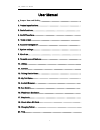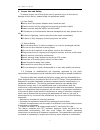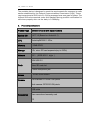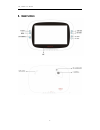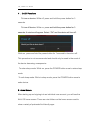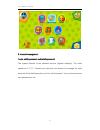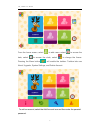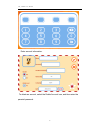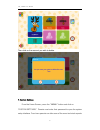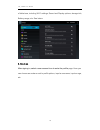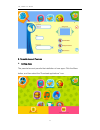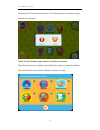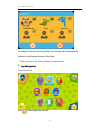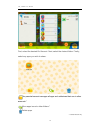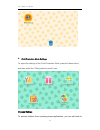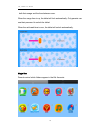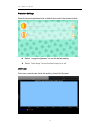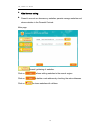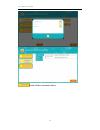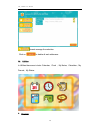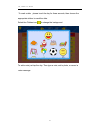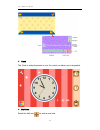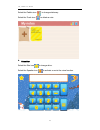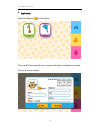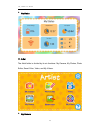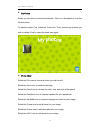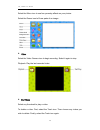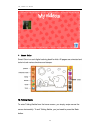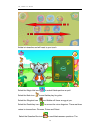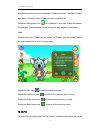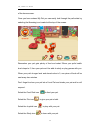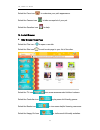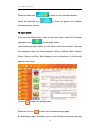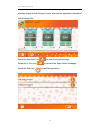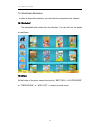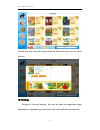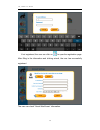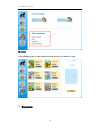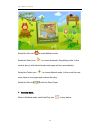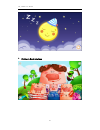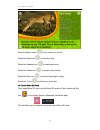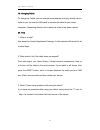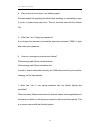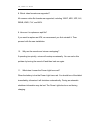I7s_i-kidz user manual 1 user manual 1. Proper use and safety ............................................................................... 2. Product specifications................................................................................... 3. Basic functions..................................
I7s_i-kidz user manual 2 1. Proper use and safety to ensure proper use of the device and to prevent injury to the user or damage to the device, please follow the guidelines below: 1.1 user safety ● never touch the power adapter when hands are wet. ●device should only be plugged into properly grounde...
I7s_i-kidz user manual 3 the portable device is designed to meet the requirements for exposure to radio waves established by the federal communications commission (usa). These requirements set a sar limit of 1.6 w/kg averaged over one gram of tissue. The highest sar value reported under this standar...
I7s_i-kidz user manual 4 3. Basic functions.
I7s_i-kidz user manual 5 4. on/off functions to turn on device: while off, press and hold the power button for 3 seconds. To turn off device: while on, pres s and hold the power button for 3 seconds. A window will appear. Select “ok” and the device will turn off. While on, press and hold the power b...
I7s_i-kidz user manual 6 6. Account management ·login, adding account, and deleting account the system defaults to the parental account (highest authority). The initial password is "1111." parents can use their own account to manage the child accounts. Each tablet permits up to four child accounts. ...
I7s_i-kidz user manual 7 from the home screen, select to add users, select to access the date, select to access the clock, select to change the theme. Pressing the menu button will enable the taskbar. Taskbar tabs are about, upgrade, system settings, and delete account. To add an account, select the...
I7s_i-kidz user manual 8 enter account information. To delete an account, select the delete account icon, and then enter the parental password..
I7s_i-kidz user manual 9 then click on the account you wish to delete. 7. System settings from the home screen, press the " menu " button and click on “system settings.” parents must enter their password to open the system setup interface. From here parents can take care of the more technical aspect...
I7s_i-kidz user manual 10 of tablet use, including wi-fi settings, sound and display options, storage info, battery usage, etc. See below: 8. About me after signing in, select a user account icon to enter the profile page. Here you can choose an avatar or add a profile picture, input a username, inp...
I7s_i-kidz user manual 11 9. Parental account features adding apps the parental account permits the installation of new apps. Click the menu button, and then select the “download applications” icon..
I7s_i-kidz user manual 12 selecting the "download applications" icon will allow you to choose an apps markets for browsing. Tablet will load different apps markets for different countries. After the download is complete, select the folder where you want it installed. Then select which users will be ...
I7s_i-kidz user manual 13 if a category and user are not specified, then the app will be automatically installed in the parental account’s box folder. * child accounts do not allow installation of applications. app management parental account: click to share apps with children..
I7s_i-kidz user manual 14 first, select the desired kid account. Next, select the desired folder. Finally, select any apps you wish to share. The parental account manages all apps and authorizes their use in other accounts.* move apps icons to other folders.* delete apps. * parental account only..
I7s_i-kidz user manual 15 child protection mode settings to adjust the settings of the child protection mode, press the menu button, and then select the “child protection mode” icon. Overuse settings to prevent children from overusing some applications, you can set limits to.
I7s_i-kidz user manual 16 both their usage and the time between uses. When the usage time is up, the tablet will lock automatically. Only parents can use their password to unlock the tablet. When the set break time is over, the tablet will unlock automatically. Magic box parents control which folder...
I7s_i-kidz user manual 17 protection settings parents can set brightness level to default and control the camera’s flash. select “suggest brightness” to use the default setting. select “flash lamp“ to turn the flash lamp on or off. User logs from here, parents can check the activity of each kid ...
I7s_i-kidz user manual 18 kids browser setting parents’ account can browse any websites; parents manage websites and share websites in the parental controls. Main page parents’ gathering of websites. Click on allows adding websites to the search engine. Click on to delete a web address by checki...
I7s_i-kidz user manual 19 check children’s browser history..
I7s_i-kidz user manual 20 parents manage the websites. Click on to delete all web addresses. 10. Utilities in utilities there are six tools: calendar、clock 、my notes、calculator、my friends、my status. calendar.
I7s_i-kidz user manual 21 ·to mark a date,please touch the day for three seconds, then choose the appropriate sticker to mark the date. Select the clothes icon to change the background. To add a note just tap the day. Then type a note, add a photo, or record a voice message..
I7s_i-kidz user manual 22 clock the clock is really three tools in one. It’s a clock, an alarm, and a stopwatch. My notes select the add icon to write a new note..
I7s_i-kidz user manual 23 select the palette icon to change stationary. Select the trash icon to delete a note. calculator select the star icon to change skins. Select the speaker icon to activate or mute the voice function..
I7s_i-kidz user manual 24 my friends select the add icon to add friends. Fill out a my friends profile card, complete with photo, birthdate, and contact info, for all of your friends..
I7s_i-kidz user manual 25 my status 11. Artist the artist folder is divided by its six functions: my camera, my photos, photo editor, smart color, video, and my videos. my camera.
I7s_i-kidz user manual 26 my camera is a multifunction camera that includes quite a few special features. Select the flower icon to decorate your photos with a special frame. Select the magic hat icon to choose from six different special effect lenses: sepia; red, green, or blue monochrome; negative...
I7s_i-kidz user manual 27 my photos swipe up and down to preview thumbnails. Click on a thumbnail to view the full-size photo. To delete a photo: first, select the trash icon. Then, choose any pictures you wish to delete. Finally, select the trash icon again. photo editor select the film icon to...
I7s_i-kidz user manual 28 select the mirror icon to use fun symmetry effects on your photos. Select the eraser icon to erase parts of an image.. video select the video camera icon to begin recording. Select it again to stop. Playback: play the last recorded video. my videos select any thumbnail ...
I7s_i-kidz user manual 29 smart color smart color is a cool digital-coloring book for kids. All pages are animated and tools include various brushes and stamps. 12. Talking kalala to enter talking kalala from the home screen, you simply swipe across the screen horizontally. To exit talking kalala,...
I7s_i-kidz user manual 30 kalala is interactive and will react to your touch. Select the magic hat icon to watch kalala perform a spell. Select the note icon to see kalala play his guitar. Select the slingshot icon and kalala will throw an egg at you. Select the doohickey icon to access the voice di...
I7s_i-kidz user manual 31 questions are divided into six categories: chatting, science, life skills, stories, and music. Clicking on any of them will open a question list. Select the microphone icon to a question of your own. Kalala will answer the question. Pictures related to the answer will also ...
I7s_i-kidz user manual 32 of the home screen. Once you have entered my pet you can easily look through the pet’s stats by selecting the nametag icon located at the top of the screen. Remember your pet gets plenty of food and water! When your pet’s health level drops to 0, then your pet won’t be able...
I7s_i-kidz user manual 33 select the face icon to customize your pet’s appearance. Select the camera icon to take a snapshot of your pet. Select the question icon for help. 14. Android browser kids’ browser home page select the plus icon to open a new tab. Select the star icon to add a web page to y...
I7s_i-kidz user manual 34 select the heart icon to check out your favorite websites. Select the umbrella icon to check out games and websites recommended by parents. 15. Apps center first, press the menu button. After the task bar opens, select the download applications icon to enter apps center. Up...
I7s_i-kidz user manual 35 summary pages include the app’s name, screenshots, application description, and developer info. Select the download icon to enter the download page. Select the u-turn icon to return to the apps center homepage. Select the disk icon to install the application.
I7s_i-kidz user manual 36 16. Weeocean bookstore in order to enter the bookstore, you must first be connected to the internet. 16.1 bookshelf the bookshelf adds books from its collection. You can click on the books to read them. 16.2 store all the books in the store, search the book by “best sell” o...
I7s_i-kidz user manual 37 choose any icon, the user could preview the book and add to cart or add to wish list. 16.3 settings clicking on “account settings,” the user will open the registration page. Registration is complete upon entering a valid email address and password..
I7s_i-kidz user manual 38 if not registered, the user can click on to open the registration page. After filling in the information and clicking submit, the user has successfully registered. The user can check “about weeocean” information..
I7s_i-kidz user manual 39 16.4 cart in the shopping cart to view selected books and pay for money in here. 17. Storybooks.
I7s_i-kidz user manual 40 select the owl icon to enter bedtime mode. Select the swirly icon to choose automatic storytelling mode. In this mode a story is told without breaks and pages will turn automatically. Select the pointer icon to choose manual mode. In this mode the user must swipe to turn pa...
I7s_i-kidz user manual 41 children’s book interface.
I7s_i-kidz user manual 42 press the menu button to turn screen on and off. Select the mute icon to mute the story. Select the speaker icon to reactivate sound. Select the pause icon to pause a story briefly. Select the play icon to continue listening to a story. Select the t icon to hide text or sho...
I7s_i-kidz user manual 43 19. Charging tablet to charge the tablet, you can use the power adapter and plug directly into an outlet or you can use the usb cable to connect the tablet to your home computer. Connecting directly into an electrical outlet is the faster method. 20. Faq 1. What is an apk? ...
I7s_i-kidz user manual 44 4. Why do errors occur when i am installing apps? We recommend not operating the tablet while installing or uninstalling an app. If you do, a system error may occur. This is a common issue with the android os. 5. What can i do if i forget my password? If you forgot your pas...
I7s_i-kidz user manual 45 8. Which video formats are supported? All common video file formats are supported, including 1080p, mp4, 3gp, avi, rmvb, wmv, flv, and mkv. 9. How can i to replace an apk file? If you want to replace an apk, we recommend you first uninstall it. Then proceed with the new ins...