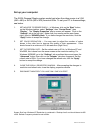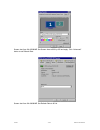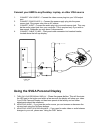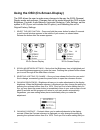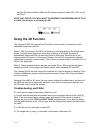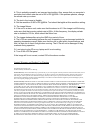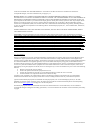I-O Display Systems i-glasses User Manual
2/5/02
1 of 1
SVGA User Manual
i-glasses
SVGA
User Manual
The highest performance Personal Display
System™
Congratulations on your purchase of an i-glasses SVGA Head Mounted Display.
The I-glasses SVGA functions like a high resolution Plug and Play portable
monitor. The optional stereo version supports frame sequential stereo supplied by
nVidia game drivers or other applications.
For best results, please read these instructions before installing your i-glasses
SVGA.
Specifications:
Resolution: 1.44 million pixels (800 x 600 RGB color sequential system)
Input: VGA (640x480) or SVGA (800x600) at 56-100Hz
Display Refresh rate: Double the input refresh rate up to 60Hz. Above 60Hz the
display refresh rate equals the input refresh rate.
Field of View: 26.5 degrees diagonal
Brightness: 13 fL
Contrast: 25:1
Eye Relief: 25 mm
IPD Adjustment: None Required
Exit Pupil: 3mm V x 10mm H
Color Depth: 18 bit
Focus Distance: 13 feet at the center
100% Overlap
Convergence: 7.5 feet
Operating Temperature: 0 to 90 degrees F
Power Consumption: 4W
Input Voltage: 7-18VDC
Components included with i-glasses SVGA Unit
1 each
i-glasses SVGA Personal Display Unit
1 each
Power Cube, Output: 9VDC at 800 mA
1 each
Combination of VGA/Audio/Power cable
1 each
User’s Manual