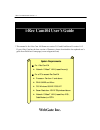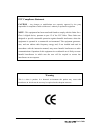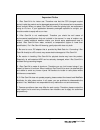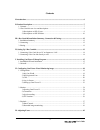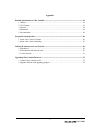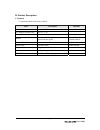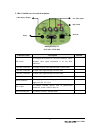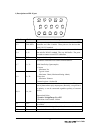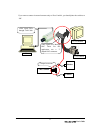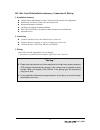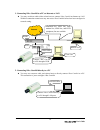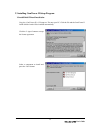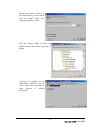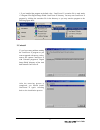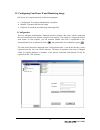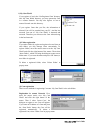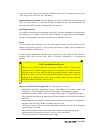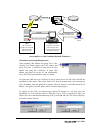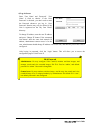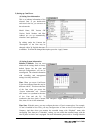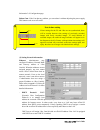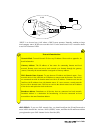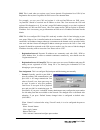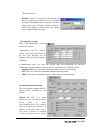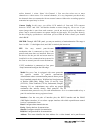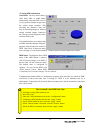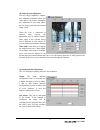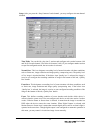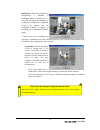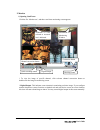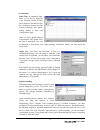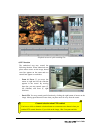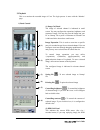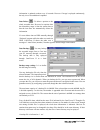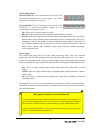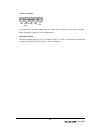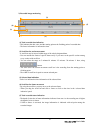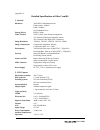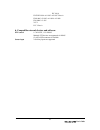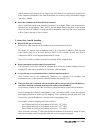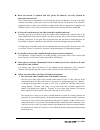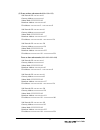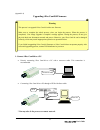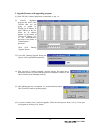- DL manuals
- I-Rec
- Security Camera
- Cam104
- User Manual
I-Rec Cam104 User Manual
i-Rec Cam104 Manual Version 2.1
* This manual is for i-Rec Cam 104 firmware version 2.0.3 and CamViewer II version 1.0.2.
If your i-Rec Cam has the later version of firmware, please download the last updated user’s
guide from WebGate’s homepage.(www.webgateinc.com)
i-Rec Cam
104
User’s Guide
System Requirements
For i-Rec Cam104
•
Network: 10 Base-T LAN (Leased line only)
For a PC to access i-Rec Cam104
•
Processor: Pentium II and above
•
RAM: 64MB and More
•
OS: Windows 98/ME/2000/NT
•
Screen Resolution: 1024 X 768 pixels and above
•
Network: 10 Base-T LAN (Leased line, xDSL,
Cable Modem) or PSTN
WebGate Inc.
Summary of Cam104
Page 1
I-rec cam104 manual version 2.1 * this manual is for i-rec cam 104 firmware version 2.0.3 and camviewer ii version 1.0.2. If your i-rec cam has the later version of firmware, please download the last updated user’s guide from webgate’s homepage.(www.Webgateinc.Com) i-rec cam 104 user’s guide system ...
Page 2
Fcc compliance statement caution : any changes or modifications not expressly approved by the party responsible for compliance could void the user’s authority to operate the equipment. Note : this equipment has been tested and found to comply with the limits for a class a digital device, pursuant to...
Page 3
Important notice 1. I-rec cam104 is for indoor use. Therefore note that the ccd (charged coupled device) inside the product can be damaged permanently if the camera lens is exposed to direct sunlight. When you place i-rec cam104 under the glaring light, we recommend using an iris lens. If your appli...
Page 4
Contents i. Introduction........................................................................................................................................ 6 ii. Product description ....................................................................................................................
Page 5
Appendix detailed specifications of i-rec cam104........................................................................................... 43 1. General ...................................................................................................................................... 43 2. Ccd c...
Page 6
I. Introduction what is i-rec cam104? The world smallest 4-channel camera style network dvr i-rec cam104 is a 4-channel camera style dvr. It is an all-in-one system with a web server of embedded linux, a networking device, a ccd module and a hdd (6gb standard and changeable). I-rec cam 104 only need...
Page 7
Ii. Product description 1. Contents * unpack and check all the items as below. Item description remarks i-rec cam104 network dvr ac adapter & power cable dc 12v, 1.5a lens 8mm, f 1.3, c mount already assembled manual i-rec cam104 user's guide quick reference guide provided on cd printed material cro...
Page 8
2. I-rec cam104 rear view and descriptions video input / output power ext. Video input dip switch network hd(high-density)-15 ptz / dio / auto iris connector name description remark dip switch to configure the function of ‘ch1 bnc connector’ and to designate video signal termination of all four bnc ...
Page 9
1) descriptions on hd-15 port 1 txd 2 rxd 3 s+ 4 s- 10 o1+ 5 g nd 15 em 9 i2- 8 i2+ 7 i1- 6 i1+ 14 g nd 1 3 iris 12 +12v 1 1 o1- pin no. Pin name description 1, 2 txd, rxd to communicate between external devices such as ptz controller and i-rec cam104. These pins are for devices that satisfy rs-232 ...
Page 10
2) descriptions on dip switches out/in to configure the function of the first bnc cable port at the rear of i-rec cam104. If you set the switch at position ‘out’, the first port can be used to transmit video signal from i-rec cam104’s inner ccd module to outer displayer such as tv or computer monito...
Page 11
If you want to connect 4 external cameras only to i-rec cam104, you should place the switches at ‘on’ t-shaped connector camera monitor i-rec cam104 cctv monitor cctv camera pc video signal flows through lan cable. Video signal flows through bnc cable. For this application, use a ‘t’ shaped bnc conn...
Page 12
Iii. I-rec cam104 installation summary, connection & placing 1. Installation summary connect power and ethernet to i-rec cam104 on local network for configuration install i-rec camviewer ii into a pc on local network setup administrator’s condition configure recording & searching condition place i-r...
Page 13
Iv. Setting up i-rec cam104 * important * to access i-rec cam104, you firstly have to assign an appropriate ip address. When you assign an ip address to i-rec cam104, make sure to use unoccupied ip address, and not to use the default or example ip address. * terminology * ip address ip address is an...
Page 14
1. Connecting i-rec cam104 to a pc on internet or lan you may use direct cable (white colored one) to connect i-rec cam104 on internet or lan. With this connection remote user may not access i-rec cam104 before local user configure its network setting. Dedicated line, xdsl line, cable modem line, is...
Page 15
V. Installing camviewer ii setup program 1. Installshield wizard installation copy the ‘camviewer ii 1.0.2 setup.Exe’ file onto your pc. Click the file and the camviewer ii install shield wizard will be installed automatically. Click the ‘i agree’ button to accept the license agreement. Select a com...
Page 16
Browse and choose a directory if the default directory is not preferred. Click the ‘install’ button, after selecting a directory to install. Click the ‘browse’ button to change the default directory, and confirm a directory to change. Camviewer ii program will be automatically installed. Click the ‘...
Page 17
* if you installed the program on default value, ‘camviewer ii’ execution file is made under ‘c:/program files/digital image world/ camviewer ii’ directory. You may start camviewer ii program by clicking the execution file in the directory or you may start the program as the following figure show. 2...
Page 18
Vi. Configuring camviewer ii and monitoring image camviewer ii is composed entirely of these three programs: • configuration: to configure administrator’s condition • monitor: to monitor the real-time image • playback: to search the recorded image and backup files 1. Configuration this is to configu...
Page 19
1) my cam world if you register a cam in the ‘not registered cam’ directory into ‘my cam world’ directory, you may operate the cam in a remote network. You may also register a cam of remote network onto this directory. If you register cams that you like, the information of selected cam will be recor...
Page 20
In the case of crs, you may not know the ip address of the cam. To register those cam in the ‘crs’, drag it from ‘crs’ into ‘my cam world’. Registration in local network: you can drag the cam from ‘not registered cam directory into ‘my cam world’ directory or sub-folder. To delete a registered cam, ...
Page 21
Group id and ip isp inte rne t ip grup id and ip cr s i-rec cam104 registers its group id and dynamic ip address on crs camvie we r ii camviewer accesses crs and gets i-rec cam104's ip addresses of registered group group id i-rec cams of s elected group adminis trator / us e r reg is ter crs addres ...
Page 22
4) log–in screen enter ‘user name’ and ‘password’. ‘user name’ is fixed as ‘admin’. If the ‘save password’ is checked, you don’t need to enter the password whenever you log in. ‘save password’ function may only be utilized if the cam is registered on the ‘my cam world’ directory. To change ip addres...
Page 23
5) setting up camviewer ii (1) setting cam information this is to indicate information of the selected cam. If you double-click each item in the list, you can move to the relevant tab. Model name, hw version, sw version, serial number, and mac address are set up automatically, when the cam is produc...
Page 24
Information” of configuration page. Reboot cam: if the cam has any problem, you can reboot it without adjusting the power supply. This button works as on/off switch. Note in time setting if time settings for the pc and i-rec are not synchronized, there will be overlap between time settings of previo...
Page 25
Lan i-rec cam viewer cam viewer router internet p ri v a te i p official ip assig n off icial ip ad dress dhcp server assign offici al ip add ress ‘dhcp’ is to be used on a lan where a dhcp server operates. Normally, medium or large sized company runs a dchp server on their lan. For the small sized ...
Page 26
Dns: this is used when you register your cam on dynamic ip registration list of crs (cam registration server) that is registered on dns server with a domain name. For example, you run your crs and register it with mycamcrs.Com on dns server. ‘mycamcrs’ should be resolved into ip address so that i-re...
Page 27
. Reboot i-rec cam. - firewall: if there is a firewall on the network and there is a unique port is available, user may configure the monitor and playback ports as one port. In order to change a port, select “firewall”, click the “advanced” button, and configure a suitable value. The changed value i...
Page 28
Utilize channel 1, select ‘none’ for channel 1. You can also select one or more channels as a video source. For external channels, it is very important you check only the channels that are connected with an external camera. Otherwise recording speed or transmission speed may be lower. Camera config:...
Page 29
(p/t/z) control receiver. The cam may support up to four p/t/z devices for four separate channels when 485 interface, (rs485 half-duplex) is enabled. The “address” identifies each p/t/z device to each channel. Select a channel to configure and change the “address” to correspond with the channel numb...
Page 30
(7) setting hdd information auto delete: you may delete data by 1000, 2000, 5000, or 10000 frames automatically when the hdd is full. It is only possible to delete images from the earliest frame recorded. With activating this function, cams will keep on recording images by deleting already recorded ...
Page 31
(8) setting screen adjustment you may adjust brightness, contrast, hue, saturation, horizontal offset, and video gain in the screen adjustment tab. Adjustment in this menu affects the live image screen and the recorded image screen. When the cam is connected to external video camera, the adjustments...
Page 32
Setup: after you press the ‘setup’ button of each channel, you may configure relevant channel schedule. Time table: you can divide a day into 5 sections and configure each section between 0:00 and 24:00 for each channel. (the below 0:00 means 24:00.) if you configure another section except first con...
Page 33
Quality box: the current condition of configuration is indicated in quadrangle button of quality box. If you press the button, the dialogue for quality box configuration is appeared. However be cautious that the configured condition is applied in recording, not in monitoring real-time image. A quali...
Page 34
2. Monitor 1) opening camviewer ii click the file ‘monitor.Exe’, and then a real-time monitoring screen appears. Nickname of cam selected or accessed last is indicated. Information on monitoring window connection button channel conversion button cam selection button quick recording button digital ou...
Page 35
2) connection select cam: to connect the cam, select a cam first by using the ‘cam selection’ button. If there are no selected cam and you click the ‘connection’ button, the cam selection dialogue will appear. Setting method is same with ‘configuration’ page. Select a cam by double-clicking or press...
Page 36
4) ptz function the authorized user may control the following function. When authorized user places mouse cursor on the image, dotted cross line appears on the center and two control bars appear on each sides. - zoom & focus: if you move the mouse to right and left, the slide-bar appears in the scre...
Page 37
3. Playback this is to monitor the recorded image of cam. The login process is same with the ‘monitor’ page. 1) panel control (1) image ctrl panel the image of selected channel is indicated in small screen. You may configure the expansion, brightness, and contrast of image. You may also save the ima...
Page 38
Information is updated at about every 10 seconds. However if image is replayed continuously, the only size of recorded data is updated. Data delete ( ): to delete a portion or the whole recorded data. However be cautious that the deleted day range is from the earlier date so that the item does not a...
Page 39
(3) play option panel channel selection: activated channels are shown in red, and inactivated channels are seen in green. ‘all’ means that all the 4 channels are selected. Event selection: this is to decide to event type to search. Camviewer ii search and display images that are recorded under desig...
Page 40
(5) play ctrl panel reverse play stop play next prev if you press the ‘prev/next’ button once, the frame will be replayed. If you press ‘prev/next’ button continually, images are viewed continuously. (6) range selection indicates recording range by 5/10/15/30 minutes/1hour. If 1 frame is recorded fo...
Page 41
2) recorded image monitoring (4) (3) (1) (5) (2) (1) total recorded data indication - this indicates the date, time, and the starting point to the finishing point of recorded data - the frame information is indicated as time. (2) scroll bar for section movement - a scroll bar may be moved within ran...
Page 42
Ix. Adjusting focus (1)adjust focus of i-rec cam104 by turning the focus ring in the front of 8mm lens. Tiny screw tiny screw tiny screw (2) if youcannot focus, loosen three tiny screws on the front case a little. (3)setting the lens at the middle range, focus by turning the lens itself. (4)when you...
Page 43
(appendix 1) detailed specifications of i-rec cam104 1. General hardware 32bit risc embedded processor flash memory: 8mbyte ram: 16mbyte os: embedded linux storage device hdd (2.5inch) video channel ntsc or pal video format are supported 1ch. Internal video input (internal camera) 4ch. External vide...
Page 44
In storage -20 c to +70 c relative humidity operation under 90% non-condensing in storage under 95% non-condensing weight 30 g standard lens c mount, aperture: fixed f1.3 (f1.8) focal length: fixed 8mm (6mm) 3. Network viewer/browser i-rec camviewerii (included) ms windows 98/me/2000/nt connector 10...
Page 45
Iec 801-4 en55022/1994+a1:1995+a2:1997 class-a en61000-3-2:1995+a1:1998+a2:1998 en61000-3-3: 995 vcci fcc class a 6. Compatible external devices and software ptz control 1 ch. Rs232, 1 ch. Rs485 multiple ptz devices are supported via rs485 15-pin d-sub connector is available sensor input 2 auxiliary...
Page 46
(appendix 2) frequently asked question 1. About i-rec cam104’s feature what is i-rec cam104? I-rec cam104 is a 4-channel camera style dvr of all-in-one system with a web server of embedded linux, a networking device, a ccd module and a hdd (10gb standard and changeable). Since i-rec cam104 itself is...
Page 47
From 4 channels and transmits all live images from all 4 channels, the transmission speed can be lower compared with another i-rec cam104 that does not record any image but transmits images from only 1 channel. Does i-rec cam104 contain pan/tilt/zoom function? I-rec cam104 has pan/tilt/zoom controll...
Page 48
When the network is consisted with only private ip addresses, can i-rec cam104 be connected at the network? I-rec cam104 can be connected to lan having only private ip addresses, as long as the i-rec cam104 is accessed by local users. However, the whole network can be down, if the network’s equipmen...
Page 49
• the videos from external ccd cameras are not seen. This is because you do not select the channels for external ccd cameras that are connected to bnc connectors in the rear of i-rec cam104. You should select exact channel to which an external ccd camera is connected at the page of ‘channel’ in conf...
Page 50
(appendix 3) utilizing ip addresses on local network 1. Introduction most of our businesses are done via internet, lately. We play with information by transmitting through e-mails and searching the world of internet. Ip address is what we utilize to access to the internet. Currently used ip addresse...
Page 51
3. C-class network 1) features of addresses ip address: three digits number in room ‘x4’ are for host id, and the numbers are from 0 to 255. Among the numbers, 0 is used for network id, 1 is used for router ip (gateway address) and 255 is used for broadcast address. Therefore the numbers from 2 to 2...
Page 52
(3) to use as three sub-networks (1/4 + 1/4 + 1/2) sub-network id: xxx.Xxx.Xxx.0 gateway address: xxx.Xxx.Xxx.1 subnet mask: 255.255.255.192 broadcast address: xxx.Xxx.Xxx.63 ip addresses: xxx.Xxx.Xxx.2 – xxx.Xxx.Xxx.62 sub-network id: xxx.Xxx.Xxx.64 gateway address: xxx.Xxx.Xxx.65 subnet mask: 255....
Page 53
(appendix 4) upgrading i-rec cam104 firmware warning this process is to upgrade i-rec cam104 with a new firmware. Make sure to complete the whole process, since you begin the process. When the process is completed, ‘user image upgrade is complete’ message appears. During the process, do not give phy...
Page 54
I-rec cam104 user’s guide 54 2. Upgrade firmware with upgrading program (1)open ‘ms dos’ window and practice a command . (2) practice upgrading program and select i-rec cam104 that you are going to update by clicking on ip address or mac address in the list. When an ip address appears in the blanks ...