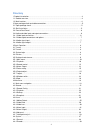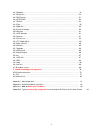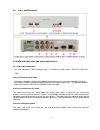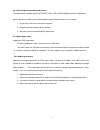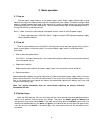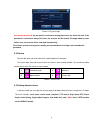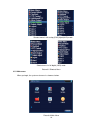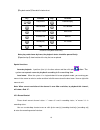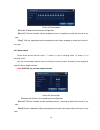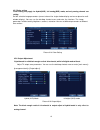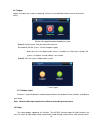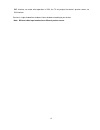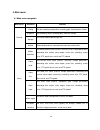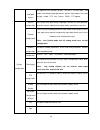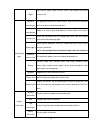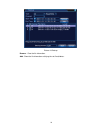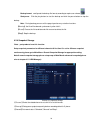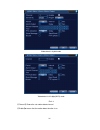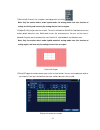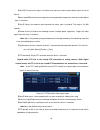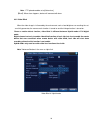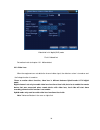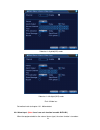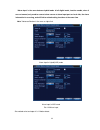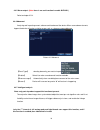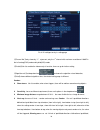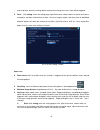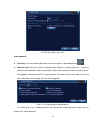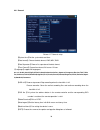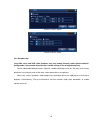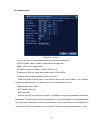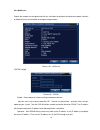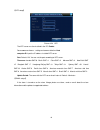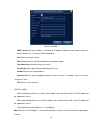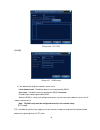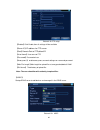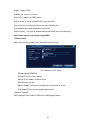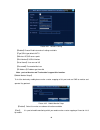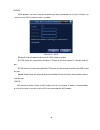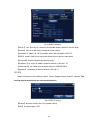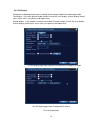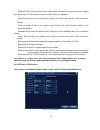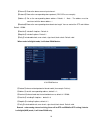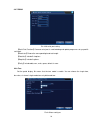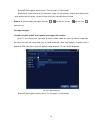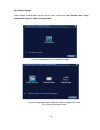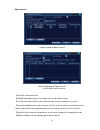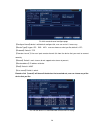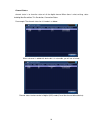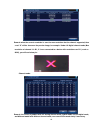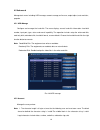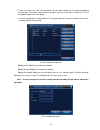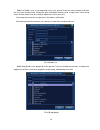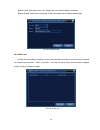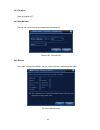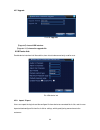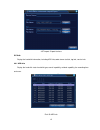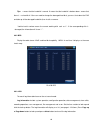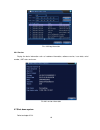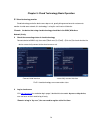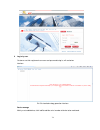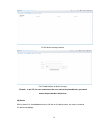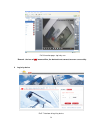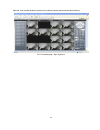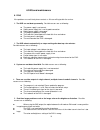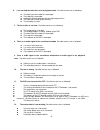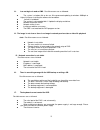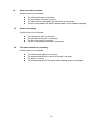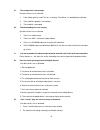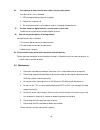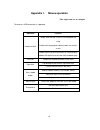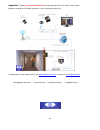- DL manuals
- IAT
- DVR
- DVR4-D1
- User Manual
IAT DVR4-D1 User Manual
1
DVR4-D1 User Manual
4-Channel Mini H.264 Surveillance DVR
Important Safeguards and Warding
Do not place heavy objects on the DVR.
Do not let any solid or liquid fall into or infiltrate the DVR
Please brush printed circuit boards, connectors, fans, machine box and so on regularly. Before the
dust cleaning please switch off the power and unplug it.
Do not disassemble or repair the DVR by yourself. Do not replace the components by yourself.
Environment
Please place and use the DVR between 0℃ and 40℃.Avoid direct sunlight. Stay away from heat source.
Do not install the DVR in the damp environment.
Do not use the DVR in smoky or dusty environment.
Avoid collision or strong fall.
Please insure the DVR level installation in a stable workplace.
Please install in ventilated place. Keep the vent clean.
Use within the rating input and output scope.
For buying iat101’s door camera, please visit
www.peephole-store.com
or
email us at
ia-tecs@hotmail.com
www.peephole-store.com www.iat101.com ia-tecs@hotmail.com shop@iat101.com
Summary of DVR4-D1
Page 1
1 dvr4-d1 user manual 4-channel mini h.264 surveillance dvr important safeguards and warding do not place heavy objects on the dvr. Do not let any solid or liquid fall into or infiltrate the dvr please brush printed circuit boards, connectors, fans, machine box and so on regularly. Before the dust c...
Page 2: Directory
2 directory 1 product introduction . . . . . . . . . . . . . . . . . . . . . . . . . . . . . . . . . . . . . . . . . . . . . . . . . . . . . . . . . . . . . . . . . . . . . . . . . . . . . . . . . . . . . . . . . . . . . . . . . . . . . . . . . . . . . . . . . . . . . . . . . . . . . . . . . . 4 1.1...
Page 3
3 4.4.3 network . . .. ... .. . ... ... ... ... . .. ... .. . ... ... ... ... . .. ... .. . ... ... ... ... . .. . ... .. ... . ... .. .. .. ... .. . ... ... ... ... . .. ... .. . ... .. . ... ... ... ... . .. ... . 41 4.4.4 netsevice . . . . . . . . . . . . . . . . . . . . . . . . . . . . . . . . ....
Page 4
4 1 production introduction 1.1 product overview this dvr is designed as an outstanding digital surveillance product for home safety & security purpose. This dvr is embedded with linux operating system which is more stable comparing to other old dvr. It introduces standard h.264mp video compressed f...
Page 5
5 net operating through net tele-surveillance in the real time tele-recording check and real-time playback alarm linkage alarm activated video record, tour ,message, buzzer, e-mail,ftp communication interface standard ethernet network interface which fulfills the telecommuting function intelligent o...
Page 6
6 2.3 front and real panel 2.4 audio and video input and output connections 2.4.1 video input connections the video input port is bnc connector plug. The demand of input signal is pal/ntsc bnc(1.0v p- p ,75Ω). Insure the camera signal stable the camera should be installed in the appropriate location...
Page 7
7 2.4.2 video output connections and options the video output is divided into pal/ntsc bnc(1.0v p-p ,75Ω) and vga output(selective configuration). When replace the monitor using a vga computer display, there are some issues to notice 1、do not stay in the turn-on state for a long time. 2、keep the com...
Page 8
8 3. Basic operation 3.1 turn on plug the power supply and turn on the power supply switch. Power supply indicator light shining indicates turning on the video recorder. After the startup you will hear a beep. The default setting of video output is multiple-window output mode. If the startup time is...
Page 9
9 1 recording status 3 video loss 2 motion detect 4 camera lock picture 3.1 system login password protection: if the password is continuous wrong three times, the alarm will start. If the password is continuous wrong five times, the account will be locked. (through reboot or after half an hour, the ...
Page 10
10 shortcut menu in full analog (dvr)/hybrid(hvr) mode shortcut menu in full digital (nvr) mode picture 3.2 shortcut menu 3.5.1 main menu when you login, the system main menu is shown as below. Picture3.3 main menu.
Page 11
11 3.5.2 playback there are two methods for you to play the video files in the hard disk. 1、 in the desktop shortcut menu. 2、 main menu>record->playback note: the hard disk that saves the video files must be set as read-write or read-only state.(4.5.1). Picture 3.4 video playback 1. Playback control...
Page 12
12 【playback control】see detail in below chart key function key function / play/pause backward play slow forward fast forward previous frame next frame previous file next file round play full screen stop picture 3.5 playback control key note: play under frame by frame, the playback status should be ...
Page 13
13 picture 3.8 record mode 【schedule】record according to the configuration. 【manual】click the all button and the according channel is recording no matter the channel in any state. 【stop 】click the stop button and the according channel stops recording no matter the channel in any state. 3.5.4 alarm o...
Page 14
15 3.5.5 color setting *color setting only apply for hybrid(hvr) / full analog(dvr) mode, and only analog channel can setting. Set the selective image parameters (current channel for single window display and cursor place for multi- window display). You can use the desktop shortcut menu and enter th...
Page 15
16 3.5.7 logout logout, shut down the system or reboot up. You can use the desktop shortcut menu or enter [main menu]. Picture 3.20 logout/shutdown/reboot the system 【logout】quit the menu. Offer password next entrance. 【shut down】quit the system. Turn off the power supply. When press the shut down b...
Page 16
17 bnc interface, no matter what operation in vga, the tv only output the device's preview screen, no gui interface. Preview in single window/four windows/sixteen windows according to your choice. Note:different video input number have different preview screen..
Page 17
18 4 main menu 4.1 main menu navigation main menu sub menu function record config set the recording configuration, recording type, recording time section playback set recording search, recording play, video file storage storage set screen capture period, type ,etc. Backup detect backup device, forma...
Page 18
19 intelligent analysis set algorithm rule: trajectory display、sensitivity、minimum pixel、alert mode,and setting linkage parameters: period、alarm output、the screen prompt、record、ptz、tour、buzzer、email、ftp upload. System configuration general configuration set system time, data format, language, hard d...
Page 19
20 digital set channel mode, check channel status and configure the digital channel, etc. Management tools hard disk management set appointed hard disk as read-write disc, read-only disc or redundant disc, clear data, resume date and so on user management modify user, team or password. Add user or t...
Page 20
21 shut down logout, shut down or reboot 4.2 record operations related to record, including: record, playback, backup, screen shot (only hybrid mode and full analog have) 4.2.1 record configuration set the recording parameters in the surveillance channel. The system is set 24 hours consecutive recor...
Page 21
22 manual: click the button and the according channel is recording no matter the channel in any state. Stop: click the stop button and the according channel stops recording no matter the channel in any state. 【period】set the time section of common recording, the recording will start only in the set ...
Page 22
23 picture 4.3 backup remove:clear the file information. Add:show the file information satisfying the set file attributes..
Page 23
24 backup format:configurate the backup file format,according to require,can choose start/pause:click the play button to start the backup and click the pause button to stop the backup. Note:during backup you can exit the page layout to carry out other functions. 【burning】the file will be burned sync...
Page 24
25 schedule:realise snapshot according to record type(regular,detect and alarm)and period manual:no matter what the present channel is in a state, once choose "manual" button, it will have snapshot at related channels. Stop:no matter what the present channel is in a state, once choose "stop" button,...
Page 25
26 video detect in hybrid mode video detect in full digital(nvr) mode pic 4.4 【channel】choose the set motion detect channel. 【enable】■ means that the motion detect function is on..
Page 26
27 【sensitivity】choose in the six options according to the sensitivity. . Note: only the motion detect under hybrid mode/ full analog mode have this function of setting sensitivity, and also only the analog channel can set region. 【region】click [set] to enter the set area. The area is divided into p...
Page 27
28 【interval】only one alarm signal is turned on even there are several motion detect signals in the set interval. 【alarm output】start the external equipment of corresponding linkage alarm when the motion detect alarm is turned on. 【delay 】delay a few moments and stop when the alarm state is turned o...
Page 28
29 note:ftp upload need be set at [netservice] 【buzz】when alarm happens, device will come out with buzz. 4.3.2 video blind when the video image is influenced by the environment such as bad brightness or reaching the set sensitivity parameter, the camera mask function is turned on and the linkage fun...
Page 29
30 video blind in full digital(nvr) mode pic 4.8 video blind set method: refer to chapter 4.3.1. Motion detect 4.3.3 video loss when the equipment can not obtain the channel video signal, the video loss alarm is turned on and the linkage function is turned on. *same as motion detect function, video ...
Page 30
31 video loss in hybrid(hvr) mode video loss in full digital(nvr) mode pic 4.9 video loss set method: refer to chapter 4.3.1. Motion detect 4.3.4 alarm input ( note: there is no such function in model: dvr4-d1) when the equipment obtains the external alarm signal, the alarm function is turned on..
Page 31
32 *alarm input is the same between hybrid mode & full digital mode, function enable, when it was set normal, only need to connect alarm sensor at alarm input port on local side, the alarm information is occurring, and will link to related setting functions at the same time note: "advanced" button i...
Page 32
33 4.3.5 alarm output ( note: there is no such function in model: dvr4-d1) refer to chapter 3.5.4. 4.3.6 abnormal analysing and inspecting current software and hardware of the device: when some abnormal events happen,the device will make a relative answer such as show message and buzzer. Picture 4.1...
Page 33
34 pic 4.12 intelligent analysis setting page 【channel no.】only shows by “1”,at present, only the 1 st channel with maximum resolution of 1080p in the full analog(dvr) mode and hybrid(hvr) mode 【enable】tick it to enable the video analysis function, then can go for further setting, 【algorithm rule】at...
Page 34
35 enter and leave, when the moving object meet preset warning area rules, alarm will be triggered. rules click setting,enter rule setting page, right click mouse, choose add, use mouse to fix two or more point, and then connect them to form a line or a irregular region, after that a box of prohib...
Page 35
36 pic 4.14 rule setting - items care video diagnosis: sensitivity , base on different requirement, there are 3 options in the drop-down box ; detection type: there are 8 kinds of detection type: brightness anomaly detection 、 sharpness detection、noise detection、color cast detection、screen freez...
Page 36
37 for example : enable video analysis function, algorithm rules is pea, the alert way in the rule is cordon, prohibited direction is bidirectional, when a moving object across this warning line, alarm is triggered, see below pic4.16 pic 4.16 the alarm image regarding one of the video analysis video...
Page 37
38 4.4.1 general picture 4.17 general setup 【system time】set the system data and time. 【date format】choose the data format: ymd, mdy, dmy. 【date separator】choose list separator of the data format. 【time format】choose time format: 24-hour or 12-hour. 【language】support 29 language at present: arabic,c...
Page 38
39 picture 4.18 dst (week) picture 4.19 dst (date) 4.4.2 encode setup *only 6000 series and hvr (other products only have analog channel) under hybrid mode/full analog mode ,it has encode setup function, encode settings is for analog channel only. Set the video/audio code parameter: video file, remo...
Page 39
40 picture 4.20 encode setup independent channel code setting 【channel】choose the channel number. 【compression】standard h.264 main profile. 【resolution】resolution type:1080p/720p/960h/d1/ hd1/cif / qcif. 【frame rate】p:1 frame/s~25 frame/s; n: 1 frame/s~30 frame/s 【bit rate type】you can choose limite...
Page 40
41 4.4.3 network setup picture4.21 network 【net card】you can choose cable network card or wireless network card. 【dhcp enable】obtain ip address automatically(not suggested) note:dhcp server is preinstalled. 【ip address】set the ip address. Default: 192.168.1.10. 【subnet mask】set the subnet mask code....
Page 41
42 4.4.4 netservice choose the network service option and click the set button to configure the advanced network functions or double click the service button to configure the parameters. Picture 4.22 netservice 【pppoe setup】 picture4.23 pppoe enable:reverse■ means choose,setting can become effective...
Page 42
43 【ntp setup】 picture 4.24 ntp the ntp server must be installed in the pc. Enable: reverse■mean choose,setting can become effective. Host computer ip: input the ip address installed ntp server. Port: default: 123. You can set the port according to ntp server. Time zone: london gmt+0 berlin gmt +1 c...
Page 43
44 picture 4.25 email smtp server:email server address. It could be an ip address or domain name. Domain name can be translated only it is the correct dns configuration. Port:email server port number. Ssl:decide whether using secure socket layer protocol to login. User name:apply the email server us...
Page 44
45 picture 4.26 ip filter 【ddns】 picture 4.27 ddns setup it is the abbreviation of dynamic domain name server. Local domain name:provide the domain name registered by ddns. User name:provide the account registered by ddns. Password: provide the password registered by ddns. When the ddns is successfu...
Page 45
46 picture 4.28 ftp setup 【enable】click enable,then all settings will be available 【server ip】 ip address for ftp server 【port】 domain port of ftp,default 21 【user name】user name of ftp 【password】password of user 【anonymous】:enable anonymous,no need setting user name and password 【max file length】ma...
Page 46
47 [type] choose "dns" [enable]: ■ means it is chosen [sever ip]: ip address of ddns server [port]: port no. Of device, related ddns server listen port [user name] the user name that device can log in ddns server [password] the password related to the user name. [refresh cycle]:time interval between...
Page 47
48 picture 4.31 wireless config 【enable】choose enable to make all settings available 【type】dial type,default auto 【wireless ap】3g access point 【dial number】3g dial number 【user name】user name of 3g 【password】password of dial user 【ip address】ip address,got from dial note:parts of a series and t seri...
Page 48
49 【upnp】 upnp protocol is to realize auto port forwarding on router, precondition of using this function is to make sure the upnp function of router is enabled. Picture 4.33 upnp 【enable】choose enable to make sure all upnp settings available 【http 】route will automatically distribute http port for ...
Page 49
50 pic 4.34 wifi configure 【search】:click【search】to search all the available wireless device in current range. 【enable】:tick it to enable firstly, then go for further setting. 【auto obtain ip address】:tick it to enable, device will auto obtain a wifi ip. 【ssid】:wireless lan name, auto match to the w...
Page 50
51 4.4.5 gui display configure the video output parameters including the front output mode and encode output mode. Front output:in the local preview mode include: channel title, time display, channel display, record status, alarm status, transparency and region cover. Encode output:in the network su...
Page 51
52 【channel title】click the channel name modify button and enter the channel name menu. Modify the channel name. The 16 chinese characters and 25 letters are supportive. 【time display 】 means the selective state. Display the system data and time in the surveillance window. 【 channel display 】 means ...
Page 52
53 【channel】choose the dome camera input channel. 【protocol】choose the corresponding dome protocol. (pelcod as an example) 【 address 】 set as the corresponding dome address. Default: 1. ( note : the address must be consistent with the dome address.) 【baudrate】choose the corresponding dome baud rate ...
Page 53
54 4.4.7 rs232 pic 4.39 serial port setting 【serial port function】common serial port is used to debug and update program or set up specific serial port. 【baud rate】choose the corresponding baud rate length. 【data bits】include 5-8 options. 【stop bits】include 2 options. 【parity】include odd, even, mark...
Page 54
55 【interval】set the patrol switch interval. The set range is 5-120 seconds. 【alarm tour】set the interval to shift alarm tour, range is 5-120 seconds, choose return when alarm ends, when alarm link to tour, system will auto shift to six-view after alarm finished. Remark:at preview mode, click upper ...
Page 55
56 4.5.0 channel manage digital manage including digital channel, channel status, and channel mode (remark: there is only analog mode if device is under full analog mode): channel manage page under all analog(dvr) mode channel manage page under hybrid(hvr) mode / full digital(nvr) mode pic 4.42 chan...
Page 56
57 digital channel: single link page of digital channel multi-linkage page of digital channel pic 4.43 digital channel interface 【channel】select channel title 【enable】open digital channel, tick enable, then can do related settings 【time synchronization】tick it means the time of this channel and devi...
Page 57
58 pic 4.44 remote channel configure page 【configure name】device is with default configure title, user can revise it if necessary; 【device type】3 types: ipc、dvr、hvr,user can choose as what you like, default is ipc; 【protocol】default is tcp 【 remote channel 】 user can input remote channel title from ...
Page 58
59 channel status: channel status is to show the status of all the digital channel when there is what existing, status including max resolution, this resolution, connection status. For example: the channel status for 4+2 mode is as below: when a channel is added with device but it is not enable, you...
Page 59
60 remark: when the current resolution is over the max resolution that the channel supported, then a red “x” will be shown on the preview image, for example: under full digital channel mode, max resolution of channel 3 is d1, if it was connected to a device with resolution over d1 ( such as 960h), y...
Page 60
61 4.5 advanced manage tools menu including: hdd manage, account manage, online user, output adjust, auto maintain, upgrade. 4.5.1 hdd manage configure and manage the hard disk. The menu displays current hard disk information: hard disk number, input port, type, status and overall capability. The op...
Page 61
62 2. There is no limit in the user and user group. You can add or delete the user group according to user definition. The factory setup include: user\admin. You can set the team as you wish. The user can appoint the purview in the group. 3. The user management include: group/ user. The group and us...
Page 62
63 【add user】add a user in the group and set the user purview. Enter the menu interface and input the user name and password. Choose the team and choose whether cover using the user. Cover using means that the account can be used by multiple users at the same time. Once choose the team the user purv...
Page 63
64 【delete user】delete the current user. Choose the user and click delete user button. 【delete group】delete the current group. Choose the group and click delete group button. Pic 4.51 delete group 4.5.3 online user to check the information of network user that connected with local device, also can t...
Page 64
65 4.5.4 tv adjust refer to chapter 3.5.7 . 4.5.5 auto maintain the user can set the time to auto reboot and auto delete file. Picture 4.39 auto maintain 4.5.6 restore the system restore to the default . You can choose the items according to the menu. Pic 4.54 restore to default.
Page 65
66 4.5.7 upgrade pic 4.55 upgrade 【upgrade】choose usb interface. 【upgrade file】choose the upgrade file. 4.5.8 device info provide device interface info like audio in,alarm in/out to be conveniently used for user. Pic 4.56 device info 4.5.9 import / export users can export the log info and the config...
Page 66
67 p i c 4 . 5 8 h d d i n f o 4.57 import / export interface 4.6 info display the hard disk information, including hdd info, code stream statistic, log info, version info 4.6.1 hdd info display the hard disk state: hard disk type, overall capability, residual capability, the recording time and so o...
Page 67
68 tips:○ means that the hard disk is normal. X means that the hard disk is broken-down.- means that there is no hard disk. If the user need to change the damaged hard disk, you must shut down the dvr and take up all the damaged hard disks,then install a new one. * behind serial number means the cur...
Page 68
69 pic: 4.60 log information 4.6.4 version display the basic information such as hardware information, software version, issue date, serial number , nat status and so on. Pic 4.61 version information 4.7 shut down system refer to chapter 3.5.8..
Page 69
70 chapter 5: cloud technology basic operation 5.1 cloud technology monitor cloud technology make the device one step on net, greatly bring convenience for customer to monitor via wide area network, this technology is using the serial no to visit device. *remark:the device that using cloud technolog...
Page 70
71 log in by user customer use their registered user name and password to log in, will see below interface pic 5.3 cloud technology operation interface device manage mainly use to add device, click “add”to add the serial number of device to be monitored..
Page 71
72 pic 5.4 device manage interface pic 5.5 add interface at device manage *remark:in pic 5.5, the user name means the user name of monitored device, password means the password of related user. My device mainly show all of the added device here, click the on-line device name, can access to control t...
Page 72
73 pic 5.6 monitor page - log in by user *remark:the icon of“ ” means offline, the device do not connect to server successfully. log in by device pic 5.7 interface of log in by device.
Page 73
74 input the serial number of device and the verify code to monitor and control the device directly. Pic: 5.8 monitor page - log in by device.
Page 74
75 6 faq and maintenance 6.1 faq if the problems are not listed, please contact us. We are willing to offer the service. 1、the dvr can not boot up normally. Possible reasons are as following: the power supply is not correct. Switch power supply line is not in good connection. Switch power supply is ...
Page 75
76 6、 i can not find the video files in local playback mode. Possible reasons are as following: the data line of the hard disk is damaged. The hard disk is damaged. Update the different program with the origin program files. The video files to look up are covered. The recording is not on. 7、 the loc...
Page 76
77 13、 i can not login via web or cms. Possible reasons are as followed: the system is windows 98 or win me. We recommend updating to windows 2000sp4 or higher version or installing the software for low edition. Activex is hold back. The version is not exceeded dx8.1. Update the display card driver....
Page 77
78 18、 alarm can not be recessional. Possible reasons are as followed: the setting of the alarm is not correct. The alarm output is turned on manually. The input machine is damaged or the connections are not correct. There are some problems for specific program edition, please update the program. 19...
Page 78
79 21、 the storage time is not enough. Possible reasons are as followed: 1 front vidicon quality is bad. The lens is too dirty. The vidicon is in backlighting installation. 2 the hard disk capability is not enough. 3 the hard disk is damaged. 22、 the downloading files can not play. Possible reasons ...
Page 79
80 26、 the snapshot at alarm function was enable, why not catch picture possible reasons are as followed: 1 hdd manage without partition for snapshot. 2 partition for snapshot is 0 3 the snapshot function is not enable on record-> storage of related channel. 27、 the time shows on digital channel is ...
Page 80
81 appendix 1. Mouse operation *take right hand as an example the mouse in usb connection is supported. Operation function double left click double click one item in the file list to playback the video double click the playback video to zoom in or out the screen double click the channel to make it f...
Page 81
82 appendix 2. Hard disk capability calculation make sure the hard disk installed to the dvr for the first time. Pay attention to the ide hard disk lines connection. 1、 hard disk capability there is no limit for recording machine. We recommend 120g~250g size to keep better stability. 2、 overall capa...
Page 82
83 appendix 3. How to check your ip address: instructions 1. Open the "start" menu, and type "cmd" without quotation marks in the small text area at the bottom of the menu. Press "enter" to open the windows command prompt. 2. Type "ipconfig" and press "enter" to run the windows ip configuration util...
Page 83
84 appendix 4. Typical system wiring configuration for connecting the dvr to an iat101’s door camera product for viewing your front door anywhere as you are traveling in other cities. For buying iat101’s door camera, please visit www.Peephole-store.Com or email us at ia-tecs@hotmail.Com www.Peephole...