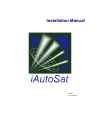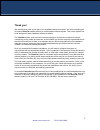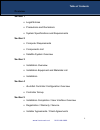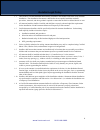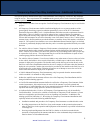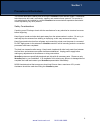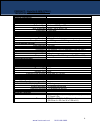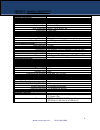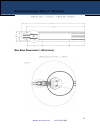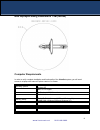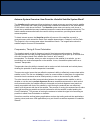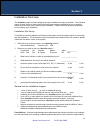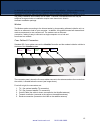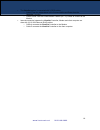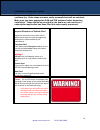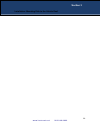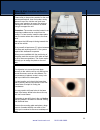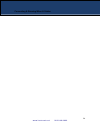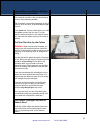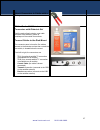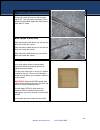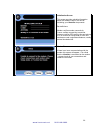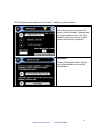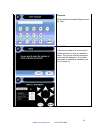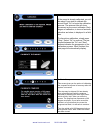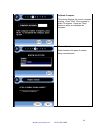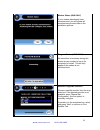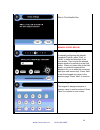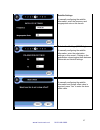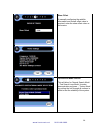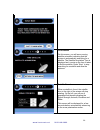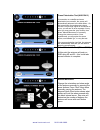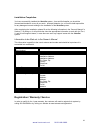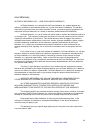Summary of DT1200
Page 1
Installation manual version 11 copyright 2006.
Page 2
Thank you! We are excited to have you as part of our installation and service team! You will be installing the innovative iautosat satellite antenna, a mobile satellite internet system. This unique system has been designed for easy installation and serviceability. The iautosat system uses the most c...
Page 3
Overview section 1 • legal notices • precautions and reminders • system specifications and requirements section 2 • computer requirements • components list • satellite system overview section 3 • installation overview • installation equipment and materials list • installation section 4 • iautosat co...
Page 4
Iautosat legal policy 1.1 there shall be relevant installation document(s) available to the installer at the time of any antenna installation. That installation document(s) shall define the acceptable installation methods, procedures, materials, and other guidance required to ensure that the policie...
Page 5
Temporary-fixed two-way installations - additional policies the specific policies detailed below apply to the installation of all temporary–fixed two-way antennas using the service. These requirements are in addition to the general policies in the iautosat legal policy and other policies herein. 2.1...
Page 6
Precautions & reminders this manual describes installing and servicing the iautosat mobile satellite system. It addresses technicians who will install, commission, operate, and maintain these systems. This product is only authorized to be installed by certified iautosat telecommunications specialist...
Page 7
Product: iautosat 0.84m (dt840) technical specifications w w w. I a u t o s a t . N e t 2 6 2 - 2 4 8 - 9 6 0 0 general information max deployed height: 64” stowed dimensions: 15.0”h x 58.5”l mount plate width: 22” reflector type: .84m andrew elliptical short focal length max wr75 buc dimensions: wr...
Page 8
Product: iautosat 0.96m (dt960) technical specifications w w w. I a u t o s a t . N e t 2 6 2 - 2 4 8 - 9 6 0 0 general information max deployed height: 74” stowed dimensions: 12.5”h x 77.0”l (max 81.0”l while deploying) mount rail width: 13” reflector type: andrew .96m type 123 buc supported: ngrc ...
Page 9
Product: iautosat 1.2m (dt1200) technical specifications w w w. I a u t o s a t . N e t 2 6 2 - 2 4 8 - 9 6 0 0 general information max deployed height: 82” stowed dimensions: 12.5”h x 87.0”l (max 91.0” l while deploying) mount rail width: 13” reflector type: andrew 1.2m buc supported: ngrc 3w or ng...
Page 10
Mounting dimensions .96m and 1.2m (inches) max stow dimensions 1.2m (inches) w w w. I a u t o s a t . N e t 2 6 2 - 2 4 8 - 9 6 0 0 10
Page 11
Max deployed swing dimensions 1.2m (inches) computer requirements in order to verify complete installation and functionality of the iautosat system, you will need access to a laptop with internet explorer version 6 or newer. Operating system: pc: windows 98 se, windows me, windows 2000, windows xp m...
Page 12
Components list iautosat dish & mount iautosat controller cables/connectors satellite modem w w w. I a u t o s a t . N e t 2 6 2 - 2 4 8 - 9 6 0 0 12.
Page 13
Antenna system overview: how does the iautosat satellite system work? The iautosat satellite antenna utilizes technology to create a two-way send and receive satellite system. This means that it both receives data from a satellite and transmits to the same satellite 22,300 miles in orbit above the e...
Page 14
Installation overview the iautosat system has been designed to make installation as easy as possible. The individual nature of each vehicle or other mounting site will create unique challenges for you to properly assess with the client prior to starting your installation. Please review the following...
Page 15
To obtain all required permits prior to commencement of the installation. (oregon customers may be assessed a $100 lea permit fee.) customer acknowledges that if any of the above information is incorrect, they are responsible for notifying isotropic networks, inc.; failure to do so may delay install...
Page 16
Iautosat controller the iautosat controller connects to the antenna and controls its movements with a single power button that lights up green when the unit is turned on. 8 connections are located on the back of the iautosat controller (see image above): • 3 - 10x100 ethernet ports • 1 - 9-pin seria...
Page 17
Below is an overview of the system components that comprise the iautosat system and how they are all interconnected: in general, the installation cable runs and connections are as follows: w w w. I a u t o s a t . N e t 2 6 2 - 2 4 8 - 9 6 0 0 17 section 3.
Page 18
• the iautosat system is connected with 3 (rg6) cables o cable 1 from the image above is the communication and power from the iautosat controller o cables 2 and 3 are the communication cables (rx / tx) cables to connect to the modem • internal connection between the iautosat controller, modem and cl...
Page 19
Installation: preparing to install previous to install, the vehicle should be outside with a clear view of the southern sky. Some steps are more easily accomplished with an assistant. Make sure you have appropriate san and pin numbers before beginning installation. These should be provided by the de...
Page 20
Installation: mounting dish to the vehicle roof w w w. I a u t o s a t . N e t 2 6 2 - 2 4 8 - 9 6 0 0 20 section 3.
Page 21
Unpack & inspect dish unpack and inspect your packages for the following components: • the iautosat system will come fully assembled in 1 palletized box which includes all components necessary to get the system working. • first remove all the parts and inspect them for any damage or missing parts. I...
Page 22
Select & mark location on roof to mount dish please refer to the previous section for the roof space specifications, then find a clear, sturdy space on top of the vehicle roof (such as a strong cross member) to mount the antenna, making sure that the roof structure is stabile enough to support the u...
Page 23
Center & screw base plate into place on roof carefully align the holes in the base plate over each of your pencil markings and press down slightly. Make sure you use plenty of sealant – it should bleed through the holes in the plate. Once centered, attach the plate to the roof with appropriate screw...
Page 24
Connecting & running wires & cables w w w. I a u t o s a t . N e t 2 6 2 - 2 4 8 - 9 6 0 0 24.
Page 25
List of tools needed • cordless screw gun • short screw gun • pilot drill bit • hole saw • electrical fish to help feed cabling through opening list of supplied wires/cables • transmit control cable • receive control cable • power/control rg6 cable w w w. I a u t o s a t . N e t 2 6 2 - 2 4 8 - 9 6 ...
Page 26
Locate where you want to drill the pilot hole for the cables the hole that you drill on the roof should be as close to the modem as possible. Tip: if possible, use existing openings on top of the roof, such as vents, to avoid drilling through the roof. From inside the vehicle, locate where you want ...
Page 27
Attach connectors to cables with a crimper fill the ends of all exterior connectors with dielectric gel seal the ends of each exterior coax cable connector with dielectric grease to weatherproof the outside connections. Connect cables to the dish mount the connector panel, where the five cables conn...
Page 28
Bundle cables together with cable ties bundle your wires so that they will stay tight and tie off. This may not be necessary if your cabling is prebundled. Space the cable ties no more than 12" apart. Mark cables at each end mark the transmit cable where you can see the label from inside the vehicle...
Page 29
Connect power to dish attach bnc connector to “power” coax. Connect to idu. Plug in idu power supply, and connect to idu. Plug modem in at this time and connect it to idu press power button on front of idu. Gui (graphical user interface) for installer – completing installation set up the iautosat co...
Page 30
Initialization screen this screen provides valuable information about the software version, as well as initializing your iautosat components. Bar definitions: modem–verifies modem connectivity comm–verifies connectivity to antenna antenna–verifies gps activity, this can take up to 5-10 minutes on in...
Page 31
Gui (graphical user interface) for installer – setting up your software main menu select the yield icon at the top of the screen, enter the installer passnum and go to the installation menu. The “find satellite” button will not work until the system has been fully configured. Installation choose “au...
Page 32
Passnum enter authorized installer passnum and hit ‘next’ set-up movement if the mount needs to be moved into a certain position for ease of installation select ‘yes’ and the manual movement screen will be displayed. If no further movement is needed for installation hit ‘no’ to move on. W w w. I a u...
Page 33
Calibrate the mount if the mount is already calibrated, you will be asked if you wish to calibrate the mount.Press “go” to begin the calibration process. The antenna icon will show movement as the mount calibrates. Each degree of calibration, in terms of azimuth, elevation and skew, is displayed in ...
Page 34
Calibrate compass this screen displays the current compass reading. Press “next” if the compass is within 15 degrees. Press the “retry” button to return to recalibrate the compass. Modem selection select between the types of modem being commissioned. W w w. I a u t o s a t . N e t 2 6 2 - 2 4 8 - 9 ...
Page 35
Modem status (hns only) if your modem has already been commissioned, you will bypass all commissioning screens later in the installation process. Program modem (hns only) no interaction is necessary during this screen as your modem is set up for completion of install. This will only appear if the mo...
Page 36
Skip to ‘find satellite’ box manual entry below manual orbital settings if manually configuring the satellite longitude position, press “east” or “west” to define the direction of the coordinates. Then choose the desired degree position by selecting in the field boxes. When you select one of the fie...
Page 37
Satellite settings if manually configuring the satellite information, enter the frequency and megasymbol rate on this screen. Polarization settings (hns only) if manually configuring the satellite information, enter the polarization settings on this screen. Clicking on the polarization values toggle...
Page 38
Skew offset if manually configuring the satellite information and a skew offset value is required, enter the skew offset value on this screen. Operational mode seletion this will allow for ‘normal search mode’ – ‘test search loop mode’ for sales demonstration purposes – ‘torture mode’ for putting th...
Page 39
Find satellite on this screen, you will see a moving satellite animation indicating that the system is automatically searching for a satellite. The satellite acquisition time is displayed as it counts up the time it takes to find the satellite. Press “stop” to stop searching for a satellite and stow...
Page 40
Cross polarization test (hns only) if connection to a satellite and cross polarization is successful, the screen will automatically advance to the main menu. On first commission the modem may reboot. If there is not enough signal for connection to occur, you will see an error message. At any point y...
Page 41
Installation completion you have successfully installed the iautosat system. As a certified installer you should be licensed and bonded to cover all your work. Isotropic networks, inc. Will not be held responsible for any damages incurred relating to the installation of the iautosat system. After co...
Page 42
User warranty isotropic networks, inc. – one year limited warranty isotropic networks, inc. Warrants this isotropic networks, inc. Product against any defects in materials or workmanship within one (1) year from date of installation. No warranty claim will be honored unless at the time the claim is ...