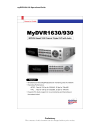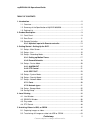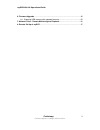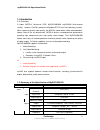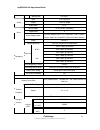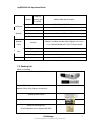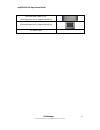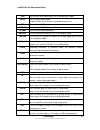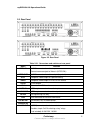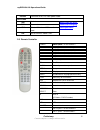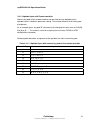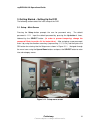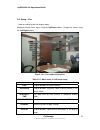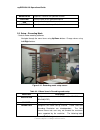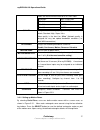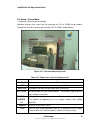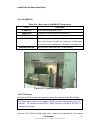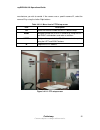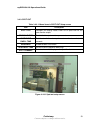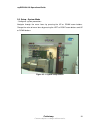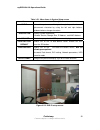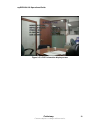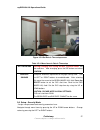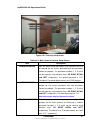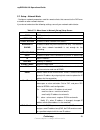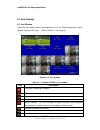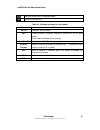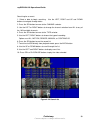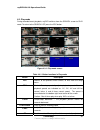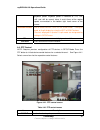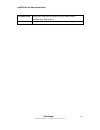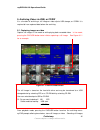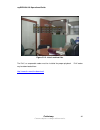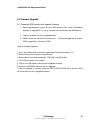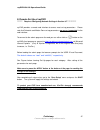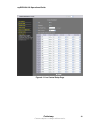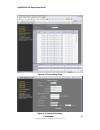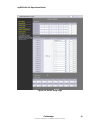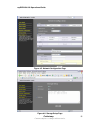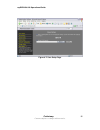- DL manuals
- ICanTek
- DVR
- myDVR1630
- Operational Manual
ICanTek myDVR1630 Operational Manual
Summary of myDVR1630
Page 1
Mydvr1630/930 operational guide preliminary the contents of this document can be changed without prior notice..
Page 2
Mydvr1630/930 operational guide table of contents 1. Introduction............................................................................................................... 5 1.1. Overview........................................................................................................... ...
Page 3
Mydvr1630/930 operational guide 6. Firmware upgrade .................................................................................................. 45 6-1. Preparing usb memory with upgrade firmware ............................................. 45 7. Network client - remote monitoring and playbac...
Page 4
Mydvr1630/930 operational guide caution z this product has multiple-rated voltages (110v and 220v). Make sure to set the voltage selection switch at the rear panel to proper voltage level of your region. Z this product uses a lithium battery. Risk of explosion if the battery on the main board is rep...
Page 5
Mydvr1630/930 operational guide 1. Introduction 1.1. Overview a triplex mpeg-4 16-channel dvr, mydvr1630/930 (mydvr930 nine-channel model), features icantek’s powerful embedded rtos (real time operating system). While improving overall video quality, the mpeg-4 video codec (video coder/decoder), aff...
Page 6
Mydvr1630/930 operational guide spot monitor 1ch spot input 4 ch line input output 1 ch line output audio audio codec g.711 sensor inputs 16 (9) (nc/no selectable) output/pgm 8 alarm alarm output control by alarm, motion, hdd error, temperature, fan & power failure, video loss, and abcd (a blind cam...
Page 7
Mydvr1630/930 operational guide backup usb 2.0 memory stick & cd-rw motion video and still images. Console & external modem 1 rs-232c (9pin d-sub connector) serial port camera control 1 rs-485/422 (4 terminal block) dynamic ip support yes network interface 10/100 base-t ethernet (rj-45) network ddns...
Page 8
Mydvr1630/930 operational guide hdd connection cables (2 ea). (preinstalled when unit is shipped with hdd(s)) hdd mounting bracket (2 ea) (preinstalled when unit is shipped with hdd(s)) ac power cable preliminary 8 content subject to change without notice..
Page 9
Mydvr1630/930 operational guide 2. Product description 2-1. Front panel figure 2.1. Front panel table 2.1.1. Indication lamps name description hdd led illuminates when system accesses hard disk. Rec led illuminates when system records video. Alarm led illuminates when alarm sensor(s) is/are triggere...
Page 10
Mydvr1630/930 operational guide preliminary 10 seq press to start auto sequencing in full or quad display modes. Audio press to select audio mode. Disable or mute all 4 channels or selected channels only. Ptz press to initiate ptz control setup press to launch setup menu. Alarm press to silence alar...
Page 11
Mydvr1630/930 operational guide 2-2. Rear panel figure 2.2. Rear panel table 2.2.1. Connectors and switches at rear panel name function video in 16 bnc connectors for video input. Connect camera output to video-in (ntsc/pal) video out 16 bnc connectors for video output.(loop back) spot composite vid...
Page 12
Mydvr1630/930 operational guide power connector for ac115-230v power cable. Switches test for future use rsv reserved vga set to on when vga monitor is used. Pal set to on when video is pal mydvr1630/930 must reboot after changing switch positions! 2-3. Remote controller preliminary 12 power power o...
Page 13
Mydvr1630/930 operational guide 2-3-1. Alphabet input with remote controller numeric key pads of the remote controller can be used to enter alphabet, when alphabet input is needed in parameter setting. The scheme follows that of the key pad of telephone. As an example, press key pad “2” continuously...
Page 14
Mydvr1630/930 operational guide 3. Getting started – setting up the dvr the following sections detail the initial setup of the dvr 3-1. Setup – main screen pressing the setup button prompts the user for password entry. The default password is 1111. Input the default password by pressing the up butto...
Page 15
Mydvr1630/930 operational guide 3-2. Setup – live - used for setting up the live display mode. Navigate through menu items using the up/down buttons. Change the values using the left/right buttons figure 3.2.1. Live mode setup screen table 3.2.1. Menu items in live mode setup item description osd en...
Page 16
Mydvr1630/930 operational guide brightness brightness value for the specified channel contrast contrast value for the specified channel hue hue value for the specified channel saturation saturation value for the specified channel 3-3. Setup – recording mode - controls video recording attributes navi...
Page 17
Mydvr1630/930 operational guide shows the maximum frame rate for ntsc/pal video. Resolution max. Frame rate 320x240 120/100 fps 704x240 30 fps 704x480 30 fps quality configure the recording quality for a specified channel. Netork, standard, high, super, ultra. Video quality is the best for “ultra” (...
Page 18
Mydvr1630/930 operational guide figure 3.3.2. Motion zone selection screen 3-3-2. Record schedule - records video based on a defined schedule. The following table (3.3.1) defines button functions within this menu. Use the four direction keys and the select key to navigate through the menu system. Ea...
Page 19
Mydvr1630/930 operational guide table 3.3.1. Button functions in recording time scheduling mode button function rew use to set continuous recording mode. F/rew use to disable recording setting. Play/pause use to enable motion detection triggered recording. Ff use to enable sensor triggered recording...
Page 20
Mydvr1630/930 operational guide 3-4. Setup – device mode - configures values for device settings. Navigate through each menu item by pressing the up or down arrow buttons. Change the value of an item by pressing the left or right arrow buttons. Figure 3.4.1. Device mode setup screen table 3.4.1. Men...
Page 21
Mydvr1630/930 operational guide 3-4-1. Alarm-out table 3.4.1.1 menu item in alarm-out setup screen item description alarm out select alarm outputs from 1 to 8. Sensor in enable for up to 4 sensors out a total of 16. Motion on enable for up to 4 cameras out of a total of 16. Video loss on enable for ...
Page 22
Mydvr1630/930 operational guide manufacturer you wish to control. If the camera uses a specific camera id, select the camera id by using the left or right buttons. Table 3.4.2.1. Menu item in ptz setup screen item description ch select the channel number for the ptz device setup. Name navigate throu...
Page 23
Mydvr1630/930 operational guide 3-4-3. Spot-out table 3.4.3.1. Menu items in spot-out setup screen item description spot type configure the display mode, either full or quad view for the spot monitor output. Spot on event enable/disable spot monitor upon events. Spot event dwell time set the dwell t...
Page 24
Mydvr1630/930 operational guide 3-5. Setup – system mode - configures system parameters navigate through the menu items by pressing the up or down arrow buttons. Change the value of menu items by pressing the left or right arrow buttons and up or down buttons. Figure 3.5.1. System setup screen preli...
Page 25
Mydvr1630/930 operational guide table 3.5.1. Menu items in system setup screen item description dvr id defines the system name. Navigate through the position for each alphanumeric character by using the left and right buttons. Up/down buttons change characters. Description displays system informatio...
Page 26
Mydvr1630/930 operational guide figure 3.5.3. Dvr information display screen preliminary 26 content subject to change without notice..
Page 27
Mydvr1630/930 operational guide figure 3.5.4.Set date & time setup screen table 3.5.4. Menu items in date & time setup set date&time warning changing this setting initiates a system reboot. Set date and time. After changing, press the sel button and select confirm. Daylight savings configures automa...
Page 28
Mydvr1630/930 operational guide figure 3.6.1. Security setup screen table 3.6.1. Menu items in security setup screen item description admin password sets the administrator password. Once selected, the dvr will prompt for the current password and new password. Follow the prompts. The password numbers...
Page 29
Mydvr1630/930 operational guide 3-7. Setup – network mode - configures network parameters used for remote clients that connect to the dvr over a network or other network features. If you do not understand the following settings, consult your network administrator. Table 3.7.1. Menu items in network ...
Page 30
Mydvr1630/930 operational guide event alarm setting to “on” sends an e-mail upon an alarm event. Mail address input the designated recipient’s address. Mail server name enter the name of your smtp server. Id enter your smtp server user id. Password enter your smtp server password. Return address war...
Page 31
Mydvr1630/930 operational guide port numbers, unless other ip sharing devices sit in-between the client and the dvrs. To access the dvr, you must have the following information: table 3.7.1.1 information needed for network access when accessing from the same lan when accessing from outside the lan d...
Page 32
Mydvr1630/930 operational guide to this device. Also, if a firewall is deployed on the ip sharing device, these ports must be opened to the outside network segment. For more information on port forwarding, see the documentation for your ip sharing device/router, or your network administrator. Adsl m...
Page 33
Mydvr1630/930 operational guide figure 3.8.1. Storage setup screen table 3.8.1. Menus in storage setup item description overwrite overwrites oldest existing video when the hard drive is full. Format formats the hard disk drive. Disk info displays hdd/s disk information. Load setup from a usb loads d...
Page 34
Mydvr1630/930 operational guide 4. Local viewing 4-1. Live window video from connected cameras are displayed on the live setup configuration screen. Symbols indicate dvr status. Refer to table 4.1.1 for a legend. Figure 4.1.1. Live window table 4.1.1. Indicator icons in live window preliminary 34 ic...
Page 35
Mydvr1630/930 operational guide indicates audio status, enabled/disabled. Indicates locked dvr. Table 4.1.2. Button functions in live window button description setup launches setup menu. Seq enables/disables automatic sequential switching in full or quad modes. Quad mode also follows these settings....
Page 36
Mydvr1630/930 operational guide 4-2. Search window press play/pause button to launch the search menu. The screen shot shown in figure 4.2.1 pops up. Select either “event search” or “timeline search” to initiate a search for recorded video. The other two menu fields are used to display the log data (...
Page 37
Mydvr1630/930 operational guide figure 4.2.2. Search mode screen figure 4.2.3. Search mode screen preliminary 37 content subject to change without notice..
Page 38
Mydvr1630/930 operational guide searching for an event: 1. Select a date to begin searching. Use the left, right and up and down buttons to navigate through dates. 2. Press the sel button to move to the channel selector. 3. Use the left or right buttons to change the channel selection from all to an...
Page 39
Mydvr1630/930 operational guide 4-3. Play mode during recorded event playback, mydvr switches from the search screen to play mode. To return to the search list press the esc button. Figure 4.3.1. Play mode screen table 4.3.1. Button functions in play mode button description esc returns to the previo...
Page 40
Mydvr1630/930 operational guide playback speed. Playback speed is indicated as +1x, +2x, +4x, and +8x for normal, twice, 4 and 8 times of the regular speed, annunciated in the bottom right hand corner of the screen. Direction buttons use to select channels 1 thru 4 in full screen mode. Change to qua...
Page 41
Mydvr1630/930 operational guide zoom/focus select menu and use the up/down keys for zoom control. Left/right keys control focus. Initialize initializes the selected cameras. Preliminary 41 content subject to change without notice..
Page 42
Mydvr1630/930 operational guide 5. Archiving video via usb, or cdrw it is a function of archiving a still image or video clip to usb storage, or cdrw. It is required to have captured data before the archiving. 5-1. Capturing images or video capture still images in live mode or while playing back rec...
Page 43
Mydvr1630/930 operational guide or video captures the respective type of file to the hard disk. Insert a usb storage device. Select the type of storage device preferred, usb, or cdrw. Mydvr converts the file to *. Avi file type and writes to the device selected. 5-2. Transferring still images or vid...
Page 44
Mydvr1630/930 operational guide figure 5.2.2. List of archived files the divx, or comparable codec must be installed for proper playback. Divx codec may be downloaded from: http://www.Divx.Com/divx/download/ preliminary 44 content subject to change without notice..
Page 45
Mydvr1630/930 operational guide 6. Firmware upgrade 6-1. Preparing usb memory with upgrade firmware 1. Before upgrading the system, on your usb memory stick, create the following directory, e:\upgrade (e:\ is just an example, your drive letter may be different). 2. Copy the firmware file to the \upg...
Page 46
Mydvr1630/930 operational guide 7. Network client - remote monitoring and playback 1. Install the mynvr application to your pc. 2. Follow the appropriate instruction in the network setup instruction in section 3-7. 3. Connect the dvr to the network via the ethernet port on the back panel. 4. Mynvr f...
Page 47
Mydvr1630/930 operational guide 8. Remote set up of mydvr ******** requires configuring network settings in section 3-7 ************* mydvr provides a remote web interface to access most set up parameters. Please note that schedule and motion zone set up parameters are are not supported via the web ...
Page 48
Mydvr1630/930 operational guide figure 8.1. Live control setup page preliminary 48 content subject to change without notice..
Page 49
Mydvr1630/930 operational guide figure 8.2. Record setup page figure 8.3. System setup page preliminary 49 content subject to change without notice..
Page 50
Mydvr1630/930 operational guide figure 8.4. Device setup page preliminary 50 content subject to change without notice..
Page 51
Mydvr1630/930 operational guide figure 8.5. Network configuration page figure 8.6. Storage setup page preliminary 51 content subject to change without notice..
Page 52
Mydvr1630/930 operational guide figure 8.7. Save setup page preliminary 52 content subject to change without notice..