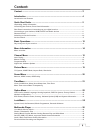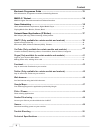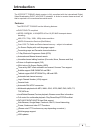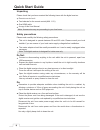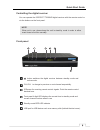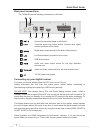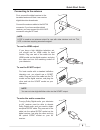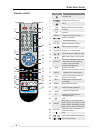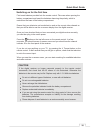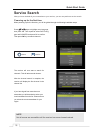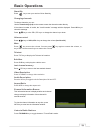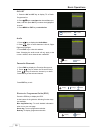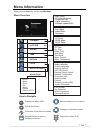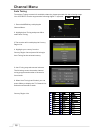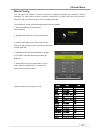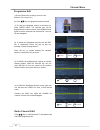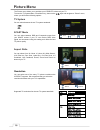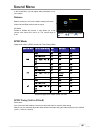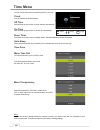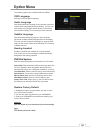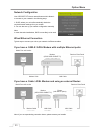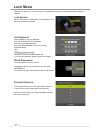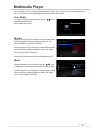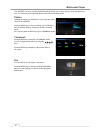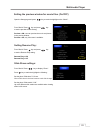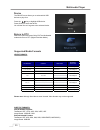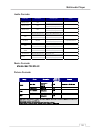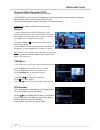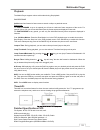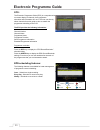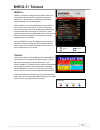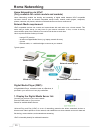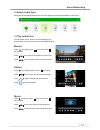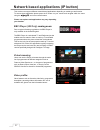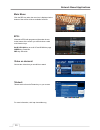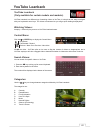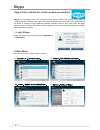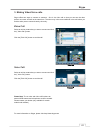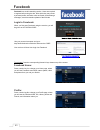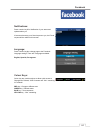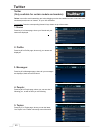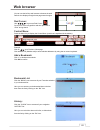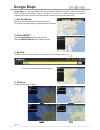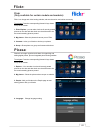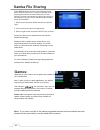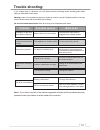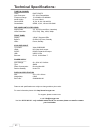- DL manuals
- Icecrypt
- TV Receiver
- T2300HD
- User Manual
Icecrypt T2300HD User Manual
Summary of T2300HD
Page 1
User manual icecrypt t2300hd.
Page 2: Content:
Content .............................................................................................................. Introduction ...................................................................................................... Quick start guide ..................................................
Page 3
Electronic programme guide .......................................................................... Mheg-5 / teletext ............................................................................................. Home networking .........................................................................
Page 4: Introduction
Introduction the icecrypt t2300hd digital receiver is fully compliant with the international digital video broadcasting dvb-t and dvb-t2 standard. In order to receive these services, all that is required is a conventional terrestrial aerial. Features the icecrypt t2300hd has the following features: ...
Page 5: Quick Start Guide
Unpacking please check that you have received the following items with the digital receiver. Remote control unit two batteries for the remote control(aaa 1.5v) one hdmi cable a copy of this user manual note: accessories may vary according to your local area. Safety precautions please read carefully ...
Page 6
When not in use, please keep the unit in stand-by mode in order to allow event times to function normally. Note front panel controlling the digital receiver you can operate the icecrypt t2300hd digital receiver with the remote control or via the buttons on the front panel. Quick start guide ch+/ch- ...
Page 7
Rear panel connections the t2300 hd has the following connections on the back: connect the terrestrial aerial to this socket terrestrial signal loop output socket: connect other digital receiver products to this socket. Digital audio output socket for the audio-video receiver local area network (con...
Page 8
Connecting to the antenna first, connect the digital receiver to the terrestrial antenna so that it can receive digital television broadcasts. Connect the antenna cable to the ant in connector. If you have another digital receiver, you may connect it to the loop connector using an rf lead. Note loop...
Page 9
1 2 3 9 12 16 4 10 19 17 8 11 15 13 13 14 14 18 5 7 6 22 20 23 26 24 27 28 29 21 25 function key standby/on selects tv or radio mode 0~9 menu exit ok/list direct channel entry displays the on-screen menu return to the previous menu or exit from main menu tv/radio displays the favourite group list fa...
Page 10
Switching on for the first time first insert batteries provided into the remote control. Take care when opening the battery compartment and insert the batteries observing the polarity, which is marked on the base of the battery compartment. Ensure that your television set is switched on and on the c...
Page 11: Service Search
When powering up for the first time, you will be guided through the following installation steps: press keys to highlight menu language, then press ok. Then repeat to select dvb tuning type and country and press ok to confirm. Then press ok key to search channels . Service search note not all menus ...
Page 12: Basic Operations
Basic operations press txt key to display the teletext information teletext to change channels, you can: use the numeric keys (0-9) on the remote to enter the channel number directly. If the channel number is invalid, the "invalid number” message with be displayed. Press ok key to close this message...
Page 13
1. Press the ok or list key to display tv or radio programme list. 2. Press keys to navigate the channel list up or down, and then press ok key to select the highlighted channel. 3. Press menu or exit key to exit this list. Ok/list audio 1. Press key to display the audio menu. 2. Press keys to selec...
Page 14: Menu Information
Menu overview how to navigate channel picture sound time option lock applications - - - subtitle language - hearing impaired - pvr file system - restore factory default - network configuration - eco power save - antenna power - country osd language audio language - software update (usb) - system inf...
Page 15: Channel Menu
Channel menu to use auto tuning to search for available channels, please proceed with the following steps: your icecrypt receiver supports the following digital tv systems: 1. Press the menu key to display the channel menu. 2. Highlight auto tuning and press ok to select auto tuning. 3 the receiver ...
Page 16
You can also use manual tuning to search for available channels per frequency. Unlike analogue tv, where each channel occupies a frequency, in digital television each channel frequency may contains a number of tv and radio channels. To use manual tuning, please proceed with the following steps: 1. P...
Page 17
(6) you will then see a skip icon next to that channel name. Pressing the blue key again will un-skip the channel, and the icon will also disappear. Press key to switch between tv programme edit and radio programme edit. To skip the highlighted channel, press green key. (3) to add the highlighted ch...
Page 18
Signal information: software update (oad): channel menu displays the current signal information for that channel in real time. The information may be used for fault diagnostics. Channel: the current uhf channel index. Network: the current network name. Modulation: tv channel modulation type, dvb-t o...
Page 19: Picture Menu
Picture menu you can select between rgb and composite output from your scart socket. If your tv can receive rgb video signal, we recommend using this setting as it offers the best tv picture quality. You can s 4:3 auto,16:9 wide screen, 16:9 pillar box, pan scan, letter box, 16:9 pan scan, 4:3 combi...
Page 20: Sound Menu
Sound menu select confirm display balance in the sound menu, you can adjust audio parameters to suit your system: balance setting 0 to 100, where default setting is 50 which means left and right audio levels are equal. Ad switch enable or disable ad function. It also allows you to set volume value w...
Page 21: Time Menu
Time menu select confirm display time zone you can set the various time related functions on your unit: time as defined by the broadcaster. Sets the time for the receiver to enter standby automatically. Sets the time for the receiver to switch on automatically. Automatic count-down timer to standby ...
Page 22: Option Menu
The following options are available within this menu: sets the on-screen menu language. Sets the default audio language for all channels (whenever multiple audio languages become available). The user can also change it by using the audio button on the remote control when watching tv or listening to ...
Page 23
Wired ethernet connection your icecrypt dtv has a network feature which allows it to connect to your network in the following ways: 1- dhcp, where your unit will automatically obtain the required network settings from your modem. 2- you can also set up your network configuration manually. Note: in m...
Page 24
This receiver has an eco low power saving function (under 1w in standby). When this is turned on the rf loop out will not be active and will not pass a tv signal when the unit is in standby. If you require the rf loop out to be active and pass a tv signal while in standby mode please keep the eco lo...
Page 25: Lock Menu
Lock menu with the lock menu you can lock functions or programmes to prevent unauthorised access to settings or channels. When lock system is on, the auto tune and manual tune menus are password protected. Use this menu to set your password. First you must enter the old password. Then enter your new...
Page 26: Multimedia Player
Multimedia player your icecrypt receiver’s built-in multimedia player allows you to enjoy movies, music and photos on your tv. To access your multimedia, please refer to the information below: to locate your media, press menu and use the keys and select application. Select “media player item” highli...
Page 27
Multimedia player your icecrypt receiver’s built-in multimedia player allows you to enjoy movies, music and photos on your tv. To access your multimedia, please refer to the information below: highlight the photos you would like to view, and press ok to view in full screen. Press the menu key to acc...
Page 28
Multimedia player open the setup page and press key to mark the highlight on the “movie”. From “movie” press key and press key to set the preview window setting. Preview = on, user can preview the movie and picture in the preview window. Preview = off, only full screen is available. From “movie” pre...
Page 29
Multimedia player the device menu allows you to select which usb devices to play from. Press the key to highlight usb device. Press ok key to select the device. You will then see a v tag next to the selected device. Select this option and press ok to exit the multimedia mode and return to dtv (digit...
Page 30
Multimedia player audio formats: music formats: picture formats: audio codec file extension bit/sampling rate remark 32kbps ~ 448kbps(bit rate) 16khz ~ 48khz(sampling rate) 8kbps ~ 384kbps(bit rate) 16khz ~ 48khz(sampling rate) 8kbps ~ 320kbps(bit rate) 16khz ~ 48khz(sampling rate) n/a 32kbps ~ 640k...
Page 31
Please note: pvr is only available for certain countries. The icecrypt receiver supports dtv programme record and playback functions. Any dtv programme can be recorded and be viewed via the pvr file browser. The receiver also supports timeshift, and always on timeshift functions. Please note: a suit...
Page 32
The media player supports various trick modes during file playback: pause/resume 2x-32x times fast forward or fast reverse to search or skip to a particular scene. Please note: for fast forward, at up to 4x speeds you will see a continuous frame sequence of the movie. For speeds of 8x to 32x you wil...
Page 33: Electronic Programme Guide
The electronic programme guide (epg) is a comprehensive on-screen display of channels, their programme schedules and information all in one. The user can directly select channels from this guide to view or transfer the programme scheduling to the pvr. The epg provides the following information: chan...
Page 34: Mheg-5 / Teletext
Mheg-5, also known as digital text is widely used in dtv broadcasters around the world. It provides a variety of interactive tv functions from on-demand programmes, news and weather to interactive games. When available, you will be prompted to press the red or txt button to access the service. Once ...
Page 35: Home Networking
Home networking enables the sharing and streaming of digital media between upnp compatible consumer devices such as network compatible set-top boxes, network media players, computers, printers, cameras, cell phones, and other multimedia devices such as a media server. Upnp compatible devices can con...
Page 36
Select the desired digital media server and it will display the media type available on that server. You can watch movies, listen to music and display your photos stored on your server on the icecrypt digital receiver. Press key to play, press key to stop, press key to pause. Press key to jump to th...
Page 37
This receiver can support different network based applications depending on model type and location. To access these application please press the ip button on your remote and navigate within the menu using the and colour coded buttons. Please note options and applications may vary depending your loc...
Page 38
Network based applications hybrid broadcast broadband tv or “hbbtv”, is a major new pan-european initiative aimed at harmonising the broadcast and broadband delivery of entertainment to the end consumer through connected tvs and set-top boxes. Through the adoption of hbbtv, consumers will be able to...
Page 39
Network based applications click the red key when the menu bar is displayed at the bottom of the screen will show available functions. Informative epg with programme information shown. At the bottom of the screen you will find colour-coded multi-function keys: blue/ yellow key to scroll up and down ...
Page 40: Youtube Leanback
Youtube leanback is a different way of watching videos on youtube. It is simple to use, easy to navigate with your keyboard's arrow keys. The videos are streamed so you will get quick loading and playback. Autoplay - videos will play as soon as youtube leanback starts. Click the or enter key to disp...
Page 41: Skype
Skype is a proprietary voice over internet protocol service (voip). This service allows users to communicate with others by voice, video, and instant messaging over the internet. Phone calls may also be placed to recipients on the traditional telephone networks. Calls to other users within the skype...
Page 42
Skype skype offers two ways to connect to someone. One is via video call so that you can see the other person on-screen and talk at the same time. The other way is the more traditional voice call where you and the other person communicate by voice only. Select an online contact that you want to conn...
Page 43: Facebook
Facebook is a social networking service. Users are required to register before using the site, after which they may create a personal profile, add other users as friends, and exchange messages, receive automatic updates of their friends. When you first enter facebook using the receiver, you will be ...
Page 44
Facebook press numeric key 3 for notification of your status and updates about you. If someone has sent you a friend request to you, the friend request will be notified in this screen. Press numeric key 4 to change page to the facebook language settings. There are 3 languages available: english, spa...
Page 45: Twitter
Twitter is an online social networking and micro-blogging service that enables its users to send and read text-based posts,known as "tweets", of up to 140 characters. To navigate: press the corresponding numeric keys shown on top of the screen: press key 1 for home page, where your friends and your ...
Page 46: Web Browser
You can use the built-in web browser to browse the web. Default view displays google home page search engine. Use keys move red cursor: cursor over icons or hyperlinks and then press ok to “click” and go there! Press the menu key to display the control menu (each icon is explained in the bubble): ex...
Page 47: Google Maps
Google maps is a free web mapping service application provided by google. It offers detailed street maps, navigation route planner tools for traveling on foot, car or by public transport for numerous countries around the world and interesting tools like “street views” from around the world. Start by...
Page 48: Flickr:
Flickr is an image and video hosting website, web services suite, and online community. To navigate: press the corresponding numeric keys shown on top of the screen: 1. Flickr explore - you can take a look at all recently posted pictures on the site and also check out what it deems to be the most in...
Page 49: Samba File Sharing
Press media button to enter to media player menu. Enter to device sub-menu. Then you can find a net device item listed in the end of device list. Press ok/list to enter, the screen as right screen shot will be displayed. And you can find all the local terminals which is accessible. 1. Select one of ...
Page 50: Trouble Shooting:
If you suspect there is a fault with your unit, please check the following trouble shooting guide before calling an authorised service agent. Warning! Under no circumstances attempt to repair the receiver yourself. Tampering with the unit may result in electric shock and will invalidate your warrant...
Page 51: Technical Specifications:
Tuner & channel tuner dvb-t/dvb-t2 input connector: iec 169-2,female/male frequency range: 174-230mhz 470-862mhz aerial supply: 5v, max 100ma carrier mode: 1k, 2k, 4k, 8k, 16k and 32k constellation: qpsk, 16, 64, 128 and 256 qam dvb compliant a/v decoding aspect ratio: 4:3, 16:9 (pan-and-scan, lette...