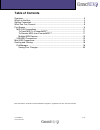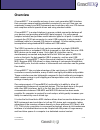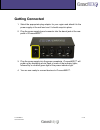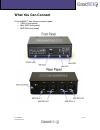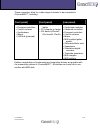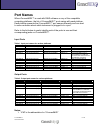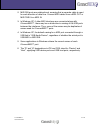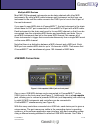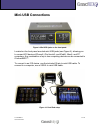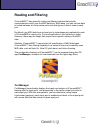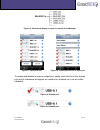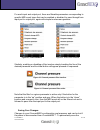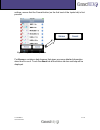Summary of iConnectMIDI
Page 1
Quick start guide.
Page 2: Table Of Contents
Iconnectmidi tm 2 of 21 quick start guide table of contents overview...............................................................................................................3 what’s in the box ..................................................................................................4 g...
Page 3: Overview
Iconnectmidi tm 3 of 21 quick start guide overview iconnectmidi™ is a versatile and easy to use, next generation midi interface that converges several existing standard connectors in one unit. Now you can seamlessly connect your midi instruments and controllers with your ios devices and computers wi...
Page 4: What’S In The Box
Iconnectmidi tm 4 of 21 quick start guide what’s in the box figure 1. Iconnectmidi™ main unit figure 2. Power supply figure 3. International plug adapters figure 4. Iconnectmidi™ - ios cable.
Page 5: Getting Connected
Iconnectmidi tm 5 of 21 quick start guide getting connected 1. Select the appropriate plug adaptor for your region and attach it to the power supply at the wall wart end. It should snap into place. 2. Plug the power supply barrel connector into the barrel jack at the rear panel of iconnectmidi™. 3. ...
Page 6: What You Can Connect
Iconnectmidi tm 6 of 21 quick start guide what you can connect iconnectmidi™ has three connector types: • usb-a (front panel) • mini-usb (front panel) • midi din (rear panel).
Page 7
Iconnectmidi tm 7 of 21 quick start guide these connectors allow for a wide range of devices to be connected to iconnectmidi™, including: usb-a (front panel) mini-usb (front panel) midi din (rear panel) • keyboard controllers • drumpad controllers • control surfaces • synthesizers • mixers • usb hub...
Page 8
Iconnectmidi tm 8 of 21 quick start guide figure 5. Iconnectmidi™ possibilities.
Page 9: Port Names
Iconnectmidi tm 9 of 21 quick start guide port names when iconnectmidi™ is used with daw software on any of the compatible computing platforms, the list of iconnectmidi™ ports varies with each platform. Each platform presents the iconnectmidi™ port names differently and can lead to some confusion ab...
Page 10
Iconnectmidi tm 10 of 21 quick start guide 2. Midi din ports are unidirectional, meaning that a separate cable is need for each direction of data flow. Connect midi cables from a midi out or midi thru to a midi in. 3. In windows xp, if other midi interfaces are connected along with iconnectmidi™, th...
Page 11
Iconnectmidi tm 11 of 21 quick start guide midi din connections to connect a device with midi din connectors, you will need one or more midi cables. A midi cable is an inexpensive cable that contains a 5-pin din connector on both ends and is available at most music equipment stores. Midi cables are ...
Page 12
Iconnectmidi tm 12 of 21 quick start guide multiple midi devices most midi din-equipped instruments can be daisy-chained with other midi instruments. By using a midi cable between each instrument so that from one instrument to the next the cable connects the thru port of one to the in port of the ne...
Page 13
Iconnectmidi tm 13 of 21 quick start guide and table 2 for listing that compare the names of each port on various operating systems. Figure 7. Single usb midi device connection to iconnectmidi™ figure 8. Multiple usb midi devices via a usb hub.
Page 14: Mini-Usb Connections
Iconnectmidi tm 14 of 21 quick start guide mini-usb connections figure 9. Mini-usb jacks on the front panel. Located on the front panel are dual mini-usb jacks (see figure 9), allowing you to connect ios devices (iphone®, ipod touch®, and ipad®), mac®, and pc computers. Any combination of up to two ...
Page 15
Iconnectmidi tm 15 of 21 quick start guide figure 11. Dual mac® computer setup. Figure 12. Mac, pc and korg nanokontrol setup..
Page 16
Iconnectmidi tm 16 of 21 quick start guide figure 13. Pc, ipad and korg nanokontrol setup. Figure 14. Mac, ipad, and korg nanokontrol setup..
Page 17
Iconnectmidi tm 17 of 21 quick start guide figure 15. Several usb-midi controllers with pc and ipad..
Page 18: Routing And Filtering
Iconnectmidi tm 18 of 21 quick start guide routing and filtering iconnectmidi™ has powerful routing and filtering features that provide unprecedented control over the midi data flow. With these, you can set how data is routed between all of the twelve ports and what types of data is seen at each por...
Page 19
Iconnectmidi tm 19 of 21 quick start guide figure 16. Hierarchical display of inputs to outputs in portmanager. Figure 17. Input ports list. Figure 18. Output ports list for an input port. To enable and disable an input or output port, simply touch the line of the desired port and its checkmark will...
Page 20
Iconnectmidi tm 20 of 21 quick start guide for each input and output port, there are filterable parameters corresponding to specific midi event types that can be enabled or disabled for pass through from input port to output port, again with simple touchscreen gestures. Figure 21. Filters enabled. F...
Page 21
Iconnectmidi tm 21 of 21 quick start guide settings, ensure that the commit button (on the first level of the inputs tab) is first pressed. Figure 25. Top level of the inputs tab. Portmanager contains a help browser that gives you more detailed information about how to use it. Touch the about tab at...