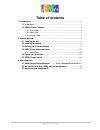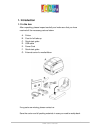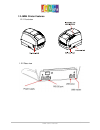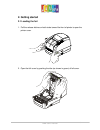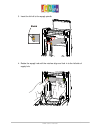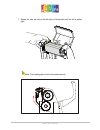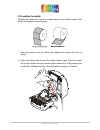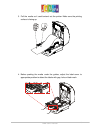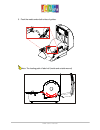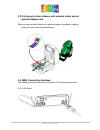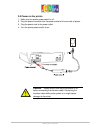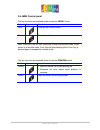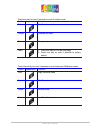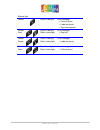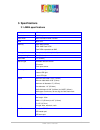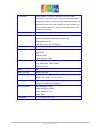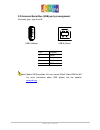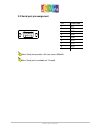Summary of JMB4
Page 1
Jmb4 user ’s manual version: 2.4.
Page 2: Table of Contents
Jmb4 user’s manual 1 table of contents 1. Introduction ............................................................................................................ 3 1.1 in the box ...................................................................................................... 3 1.2 jmb4 print...
Page 3: 1. Introduction
Jmb4 user’s manual 2 1. Introduction 1.1 in the box after unpacking, please inspect carefully and make sure that you have received all the necessary parts as below: a. Printer b. Core for foil take-up c. Quick start guide d. Usb cable e. Power cord f. Quick start guide g. External carrier for media/...
Page 4
Jmb4 user’s manual 3 1.2 jmb4 printer features 1.2.1 front view 1.2.2 rear view.
Page 5
Jmb4 user’s manual 4 1.2.3 interior view.
Page 6: 2. Getting Started
Jmb4 user’s manual 5 2. Getting started 2.1 loading the foil 1. Pull the release latches on both sides toward the front of printer to open the printer cover. 2. Open the foil cover by pushing the ribs (as shown in green) of foil cover..
Page 7
Jmb4 user’s manual 6 3. Insert the foil roll to the supply spindle. 4. Rotate the supply hub until the notches align and lock in to the left side of supply hub..
Page 8
Jmb4 user’s manual 7 5. Insert an empty media core into the take up spindle. Rotate the take up hub until the notches align and lock on the left side of take up hub. 6. Pull the foil out from the roll and stick it with adhesive tape on the empty foil take up core..
Page 9
Jmb4 user’s manual 8 7. Rotate the take up hub on the left side of foil spindle until the foil is pulled tight. Note: the loading path of foil roll (outside wound).
Page 10
Jmb4 user’s manual 9 2.2 loading the media whether the media roll is inside or outside wound, they could be used in this printer and loaded in the same way. 1. Open the printer cover by pulling the release latch toward the front of printer. 2. Press the holder latch and pull the media holders open. ...
Page 11
Jmb4 user’s manual 10 3. Pull the media so it could extend out the printer. Make sure the printing surface is facing up. 4. Before pushing the media under the guides, adjust the label senor to appropriate position to detect the labels with gap, hole or black mark..
Page 12
Jmb4 user’s manual 11 5. Push the media under both sides of guides. Note: the loading path of label roll (inside and outside wound).
Page 13
Jmb4 user’s manual 12 2.3 printing up to three ribbons, with external holder and an optional adapter card when printing on textile ribbons, an optional adapter is available, enabling printing on three ribbons simultaneously. 2.4 jmb4 connecting interfaces the following interfaces could be connected ...
Page 14
Jmb4 user’s manual 13 2.5 power on the printer 1. Make sure the printer power switch is off 2. Plug the power connector into the power socket at the rear side of printer. 3. Plug the power cord in the power outlet. 4. Turn the printer power switch to on. Caution. Please ensure that the printer power...
Page 15
Jmb4 user’s manual 14 2.6 jmb4 control panel the key functions are available under the printer ready mode button appearance function func. Enter printer function mode feed feed a blank label note: press func. Key for over 3 seconds to enter the function mode. When printer is in function mode, func. ...
Page 16
Jmb4 user’s manual 15 press func key for over 3 seconds to enter function mode: button appearance function func quit function mode cancel calibrate the label pause dump mode feed 1. Press func key to print self test page 2. Press func key for over 3 seconds to factory default press cancel key for ov...
Page 17
Jmb4 user’s manual 16 buttons light cancel flash in red light error message foil out (error) label out (error) top cover opened cancel func. Flash in red light flash in blue light error message gap out cancel pause flash in red light flash in blue light error message label out (error) cancel feed fl...
Page 18: 3. Specifications
Jmb4 user’s manual 17 3. Specifications 3.1 jmb4 specifications model jmb4 resolution 203/300 dpi print mode direct thermal/thermal transfer cpu 32-bit cpu memory ram: 8mb sdram rom: 4mb flash rom flash rom expandable to 8mb print speed 200 dpi 1 to 4 ips/300 dpi 1 to 3 ips max. Print length 150 ” (...
Page 19
Jmb4 user’s manual 18 1d barcodes code39 standard or extended, code39 with check digit, code93, code128 ucc, code128 auto a,b,c modes, codabar, ean8, ean8/13 2&5 digit add-on, ean13, interleaved 2 of 5, interleaved 2 of 5 with check digit, interleaved 2 of 5 with human readable check digit, ucc/ean ...
Page 20
Jmb4 user’s manual 19 3.2 universal serial bus (usb) port pin assignment connector type: type a and b usb a (master) usb b (slave) pin function 1 vbus 2 d- 3 d+ 4 gnd note: master vbus provides +5v max current 500ma. Slave vbus is n/c. For more information about usb, please visit the website: www.Us...
Page 21
Jmb4 user’s manual 20 3.3 serial port pin assignment note: serial port provides +5v max current 500mah note: serial port is available on t4 model pin printer side 1 n/c 2 txd 3 rxd 4 dsr 5 gnd 6 dtr 7 cts 8 rts 9 +5v.