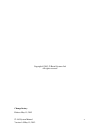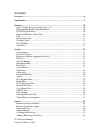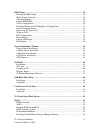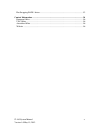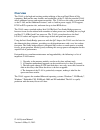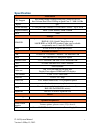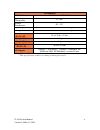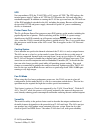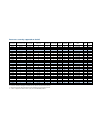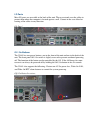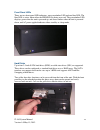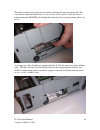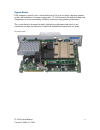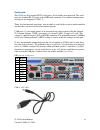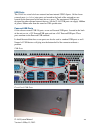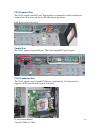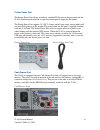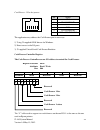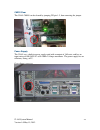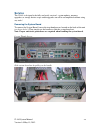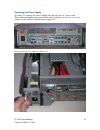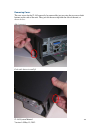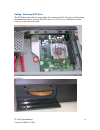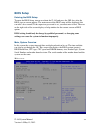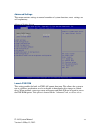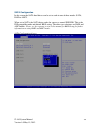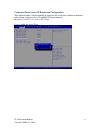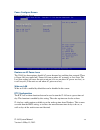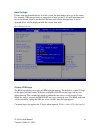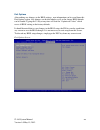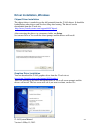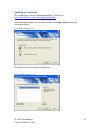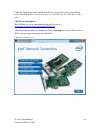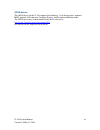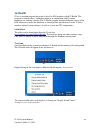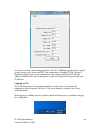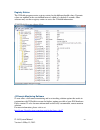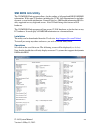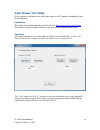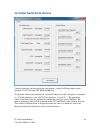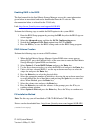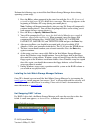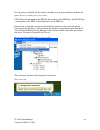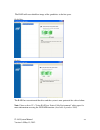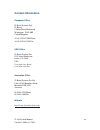- DL manuals
- J2
- Desktop
- 485
- System Manual
J2 485 System Manual
Summary of 485
Page 1
J2 485 retail point of sale computer system manual may 2012.
Page 2
J2 485 system manual version 1.0 may 19, 2012 2 copyright © 2012 j2 retail systems ltd all rights reserved change history release may 19, 2012.
Page 3: Contents
J2 485 system manual version 1.0 may 19, 2012 3 contents overview ............................................................................................................................ 6 specification ................................................................................................
Page 4
J2 485 system manual version 1.0 may 19, 2012 4 bios setup ...................................................................................................................... 34 entering the bios setup ..................................................................................................
Page 5
J2 485 system manual version 1.0 may 19, 2012 5 hot swapping raid 1 drives ....................................................................................... 53 contact information ....................................................................................................... 56 europea...
Page 6: Overview
J2 485 system manual version 1.0 may 19, 2012 6 overview the j2 485 is the high end exciting product offering of the new retail point of sale computers. Built on the same features and capabilities of the j2 480, the powerful j2 485 offers additional storage and expansion options. The j2 485 uses the...
Page 7: Specification
J2 485 system manual version 1.0 may 19, 2012 7 specification main board cpu support intel sandy bridge desktop processors, socket lga1155 intel celeron dual core g530 up to quad core i7- 2600 3.4ghz chipset q67 system memory 2 x 240-pin ddr3 dimm 1333/1667mhz sockets - up to 16gb graphic memory sha...
Page 8
J2 485 system manual version 1.0 may 19, 2012 8 environment emc & safety fcc, class a, ce, lvd operating temperature 0 ~ 50c storage temperature -20 ~ 55℃ operating humidity 20% ~ 80% rh non-condensing storage humidity 20% ~ 85% rh non-condensing dimensions (w x d x h) 38.5 x 28.0 x 11.5cm weight un...
Page 9
J2 485 system manual version 1.0 may 19, 2012 9 front panel j2 485 rear panel j2 485 j2 retails pos computers, the j2 485/480/425.
Page 10: Features
J2 485 system manual version 1.0 may 19, 2012 10 features intel’s desktop processor socket lga 1155 by using the latest generation of intel’s desktop processors and chipsets, code named sandy bridge, the j2 485 supports a very wide range of processors. By taking advantage of j2’s vast experience wit...
Page 11
J2 485 system manual version 1.0 may 19, 2012 11 ups not your ordinary ups, the j2 485 ups is a dc, not an ac ups. The ups replaces the internal power supply. Unlike an ac ups the j2 ups makes the 485 work more like a notebook computer. In addition to running the j2 485 for up to one hour, the ups w...
Page 12: System
J2 485 system manual version 1.0 may 19, 2012 12 system configurations the j2 485 can be ordered or upgraded to many possible configurations. Selecting the right combination of memory, processor, hard or solid state drive(s), and software drivers can dramatically change the performance of the 485 sy...
Page 13
Processors currently supported on the 485 processor # intel's family name clock speed max turbo frequency # of cores # of threads cache embedded fan-off mode graphics speed mhz vpro max tdp g530t celeron 2.0 ghz na 2 2 2mb no yes 650/1000 no 35 w g530 celeron 2.4 ghz na 2 2 2 mb no no 850/1000 no 65...
Page 14
I/o ports most i/o ports are accessible at the back of the unit. The case extends over the cables to protect them when the computer is located against a wall. Cutouts in the case allow for routing of the cables in any direction. I/o panel off / on buttons the j2 485 has two power buttons, one in the...
Page 15
J2 485 system manual version 1.0 may 19, 2012 15 front panel leds there are two front panel led indicators, one green/amber led and one blue led. The blue led is active when either the hdd/ssd are being accessed. The green/amber led displays green when the unit is powered up, and shows amber when th...
Page 16
J2 485 system manual version 1.0 may 19, 2012 16 the other two drives can easily be accessed by removing the top cover of the unit. The cover can be removed without tools, as shown later in this manual. Once the cover is removed from the hdd/ssd, the locking tab is moved to the vertical position, pl...
Page 17
J2 485 system manual version 1.0 may 19, 2012 17 system board pos computers typically have a desired lifespan of 10 years or longer, therefore product quality and endurance is of utmost importance. J2 485 electronics are built with high-end components to ensure outstanding reliability and long lasti...
Page 18
J2 485 system manual version 1.0 may 19, 2012 18 video ports a standard pc vga video port is supported on the j2 485 and can be set as the primary or secondary display. The vga video port has an industry standard hd db15 connector. When used with some j2 monitors the display can be powered by the j2...
Page 19
J2 485 system manual version 1.0 may 19, 2012 19 serial ports the j2 485 has five external rs232 serial ports, all of which can be powered. The serial ports are standard rs-232 ports with a db9 male connector. I in a normal configuration, serial ports are mapped to com 1-5. There also four internal ...
Page 20
J2 485 system manual version 1.0 may 19, 2012 20 usb ports the j2 485 has a total of eleven external and one internal usb 2.0 ports. Of the eleven external ports (see below) nine ports are located in the back of the unit and two are located on the front panel of the unit for easy access. The one int...
Page 21
J2 485 system manual version 1.0 may 19, 2012 21 ethernet connection the j2 485 uses the intel 82579lm gigabit ethernet controller. The ethernet connector is located in the back of the unit (shown below). The ethernet controller supports wake on lan, and the bios supports a pxe boot rom. There are t...
Page 22
J2 485 system manual version 1.0 may 19, 2012 22 ps/2 keyboard port the j2 485 supports one ps/2 port. This interfaces is commonly used for a hand laser scanner, but can also be used for any ps/2 keyboard type device. Ps/2 keyboard port location parallel port the j2 485 supports one parallel port. T...
Page 23
J2 485 system manual version 1.0 may 19, 2012 23 printer power port the printer power port allows an industry standard pos printer to be powered from the j2 485, eliminating the need for a separate external power supply for the printer. The printer power port supplies 24 vdc 2.5 amps and 6.0 amp sur...
Page 24
J2 485 system manual version 1.0 may 19, 2012 24 6 1 cash drawer 1 pin assignment pin signal 1 gnd 2 cd1 solenoid 3 status / status cd1 4 24v 5 cd2 solenoid 6 gnd / status cd2 the application may address the cash drawer port in two ways: 1) using j2-supplied opos drivers for windows. 2) direct acces...
Page 25: Jp3
J2 485 system manual version 1.0 may 19, 2012 25 cmos clear the j2 485 cmos can be cleared by jumping jp3 pin 1-2, then removing the jumper. Power supply the j2 485 uses a built-in power supply rated with an output of 180 watts, and has an input rating of 100-240vac at 50~60hz 2.5amps maximum. The p...
Page 26
J2 485 system manual version 1.0 may 19, 2012 26 kensington security slot there are two kensington security slots (lock slots) on the j2 485, located on both sides of the rear of the unit. (please see below). The kensington locks are normally used as a deterrent to prevent opportunistic theft. Most ...
Page 27
J2 485 system manual version 1.0 may 19, 2012 27 typical power consumption the typical power consumption of the j2 485 is lower that most desktop computers. Using the latest generation intel’s desktop processors and chipset allows for much lower power consumption than previous generations of pos com...
Page 28: Service
J2 485 system manual version 1.0 may 19, 2012 28 service the j2 485 is designed to be fully and easily serviced - system updates, memory upgrades, or storage device swaps and/or upgrades can all be accomplished without using any tools! Removing the system board to remove the system board: loosen the...
Page 29
J2 485 system manual version 1.0 may 19, 2012 29 removing the power supply warning! To remove the power supply first un-plug the ac power cord . Then loosen the thumbscrew located on the back of the unit (as shown below), and simply use the handle to slide the power supply out. Removing the power su...
Page 30
J2 485 system manual version 1.0 may 19, 2012 30 removing cover the case cover for the j2 485 can easily be removed by just pressing the two cover latch buttons on the side of the unit. They just tilt the cover up from the rear of the unit, as shown below: side button(s) push side button in and lift.
Page 31
J2 485 system manual version 1.0 may 19, 2012 31 lift cover from the rear and tilt up j2 485 with cover off when replacing the cover, simply press in the two front sides of the case so that the locking tabs engage..
Page 32
J2 485 system manual version 1.0 may 19, 2012 32 adding memory note: proper anti-static procedures are required when handling the system board. To add memory, slide the system board out of the unit. You can now access the two memory sockets, note that the order in which the memory is populated does ...
Page 33
J2 485 system manual version 1.0 may 19, 2012 33 adding / removing dvd drive the dvd drive can easily be removed by first removing the j2 485 cover, and loosening the thumbscrew that is securing the dvd drive (as shown below). The drive can now slide out of the front of the unit. Dvd drive.
Page 34: Bios Setup
J2 485 system manual version 1.0 may 19, 2012 34 bios setup entering the bios setup to enter the bios setup, turn on or reboot the j2 485 and press the del key after the bios sign-on screen appears. The main menu of the bios setup will be displayed; this can take a few seconds. If the supervisor pas...
Page 35
J2 485 system manual version 1.0 may 19, 2012 35 advanced settings this menu contains settings to control a number of system functions, most settings are self-explanatory; advanced setting screen launch pxe rom this setting enables the built- in pxe lan remote boot rom. This allows the system to run...
Page 36
J2 485 system manual version 1.0 may 19, 2012 36 sata configuration in this screen the sata hard drives can be set to work in one of three modes: sata, raid or ahci. When set to sata, the sata drive works the same as a normal ide hdd. This is the ide compatible mode and default bios setting. The oth...
Page 37
J2 485 system manual version 1.0 may 19, 2012 37 peripheral power and lcd brightness configuration this submenu allows for the enabling of power for the serial ports, default cash drawer, pulse timing, and power for a j2-supplied vga port monitor. Brightness control is not used on the j2 485. Power ...
Page 38
J2 485 system manual version 1.0 may 19, 2012 38 power configure screen power configure screen restore on ac power loss the j2 485 has three options should ac power become lost and then later restored. There is power off (stay turned off), power on (turn on when ac restored), or last state. The last...
Page 39
J2 485 system manual version 1.0 may 19, 2012 39 boot settings if more than one bootable device is in the system, the boot order can be set in this menu. If a bootable usb storage device is plugged in at boot up, the j2 485 will boot from that device by default. If this is not desired, the boot orde...
Page 40
J2 485 system manual version 1.0 may 19, 2012 40 exit options after making any changes to the bios settings, new information can be saved from this exit options screen. Any changes can be discarded as well, or the factory bios defaults can be loaded. Typing the f9 key at any time will load the “opti...
Page 41
J2 485 system manual version 1.0 may 19, 2012 41 driver installation, windows chipset driver installation the chipset driver is needed to get the full potential from the j2 485 chipset. It should be loaded before other drivers and also first thing after booting. The drivers can be downloaded from th...
Page 42
J2 485 system manual version 1.0 may 19, 2012 42 audio driver installation the audio drivers can be downloaded from the j2 web site at: http://www.J2retailsystems.Com/support/485/audio/ . After extracting the driver to a temporary folder, run setup,and then follow the instructions below: first audio...
Page 43
J2 485 system manual version 1.0 may 19, 2012 43 check the codec driver box, and then click next. Answer next to any more dialog boxes, then finish. The system will need to be rebooted before the audio drivers take effect. Lan driver installation the lan drivers can be downloaded from the j2 web sit...
Page 44
J2 485 system manual version 1.0 may 19, 2012 44 opos drivers the opos driver for the j2 485 supports the following: cash drawer ports, optional msr, optional 2x20 character customer display, and the optional ibutton reader. The opos driver may be downloaded from the j2 web site at: http://www.J2ret...
Page 45: J2 Health
J2 485 system manual version 1.0 may 19, 2012 45 j2 health j2 has a standard program that works with all its pos products called j2 health. This program is used in either a standalone mode or in conjunction with j2 remote monitor/asset tracking software. The j2 health program monitors different aspe...
Page 46
J2 485 system manual version 1.0 may 19, 2012 46 as can be seen above when running on the j2 485, the j2 health program displays critical system voltages and system and cpu core temperatures. For other j2 pos systems j2 health may display more or less information. An example would be the j2 680 unit...
Page 47
J2 485 system manual version 1.0 may 19, 2012 47 registry entries the j2 health program creates registry entries for the different health values. Dynamic values are updated at the user defined interval, which is by default 5 seconds. Other software may use these registry entries to access the j2 hea...
Page 48: Smi Bios Info Utility
J2 485 system manual version 1.0 may 19, 2012 48 smi bios info utility the j2 smi bios info program allows for the reading of all populated bios dmi/smi information. With some j2 products including the j2 485, this information also includes dynamic system health information. Normally this key dmi he...
Page 49: Cash Drawer Test Utility
J2 485 system manual version 1.0 may 19, 2012 49 cash drawer test utility j2 has a generic cash drawer test utility that works on all j2 products including the new j2 485 computer. Installation the utility can be downloaded from the j2 web site: http://support.J2rs.Com/utilities/ to install just unz...
Page 50
J2 485 system manual version 1.0 may 19, 2012 50 j2 virtual serial ports drivers virtual serial ports can be used for the cash drawers, virtual 2x20 line display on the optional 10.1 lcd, smart ups, msr and ibutton. To open the virtual serial cash drawer, send a bell character to the com port it is ...
Page 51: Raid
J2 485 system manual version 1.0 may 19, 2012 51 raid raid overview the j2 485 uses the intel matrix storage technology to allow the two internal 2.5 inch hard drives to be configured as a raid array. The j2 485 supports raid 0, raid 1 and intel matrix raid which combines the benefits of two raid vo...
Page 52
J2 485 system manual version 1.0 may 19, 2012 52 enabling raid in the bios the intel manual for the intel matrix storage manager covers this same information given below in more detail and can be downloaded from the j2 web site. The documentation below is tailored for the j2 485 only. Link: http://w...
Page 53
J2 485 system manual version 1.0 may 19, 2012 53 perform the following steps to install the intel matrix storage manager driver during operating system setup: 1. Press the f6 key when prompted in the status line with the press f6, if you need to install a third party scsi or raid driver message. Thi...
Page 54
J2 485 system manual version 1.0 may 19, 2012 54 if a hot spare is available, all that needs to be done is to swap the bad drive with the hot spare. Be sure to change the correct drive. Sata ports 0 corresponds to the hdd 0, the top drive in the hdd bay; and sata ports 1 corresponds to the hdd 1, th...
Page 55
J2 485 system manual version 1.0 may 19, 2012 55 the raid will now rebuild an image of the good drive to the hot spare. Rebuilding rebuilt the raid has now mirrored the drive and the system is now protected for a drive failure. Note: please refer to j2’s “using raid in a point of sale environment” w...
Page 56: Contact Information
J2 485 system manual version 1.0 may 19, 2012 56 contact information european office j2 retail systems ltd. J2 house clayton road, birchwood warrington wa3 6rp united kingdom 44 (0) 1925 817003 phone 44 (0) 1925 811989 fax usa office j2 retail systems inc. 9251 irvine boulevard irvine, ca 92618 usa ...