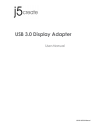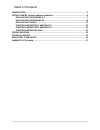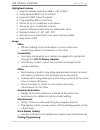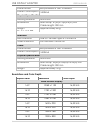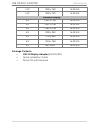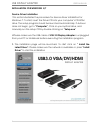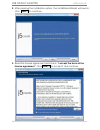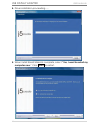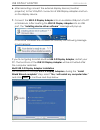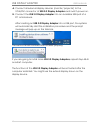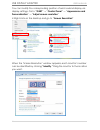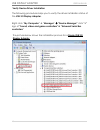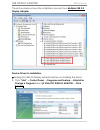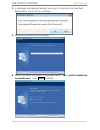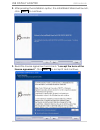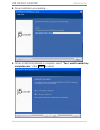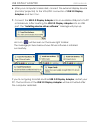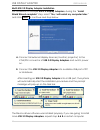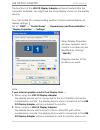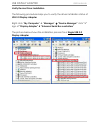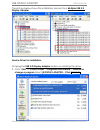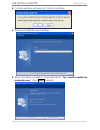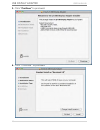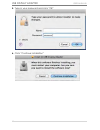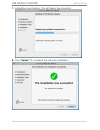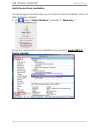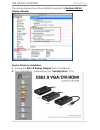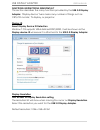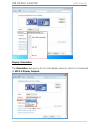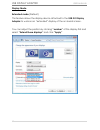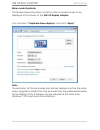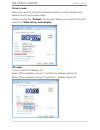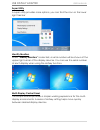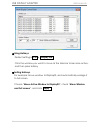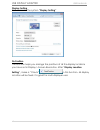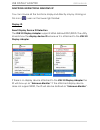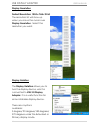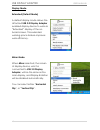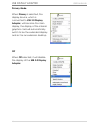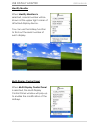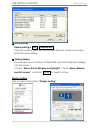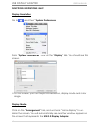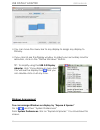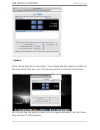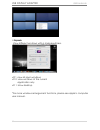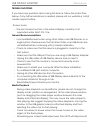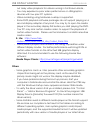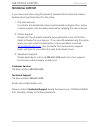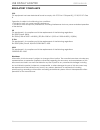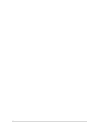- DL manuals
- J5create
- Adapter
- Display Adapter
- User Manual
J5create Display Adapter User Manual
Summary of Display Adapter
Page 1
Jua310/330 manual usb 3.0 display adapter user manual.
Page 2: Table Of Contents
2 table of contents introduction .................................................................................................................... 3 getting started –notes for before installation ............................................................... 8 installation for windows 8,7 .........
Page 3: Usb Display Adapter
Usb display adapter user manual 3 introduction thank you for purchasing the j5 create (jua310/330) usb 3.0 display adapter! This adapter acts as an external video card for your mac or pc. It allows you to add an additional vga/dvi(jua310/330) monitor/display through your usb 3.0 port. No need to ope...
Page 4: Usb Display Adapter
Usb display adapter user manual 4 highlighted features supports display resolution:2048 x 1152 @ 32bit super speed usb 3.0 up to 5 gbit/s supports 1080p video playback plug-and-play usb connectivity allows for up to 4 adapters in windows allows for up to 2 adapters in macs supports display modes: pr...
Page 5: Usb Display Adapter
Usb display adapter user manual 5 • allows effective code programming on one screen and software program companion on the other screen. Required environments microsoft windows8, 7, xp (32-bit or 64-bit) compatible mac os x mt lion/lion/snow leopard compatible available usb port ( usb 3.0 recommended...
Page 6: Usb Display Adapter
Usb display adapter user manual 6 power mode bus-powered or self- powered power consumption ≦500ma physical specification housing material aluminum dimensions main body: 41(w)x 72(h)x14(d) mm cable length: 200 mm weight approximately 58 g model: jua 330 interface host interface usb 3.0 female type-a...
Page 7: Usb Display Adapter
Usb display adapter user manual 7 15:9 1280 x 768 16,32 bits 16:9 1280 x 720 16,32 bits standard display 4:3 1600 x 1200 16,32 bits 4:3 1400 x 1050 16,32 bits 5:4 1280 x 1024 16,32 bits 4:3 1280 x 960 16,32 bits 4:3 1152 x 864 16,32 bits 4:3 1024 x 768 16,32 bits 4:3 800 x 600 16,32 bits package con...
Page 8: Usb Display Adapter
Usb display adapter user manual 8 getting started –notes for before installation install driver completely before inserting the usb 3.0 display adapter usb cable into your computer run the setup program as an administrator to avoid errors in installation uninstall the previous driver first before up...
Page 9: Usb Display Adapter
Usb display adapter user manual 9 installation for windows 8,7 device driver installation this section illustrates the procedure for device driver installation for windows 7. To start, insert the driver cd into your computer’s cd-rom drive. The setup program should be launched automatically. If auto...
Page 10: Usb Display Adapter
Usb display adapter user manual 10 2. After pressing the installation option, the installshield wizard will launch, click next> to continue 3. Read the license agreement and check “i accept the terms of the license agreement.” click next > to accept it and continue..
Page 11: Usb Display Adapter
Usb display adapter user manual 11 4. Driver installation proceeding….. 5. When install shield wizard is complete, select “yes, i want to restart my computer now.” click finish to restart..
Page 12: Usb Display Adapter
Usb display adapter user manual 12 6. After rebooting connect the external display device (monitor/ projector) to the vga/dvi connector of usb display adapter and turn on the display device. 7. Connect the usb 3.0 display adapter into an available usb port of a pc or notebook, after inserting the us...
Page 13: Usb Display Adapter
Usb display adapter user manual 13 a. Connect all external display devices (monitor/ projector) to the vga/dvi connector of usb 3.0 display adapters and switch power on. B. Connect the usb 3.0 display adapter into an available usb port of a pc or notebook. After inserting an usb 3.0 display adapter ...
Page 14: Usb Display Adapter
Usb display adapter user manual 14 you can modify the corresponding position of each extend display via display settings. Go to “start” → “control panel” → “appearance and personalization” → “adjust screen resolution” ※ right-click on the desktop and go to “screen resolution” when the ‘screen resolu...
Page 15: Usb Display Adapter
Usb display adapter user manual 15 verify device driver installation the following procedure helps you to verify the driver installation status of the usb 3.0 display adapter. Right-click “my computer” “manager” “device manager” click “+” sign of “sound, video and game controllers” & “universal ...
Page 16: Usb Display Adapter
Usb display adapter user manual 16 the picture below shows the installation process for a multiple usb 3.0 display adapter device driver un-installation ※unplug the usb 3.0 display adapter before un-installing the driver. 1. Click “start”→ control panel → programs and feature→ uninstall or change a ...
Page 17: Usb Display Adapter
Usb display adapter user manual 17 2. A message will appear asking if you want to remove the selected application. Click ‘ok’ to continue. 3. Driver un-installation proceeding…. 4. When the driver uninstall is completed select “yes, i want to restart my computer now.” click finish to restart..
Page 18: Usb Display Adapter
Usb display adapter user manual 18 installation for windows xp device driver installation this section illustrates the procedure for device driver installation for windows xp. To start, insert the driver cd into your computer’s cd-rom drive. The setup program should be launched automatically. If aut...
Page 19: Usb Display Adapter
Usb display adapter user manual 19 2. After pressing the installation option, the installshield wizard will launch, click next> to continue 3. Read the license agreement and check “i accept the terms of the license agreement.” click next > to accept it and continue..
Page 20: Usb Display Adapter
Usb display adapter user manual 20 4. Driver installation proceeding….. 5. When install shield wizard is complete, select “yes, i want to restart my computer now.” click finish to restart..
Page 21: Usb Display Adapter
Usb display adapter user manual 21 6. After your computer is rebooted, connect the external display device (monitor/ projector) to the vga/dvi connector of usb 3.0 display adapters and turn it on. 7. Connect the usb 3.0 display adapter into an available usb port of a pc or notebook, after inserting ...
Page 22: Usb Display Adapter
Usb display adapter user manual 22 multi-usb 3.0 display adapter installation for installation of multiple usb 3.0 display adapters, during the “install shield wizard complete” step, select “no, i will restart my computer later.” and click finish to continue next step below a. Connect all external d...
Page 23: Usb Display Adapter
Usb display adapter user manual 23 the functions of the usb 3.0 display adapter will be activated after the computer restarted. You might see the mirror display shown on the display device. You can modify the corresponding position of each extend display via display settings. Go to “start” → “contro...
Page 24: Usb Display Adapter
Usb display adapter user manual 24 verify device driver installation the following procedure helps you to verify the driver installation status of usb 3.0 display adapter right-click “my computer” “manager” “device manager” click “+” sign of “display adapter” & “universal serial bus controllers”...
Page 25: Usb Display Adapter
Usb display adapter user manual 25 the picture below shows the installation process for a multiple usb 3.0 display adapter device driver un-installation ※unplug the usb 3.0 display adapter before un-installing the driver 1. Click “start”→ control panel → programs and feature→ uninstall or change a p...
Page 26: Usb Display Adapter
Usb display adapter user manual 26 2. Confirm windows will pop out, click to continue. 3. Driver un-installation proceeding…. 4. When the driver uninstall is completed select “yes, i want to restart my computer now.” click finish to restart..
Page 27: Usb Display Adapter
Usb display adapter user manual 27 installation for mac device driver installation installing the device driver enables your computer’s operating system to recognize the usb 3.0 display adapter. Be sure that you are referring to the appropriate installation procedure before you begin installing. ※ m...
Page 28: Usb Display Adapter
Usb display adapter user manual 28 3. Click “continue” to proceed 4. Click “continue” to proceed.
Page 29: Usb Display Adapter
Usb display adapter user manual 29 5. Type in your password and click “ok” 6. Click “continue installation”.
Page 30: Usb Display Adapter
Usb display adapter user manual 30 7. Installation is processing…this will take a few moments 8. Click “restart” to complete the software installation.
Page 31: Usb Display Adapter
Usb display adapter user manual 31 9. Connect the external display device (monitor/projector) to the vga/dvi connector of usb 3.0 display adapter and turn on the display device 10. Plug the usb 3.0 display adapter into the usb port of your mac desktop or mac notebook. The screen will turn on automat...
Page 32: Usb Display Adapter
Usb display adapter user manual 32 verify device driver installation the following procedure helps you to verify the driver installation status of usb 3.0 display adapter 1. Go , select “about this mac” and select “ more info…” the picture below shows the installation process for a single usb 3.0 di...
Page 33: Usb Display Adapter
Usb display adapter user manual 33 the picture below shows the installation process for multiple usb 3.0 display adapter device driver un-installation 1. Unplug the usb 3.0 display adapter from the usb port 2. To un-installation , please press the “uninstall driver” icon.
Page 34: Usb Display Adapter
Usb display adapter user manual 34 3. Click “open” to proceed 4. Click “uninstall and restart” to proceed 5. Type in your password to allow un-installation and click “ok” to proceed 6. Restart your system.
Page 35: Usb Display Adapter
Usb display adapter user manual 35 functions instructions: windows 8,7 this section describes the many functions provided by the usb 3.0 display adapter. ‘display device’ here means any number of things such as crt,lcd monitor, tv display, or projector. Display id smart display device id detection w...
Page 36: Usb Display Adapter
Usb display adapter user manual 36 display orientation the orientation allows you to turn the display device, which is connected to usb 3.0 display adapter.
Page 37: Usb Display Adapter
Usb display adapter user manual 37 display mode extended mode (default) this feature allows the display device attached to the usb 3.0 display adapter to work as an “extended” display of the on-board screen. You can adjust the position by clicking “number” of the display first and select “extend the...
Page 38: Usb Display Adapter
Usb display adapter user manual 38 mirror mode-duplicate this feature allows the same contents of the on-board screen to be displayed to the screen of the usb 3.0 display adapter you can select “duplicate these displays” and click “apply” note: the resolution for the secondary and primary displays m...
Page 39: Usb Display Adapter
Usb display adapter user manual 39 primary mode when you want to switch the enabled monitor as main display and extend view to on-board screen. Please choose the “number” of the main display you want it to be and check on “make this my main display”. Off mode to turn one of the displays off: select ...
Page 40: Usb Display Adapter
Usb display adapter user manual 40 super utility a super utility provides more options, you can find the icon on the lower right task bar identify monitors when “identify monitors” is selected, a serial number will be shown at the upper right corner of the display devices. You can see the serial num...
Page 41: Usb Display Adapter
Usb display adapter user manual 41 ※ using hotkeys default setting is ctrl + display no. Click the window you want to move at the task bar to become active, and then press hotkey . ※ setting hotkeys for example: move window to display03, and automatically enlarge it to full screen. Choose “move acti...
Page 42: Usb Display Adapter
Usb display adapter user manual 42 display setting fast access to the system “display setting” fix position this function helps you arrange the positions of all the display locations you have set in display > screen resolution. After “display location setting”, make a “check” in this function. All d...
Page 43: Usb Display Adapter
Usb display adapter user manual 43 functions instructions: windows xp you can choose all the functions simply and directly only by clicking on this icon ( ) seen on the lower right toolbar. Display id smart display device id detection the usb 3.0 display adapter supports vesa defined ddc/edid. The u...
Page 44: Usb Display Adapter
Usb display adapter user manual 44 display resolution default resolution: 1024 x 768x 32 bit the resolution list will show up when you move the cursor over display resolution. Select the resolution you want. Display rotation the display rotation allows you to turn the display device, which is connec...
Page 45: Usb Display Adapter
Usb display adapter user manual 45 display mode extended (default mode) a default display mode allows the attached usb 3.0 display adapter enabled display device to work as “extended” display of the on- board screen. This extended working space feature improves work efficiency. Mirror mode when mirr...
Page 46: Usb Display Adapter
Usb display adapter user manual 46 primary mode when primary is selected, the display device, which is connected to usb 3.0 display adapter, will become the main display, the display of the internal graphics card will automatically switch to be the extended display and act as an extension desktop. O...
Page 47: Usb Display Adapter
Usb display adapter user manual 47 identify monitor when identify monitors is selected, a serial number will be shown at the upper right corner of attached display device. You can use the hotkey function to find out the serial number of each display. Multi-display control panel when multi-display co...
Page 48: Usb Display Adapter
Usb display adapter user manual 48 ※ using hotkey default setting is ctrl + display no. Click the window you want to move on task bar to become active, and then press hotkey. ※ setting hotkey for example: move window to display03, and automatically enlarge it to full screen. Choose “move active wind...
Page 49: Usb Display Adapter
Usb display adapter user manual 49 functions instrutions: mac display resolution go to , and then “system preferences from “system preferences” click on the “display” tab. You should see this screen. On this screen, you can adjust the resolution, display mode and color range. Display mode click on t...
Page 50: Usb Display Adapter
Usb display adapter user manual 50 you can move the menu bar to any display to assign any display to primary. If you cannot see the display window to adjust your secondary monitor resolution, click on the “gather windows” button. Tip: to simplify using the usb 3.0 display adapter, click “show displa...
Page 51: Usb Display Adapter
Usb display adapter user manual 51 space click “show spaces in menu bar.” you should see the space number on the menu bar that you can choose any space on the list at any time. F8: you will see the space layout with a single keystroke. You can draw any window to other space..
Page 52: Usb Display Adapter
Usb display adapter user manual 52 exposé view different windows with a single keystroke. F9 : view all open windows f10: view windows of the current application only f11: show desktop *for more windows arrangement functions, please see apple’s computer user manual..
Page 53: Usb Display Adapter
Usb display adapter user manual 53 trouble shooting if you have any questions about using this device, follow the instructions below. If any further assistance is needed, please visit our website or call j5 create support hotline. Known issues - the print screen function in the extend display curren...
Page 54: Usb Display Adapter
Usb display adapter user manual 54 out jerky video playback for videos running in full screen mode,. - you may experience poor video performance on usb graphics devices with low spec pc systems. - video rendering using hardware overlays is supported. - some dvd playback software packages do not supp...
Page 55: Usb Display Adapter
Usb display adapter user manual 55 technical support if you have any issue using this product please follow instruction below before returning this product to the store. 1. The user manual it contains the detail instruction and troubleshooting section. Many common issues can be easily resolved by re...
Page 56: Usb Display Adapter
Usb display adapter user manual 56 regulatory compliance fcc this equipment has been tested and found to comply with fcc part 15 subpart b § 15.109/15.107 class b. Operation is subject to the following two conditions: • this device may not cause harmful interference • this device must accept any int...
Page 57: Usb Display Adapter
Usb display adapter user manual 57 warranty of j5 create j5create offers a limited 2-year warranty. User’s wear & tear damage is not included . The user shall call or email j5create customer service with defect information of the product and obtain a return authorization number. Users are responsibl...
Page 58
58.