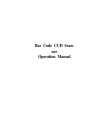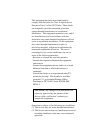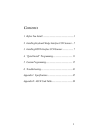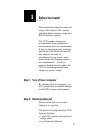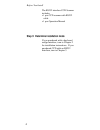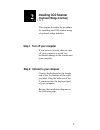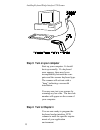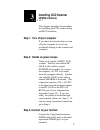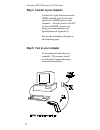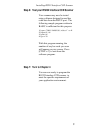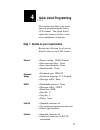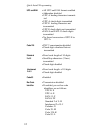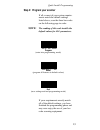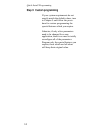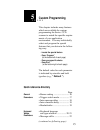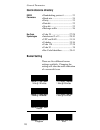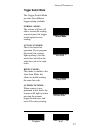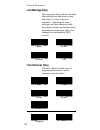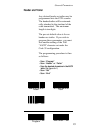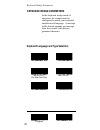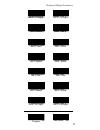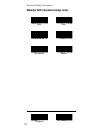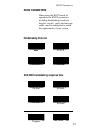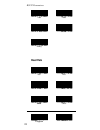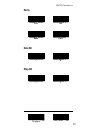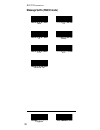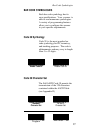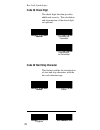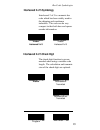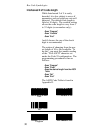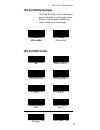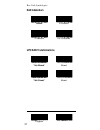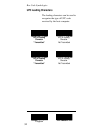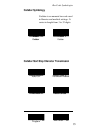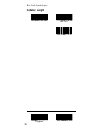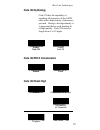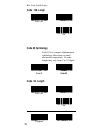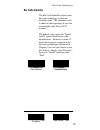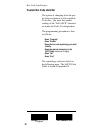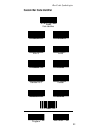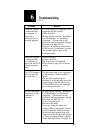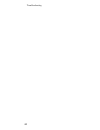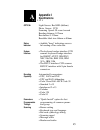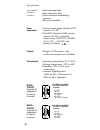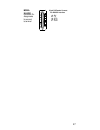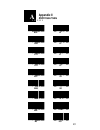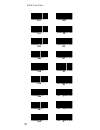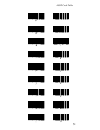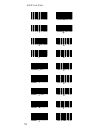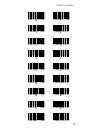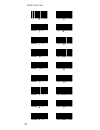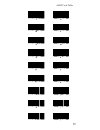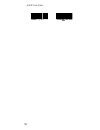- DL manuals
- JARLTECH
- Barcode Reader
- 2008
- Operation Manual
JARLTECH 2008 Operation Manual
Summary of 2008
Page 1
Bar code ccd scan- ner operation manual.
Page 2: Caution:
This equipment has been tested and found to comply with the limits for class a digital device. Pursant to part 15 of the fcc rules. These limits are designed to provide reasonable protection against harmful interference in a residential installation. This equipment generates, uses, and if not instal...
Page 3
1 contents 1. Before you install ........................................................ 3 2. Installing keyboard wedge interface ccd scanner .. 5 3. Installing rs232 interface ccd scanner .................... 7 4. “quick install” programming ................................... 11 5. Custom program...
Page 4
2.
Page 5: Before You Install
3 1 • • • • • • • before you install this manual describes functions and usage of the series ccd scanner, including both keyboard wedge and rs232 interface options. The ccd scanner designed to accommodate many application environments and user requirements. It may be programmed by scanning special b...
Page 6
4 the rs232 interface ccd scanner includes: • 1 pce ccd scanner with rs232 cable • 1 pce operation manual before you install step 3: determine installation mode if you purchased with a keyboard wedge interface, turn to chapter 2 for installation instructions. If you purchased ccd with an rs232 inter...
Page 7: Installing Ccd Scanner
5 • • • • • • • 2 this chapter describes the procedure for installing the ccd scanner using a keyboard wedge interface. Step 2: connect to your computer connect the keyboard to the female end of the t-connector of the cable provided. Plug the male end of the t-connector into the keyboard port of you...
Page 8: Step 4: Turn to Chapter 4
6 installing keyboard wedge interface ccd scanner step 3: turn on your computer start up your computer. It should boot up normally. If a keyboard error appears, there may be an incompatibility between the com- puter and the scanner keyboard type. The scanner will activate with a “beep” indicating a ...
Page 9: Installing Ccd Scanner
7 • • • • • • • 3 this chapter describes the procedure for installing the ccd scanner using an rs232 interface. Step 1: turn off your computer if you have not already done so, turn off your computer to avoid any accidental damage to the scanner and computer. Step 2: decide on power access there are ...
Page 10
8 installing rs232 interface ccd scanner step 4: connect to your computer step 5: turn on your computer your computer should boot up normally. The scanner should activate with a beep indicating a successful installation. Connect the 9-pin female connector (db9f with dc jack) to the male equivalent (...
Page 11: Step 7: Turn to Chapter 4
9 installing rs232 interface ccd scanner step 6: test your rs232 interface ccd scanner your scanner may now be tested using software designed to read bar code data from the rs232 port. The following sample program written in basic is sufficient for this purpose: 10 open com1:“9600,n,8,1,cd,ds,cs” as...
Page 12
10
Page 13: Quick Install Programming
11 • • • • • • • 4 • buzzer setting: 2khz/120msec • inter-message delay: none • inter-character delay: none • header/trailer: none • keyboard type: ibm at • keyboard language: u.S. English • message suffix: enter • handshake protocol: none • message suffix: cr/lf • baud rate: 9600 • data bit: 8 • st...
Page 14
12 quick install programming • all upc and ean formats enabled • addendum disabled • upc-a leading characters transmit- ted • upc-a check digits transmitted • upc-e leading characters not transmetted • upc-e check digits not transmitted • ean-8 and ean-13 check digits transmitted • no forced convers...
Page 15: Note:
13 quick install programming step 2: program your scanner if all or most of your system require- ments match the default settings listed above, scan the three bar codes on the following page in order. The reading of this code installs the default values for all parameters. Note: program (enter into ...
Page 16: Step 3: Custom Programming
14 quick install programming step 3: custom programming if your system requirements do not exactly match the default values, turn to chapter 5 and follow the proce- dure for custom programming the special features which you require. Likewise, if only a few parameters need to be changed for a new app...
Page 17: Custom Programming
15 • • • • • • • 5 this chapter includes many features which are available for custom programming the series ccd scanner to match the specific require- ments of your application environment. You may individually select and program the special features that you desire in the follow- ing way: • locate...
Page 18: Quick Reference Directory
16 1 khz @ 200 msec general parameters quick reference directory • handshaking protocol ............... 23 • baud rate ................................... 24 • parity ......................................... 25 • data bit ...................................... 25 • stop bit ...........................
Page 19: Trigger Switch Mode
17 general parameters trigger switch mode the trigger switch mode provides four different trigger setting available. Normal mode: the scanner will turn off after a successful reading, you must press the trigger switch again for next reading. Auto scan mode: this is for hand free operation, if you pr...
Page 20: Inter-Message Delay
18 inter-message delay general parameters program end inter-message delay refers to the time elapsed between when data is read and when it is sent to the host computer. Adjusting the inter- message and inter-character delay may improve data transmission when operating in conjunction with a fast comp...
Page 21: Header and Trailer
19 general parameters header and trailer program end header trailer set any desired header or trailer may be programmed into the ccd scanner. The header/trailer will be automati- cally attached to the start/end of the code transmitted. The maximum length is ten digits. The pre-set default value is f...
Page 22: Keyboard Wedge Parameters
20 keyboard wedge parameters keyboard wedge parameters program end in the keyboard wedge mode of operation, the scanner must be configured to match your keyboard emulation and language. A message suffix feature appends any message from the scanner with the pro- grammed character. Ibm 3472/3477 (for ...
Page 23
21 program end keyboard wedge parameters * ibm at u.S.English * ibm xt u.S.English ibm at german ibm xt german ibm at french ibm xt french ibm at spanish ibm xt spanish ibm at itlian ibm xt itlian ibm at swedish ibm xt swedish ibm at u.K.English ibm xt u.K.English.
Page 24
22 message suffix (keyboard wedge mode) none enter horizontal tab field exit field advance * return * program end keyboard wedge parameters.
Page 25: Rs232 Parameters
23 rs232 parameters program end when using the rs232 mode of operation, the rs232 parameters including handshaking, baud rate, data bit, stop bit, parity and message suffix must be configured to match the requirements of your system. 500 msec 200 msec 100 msec 300 msec ack/nak handshaking response t...
Page 26: Baud Rate
24 program end 600 1200 2400 4800 * 9600 * 19200 2 sec 1 sec 3 sec 5 sec infinity baud rate rs232 parameters.
Page 27: Parity
25 parity program end even odd space * none * data bit 7 * 8 * stop bit 2 * 1 * rs232 parameters.
Page 28: Message Suffix (Rs232 Mode)
26 program end message suffix (rs232 mode) none cr lf * cr/lf * etx eot horizontal tab rs232 parameters.
Page 29: Bar Code Symbologies
27 bar code symbologies each bar code symbology has its own specifications. Your scanner is able to read numerous symbologies. A variety of programming features allow you to configure the scanner to your specific requirements. Code 39 symbology code 39 is the most popular bar code symbology for id, ...
Page 30: Code 39 Check Digit
28 program end code 39 check digit the check digit function provides additional security. The calculation and transmission of the check digit are optional. * disabled * calculated and transmitted code 39 start/stop character calculated but not transmitted this feature enables the transmission of sta...
Page 31: Interleaved 2 of 5 Symbology
29 program end interleaved 2 of 5 symbology interleaved 2 of 5 is a numeric bar code which has been widely used in the shipping and warehouse industries. The code can be very compact in that both bars and spaces encode information. * enable * interleaved 2 of 5 disable interleaved 2 of 5 the check d...
Page 32
30 program end interleaved 2 of 5 code length bar code symbologies while interleaved 2 of 5 is easily decoded, it is also subject to errors if parameters such as length are not well adjusted. The default code length is fixed at 10 digits. The variable setting allows the code length to vary from 3 to...
Page 33: Upc and Ean Symbologies
31 upc and ean symbologies upc and ean bar code symbologies are used mainly in retail applications. Both are fixed length numeric bar codes which use a check digit. * enable * upc and ean disable upc and ean upc and ean formats * all * ean-8 or ean-13 upc-a and upc-e upc-a and ean-13 upc-e upc-a ean...
Page 34: Ean Addendum
32 ean addendum program end * disable * 5 characters 2 characters 2 or 5 characters upc/ean transformations upc-a to ean-13 * not allowed * upc-e to upc-a * not allowed * upc-a to ean-13 allowed upc-e to upc-a allowed bar code symbologies.
Page 35: Upc and Ean Check Digits
33 upc and ean check digits program end ean-13 check digit * transmitted * ean-13 check digit not transmitted ean-8 check digit * transmitted * ean-8 check digit not transmitted upc-a check digit * transmitted * upc-a check digit not transmitted upc-e check digit * transmitted * upc-e check digit no...
Page 36: Upc Leading Characters
34 program end upc leading characters upc-a leading character not transmitted upc-a leading character * transmitted * the leading characters can be used to recognize the type of upc code received by the host computer. Bar code symbologies upc-e leading character * transmitted * upc-e leading charact...
Page 37: Codabar Symbology
35 program end codabar symbology bar code symbologies codabar is an numeric bar code used in libraries and medical settings. It varies in length from 3 to 32 digits. Disable codabar * enable * codabar codabar start/stop character transmission dc1-dc4 a/t, b/n, c/*, d/e transmission disabled * a, b, ...
Page 38: Codabar Length
36 codabar length max. Len min. Len set program end bar code symbologies.
Page 39: Code 128 Symbology
37 code 128 symbology code 128 has the capability of encoding all characters of the ascii table with a high density of characters per inch. Owing to the high density, it is important the bar code printing be of high quality. Code 128 varies in length from 3 to 32 digits. * enable * code 128 disable ...
Page 40: Code 128 Lengh
38 program end max. Len code 128 lengh min. Len set code 93 symbology code 93 is a compact alphanumeric symbology often used on small electronic components. Its code length may vary from 3 to 32 digits. Enable code 93 * disable * code 93 code 93 length min. Len max. Len set bar code symbologies.
Page 41: Bar Code Identifier
39 program end bar code identifier the bar code identifier allows each bar code symbology to have an identifier code. This identifier code is added to the beginning of any data transmitted by the series ccd scanner. The default value under the “quick install” option disables bar code identification....
Page 42: Custom Bar Code Identifier
40 program end custom bar code identifier the option of changing from the pre- set letter assignment is also available. To do this, you must first enable reading of the “full ascii” character set under the code 39 configuration. The programming procedure is then as follows: • scan “ program” • scan ...
Page 43: Custom Bar Code Identifier
41 upc-a ean-13 ean-8 code 93 code 39 codabar code 128 standard 2 of 5 interleaved 2 of 5 custom bar code identifier program end enable code identifiers upc-e set bar code symbologies.
Page 44
42.
Page 45: Troubleshooting
43 • • • • • • • 6 troubleshooting • the type setting of computer is not supported by the scanner. • cable defected. • wrong setting with the “ keyboard type emulation ” or “ k eyboard language ” . Please refer to the keyboard wedge parameters setting procedure on page 20-21. • unproper installation...
Page 46
44 troubleshooting.
Page 47: Appendix I
45 • • • • • • • a appendix i specifications light source: red led (660nm) photo sensor: ccd scanning speed: 50 scans /second reading distance: 0-25mm resolution: 0.125mm readable label size: 60mm or 80mm • audible “beep” indicating success- ful reading of bar code data • the keyboard wedge interfac...
Page 48
46 • inter-message delay • inter-character delay • serial interface handshaking protocol • bar code identifier • the keyboard wedge interface ccd scanner: +5v dc • the rs232 interface ccd sacnner: internal +5v dc, or external adapter from 110v/220v, 50/60hz ac to +9v ~ +14v dc with polarity as follo...
Page 49
47 25-pin db female connect for rs232c interface #2: rx #3: tx #4: cts #5: rts #7: gnd model: 20 xx r2r connector pin assignments for connect to terminal.
Page 50
48.
Page 51: Appendix II
49 • • • • • • • a appendix ii ascii code table nul soh stx etx eot enq ack bel bs ht lf vt ff cr so si dle dc1.
Page 52
50 ascii code table dc2 esc dc3 fs gs dc4 em can etb us syn rs nak sub ! “ # sp.
Page 53
51 ascii code table 2 ) 1 ( 0 ‘ / & - % . $ 5 , + 4 * 3.
Page 54
52 6 ? G > f = e d ; c : b 9 a 8 @ 7 ascii code table.
Page 55
53 p y x o w n v m u l t k s j r i q h ascii code table.
Page 56
54 ascii code table b k a j i ` h _ g ^ f ] e \ d [ c z.
Page 58
56 ~ del ascii code table.
Page 59
Issued: nov. 97' - v 7.