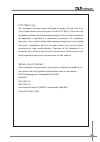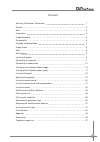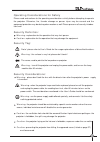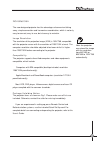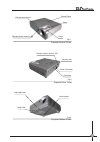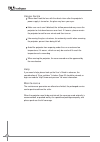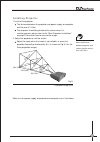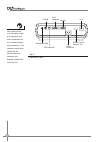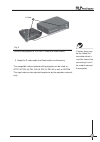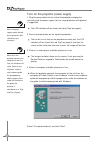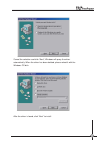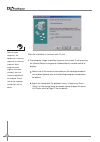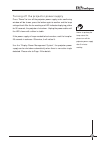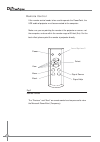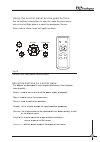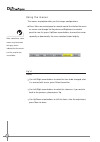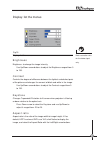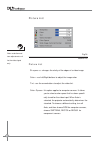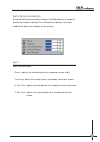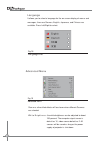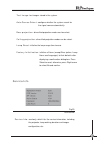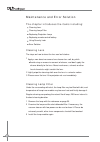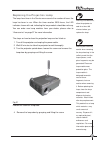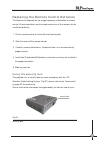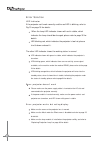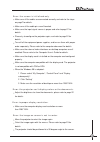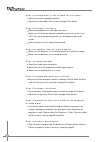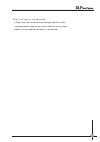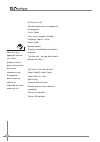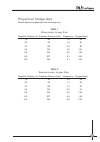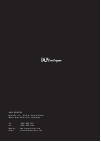- DL manuals
- Javes
- Projector
- ADS-513
- User Manual
Javes ADS-513 User Manual
Summary of ADS-513
Page 1
Www.Javesprojector.Com projector & screen adx-525 / ads-523 / ads-513 dlp front projector user guide.
Page 2
Fcc warning this equipment has been tested and found to comply with the limits for a class a digital device, pursuant to part 15 of the fcc rules. These limits are designed to provide reasonable protection against harmful interference when the equipment is operated in a commercial environment. This ...
Page 3
Warning, certification, declaration 1 content 2 note 3 introduction 5 image resolution 5 compatibility 5 package unfolding notice 5 usage guide 8 help 8 maintenance 8 installing projector 9 connecting a computer 11 connecting a video device 12 turning on the projector power supply 14 turning off the...
Page 4
Operating considerations for safety please read and conform to the operating considerations strictly before attempting to operate the projector. Otherwise, fire, thunder damage or person injure may be caused and the equipment protection may be destroyed or weaken as well.Please preserve all security...
Page 5
Place the projector in a horizontal position no greater than 15 degrees off axis locate the projector in a well-ventilated area without any obstructions to intake or exhaust vents. Do not place the projector on a tablecloth or other soft covering that may block the vents. Locate the projector at lea...
Page 6
Introduction the new-designed projector has the advantages of convenient taking away, simple connection and harmonious coordination, which is not only easy to connect, easy to use, but also easy to maintain. Image resolution the resolution of the projection image (xga) is 1024*768, compatible with t...
Page 7
The items included in the package 1 projector 2 remote control and batteries 3 audio/video cable 4 power cable 5 computer cable 6 《user’s guide》 and 《quick set up card》 *the item with * may be vary in different countries. Fig.1 1 2 3 4 5 6 6 front projector front projector dlp dlp.
Page 8
Projector former vision projector rear vision projector bottom vision control panel remote control receiver (ir) remote control receiver (ir) zoom focus fig.2 fig.3 fig.4 power connector security lock elevator foot release lamp door leveling foot adjustable foot 7 front projector front projector dlp...
Page 9
Please don’t look the lens with the direct-vision after the projector’s power supply is turned on, the glare may burn your eyes. Make sure vents aren’t blocked, the airflow-prevented may cause the projector to shut down because over heat. If it occurs, please remain the projector to cool for one min...
Page 10
Installing projector 1 level off the projector. The distance between the projector and power supply, or computer can’t be over 6' (1.8m). The projector should be put behind the screen when it is semitransparent, please refer to the “rear projection installation” on page 24 to master how to reverse t...
Page 11
Note: please make sure the power supply of the projector and other equipments are all shut down besides other operations, if the computer needs to be connected, the distance between computer and projector shouldn’t be more than 2m. Fig.6 connector panel s-video composite video usb interface 10 mo ni...
Page 12
Connecting a computer a simulate computer connection cable is available in your projector case, if your computer supports digital signal output, the digital connec- tion error: the image is not focus cable can be purchased to receive the signal as quickly and as clearly as possible with superior qua...
Page 13
Connecting a video device if the video device (vcr, dvd player, video camera) uses a single-prong, round compound video connector, please adopt the audio/video (a/v) cable. If the video device uses a round, four-prong s-video connector, please purchase the s-video connector which can generate the im...
Page 14
3 adopt the s-video cable and video cable simultaneously. Connect the projector to vcr with s-video and video cables. Caution: there may be the video out connector which is used for coaxial line connecting. It can’t be used to connect the projector. The compatible video standards of the projector ca...
Page 15
Turn on the projector power supply 1 plug the power cable into the side of the projector and plug the remaining into the power supply slot, the surge protection wiring board is suggested. The led indicator will be shown with blue (fig.6 on page 6)。 2 press the power button on the top of the projecto...
Page 16
Cancel the selection and click “next”, windows will query the driver automatically. When the driver has been deleted, please reload it with the windows os disk. After the driver is found, click “next” to install. 15 15 front projector front projector dlp dlp.
Page 17
After the installation is finished, click “finish”. 5 the computer image should be shown on the screen, if not, pressing the source/select on keypad or video button on remote control to display.。 make sure all the external connectors on the desktop computer are enabled (please refer to the desktop c...
Page 18
Turning off the projector power supply press “power” to turn off the projector power supply and a confirming window will be shown, press the button again to confirm and the lamp extinguished. After the fun working and led indicator displaying yellow for 90 seconds, the projector shuts down. Unplug t...
Page 19
Using the projector this chapter introduces how to use and adjust the projector. Besides, the buttons on control panel or remote control, available items on screen are all mentioned here. Basic adjustment on image notice: to reach the superior image quality, please open the menu to adjust the focus....
Page 20
There are the “elevator foot release” and “leveling foot” available on the projector, if the projector need to be hoisted, please follow the steps: 1 hoist the projector to the height required and press the “elevator foot release” button to fix it.。 2 rotate the “leveling foot” to adjust the image, ...
Page 21
If the remote control needs to be used to operate the powerpoint, the usb cable of projector must be connected to the computer.。 make sure you are pointing the remote at the projector or screen, not the computer, and are within the remote range of 30 feet (9m). For the best effect, please point the ...
Page 22
Using the control panel and keypad buttons use the up/down arrow buttons to adjust the image keystone feature and use the left/right buttons to adjust the loudspeaker volume. Please refer to “menu usage” on page20 for details. Fig.13 control panel and remote control buttons using the buttons on cont...
Page 23
Note: sometimes, some menus may be shown with gray, which indicate that the menus can’t be used or are unavailable. Using the menus the menus on projector offer you the images configurations. Press menu on control panel or remote control to initialize the menu on screen and change the keystone and b...
Page 24
Display: list the menus brightness brightness: to change the image intensity. Use up/down arrow buttons to adjust the brightness ranged from 0 to 100. Contrast controls the degree of difference between the lightest and darkest parts of the picture and changes the amount of black and white in the ima...
Page 25
Picture list picture list note: resolution and tone adjustments suit for the video signal only. Fig.16 picture list sharpness: changes the clarity of the edges of a video image. Color: use left/right buttons to adjust the image color. Tint: use the arrow buttons to adjust the video tint. Color space...
Page 26
Auto synchronization select the auto synchronization and press left/right buttons to enable or disable the functions selected. The selected item indicates it has been enabled, the blank one indicates on the contrary. Fig.17 auto synchronization phase: adjusts the horizontal phase of a computer sourc...
Page 27
Language it allows you to select a language for the on screen display of menus and messages, there are german, english, japanese, and chinese are available. Press left/right to select. Fig.18 language list advanced menu fig.19 advanced menu gamma: diversified effects will be shown when different gam...
Page 28
Service info: read only, which lists the service information, including the projector, lamp working duration and images configuration, etc. Fig.20 service info service info test image: test images stored in the system. Auto source select: configure whether the system search for the signal source aut...
Page 29
Maintenance and error solution the chapter introduces the items including: cleaning lens the steps on how to clean the lens can be listed as: cleaning lamp filter under the surrounding with dust, the lamp filter may be filled with dirt, and temperature of lamp inner module may be over heat and final...
Page 30
Replacing the projection lamp the lamp hour timer in the service menu counts the number of hours the lamp has been in use. When the timer reaches 3500 hours, the led indicator shown with red, indicating the lamp module should be exchang. You can order new lamp modules from your dealer, please refer ...
Page 31
Carefully remove the lamp module by grasping and lifting the metal bail wire. Dispose of the lamp in an environmentally proper manner. Install the new lamp module, making sure that it is properly seated. The connector locates near the leveling foot. Replace the screws on the lamp module. Plug in the...
Page 32
Replacing the remote control butteries the batteries life depends on the usage frequency and duration of remote control. All error operations on the remote control are all the reasons for the insufficient batteries. 1 put the remote control on hand with face flooring side. 2 slide the cover off the ...
Page 33
Led indicator if the projector can’t work normally and the red led is blinking, refer to fig.13 on page 18 for details. The other led indicator shows the working status in normal. Error: projector doesn’t work error: projector works but noting display. Error solution 32 front projector front project...
Page 34
Error: the screen is initialized only. 33 front projector front projector dlp dlp make sure all the cables are connected correctly and refer to the steps on page7 for details. Make sure all the cable pins aren’t bended. Make sure the input signal source is proper and refer to page17 for details. Ple...
Page 35
34 front projector front projector dlp dlp adjust the zoom or projector position. Adjust the image width. Please refer to page 23 for details. Rotate the projector lens and adjust the focus. Make sure the distance between projector and screen no less than 4.9'(1.5m) and the projector position at a 9...
Page 36
Error: the lamp is extinguished slight surge may result the lamp distinguished. Turn off the projector power supply for one minute and then turn on again. Make sure the projector ventilation is not covered. 35 front projector front projector dlp dlp.
Page 37
Note: use only approved accesso- ries. Other products haven’t been surveyed can be used to accompany with the projector, please login our website to subscribe the latest accessory list. 36 front projector front projector dlp dlp accessories standard accessories (shipped with the projector) user's gu...
Page 38
Projection image size please look up the following list for the image size: table 1 wide-angle image size projection distance (m) projection distance (inch) diagonal(m) diagonal(inch) 1.5 59 1.0 39 2.3 92 1.5 60 3.2 126 2.0 80 3.9 154 2.5 100 5.9 232 3.8 150 8.3 327 5.1 200 10.0 394 6.1 240 table 2 ...
Page 39
Room 207, 2/f., block b, seaview estate, watson road, north point, hong kong. Tel: (852) 2887 5151 fax: (852) 2503 1144 website: www.Javesprojector.Com e-mail: sales@javesprojector.Com front projector dlp javes projector.