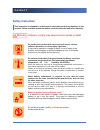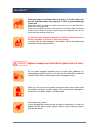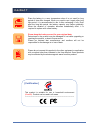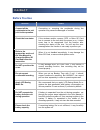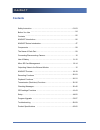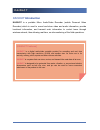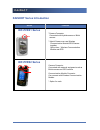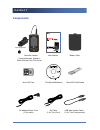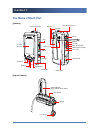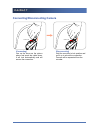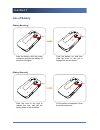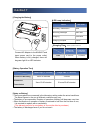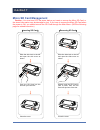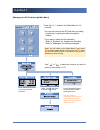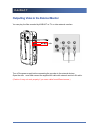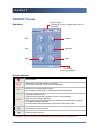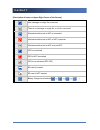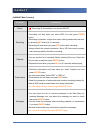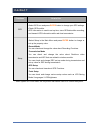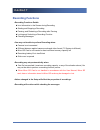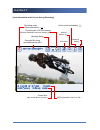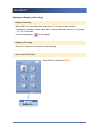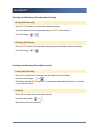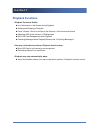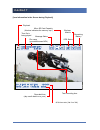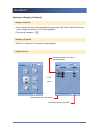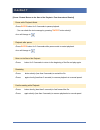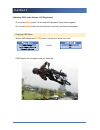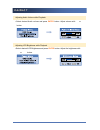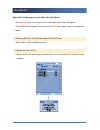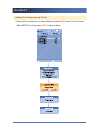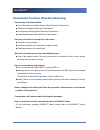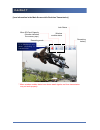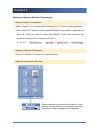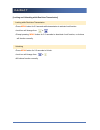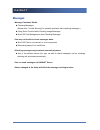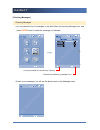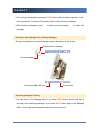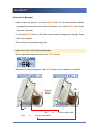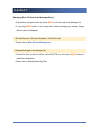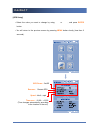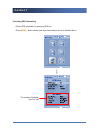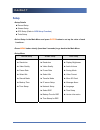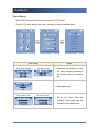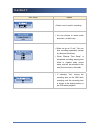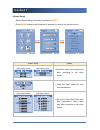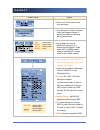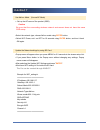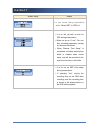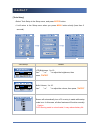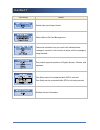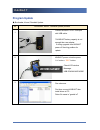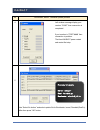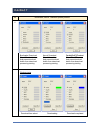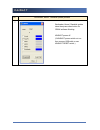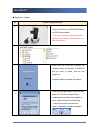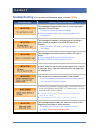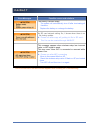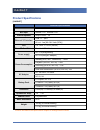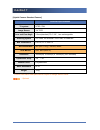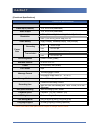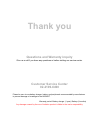- DL manuals
- KAISHOT
- DVR
- IDF-PVR Series
- User Manual
KAISHOT IDF-PVR Series User Manual
● Please note that the manufacturer does not hold
responsibility for troubles caused by the use of imitation
parts.
● Please read "Safety Instruction" (page 1-3) carefully before
use in order to prevent personal injuries or damages to the
product.
● The content of manual can be changed without any notice.
www.idfone.co.kr
The actual product may look different
from the picture in the User Manual.
KAISHOT
IDF-PVR(Series) User Manual Ver1.1
Summary of IDF-PVR Series
Page 1
● please note that the manufacturer does not hold responsibility for troubles caused by the use of imitation parts. ● please read "safety instruction" (page 1-3) carefully before use in order to prevent personal injuries or damages to the product. ● the content of manual can be changed without any n...
Page 2: Safety Instruction
Kaishot safety instruction 1 safety instruction this instruction is intended to protect user's safety and prevent any damages to the product. Please read this instruction before use and follow the instruction carefully. Failure to comply may cause serious injuries or death do not dry this product wi...
Page 3: Caution
Kaishot safety instruction 2 press the power cord firmly when you plug it in to the outlet, and use the cord head when you unplug it in order to prevent damage to the cord. When the contact is not tight or a part of the cord is cut, it could lead to fire and/or heat over-generation. Please do not br...
Page 4
Kaishot safety instruction 3 place the battery in a room temperature when it is not used for long period of time after charged. When you need to use it again after long idle period, it is recommended to use it after recharging it fully. Even after the long idle period, the battery capacity may reduc...
Page 5: Before You Use
Kaishot before you use 4 before you use cautions details connect all the peripherals to the unit prior to the operation. Connecting or removing the peripherals during the operation may cause the damages or troubles. Check the icon status. If the wireless module, camera, gps, or micro sc card has to ...
Page 6: Contents
Kaishot contents 5 contents safety instruction before you use contents kaishot introduction kaishot series introduction components the name of each part connecting/disconnecting camera use of battery micro sd card management outputting video to the external monitor kaishot preview recording function...
Page 7: Introduction
Kaishot contents 6 kaishot introduction kaishot is a portable micro audio/video recorder (mobile personal video recorder) which is used to record and store video and audio information, provide locational information, and transmit such information to control tower through wireless network, thus allow...
Page 8: Kaishot Series Introduction
Kaishot components 7 kaishot series introduction series features idf-pvr01 series *camera connector connected with hybrid camera or bullet camera * hybrid camera can use wireless communication module/gps/camera together. Option item : wireless communication module and gps idf-pvr02 series camera con...
Page 9: Components
Kaishot components 8 components camera (optional) recorder camera ※camera(optional): hybrid or bullet camera(1.5m turn core) user manual battery pack micro sd card cd (manual/software) micro sd card reader ac adapter/power cord (1.5m cable) av cable (1.5m turn core) usb data transfer cable (1.5m tur...
Page 10: The Name of Each Part
Kaishot the name of each part 9 the name of each part [kaishot] [hybrid camera] camera connector 2.4” color tft lcd up/right enter led down/left internal mic power menu rec belt clip speaker hand strap connector battery lock dc in reset a/v out micro sd card slot usb (program update) cover lock trip...
Page 11
Kaishot connecting/disconnecting camera 10 connecting/disconnecting camera cover lock cover lock [connecting] line up the arrow as the picture above and push the cable down. It will lock automatically and will secure the connection. [disconnecting] hold the connector’s lock position and pull it up t...
Page 12: Use of Battery
Kaishot use of battery 11 use of battery [battery mounting] [battery removal] lever lever lever lever align the battery with the power connector, and load the battery as shown on the figure. Push the battery up, and then slide the lock to the left to engage the lock as shown. Slide the lock to the r...
Page 13
Kaishot use of battery 12 [charging the battery] [battery operation time] small cap. (2,100mah) large cap. (2,100mah) continuous recording 1hour 40 minutes 3 hours continuous transmission 1hour 10-20 minutes 2 hours 30-40 minutes [notes on battery] ▪ the figures above are measured in the laboratory ...
Page 14: Micro Sd Card Management
Kaishot micro sd card management 13 micro sd card management ※ caution : you must turn off the power before you insert or remove the micro sd card, or the stored information may be damaged or lost. If you have to remove the micro sd card when the power is on, you should remove the sd card through th...
Page 15
Kaishot micro sd card management 14 [managing the sd card through main menu] press the menu button in the main menu for 2-3 seconds. * you can also remove the sd card while recording, transferring, or playing the data through this method. * if you want to delete the file separately: - refer to "play...
Page 16
Kaishot outputting video to the external monitor 15 outputting video to the external monitor you can play the files recorded by kaishot on tv or other external monitors. ▬▶ turn off the power supply before connecting the recorder to the external devices. Open the side cover and connect the supplied ...
Page 17: Kaishot Preview
Kaishot kaishot preview 16 kaishot preview [main menu] [function buttons] - power on/off menu - press short: move to the previous or next menu - press long (2-3 seconds): move back to the main menu rec -press long (2-3 seconds): start recording -also functions to stop recording, real-time transmissi...
Page 18
Kaishot kaishot preview 17 [description of icons on upper-right corner of the screen] new message or image file is received there is no message or image file, or no file is received wireless module such as wifi is connected wireless module such as wifi is not connected wireless module such as wifi i...
Page 19
Kaishot kaishot preview 18 [kaishot main function] function how to use power “ ” press long (2-3 seconds) to turn power on/off recording ▪ recording will start when you select rec icon and press enter button. ▪ recording is possible, except when data is being transmitted real-time, by pressing rec b...
Page 20
Kaishot kaishot preview 19 functions how to use gps ▪ select gps icon and press enter button to change your gps settings. ▪ check gps module. ▪ gps information is used to set up time, store gps data while recording, and transmit gps information while real-time transmission. Setup ▪ select setup in t...
Page 21: Recording Functions
Kaishot recording functions 20 recording functions ▪ recording functions details ► icon information in the screen during recording ► starting and stopping a recording ► pausing, and restarting a recording after pausing ► locking and unlocking a recording function ► checking messages ▪ you may not be...
Page 22
Kaishot recording functions 21 [icon information in the screen during recording] recording mode (pause indicated by ) recorded file name yymmddhhmmsss.Mp4 message status remaining micro sd card capacity (number indicates how much memory left) gps status wireless module on unlock mode indicated by re...
Page 23
Kaishot recording functions 22 [starting and stopping a recording] starting a recording ▪ select rec icon in the main menu and press enter button to start recording. ▪ recording is possible, except when data is being transmitted real-time, by pressing rec for 2-3 seconds ▪ once recording starts, ico...
Page 24
Kaishot recording functions 23 [pausing, and restarting a recording after pausing] pausing while recording ▪ press enter button for 2-3 seconds to pause recording. (you can check the text message by pressing " enter " button shortly.) ▪ icon will change to restarting after pausing ▪ press enter butt...
Page 25: Playback Functions
Kaishot playback functions 24 playback functions ▪ playback functions details ► icon information in the screen during playback ► starting and stopping a playback ► pause / restart / return to the start of the playback / fast-forward and rewind ► adjusting osd, audio volume, lcd brightness ► micro sd...
Page 26
Kaishot playback functions 25 [icon information in the screen during playback] playback time file is being played file name (yymmddhhmmss.Mp4) message status micro sd card capacity (number indicates the memory cap.) wireless module gps status remaining battery recorded time (day month date h:m:s yea...
Page 27
Kaishot playback functions 26 [starting and stopping a playback] starting a playback ▪ you can check the list of files recorded when you press “play” button. Select the file you want to watch and press enter to start playback. ▪ the icon will change to stopping a playback ▪ press rec button for 2-3 ...
Page 28
Kaishot playback functions 27 [ pause / restart/ return to the start of the playback / fast-forward and rewind ] pause while playback mode ▪ press enter button for 2-3 seconds to pause playback. ( you can check the text message by pressing " enter " button shortly.) ▪ icon will change to playback af...
Page 29
Kaishot playback functions 28 [adjusting osd, audio volume, lcd brightness] ▪ if you press menu button 2-3 seconds while playback, popup menu appears. ▪ if you press menu button shortly (less than 2 seconds), the menu will disappear. Changing osd status ▪ select osd display and enter button. Use arr...
Page 30
Kaishot playback functions 29 adjusting audio volume while playback ▪ select desired audio volume and press enter button. Adjust volume with ◀◀ or ▶▶ button. Adjusting lcd brightness while playback ▪ select desired lcd brightness and press enter button. Adjust the brightness with ◀◀ or ▶▶ button..
Page 31
Kaishot playback functions 30 [micro sd card management in the recording file menu] ▪ press menu button in the play list for 2-3 seconds. Popup menu will appear. ▪ popup menu will disappear when you press menu button again, without changing any values. Removing sd card / sd card information / sd car...
Page 32
Kaishot playback functions 31 deleting file / directory from the file list ▪ choose the file or directory you want to delete and press menu button for 2-3 seconds. Select delete, and then press enter button to delete..
Page 33
Kaishot transmission(real-time) functions 32 transmission functions (real-time streaming) ▪ transmission functions details ► icon information in the main screen while real-time transmission ► starting and stopping real-time transmission ► locking and unlocking while real-time transmission ► checking...
Page 34
Kaishot transmission(real-time) functions 33 [icon information in the main screen while real-time transmission] wireless module status lock status remaining battery * when wireless module status icon shows weak signals, real-time transmission may not work properly. Micro sd card capacity (number ind...
Page 35
Kaishot transmission(real-time) functions 34 [starting and stopping real-time transmission] starting a real-time transmission ▪ select “transfer” icon in the main menu and press enter button to start transmission. ▪ when server ip of transfer setup is inputted, kaishot can transmit image(client) to ...
Page 36
Kaishot transmission(real-time) functions 35 [locking and unlocking while real-time transmission] locking while real-time transmission ▪ press menu button for 2-3 seconds while transmission to activate lock function. ▪ lock icon will change from to ▪ except pressing menu button for 2-3 seconds to de...
Page 37: Messages
Kaishot checking messages 36 messages ▪ message functions details ► checking messages (please refer “trouble shooting” for possible problems while checking messages.) ► using zoom function while checking image messages ► micro sd card management while checking messages ▪ you may not be able to check...
Page 38
Kaishot checking messages 37 [checking messages] checking messages ▪ you can check the list of messages in the main menu by selecting message icon, and press enter button to check the message you selected. ▪ if there is not messages, you will see the blank screen in the message menu. Currently avail...
Page 39
Kaishot checking messages 38 ▪ you can check messages by pressing enter button while recording, playback, or real- time transmission. Functions will normally continue while checking messages. ▪ while checking messages, press ◀◀ to check previous message, ▶▶ to check next message. Receiving a new mes...
Page 40
Kaishot checking messages 39 [zooming in a message] ▪ menu screen will appear if you press menu button for 2-3 seconds while checking message.(previously performed function will resume if you press menu button shortly (less than 2 seconds) ▪ if you press menu button in the menu screen without changi...
Page 41
Kaishot checking messages 40 [managing micro sd card in the messages menu] ▪ popup menu will appear when you press menu for 2-3 seconds in the message list. ▪ if you press menu button in the popup menu without changing any settings, popup menu screen will disappear. Sd card removal / sd card informa...
Page 42: Gps Setup
Kaishot gps settings functions 41 gps setup ▪ gps setup functions details ► gps setup ► checking gps information ► gps setup and checking messages while checking gps information ▪ gsp information is used for recording and transmission. If gps is not connected properly or off, or if it is impossible ...
Page 43
Kaishot gps settings functions 42 [gps setup] ▪ select the value you want to change by using ◀◀ or ▶▶ , and press enter button. ▪ you will return to the previous screen by pressing menu button shortly (less than 2 seconds). Gps power : on/off resume : restart gps. Speed : km/h , mph time zone : -12:...
Page 44
Kaishot gps settings functions 43 [checking gps information] ▪ check gps information by pressing gps icon. ▪ press menu button shortly (less than 2 seconds) to return to the main menu. The number of satellite, (lat. Lon.Vel).
Page 45: Setup
Kaishot setup 44 setup ▪ setup details ► record setup ► stream setup ► gps setup (refer to gps setup function ) ► tools setup ▪ select setup in the main menu and press enter button to set up the value of each functions.. ▪ press menu button shortly (less than 2 seconds) to go back to the main menu. ...
Page 46
Kaishot setup 45 [record setup] ▪ select rec setup in the setup menu and press enter button. ▪ press menu button shortly (less than 2 seconds) to return to the main menu. Rec setup details ▪ determines the resolution of video file. Value changes according to the format of video you choose to use. ▪ ...
Page 47
Kaishot setup 46 rec setup details ▪ select a mic to use for recording. ▪ you can choose to record audio and video, or audio only. ▪ when set up as “0 min”, per one hour recording separately. (except for abnormal situations) ▪ when “backup time setup” is completed, recording starting time folder is ...
Page 48
Kaishot setup 47 [stream setup] ▪ select stream setup in the setup, and press enter . ▪ press menu " button shortly (less than 2 seconds) to return to the previous menu. Stream setup details ▪ resolution setup. Value range may differ according to the video format. ▪ setup the video quality for real-...
Page 49
Kaishot setup 48 stream setup details ▪ select a mic to be used for real- time streaming. ▪ it can be setup in order to transmit voice and image or image. It applies the same as recording during transmission. ▪ this is where you set up kaishot’s server ip. It is essential that kaishot exists within ...
Page 50
Kaishot setup 49 use ad-hoc mode (use as ap mode) ▪ - set up the ap name of the product (ssid). ※ caution be sure that the surrounding wireless network environment does not have the same ssid setup. ▪ select the network type, choose ad-hoc mode using enter button. ▪ select wifi power, set it on off ...
Page 51
Kaishot setup 50 stream setup details ▪ it can record during transmission when “select rec” is “rec on”. ▪ it is for set up back up time for rec during transmission. ▪ when set up as “0 min”, per one hour recording separately. (except for abnormal situations) ▪ when “backup time setup” is completed,...
Page 52
Kaishot setup 51 [tools setup] ▪ select tools setup in the setup menu, and press enter button. ▪ it will return to the setup menu when you press menu button shortly (less than 2 seconds). Tools setup details lcd brightness. 1 to 10 use " ◀◀ " or " ▶▶ " to adjust the brightness, then press ," enter "...
Page 53
Kaishot setup 52 tools setup details decide video input/output format refer to micro sd card management choose the method of how you want to be indicated when message is received. It will continue to alarm until the message is being checked. This product supports operation in english, korean, chines...
Page 54: Program Update
Kaishot program upgrade 53 program update ◆ bootloader, kernel, ramdisk update no bootloader, kernel , ramdisk update process 1 connect kaishot to pc usb port with usb cable. *if kaishot battery capacity is not enough then use adapter. If during upgrade time kaishot power off then big problem for up...
Page 55
Kaishot program upgrade 54 no bootloader, kernel , ramdisk update process 4 left window message display port number “com7” then connection is completed. If port number is “port ####” then connection is problem. That time kaishot power restart and restart first step. 5 use “select file button” and se...
Page 56
Kaishot program upgrade 55 no bootloader, kernel, ramdisk update process 6 bootloader download check bootloader icon and press download button then download processing starting kernel download check kernel icon and press download button then download processing starting. Ramdisk(rootfs) download che...
Page 57
Kaishot program upgrade 56 no bootloader, kernel , ramdisk update process 7 bootloader, kernel, ramdisk update done then press close button for sdnw software finishing. Kaishot power off. (if kaishot power switch not run then remove usb cable or use kaishot reset switch ).
Page 58
Kaishot program upgrade 57 ◆ application update no program update process 1 copy all the files in the sdcard folder to the sd card provided. * you may encounter problems after the update if you modify or delete any of the item in the folder. Sdcard folder 2 insert the sd card that contains the updat...
Page 59: Troubleshooting
Kaishot troubleshooting 58 troubleshooting (pop-up window will disappear when you press enter ) error messages possible causes and solutions this message will appear when there is not enough space remained in micro sd card. ▶ change your micro sd card accordingly. ▶ please use after deleting the fil...
Page 60
Kaishot troubleshooting 59 error messages possible causes and solutions the battery is almost empty. ▶ the system will automatically turn off after terminating all functions. ▶ replace the battery or recharge the battery. As sd card network setting file, it shows when there is no file during update....
Page 61: Product Specifications
Kaishot product specifications 60 product specifications [kaishot] technical specifications cpu arm920t mic input internal 1 ch , external 1 ch internal speaker output power : 1w external i/o interface usb 1.1 : 1port av out : 1ea [Φ3.5 av jack (rca)] lcd 2.4 “ color tft-lcd (qvga) micro sd card/but...
Page 62
Kaishot product specifications 61 [hybrid camera: standard camera] technical specifications tv system ntsc / pal image sensor 1/4" ccd lens and view angle 3.6mm(standard) f2.0 / 68° , lens exchangeable scanning system 525 lines, 60 fields/sec / 625 lines, 50 fields/sec min. Illumination 0.5 lux, f1....
Page 63
Kaishot product specifications 62 [functional specifications] functional specifications os embedded os (linux) video input (camera) 1ch, ntsc/pal(selectable) video output 1ch, ntsc/pal(selectable) resolution ntsc: [720 x 480] [640 x 480] [320 x 240] (w x h) pal: : [720 x 576] [352 x 288] (w x h) vid...
Page 64: Thank You
Thank you questions and warranty inquiry give us a call if you have any questions or before visiting our service center. Customer service center 02-2109-6490 please be sure to use battery charger, battery and peripherals recommended by manufacturer to prevent damage or breakage to the kaishot. Warra...