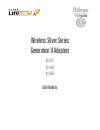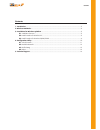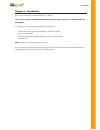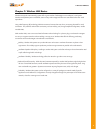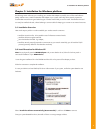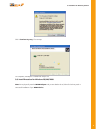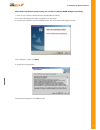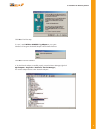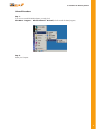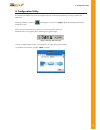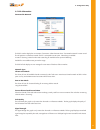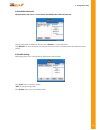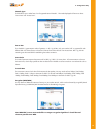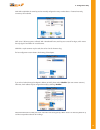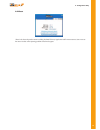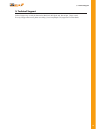KCorp LifeStyle Silver Series KLS-611 User Manual
Summary of LifeStyle Silver Series KLS-611
Page 1
Wireless silver series generation ii adapters kls-611 kls-660 kls-685 user manual.
Page 2
Contents 1. Introduction .....................................................................................................................................3 2. Wireless lan basics ........................................................................................................................
Page 3
Chapter 1- introduction thank you for purchasing your wireless lan 802.11g adapter. This manual is valid for all wireless lan silver series–generation ii products, ie pc card, usb and pci adapters. The package you have received should contain the following items: wireless lan 802.11g adapter, either...
Page 4
Chapter 2- wireless lan basics wireless lan (local area networks) systems offer a great number of advantages over a traditional, wired system. Wireless lans (wlans) are more flexible, easier to setup and manage and often more cost effective than their wired equivalence. Using radio frequency (rf) te...
Page 5
Chapter 3- installation for windows platform the following section will assist you in installing your wireless lan adapter successfully. You will first install software (utility) and then insert / attach the wireless lan adapter to your system, and finally set the network properties to accommodate r...
Page 6
Click “ continue anyway ” for next step. On completion, the adapter is installed and ready to use. 3.3. Install procedure for windows 98/me/2000 note: do not physically insert the wlan adapter until you are asked to do so, failure of which may result in unsuccessful installation of your wlan device ...
Page 7
Please follow the following steps one by one in order to install the wlan adapter successfully. 1. Power on your computer and allow windows 98/me/2000 to load fully. 2. Be sure that the wireless lan 802.11g adapter is not inserted yet. 3. Insert the given installation cd in the cd-rom and then click...
Page 8
Click yes to finish the setup. 5. Insert / attach wireless lan 802.11g adapter to your system windows will recognize the wlan adapter and auto detect the driver. Click yes to finish the installation. 6. To check that the adapter is installed properly, access the device manager (right-click my comput...
Page 9
Uninstall procedure step 1: if you want to uninstall the wlan adapter, just simply click start menu - program - wireless network - uninstall, it shall uninstall all related programs. Step 2: restart your computer. 9 3- installation for windows platform.
Page 10
4. Configuration utility the wireless lan adapter uses its own management software. All functions controlled by user are provided by this application. Following installation, a new icon should appear in your icon tray (figure 1) . Double-clicking will launch the configuration utility. If the icon is...
Page 11
4 - configuration utility 11 4.1 link information connected to network this field is used to display the current status of connection. When the state shows “connected to network“ means normal flow of operation in infrastructure mode. The pc is connected to access point. Networking is available. A st...
Page 12
4.2 available networks the connections tab shows current status of available aps within the network. User may select profile or essid from above list, click “connect” to connect with the ap. Click “refresh” to rescan the network, this utility with site survey function, it will detect and list all av...
Page 13
Network type this field allows you to select from a list of supported network “modes”. The modes displayed will have two values: “peer to peer” and “access point”. Peer to peer this is the 802.11g peer-to-peer mode of operation. In 802.11g ad hoc, only one wireless “cell” is supported for each diffe...
Page 14
With wep or wpa-psk, the same key must be manually configured on every wireless device. If entered incorrectly, connectivity will be denied. Wep: 64 or 128-bit encryption is allowed. With hexadecimal format, each key must consist of hex digits, which means that only digit 0-9 and letters a-f are val...
Page 15
4.4 about “about” tab shows the product version including the detail of driver, application and firmware versions. Users must use this version number when reporting problems to technical support. 15 4 - configuration utility.
Page 16
5. Technical support technical support may currently be obtained on 0845 345 1009 (local rate), 8am to 8pm, 7 days a week. This may change without notice: please consult http://www.Kcorplifestyle.Com/support.Htm for latest details. 16 5 - technical support.