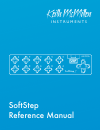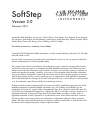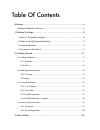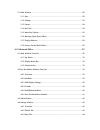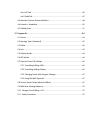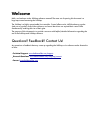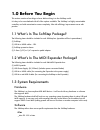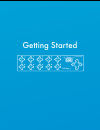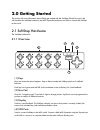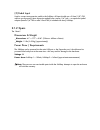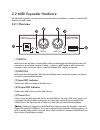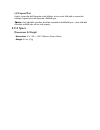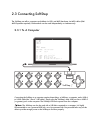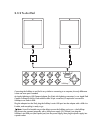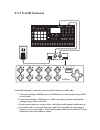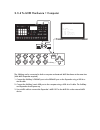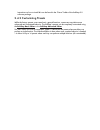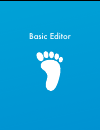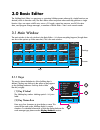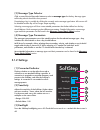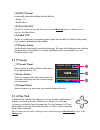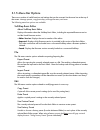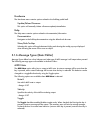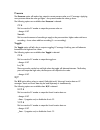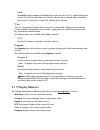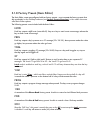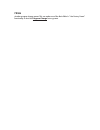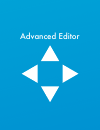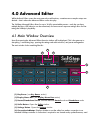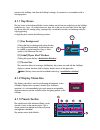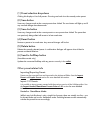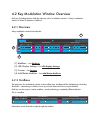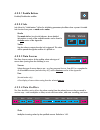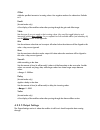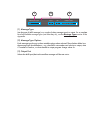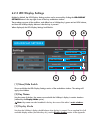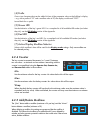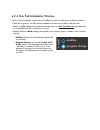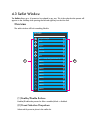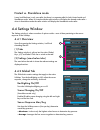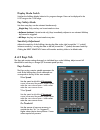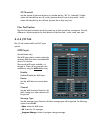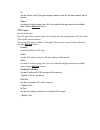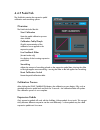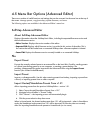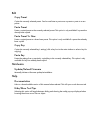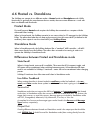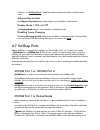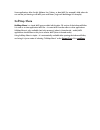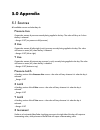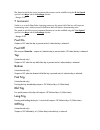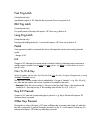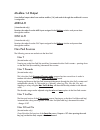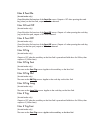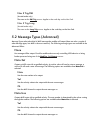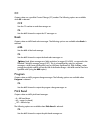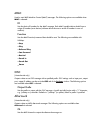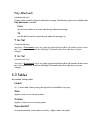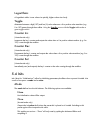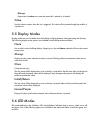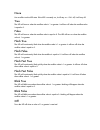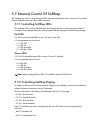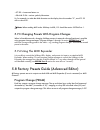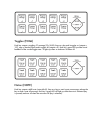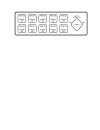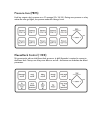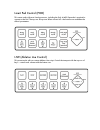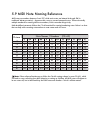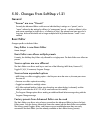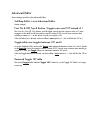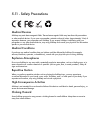- DL manuals
- Keith McMillen Instruments
- Accessories
- SoftStep
- Reference Manual
Keith McMillen Instruments SoftStep Reference Manual
Summary of SoftStep
Page 1
Keith mcmillen 1 6 2 7 3 8 4 9 5 0 v v v v step softstep z softstep reference manual keith mcmillen i n s t r u m e n t s.
Page 2
Softstep version 2.0 february 2014 copyright 2007-2014 keith mcmillen instruments, a wholly owned subsidiary of kesumo llc. All rights reserved. Made in usa. No part of this manual may be reproduced or transmitted in any form or for any purpose without the express written permission of the copyright...
Page 3
Table of contents ................................................................................................... Welcome 6 ................................................................................ Questions? Feedback? Contact us! 6 ...........................................................
Page 4
...................................................................................................... 3.1 main window 22 ........................................................................................................... 3.1.1 keys 22 ...........................................................
Page 5
...................................................................................................... 4.4.4 i/o tab 45 ................................................................................................... 4.4.5 pedal tab 47 ................................................................
Page 6: Welcome
Welcome hello, and welcome to the softstep reference manual! The mere act of opening this document is a huge step toward mastering the softstep. The softstep is a highly customizable foot controller. Control effects racks, midi hardware, popular (and not so popular) audio/video software, and more! M...
Page 7
Keith mcmillen 1 6 2 7 3 8 4 9 5 0 v v v v step softstep z before you begin keith mcmillen 1 6 2 7 3 8 4 9 5 0 v v v v step softstep z.
Page 8: 1.0 Before You Begin
1.0 before you begin this section contains a few things to know before diving in to the softstep world. It’s okay to be overwhelmed with all of the options available. The softstep is a highly customizable controller, and with customization comes complexity. Like with all things, improvement comes wi...
Page 9
• intel core 2 duo 2.0 ghz or greater • roughly 100 mb free hard disk space • a softstep 1 or softstep 2 foot controller (both are fully compatible with the 2.0 software) 1.4 conventions in this manual here are a few notes on the formatting of this document: • denotes an important note or piece of i...
Page 10
Getting started keith mcmillen 1 6 2 7 3 8 4 9 5 0 v v v v step softstep z.
Page 11: 2.0 Getting Started
2.0 getting started this section will cover information that will help get started with the softstep (what? No way!). We will introduce the softstep hardware, the midi expander hardware, and how to connect the softstep to the world. 2.1 softstep hardware the softstep hardware!!! 2.1.1 overview (1) k...
Page 12
(5) pedal input used to connect an expression pedal to the softstep. All input should use a 3.5mm (1/8”) trs cable to work properly. Most expression pedals have a stereo 1/4” jack — an expression pedal adapter (female 1/4” trs to male 3.5mm trs) is included with every softstep. 2.1.2 specs the “deet...
Page 13
2.2 midi expander hardware the kmi midi expander is an optional accessory that allows the softstep to connect to external midi hardware via midi cables. 2.2.1 overview (1) midi in midi input to the expander. Incoming midi will be passed through the softstep and up the usb connection to a connected c...
Page 14
(6) expand port used to connect the midi expander to the softstep. Just use a mini usb cable to connect the softstep’s expand port to the expander’s expand port. Note: only kmi midi controllers should be connected to the expand port — other usb midi controllers and usb hubs will not work properly. 2...
Page 15
2.3 connecting softstep the softstep can talk to computers and tablets via usb, and midi hardware via midi cables (kmi midi expander required). Both methods can be used independently or simultaneously. 2.3.1 to a computer connecting the softstep to a computer requires three things: a softstep, a com...
Page 16
2.3.2 to an ipad connecting the softstep to an ipad is very similar to connecting to a computer, the only difference is that one more part is needed. An apple lightning to usb camera adapter (for ipads with lightning connectors) or an apple ipad camera connection kit (for ipads with the older 30-pin...
Page 17
2.3.3 to midi hardware a kmi midi expander is required to connect to midi hardware via midi cables. 1. Connect the softstep’s expand port to the expand port on the expander using a usb a to mini-b cable. 2. Connect the expander’s power port to a usb power supply (included with expander package) usin...
Page 18
2.3.4 to midi hardware + computer the softstep can be connected to both a computer and external midi hardware at the same time (kmi midi expander required). 1. Connect the softstep’s expand port to the expand port on the expander using a usb a to mini-b cable. 2. Connect the softstep’s main usb port...
Page 19
2.4 factory presets overview the softstep comes loaded with a number of factory presets right out of the box. Some cover very basic functions (program changes, toggles, midi notes, pressure), and a few work with some software/hardware integration examples. This is just a very brief overview of the f...
Page 20
Instructions on how to install this can be found in the “extras” folder of the softstep 2.0 software package. 2.4.2 customizing presets while the factory presets cover some basic, general functions, some users may desire more advanced and customized behavior. The softstep’s presets can be completely...
Page 21
Basic editor.
Page 22: 3.0 Basic Editor
3.0 basic editor the softstep basic editor is a great way to customize softstep presets when quick, simple functions are desired (which is often the case). The basic editor offers ten presets where each key performs a single function. Keys can output a midi note, act as a cc toggle, output key press...
Page 23
(3) message type selector click on one of the six blue radio buttons to s elect a message type for the key. Message types tell the key what it should do when pressed. Deactivating a key is possible by clicking the currently active message type button. All sources will be disabled and the key will no...
Page 24: Save
(4) midi channel sets the midi channel the softstep will send midi on. • range: 1-16 • default value: 1 (5) nav pad cc# sets the cc nu mber the nav pad will send on. See the nav pad section for details on how it functions in the basic editor. (6) pedal cc# sets the cc number that a connected express...
Page 25
3.1.5 menu bar options there are a number of useful functions and settings that can be accessed via the menu bar at the top of the screen. Manage presets, copy/paste keys, manage firmware, and more. The following menu bar options are available: softstep basic editor about softstep basic editor displ...
Page 26
Hardware the hardware menu contains options related to the softstep pedal itself. Update/reload firmware this option will manually initiate a firmware update/reinstallation. Help the help menu contains options related to documentation/information. Documentation navigates to the softstep documentatio...
Page 27
Pressure the pressure option will make a key output its current pressure value as a cc message. Applying more pressure makes the value go higher — less pressure makes the value go lower. The following options are available when pressure is selected: cc # this box sets the cc number to output the pre...
Page 28
Latch the latch checkbox enables and disables latch mode on the x and y ccs. When checked, the x and y ccs will stay where they were (“latch”) when the key is released. When unchecked, the x and y ccs will return to center (63) when the key is released. Y inc short for y increment, this option will ...
Page 29
3.1.8 factory presets (basic editor) the basic editor comes preconfigured with ten factory presets — most recreate the factory presets that ship pre-loade d on the softstep hardware (see factory presets overview), a few others showcase other basic ed itor options. The following presets come included...
Page 30
Prgm another program change preset. This one makes use of the basic editor’s “use factory preset” functionality to lo ad the program change fact ory preset..
Page 31
Advanced editor.
Page 32: 4.0 Advanced Editor
4.0 advanced editor while the basic editor covers the most commonly used functions, sometimes more complex setups are desired — that is where the advanced editor comes into play. The softstep advanced editor allows for up to 16 fully customizable presets — each key can have multiple functions, led b...
Page 33
Presets to the softstep, and alter the softstep’s settings. A connection is not needed to edit or manage presets. 4.1.1 key boxes the key boxes in the advanced editor’s main window are laid out just as the keys on the softstep hardware are — keys 1-5 on the bottom row, keys 6-0 on the top row (and n...
Page 34
(1) preset selection drop-down clicking this displays a list of all presets. Choosing one loads it as the currently active preset. (2) save button saves any changes made to the current preset when clicked. The save button will light up red if any unsaved changes have been made. (3) save as button sa...
Page 35
4.2 key modulation window overview each key (including the nav pad) has what we call a “modulation window”. A key’s modulation window is where it’s behavior is defined. 4.2.1 overview a key modulation window looks like this: (1) mo dlines — see modlines. (2) led+display settings — see led+display se...
Page 36
4.2.2.1 enable buttons enables/disables the modline. 4.2.2.2 inits inits (short for “initializations”) allow for initializing parameters/modlines when a preset is loaded. Inits consist of two parts: a mode and a value. Mode the mode defines how the init behaves. More detailed information on each of ...
Page 37
Offset adds the specified amount to incoming values. Use negative numbers for subtraction. Defaults to 0. Result (hosted mode only) a live display of the modline values after passing through the gain and offset stage. Table set s the type of curve to apply to the incoming values. Also used for toggl...
Page 38
(1) message type sets the type of midi message (or a couple of other message types) to output. For a complete list of all available message types (and what they do), see the message types section of the appe ndix. (2) message type options each message type has up to three settable options when selec...
Page 39
4.2.3 led+display settings hidden by default, the led+display settings section can be accessed by clicking the led+display settings button in the top-right corner of the key modulation window. These settings are part of the modlines, and define how a softstep key’s green and red leds behave, and how...
Page 40: —
(4) prefix one or two characters that can be added in front of the parameter value on the softstep’s display — e.G. With a prefix of “ff” and a modline value of 57, the display would read “ff57”. Leave blank for no prefix. (5) green led sets the behavior of the key’s green led. For a complete list o...
Page 41
4.2.6 nav pad modulation window the nav pad’s modulation window has a few differences from the other keys’ modulation windows. • there are no green or red led options available since there are no leds for the nav pad. • there is a slightly different source list than the other keys (see nav pad sourc...
Page 42
4.3 setlist window the setlist allows up to 16 presets to be ordered in any way. This is the order that the presets will appear on the softstep when pressing the left and right keys on the nav pad. Overview the setlist window will look something like this: (1) enable/disable buttons enables/disables...
Page 43
Hosted vs. Standalone mode it may look like there is only one setlist, but there is a separate setlist for both hosted mode and standalone mode. When in hosted mode the setlist window will display the hosted mode setlist — when in standalone mode the setlist window will display the standalone mode s...
Page 44
Display mode switch switches the softstep display behavior for program changes. Data can be displayed in the 0-127 range or the 1-128 range. Key safety mode sets how many keys can be activated simultaneously. • single key: only one key can be activated at a time. • adjacent lockout: (hosted mode onl...
Page 45
Off threshold sets the amount of pressure necessary to consider the key “off” (or “released”). Higher values will make the key turn off sooner (pressure doesn’t have to drop much) — lower values will make the key turn off later (pressure has to drop very low). Nav pad section the nav pad options beh...
Page 46
# sets the specific note/cc/program change number to listen for. All other numbers will be ignored. Value live display of the incoming value. This is the value that will get passed to the modlines when using the midi a-h sources. Osc input (hosted mode only) the osc input section contains options fo...
Page 47
4.4.5 pedal tab the pedal tab contains the expression pedal calibration and smoothing options. Overview the pedal tab looks like this: start calibration starts the pedal calibration process when clicked. Calibration table/graph graphic representation of the calibration curve applied to the expressio...
Page 48
4.5 menu bar options (advanced editor) there are a number of useful functions and settings that can be accessed via the menu bar at the top of the screen . Manage presets, copy/paste keys, update firmware, and more. The following options are available in the advanced editor’s menu bar: softstep adva...
Page 49
Edit copy preset copies the currently selected preset. Can be used later to paste over a preset or paste to a new preset. Paste preset pastes a copied preset to the currently selected preset. This option is only available if a preset has already been copied. Paste preset to new pastes a copied prese...
Page 50
4.6 hosted vs. Standalone the softstep can operate in two different modes — hosted mode and standalone mode. While functionality is generally the same between the two modes, there are some differences — each with their own benefits and drawbacks. Hosted mode first and foremost, hosted mode requires ...
Page 51
Softstep), and softstep share* should be used for hosted mode (data coming from the editor). Adjacent key lockout the adjacent key lockout key safety setting is only available in hosted mode. Display mode 1-128 vs 0-127 the display mode setting is only available in standalone mode. Disabling scene c...
Page 52
Some applications allow for this (ableton live, traktor, or max/msp, for example) while others do not and are just listening to all midi ports at all times (logic and mainstage, for example). Softstep share softstep share is a virtual midi port provided with the mac os version of the advanced editor...
Page 53
Keith mcmillen 1 6 2 7 3 8 4 9 5 0 v v v v step softstep z appendix.
Page 54: 5.0 Appendix
5.0 appendix 5.1 sources all available sources and what they do: pressure live outputs the amount of pressure currently being applied to the key. The value will drop to 0 when the key is released. • range: 0-127 (no pressure to full pressure) x live outputs the amount of left-to-right (x-axis) press...
Page 55
The speed at which the source increments/decrements can be modified using the x inc speed options in the keys tab of the settings window. • range: 0-127 y increment similar to a vertical slider/fader. Applying pressure to the upper half of the key will output an incrementing value, while pressure to...
Page 56
Fast trig latch (hosted mode only) immediately outputs a 127 when the key is pressed. Does not go back to 0. Dbl trig latch (hosted mode only) two quick presses of the key will output a 127. Does not go back to 0. Long trig latch (hosted mode only) pressing and holding the key for 1 second will outp...
Page 57
Modline 1-6 output uses the final output value from another modline (1-6) and sends it through the modline this source is assigned to. Midi a-h (hosted mode only) receives the values from the midi inputs assigned in the settings window and passes them through the modline. Osc a-h (hosted mode only) ...
Page 58
Nav s foot on (hosted mode only) one of the nav pad versions of the foot on source. Outputs a 127 when pressing the south key (down) on the nav pad, outputs a 0 when released. Nav n foot off (hosted mode only) one of the nav pad versions of the foot off source. Outputs a 0 when pressing the north ke...
Page 59
Nav s trig dbl (hosted mode only) the same a s the dbl trig source. Applies to the south key on the nav pad. Nav s trig long (hosted mode only) the same as the long trig source. Applies to the south key on the nav pad. 5.2 message types (advanced) message types select what kind of midi message the m...
Page 60
Cc outputs values on a specified control change (cc) number. The following options are available when cc is selected: cc# sets the cc number to send the messages on. Ch sets the midi channel to output the cc messages on. Bank outputs values as midi bank select messages. The following options are ava...
Page 61
Mmc used to send midi machine control (mmc) messages. The following options are available when mmc is selected: id sets the device id number for the mmc message. Each mmc-capable device should have a unique id number (most devices/software allow the user to set the id number in case of conflicts). F...
Page 62
Poly aftertouch (hosted mode only) outputs values as midi polyphonic aftertouch messages. The following options are available when poly aftertouch is selected: note sets the note number to associate with the poly aftertouch message. Ch sets the midi channel to output the poly aftertouch messages on....
Page 63
Logarithmic a logarithmic table. Lower values rise quickly, higher values rise slowly. Toggle alternates between a high (127) and low (0) value whenever a 0 to positive value transition (e.G. 0 to 127) passes through the modline. Using the foot on source with the toggle table makes a great toggle sw...
Page 64
Always outputs the init value every time the preset this is placed on is loaded. Value sets the value to output when the init is triggered. This value will be passed through the modline it is placed on. 5.5 display modes display modes are used to define how the softstep’s display behaves when intera...
Page 65
None has no effect on the led state. If the led is currently on, it will stay on — if it’s off, it will stay off. True the led will turn on when the modline value is 1 or greater. It will turn off when the modline value is equal to 0. False the led will turn on when the modline value is equal to 0. ...
Page 66
5.7 external control of softstep the softstep can control a wide variety of midi software and hardware, but it can also be controlled from an external source via usb or midi expander. 5.7.1 controlling softstep leds the softstep’s leds can be controlled from an external software or hardware source u...
Page 67
• 97-122 = lowercase letters a-z • 58-64 & 91-96 = various symbols/characters so, for example, to make the third character on the display show the number “3”, send cc 52 with a value of 51. Note: when sending midi to the softstep via usb, ccs should be sent to sscom port 1. 5.7.3 changing presets wi...
Page 68
Toggles (togl) each key outputs a toggling cc message (ccs 20-29). Step on a key and it toggles on (outputs a 127), step on that key again and it toggles off (outputs a 0). Each key’s green led provides visual feedback of the current toggle state — it lights up when on and turns off when off. Notes ...
Page 70
Pressure live (pres) each key outputs a key’s pressure as a cc message (ccs 110-119). Placing more pressure on a key makes the value go higher, less pressure makes the value go lower. Elevenrack control (11rk) this preset works with an avid eleven rack processor. A midi expander is required to conne...
Page 71
Line6 pad control (pod) this scene works with most line6 processors, including the pod. A midi expander is required to connect to the pod. The top row of keys turn effects on and off — the bottom row modulates the effects’ parameters. Live (ableton live control) this preset works with our custom abl...
Page 72
5.9 midi note naming reference midi notes are numbers between 0 and 127, while music notes are lettered a through g# (in traditional western notation) — there must be a way to convert between the two. There are actually multiple standards for naming midi note numbers, which can make things tricky. K...
Page 73
5.10 - changes from softstep v1.21 general “scenes” are now “presets” formerly the advanced editor could save an individual key’s settings as a “preset”, and a “scene” referred to the settings for all keys (a “meta-preset” per se) — similar to ableton’s clips and scenes paradigm (a single clip vs. A...
Page 74
Advanced editor some changes specific to the advanced editor. Softstep editor is now advanced editor name change! Foot on & off, top & bottom, triggers now send 127 instead of 1 the foot on, foot off, top, bottom, and all trigger sources used to output a value of 1 when engaged. In the midi world, t...
Page 75
5.11 - safety precautions medical devices softstep may emit electromagnetic fields. These electromagnetic fields may interfere with pacemakers or other medical devices. If you wear a pacemaker, maintain at least 6 inches (approximately 15cm) of separation between your pacemaker and softstep. If you ...