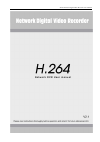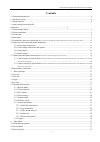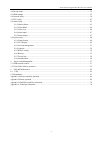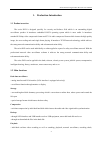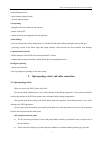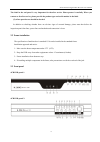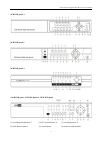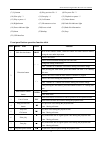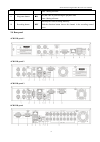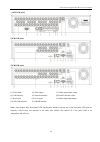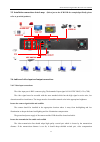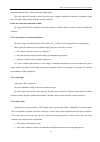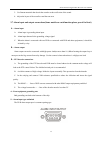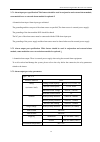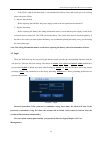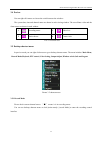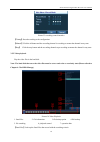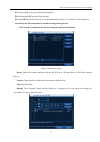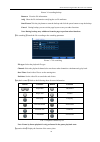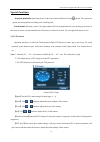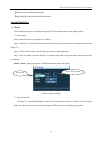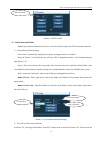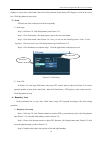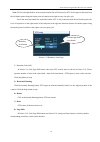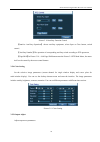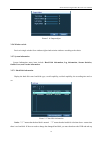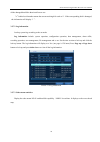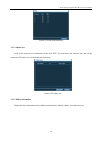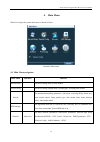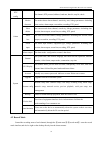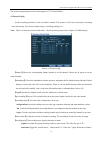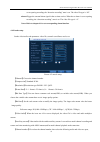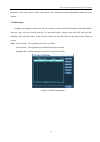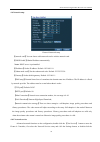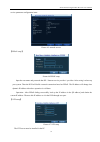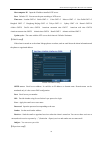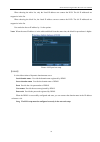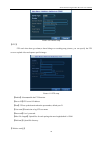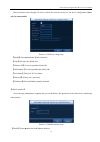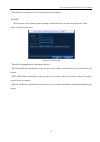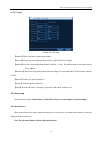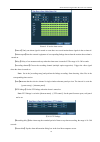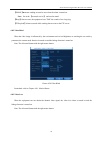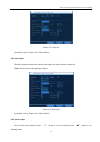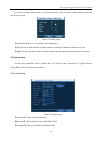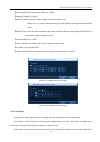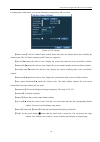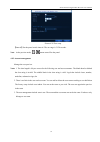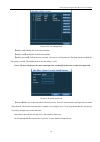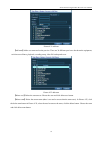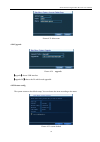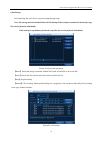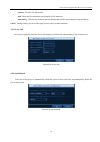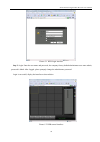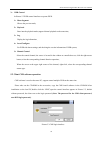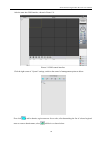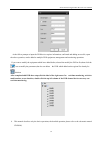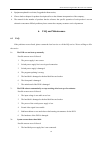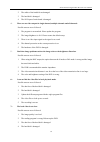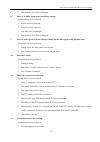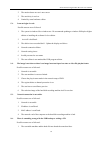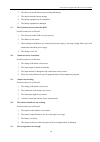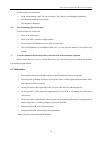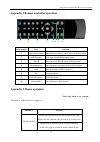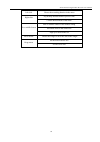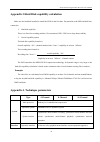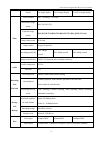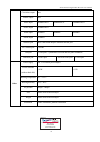- DL manuals
- L-com
- DVR
- network dvr
- User Manual
L-com network dvr User Manual
Summary of network dvr
Page 1
H.264 network digital video recorder user manual.
Page 2: Welcome
H.264 network digital video recorder user manual 1 welcome thank you for purchasing our dvr! This manual is designed to be a reference tool for the installation and operation of your system. Here you can find information about this series dvr features and functions, as well as a detailed menu tree. ...
Page 3: Contents
H.264 network digital video recorder user manual 2 contents 1. Production introduction .......................................................................................................................................... 4 1.1 product overview ......................................................
Page 4
H.264 network digital video recorder user manual 3 4.4 encode setup ....................................................................................................................................................... 34 4.5 hdd manage .................................................................
Page 5
H.264 network digital video recorder user manual 4 1. Production introduction 1.1 product overview the series dvr is designed specially for security and defence field which is an outstanding digital surveillance product. It introduces embedded linux operating system which is more stable. It introduc...
Page 6
H.264 network digital video recorder user manual 5 downloading and so on · multi-channel playback mode · zoom at arbitrary region net operating · through net tele-surveillance in the real time · remote control ptz · remote check the recording and real-time playback alarm linkage · only one channel r...
Page 7
H.264 network digital video recorder user manual 6 the label in the real panel is very important for the after service. Please protect it carefully. When you contact us for after service, please provide the product type and serial number in the label. (2). After open the case should be checked in ad...
Page 8
H.264 network digital video recorder user manual 7 4ch dvr panel 3: 8ch dvr panel 1: 8ch dvr panel 2: 16ch dvr panel / 24ch dvr panel / 32ch dvr panel (1) recording search button / 7 (2) ptz control button / 8 (3) recording button / 0 (4) shift function button (5) cancel button (6) menu & confirm bu...
Page 9
H.264 network digital video recorder user manual 8 (7) up button (8) play previous file / 1 (9) play next file / 2 (10) slow play / 3 (11)fast play / 4 (12) playback or pause / 5 (13) play or pause / 6 (14) left button (15) down button (16) right button (17) ir remoter receiver (18) hard disk indica...
Page 10
H.264 network digital video recorder user manual 9 enter 5 during edit state 9 play/pause button \ii play the video or pause during the playback state enter 6 during edit state 10 recording button rec start/stop the video recording manually with the direction button choose the channel in the recordi...
Page 11
H.264 network digital video recorder user manual 10 16ch dvr panel 24ch dvr panel 32ch dvr panel (1) video input (2) video output (3) audio input/ audio output (4) usb interface (5) network interface (6) rs-485 interface video (7) power jack (8) vga output (9) alarm input/alarm output (10) sd card i...
Page 12
H.264 network digital video recorder user manual 11 2.5 installation connections sketch map (below just as the 4ch dvr for example,specifically please refer to practical product.) 2.6 audio and video input and output connections 2.6.1 video input connections the video input port is bnc connector plu...
Page 13
H.264 network digital video recorder user manual 12 equipment and transmit by fiber to insure the signal quality. The video signal line should be away from the electro magnetic interference and other equipments signal lines. The high voltage current should be avoided especially. Insure the connectio...
Page 14
H.264 network digital video recorder user manual 13 3、 use fitment materials that absorb the sound to reduce reflection of the sound. 4、 adjust the layout of the sound box and the tone arm. 2.7 alarm input and output connections(some models no such function,please prevail in kind.) 1 1 1 1、 、 、 、ala...
Page 15
H.264 network digital video recorder user manual 14 2.7.1 alarm input port specification( ( ( (this feature should be used in conjunction and external alarm module, some models have an external alarm module for optional.) ) ) ) 4 channels alarm input. Alarm input type unlimited. The grounding and th...
Page 16: 3. Basic Operation
H.264 network digital video recorder user manual 15 2.8 speed dome connections 1、connect the 485 lines of the speed dome with the dvr 485 interface. 2、connect the video line with the dvr video input. 3、electrify the speed dome. 3. Basic operation 3.1 turn on plug the power supply and turn on the pow...
Page 17
H.264 network digital video recorder user manual 16 if the dvr is shut down abnormally, it can automatically backup video and resume previous working status after power failure. 2、replace the hard disk before replacing the hard disk, the power supply switch in the real panel must be turned off. 3、re...
Page 18
H.264 network digital video recorder user manual 17 3.4 preview you can right click mouse to choose the switch between the windows. The system date, time and channel name are shown in each viewing window. The surveillance video and the alarm status are shown in each window. 1 recording status 3 vide...
Page 19
H.264 network digital video recorder user manual 18 picture3.3 recording control interface 【 timing】record according to the configuration. 【 manual】click the all button and the according channel is recording no matter the channel in any state. 【 stop】 click the stop button and the according channel ...
Page 20
H.264 network digital video recorder user manual 19 【 file information】look up the found file information. 【 file backup option】choose the file to backup . 【 file backup】backup the chosen file. Click the button,and pop picture 3.5,operate as follow instruction. Note: before the file backup,must be i...
Page 21
H.264 network digital video recorder user manual 20 picture 3.6 recording backup remove: : : : clear the file information. Add: : : : show the file information satisfying the set file attributes. Start/pause: : : : click the play button to start the backup and click the pause button to stop the back...
Page 22: Special Functions:
H.264 network digital video recorder user manual 21 special functions: accurate playback: : : : input time (h/m/s) in the time column and then click play button. The system can operate accurate playback according to the searching time. Local zoom: : : : when the system is in single-window full-scree...
Page 23: Special Functions:
H.264 network digital video recorder user manual 22 【 set】enter the function operation menu. 【 page switch】switch between different windows. Special functions: 1、 、 、 、preset set a location for the preset, calls the preset points, ptz automatically turns to the setting position 1)preset option set a...
Page 24
H.264 network digital video recorder user manual 23 picture 3.10 ptz control 2、 、 、 、cruise between points multiple preset points connected cruise lines, call cruise between points, the ptz run around on the line 1)cruise between points settings cruise lines is connected by multiple preset points, s...
Page 25
H.264 network digital video recorder user manual 24 number of cruise in the value blank, then click cruise between points button, ptz begins to work on the cruise line. Click stop button to stop cruise. 3、 、 、 、scan ptz also can work on the preset scan line repeatedly. 1)scan setup step1:in picture ...
Page 26
H.264 network digital video recorder user manual 25 note: the left and right borders in the same horizontal line will be based on ptz in the opposite direction from the left border points along the border point of rotation to the right to carry out spin cycle; not in the same horizontal line around ...
Page 27
H.264 network digital video recorder user manual 26 picture 3.14 auxiliary function control 【 intuitive auxiliary operation】 choose auxiliary equipment, select open or close button, switch control; 【 auxiliary number】the operation of corresponding auxiliary switch according to ptz agreement; 【 page ...
Page 28
H.264 network digital video recorder user manual 27 picture 3.16 output adjust 3.5.6 window switch preview in single window/four windows/eight windows/nine windows according to the choice. 3.5.7 system information system information menu items include: hard disk information, log information, stream ...
Page 29
H.264 network digital video recorder user manual 28 all the damaged hard disks then install a new one. “*” behind serial number means the current working disk such as 1*. If the corresponding disk is damaged, the information will display “?”. 3.5.7.2 log information look up system log according to t...
Page 30
H.264 network digital video recorder user manual 29 picture 3.19 code stream statistics 3.5.7.4 online user look up the network user information in the local dvr. You can choose the network user and cut the connection. Then the user is locked until next boot-strap. Picture 3.20 online user 3.5.7.5 e...
Page 31
H.264 network digital video recorder user manual 30 picture 3.21 edition information 3.5.8 logout logout, shut down the system or reboot up. You can use the desktop shortcut menu or enter [main menu]. Picture 3.22 shut down the system 【 logout】quit the menu. Offer password next entrance. 【 shutdown】...
Page 32: 4. Main Menu
H.264 network digital video recorder user manual 31 4. Main menu when user login, the system main menu is shown as below. Picture4.0 main menu 4.1 main menu navigation main menu sub menu function record mode set the recording status of each channel record config set the recording configuration, reco...
Page 33
H.264 network digital video recorder user manual 32 ptz config set channel, ptz protocol, address, baud rate, date bit, stop bit, check alarm motion detection set motion detect alarm channel, sensitivity, area, linkage parameters: defending time section, alarm output, screen hint, recording, ptz, pa...
Page 34
H.264 network digital video recorder user manual 33 the concrete operation,please refer to the chapter of "3.5.1 record mode." 4.3 record config set the recording parameters in the surveillance channel. The system is set 24 hours consecutive recording in the first startup. You can enter [main menu]>...
Page 35
H.264 network digital video recorder user manual 34 set as opening recording, the “detection recording” state is on. The video file type is “m”. Alarm: : : : trigger the external alarm signal in the set time section. When above alarm is set as opening recording, the “detection recording” state is on...
Page 36
H.264 network digital video recorder user manual 35 resolution, frame rate, stream control, code stream value parameters and the independent channel the same settings. 4.5 hdd manage configure and manage the hard disk. The menu displays current hard disk information: hard disk number, input port, ty...
Page 37
H.264 network digital video recorder user manual 36 4.6 network setup picture4.4 network setup 【 network card】you can choose cable network card or wireless network card. 【 dhcp enable】obtain ip address automatically. Note: : : : dhcp server is preinstalled. 【 ip address】set the ip address. Default: ...
Page 38
H.264 network digital video recorder user manual 37 service parameter configuration items. Picture 4.5 network service 【 pppoe setup】 picture4.6 pppoe setup input the user name and password that isp(internet service provider)provides. After saving it reboot up your system. Then the dvr will build a ...
Page 39
H.264 network digital video recorder user manual 38 host computer ip:input the ip address installed ntp server. Port:default: 123. You can set the port according to ntp server. Time zone:london gmt+0 berlin gmt +1 cairo gmt +2 moscow gmt +3 new delhi gmt +5 bangkok gmt +7 hongkong beijing gmt +8 tok...
Page 40
H.264 network digital video recorder user manual 39 when choosing the white list, only the listed ip address can connect the dvr. The 64 ip addressed are supportive in the list. When choosing the black list, the listed ip address can not connect the dvr. The 64 ip addressed are supportive in the lis...
Page 41
H.264 network digital video recorder user manual 40 picture 4.10 ddns setup 【 ftp】 ftp used when there get alarm,or alarm linkage to recording,snap pictures, you can specify the ftp server to upload video and capture specific images. Picture 4.11 ftp setup 【 enable】select ■,enable the ftp function. ...
Page 42
H.264 network digital video recorder user manual 41 dial-up internet access through 3g card to realize the client access device, the device configuration (note: only for some models) picture 4.12 wireless config setup 【 enable】select ■,enable the wireless function. 【 type】dial type, the default auto...
Page 43
H.264 network digital video recorder user manual 42 【 port】port for mobilephone view, need mapping the port on router. 【 upnp】 upnp protocol will be automatic port forwarding on the router,before use this feature,make sure upnp feature is enabled on the router. Picture 4.14 upnp setup 【 enable】selec...
Page 44
H.264 network digital video recorder user manual 43 4.7 ptz config picture 4.15 ptz setup 【 channel】choose the dome camera input channel. 【 protocol】choose the corresponding dome protocol. (pelcod as an example) 【 address】set as the corresponding dome address. Default: 1.(note:the address must be co...
Page 45
H.264 network digital video recorder user manual 44 picture 4.16 motion detect 【 channel number】choose the set motion detect channel. 【 enable】■ means that the motion detect function is on. 【 sensitivity】choose in the six options according to the sensitivity. 【 area】click setup and enter the set are...
Page 46
H.264 network digital video recorder user manual 45 picture 4.18 set the time section 【 interval】only one alarm signal is turned on even there are several motion detect signals in the set interval. 【 alarm output】start the external equipment of corresponding linkage alarm when the motion detect alar...
Page 47
H.264 network digital video recorder user manual 46 【 email】■ means sending an email to user when the alarm is turned on. Note:set in the 【network service】 and send an email. 【 beep】alarm occurs, the equipment issue "didi" the sounds of two long ring. 【 ftp upload】alarm occurred while sending alarm ...
Page 48
H.264 network digital video recorder user manual 47 picture 4.21 video loss set method: refer to chapter 4.8.1. Motion detect 4.8.4 alarm input when the equipment obtains the external alarm signal, the alarm function is turned on. Notice: advanced same the right mouse button picture 4.22 alarm input...
Page 49
H.264 network digital video recorder user manual 48 you can use desktop shortcut menu or click [main menu]> [alarm function]> [alarm output] to enter the alarm output screen. Picture 4.23 alarm output 【 configuration】alarm is on according to the configuration. 【 all】click the all button and the acco...
Page 50
H.264 network digital video recorder user manual 49 【 time format】choose time format: 24-hour or 12-hour. 【 language】english or chinese. 【 hard disk full】choose stop: stop recording when the hard disk is full. Choose cover: cover the earliest recording files and continue recording when the hard disk...
Page 51
H.264 network digital video recorder user manual 50 recording status, alarm status, code stream information, transparency and cover area. Picture 4.27 gui display 【 channel name】click the channel name modify button and enter the channel name menu. Modify the channel name. The 16 chinese characters a...
Page 52
H.264 network digital video recorder user manual 51 picture 4.28 tour setup 【 interval】set the patrol switch interval. The set range is 5-120 seconds. Note:at the preview mode, / means turn off/on the patrol. 4.9.3 account management manage the user purview. Note: : : : 1. The char length is 8 bytes...
Page 53
H.264 network digital video recorder user manual 52 picture 4.29 user management 【 modify user】modify the existed user attribute. 【 modify team】modify the existed team attribute. 【 modify password】modify the user password. You can set 1-6 bit password. The blank ahead or behind the char string is in...
Page 54
H.264 network digital video recorder user manual 53 picture 4.31 add user 【 add team】add a user team and set the purview. There are 36 different purviews: shut down the equipment, real time surveillance, playback, recording setup, video file backup and so on. Picture 4.32 add team 【 delete user】dele...
Page 55
H.264 network digital video recorder user manual 54 picture 4.33 delete team 4.9.4 upgrade picture 4.34 upgrade 【 【 【 【 upgrade】 】 】 】 choose usb interface. 【 【 【 【 upgrade file】 】 】 】 choose the file which need upgraded. 4.9.5 restore config the system resume to the default setup. You can choose th...
Page 56
H.264 network digital video recorder user manual 55 4.9.6 backup you can backup the video files to external storage through setup. Note:the storage must be installed before the file backup.If the backup is terminated, the already copy files can be playback individually. If the backup is stop midway,...
Page 57
H.264 network digital video recorder user manual 56 remove: : : : clear the file information. Add: : : : show the file information satisfying the set file attributes. Start/pause: : : : click the play button to start the backup and click the pause button to stop the backup. Cancel:during backup you ...
Page 58
H.264 network digital video recorder user manual 57 5. Netview and management 5.1 web network control 1、 、 、 、net connection before the web operation,need to connect this device with the network. ★ ★ ★ ★ note: some models before in networking, pc must be installed machine tools in cd-rom package of ...
Page 59
H.264 network digital video recorder user manual 58 picture 5.1 web login interface step 2: login. Enter the user name and password, the company factory default administrator user name admin, password is blank. After logged ,please promptly change the administrator password. Login is successful, dis...
Page 60
H.264 network digital video recorder user manual 59 3、 、 、 、 web control in picture 5.2 web control interface to operate web. 1、 、 、 、 menu segment choose the preview mode; 2、 、 、 、 playback enter into the playback mode,support 4chanel playback at the same time; 3、 、 、 、 log display the log informat...
Page 61
H.264 network digital video recorder user manual 60 after the enter into cms interface, shown in picture 5.4: picture 5.4 cms control interface click the right corner of “system” settings, switch to the control of management options as below: first click to add a domain, region name are free to take...
Page 62
H.264 network digital video recorder user manual 61 as the follow prompts to input the dvr device requires information, confirmed and adding successful, repeat the above operation, can be added to multiple dvr equipment, management and monitoring operations. If you want to modify the equipment which...
Page 63
H.264 network digital video recorder user manual 62 equipment updated in real time,if upgraded without notice; if have doubt or dispute for product description,all as to the ultimate interpretation of the company; the manual for the number of products that do reference the specific operation of each...
Page 64
H.264 network digital video recorder user manual 63 2 the cables of the hard disk are damaged. 3 the hard disk is damaged. 4 the sata port of main board is damaged. 4、 there are no video outputs in single channel, multiple channels and all channels. Possible reasons are as followed: 1 the program is...
Page 65
H.264 network digital video recorder user manual 64 5 the hardware of the dvr is damaged. 8、 、 、 、 there is no audio signal in the surveillance window. Possible reasons are as followed: 1 it is not an active tone arm. 2 it is not an active sound box. 3 the audio lines are damaged. 4 the hardware of ...
Page 66
H.264 network digital video recorder user manual 65 2 the motion detect area set is not correct. 3 the sensitivity is too low. 4 limited by some hardware edition. 13、 、 、 、 i can not login via web. Possible reasons are as followed: 1 the system is windows 98 or windows me. We recommend updating to w...
Page 67
H.264 network digital video recorder user manual 66 2 the data is too much. Please stop recording and backup. 3 the data exceeds the backup storage. 4 the backup equipment is not compatible. 5 the backup equipment is damaged. 17、 、 、 、 the keyboard can not control the dvr. Possible reasons are as fo...
Page 68
H.264 network digital video recorder user manual 67 possible reasons are as followed: 1 front vidicon quality is bad. The lens is too dirty. The vidicon is in backlighting installation. 2 the hard disk capability is not enough. 3 the hard disk is damaged. 22、 、 、 、 the downloading files can not play...
Page 69: Appendix 2.Mouse Operation
H.264 network digital video recorder user manual 68 appendix 1.Remote controller operation (1) (2) (3) (4) (5)(6) (7) (8) serial number name function 1 multi-window button same function as multi-window button in the front panel 2 numeric button code input/number input/channel switch 3 【 esc】 same fu...
Page 70
H.264 network digital video recorder user manual 69 left click choose the according function in the menu right click pop desktop shortcut menu in preview state current shortcut menu in the menu press middle button add or subtract number in the number setting switch the items in the combo box page up...
Page 71
H.264 network digital video recorder user manual 70 appendix 3.Hard disk capability calculation make sure the hard disk installed to install the dvr for the first time. Pay attention to the ide hard disk lines connection. 1、 hard disk capability there is no limit for recording machine. We recommend ...
Page 72
H.264 network digital video recorder user manual 71 display 1/4 image display 1/4/8/9 image display 1/4/8/9/16 image display video video standard pal(625string,50 field/s) surveillance image quality pal, d1(704×576) playback image quality pal,d1(704*576)/hd1(704*288)/cif(352×288)/ qcif(176×144) imag...
Page 73
H.264 network digital video recorder user manual 72 circulation output non matrix output non audio input 4channel rca 8channel rca 16channel rca audio output 1channel rca alarm input 4channel 4channel 8channel alarm output 1channel network port rj45 10m/100m adoptive ethernet network port ptz contro...