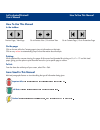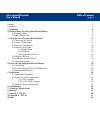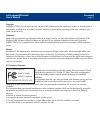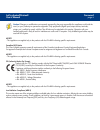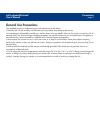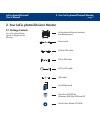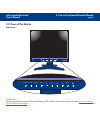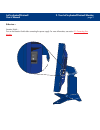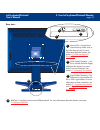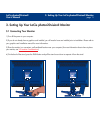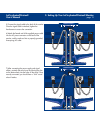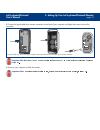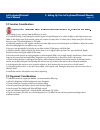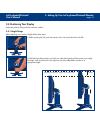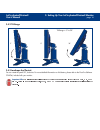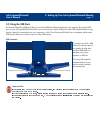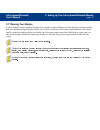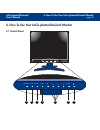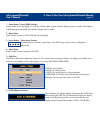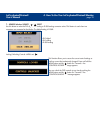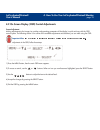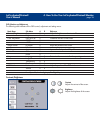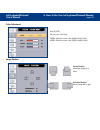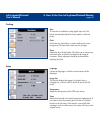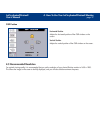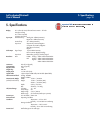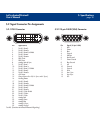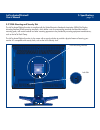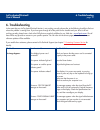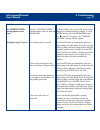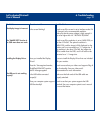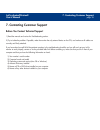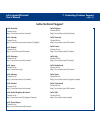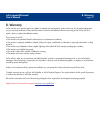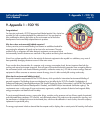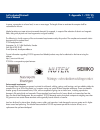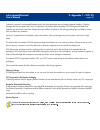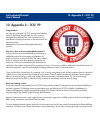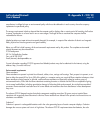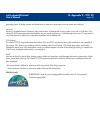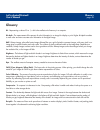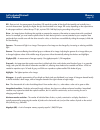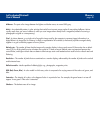- DL manuals
- LaCie
- Monitor
- 108136 - Photon 20Vision II
- User Manual
LaCie 108136 - Photon 20Vision II User Manual
How To Use This Manual
LaCie photon20visionII
User’s Manual
How To Use This Manual
In the toolbar:
On the page:
Click on the text within the Contents page to jump to information on that topic.
Click on any
red text
to automatically jump to more information about that topic.
Printing:
While optimized for onscreen viewing, the pages of this manual are formatted for printing on 8
1/2
” x 11” and A4 sized
paper, giving you the option to print the entire manual or just a specific page or section.
To Exit:
From the Menu bar at the top of your screen, select: File > Quit.
Icons Used In This Manual
Italicized paragraphs feature an icon describing the type of information being given.
Important Info:
This icon refers to an important step that must be followed.
Tech Note:
This icon refers to tips to help maximize performance.
Caution!
This icon indicates a potential hazard, and gives tips on how to avoid them.
Previous Page / Next Page
Go to Previous View / Go to Next View
Go to Contents Page / Go to Precautions Page
Summary of 108136 - Photon 20Vision II
Page 1
How to use this manual lacie photon20visionii user’s manual how to use this manual in the toolbar: on the page: click on the text within the contents page to jump to information on that topic. Click on any red text to automatically jump to more information about that topic. Printing: while optimized...
Page 2
Table of contents page 2 lacie photon20visionii user’s manual foreword 3 precautions 5 1. Introduction 6 2. Getting to know your lacie photon20visionii monitor 7 2.1 package contents 7 2.2 views of the monitor 8 3. Setting up your lacie photon20visionii monitor 11 3.1 connecting your monitor 11 3.2 ...
Page 3
Foreword page 3 lacie photon20visionii user’s manual copyrights copyright © 2004 lacie. All rights reserved. No part of this publication may be reproduced, stored in a retrieval system, or transmitted in any form or by any means, electronic, mechanical, photocopying, recording or otherwise, without ...
Page 4
Foreword page 4 lacie photon20visionii user’s manual caution! Changes or modifications not expressly approved by the party responsible for compliance could void the user's (or your) authority to operate the equipment. Only peripherals (digital input/output devices, terminals, printers, etc.) certifi...
Page 5: General Use Precautions
Precautions page 5 lacie photon20visionii user’s manual general use precautions only qualified persons are authorized to carry out maintenance on this device. • read this user's guide carefully, and follow the correct procedure when setting up the monitor. • do not attempt to disassemble or modify y...
Page 6: 1. Introduction
1. Introduction page 6 lacie photon20visionii user’s manual 1. Introduction congratulations on the purchase of your new lacie photon20visionii monitor. This professional quality monitor was designed to provide you with a high-resolution monitor that will give you years of reliable, trouble-free oper...
Page 7: 2. Your Lacie Photon20Vision
2. Your lacie photon20visionii monitor page 7 lacie photon20visionii user’s manual 2. Your lacie photon20vision ii monitor 2.1 package contents your lacie photon20vision monitor is shipped with the following: light view auto source menu select lacie photon20visionii monitor and desktop foot power co...
Page 8: 2.2 Views of The Monitor
2. Your lacie photon20visionii monitor page 8 lacie photon20visionii user’s manual 2.2 views of the monitor front view – control panel – use the control panel to access the on screen display (osd) controls. For more information, see section 4. How to use your lacie photon20visionii monitor . Light v...
Page 9
2. Your lacie photon20visionii monitor page 9 lacie photon20visionii user’s manual side view – vacation switch – turn on the vacation switch after connecting the power supply. For more information, see section 3.1 connecting your monitor ..
Page 10
2. Your lacie photon20visionii monitor page 10 lacie photon20visionii user’s manual rear view – security slot – use this slot to connect security cables, such as the lacie security lock. For more information about this function, see section 5.3 vesa mounting and security slot . Power supply connecto...
Page 11: 3.1 Connecting Your Monitor
3. Setting up your lacie photon20visionii monitor page 11 lacie photon20visionii user’s manual 3. Setting up your lacie photon20visionii monitor 3.1 connecting your monitor 1) turn off the power to your computer. 2) if you do not already have a graphics card installed, you will need to have one inst...
Page 12
3. Setting up your lacie photon20visionii monitor page 12 lacie photon20visionii user’s manual 5) connect the signal cable to the back of the monitor. Once the signal cable is attached, tighten the thumbscrews to secure the connection. 6) attach the female end of the supplied power cable into the ac...
Page 13
8) connect the signal cable to the monitor connection on the back of your computer and tighten the screws to secure the connection. Important info: mac users: some macs may require the use of the adc to dvi adapter to connect the monitor to your mac. 9) power on your computer and then the monitor. I...
Page 14: 3.2 Location Considerations
3. Setting up your lacie photon20visionii monitor page 14 lacie photon20visionii user’s manual 3.2 location considerations important info: correct placement and adjustment of the monitor can reduce eye, shoulder and neck fatigue. When setting up your monitor, keep the following in mind: • for optima...
Page 15: 3.4 Positioning Your Display
3. Setting up your lacie photon20visionii monitor page 15 lacie photon20visionii user’s manual 3.4 positioning your display adjust the position of the panel for maximum comfort. 3.4.1 height range before adjusting your monitor’s height, follow these steps: 1) before pushing the lock, push the monito...
Page 16
3. Setting up your lacie photon20visionii monitor page 16 lacie photon20visionii user’s manual 3.4.2 tilt range 3.4.3 landscape and portrait you can rotate the panel 90°, clockwise. For more detailed information on this feature, please refer to the pivot pro software cd-rom, included with your monit...
Page 17: 3.5 Using The Usb Ports
3. Setting up your lacie photon20visionii monitor page 17 lacie photon20visionii user’s manual 3.5 using the usb ports the universal serial bus (usb) ports allow you to connect different desktop peripherals to your computer. By using the usb ports on your lacie photon20visionii monitor, you can conn...
Page 18
3. Setting up your lacie photon20visionii monitor page 18 lacie photon20visionii user’s manual 3.6 installing the lacie blue hood the lacie color enhancing hood guarantees the most accurate and consistent colors on the monitor by reducing the interference of surrounding light, and by reducing light ...
Page 19: 3.7 Cleaning Your Monitor
3. Setting up your lacie photon20visionii monitor page 19 lacie photon20visionii user’s manual 3.7 cleaning your monitor a special coating has been applied to the glass of your monitor to reduce reflection and static electricity on the glass surface. Due to this delicate coating on the glass surface...
Page 20: 4.1 Control Panel
4. How to use your lacie photon20visionii monitor page 20 lacie photon20visionii user’s manual 4. How to use your lacie photon20visionii monitor 4.1 control panel light view auto source menu select light view auto source menu select 1 2 5 6 7 3 4.
Page 21
4. How to use your lacie photon20visionii monitor page 21 lacie photon20visionii user’s manual 1 – power button / power (dpms) indicator use this button to turn the display on or off; this indicator lights up green when the display operates normally. If the display is in dpm (energy saving) mode, th...
Page 22
4. How to use your lacie photon20visionii monitor page 22 lacie photon20visionii user’s manual 7 – source selection: source select use this button to make the dvi digital, dvi analog or d-sub analog connector active. This feature is used when two computers are connected to the display. The default s...
Page 23
4. How to use your lacie photon20visionii monitor page 23 lacie photon20visionii user’s manual 4.2 on screen display (osd) control adjustments screen adjustment making adjustments to the image size, position and operating parameters of the display is quick and easy with the osd control system. The f...
Page 24
4. How to use your lacie photon20visionii monitor page 24 lacie photon20visionii user’s manual osd selection and adjustment the following table indicates all the osd control, adjustment and setting menus. Main menu sub menu a d reference contrast/brightness contrast x adjust the brightness and contr...
Page 25
4. How to use your lacie photon20visionii monitor page 25 lacie photon20visionii user’s manual color adjustment user (r/g/b) set your own color levels 9300k: select the screen color (slightly bluish/white) 6500k: select the screen color (slightly reddish/white) image position vertical position moves...
Page 26
4. How to use your lacie photon20visionii monitor page 26 lacie photon20visionii user’s manual tracking auto this function is suitable for analog signal input only. This button automatically adjusts the screen position, clock and phase. Clock minimizes any vertical bars or stripes visible on the scr...
Page 27: 4.3 Recommended Resolution
4. How to use your lacie photon20visionii monitor page 27 lacie photon20visionii user’s manual osd position horizontal position adjusts the horizontal position of the osd window on the screen. Vertical position adjusts the vertical position of the osd window on the screen. 4.3 recommended resolution...
Page 28: 5. Specifications
5. Specifications page 28 lacie photon20visionii user’s manual 5. Specifications important info: information in this section is subject to change without notice. Display 20.1 inches (51.0cm) flat panel active matrix – tft lcd anti-glare coating 20.1 inches viewable 0.255mm pixel pitch sync input hor...
Page 29
5. Specifications page 29 lacie photon20visionii user’s manual 5.1 preset modes (resolution) display modes (resolution) horizontal freq. (khz) vertical freq. (hz) 1 640 x 350 31.47 70 2 640 x 480 31.47 60 3 640 x 480 37.50 75 4 640 x 480 43.27 85 5 720 x 400 31.47 70 6 800 x 600 37.88 60 7 800 x 600...
Page 30
5. Specifications page 30 lacie photon20visionii user’s manual 5.2 signal connector pin assignments 5.2.1 dvi-i connector pin signal (dvi-i) 1 t.M.D.S. Data2- 2 t.M.D.S. Data2+ 3 t.M.D.S. Data2/4 shield 4 t.M.D.S. Data4- 5 t.M.D.S. Data4+ 6 ddc clock 7 ddc data 8 analog vertical sync. 9 t.M.D.S. Dat...
Page 31
5. Specifications page 31 lacie photon20visionii user’s manual 5.3 vesa mounting and security slot the lacie photon20visionii monitor is compliant with the video electronics standards association (vesa) flat display mounting interface (fdmi) mounting standards, which define a set of corresponding st...
Page 32: 6. Troubleshooting
6. Troubleshooting page 32 lacie photon20visionii user’s manual 6. Troubleshooting in the event that your lacie photon20visionii monitor is not working correctly, please refer to the following checklist to find out where the problem is coming from. If you have gone through all of the points on the c...
Page 33
6. Troubleshooting page 33 lacie photon20visionii user’s manual the problem the “controls locked” message appears on the screen. The display image is incorrect. Questions to ask does the “controls locked” message appear when you push the menu button? Is the display position incorret? On the screen’s...
Page 34
6. Troubleshooting page 34 lacie photon20visionii user’s manual the problem the display image is incorrect. The “image size” function in the osd menu does not work. Installing the display driver. The usb port is not working properly. Questions to ask is the screen blinking? Have you installed the di...
Page 35
7. Contacting customer support page 35 lacie photon20visionii user’s manual 7. Contacting customer support before you contact technical support 1) read the manuals and review the troubleshooting section. 2) try to isolate the problem. If possible, make the monitor the only external device on the cpu...
Page 36: Lacie Technical Support
7. Contacting customer support page 36 lacie photon20visionii user’s manual lacie australia contact us at: http://www.Lacie.Com/au/contact/ lacie canada contact us at: http://www.Lacie.Com/caen/contact/ (english) lacie finland contact us at: http://www.Lacie.Com/fi/contact lacie germany contact us a...
Page 37: 8. Warranty
8. Warranty page 37 lacie photon20visionii user’s manual 8. Warranty lacie warrants your monitor against any defect in material and workmanship, under normal use, for the period designated on your warranty certificate. In the event this product is found to be defective within the warranty period, la...
Page 38: 9. Appendix 1 – Tco’ 95
9. Appendix 1 – tco’ 95 page 38 lacie photon20visionii user’s manual 9. Appendix 1 – tco’ 95 congratulations! You have just purchased a tco’95 approved and labeled product! Your choice has provided you with a product developed for professional use. Your purchase has also contributed to reducing the ...
Page 39
9. Appendix 1 – tco’ 95 page 39 lacie photon20visionii user’s manual its power consumption to a lower level, in one or more stages. The length of time to reactivate the computer shall be reasonable for the user. Labeled products must meet strict environmental demands, for example, in respect of the ...
Page 40
9. Appendix 1 – tco’ 95 page 40 lacie photon20visionii user’s manual cadmium is present in rechargeable batteries and in the color-generating layers of certain computer displays. Cadmium damages the nervous system and is toxic in high doses. The relevant bio-accumulative tco’95 requirement states th...
Page 41: 10. Appendix 2 – Tco’ 99
10. Appendix 2 – tco’ 99 page 41 lacie photon20visionii user’s manual 10. Appendix 2 – tco’ 99 congratulations! You have just purchased a tco’99 approved and labeled product! Your choice has provided you with a product developed for professional use. Your purchase has also contributed to reducing th...
Page 42
10. Appendix 2 – tco’ 99 page 42 lacie photon20visionii user’s manual manufacturer is obliged to have an environmental policy which must be adhered to in each country where the company implements its operational policy. The energy requirements include a demand that the computer and/or display, after...
Page 43
10. Appendix 2 – tco’ 99 page 43 lacie photon20visionii user’s manual generating layers of display screens and the electrical or electronics components must not contain any cadmium. Mercury** mercury is sometimes found in batteries, relays and switches. It damages the nervous system and is toxic in ...
Page 44: Glossary
Glossary page 44 lacie photon20visionii user’s manual glossary bit - representing a value of 0 or 1, a bit is the smallest unit of memory in a computer. Bit depth - the measurement of the amount of color information in an image for display or print. Higher bit depth translates to more color and more...
Page 45
Glossary page 45 lacie photon20visionii user’s manual dpi - dots per inch; the measurement of resolution. Dpi equals the number of dots that fit horizontally and vertically into a one-inch measurement. Typically, the higher the dpi, the more detail in an image. Dpi varies, depending on the output de...
Page 46
Glossary page 46 lacie photon20visionii user’s manual midtones - the parts of an image between the lighter and darker areas, at around 50% gray. Moiré - an undesirable pattern in color printing that results from incorrect screen angles of overprinting halftones. Moires usually result when you scan a...