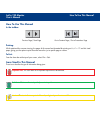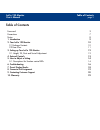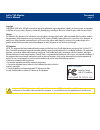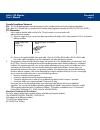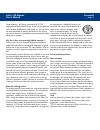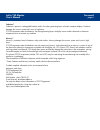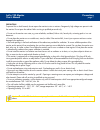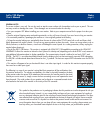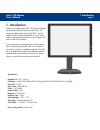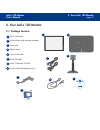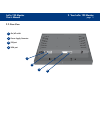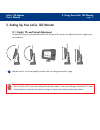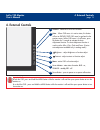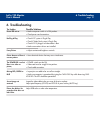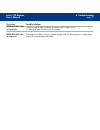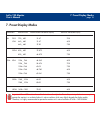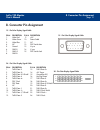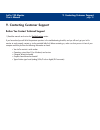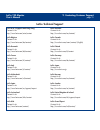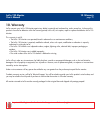How to use this manual lacie 120 monitor user’s manual how to use this manual in the toolbar: printing: while optimized for onscreen viewing, the pages of this manual are formatted for printing on 8 1/2 ” x 11” and a4 sized paper, giving you the option to print the entire manual or just a specific p...
Table of contents page 2 lacie 120 monitor user’s manual table of contents foreword 3 precautions 7 notes 8 1. Introduction 9 2. Your lacie 120 monitor 10 2.1 package contents 10 2.2 rear view 11 3. Setting up your lacie 120 monitor 12 3.1. Height, tilt, pivot and swivel adjustment 12 4. External co...
Foreword page 3 lacie 120 monitor user’s manual copyrights copyright © 2005 lacie. All rights reserved. No part of this publication may be reproduced, stored in a retrieval system, or transmitted in any form or by any means, electronic, mechanical, photocopying, recording or otherwise, without the p...
Foreword page 4 lacie 120 monitor user’s manual canada compliance statement doc: this class b digital apparatus meets all requirements of the canadian interference-causing equipment regulations. C-ul: bears the c-ul mark and is in compliance with canadian safety regulations according to can/csa c22....
Foreword page 5 lacie 120 monitor user’s manual congratulations! You have just purchased a tco’99 approved and labeled product! Your choice has provided you with a product developed for professional use. Your purchase has also contributed to reducing the burden on the environ- ment and to the furthe...
Foreword page 6 lacie 120 monitor user’s manual cadmium** cadmium is present in rechargeable batteries and in the colour generating layers of certain computer displays. Cadmium damages the nervous system and is toxic in high doses. Tco’99 requirement states that batteries, the colourgenerating layer...
Precautions page 7 lacie 120 monitor user’s manual precautions to prevent fire or shock hazard, do not expose the monitor to rain or moisture. Dangerously high voltages are present inside the monitor. Do not open the cabinet. Refer servicing to qualified personnel only. • do not use the monitor near...
Notes page 8 lacie 120 monitor user’s manual general notes the screen surface is very soft. Do not rub, touch or tap the screen surface with sharp object such as pen or pencil. This con- tact may scratch or damage the screen. These damages are not covered under the warranty. • turn your computer off...
1. Introduction page 9 lacie 120 monitor user’s manual 1. Introduction thank you for choosing the lacie 120 monitor. We hope you'll be pleased by your purchase. Your lacie 120 presents an ideal combination of high 700:1 contrast and 250 cd/m2 maximum brightness for your viewing comfort.. We recommen...
2. Your lacie 120 monitor page 10 lacie 120 monitor user’s manual 2. Your lacie 120 monitor 2.1. Package contents lacie 120 monitor lacie laframe (with mounting hardware) power cord monitor stand 15-pin s-sub cable 24-pin dvi cable lacie 120 monitor cd rom quick install guide (printed version) 1 2 3...
2. Your lacie 120 monitor page 11 lacie 120 monitor user’s manual 2.2. Rear view on/off switch power supply connector dvi port vga port 1 2 3 4 2 3 1 4.
3. Using your lacie 120 monitor page 12 lacie 120 monitor user’s manual 3. Setting up your lacie 120 monitor 3.1. Height, tilt, and swivel adjustment for optimal viewing it is recommended to look at the full face of the monitor, then adjust the monitor's angle to your own preference. Hold the stand ...
4. External controls 4. External controls page 13 lacie 120 monitor user’s manual 1 5 6 7 important info: to lock the osd, press and hold the menu button while the monitor is off and then press power button to turn the monitor on. To un-lock the osd - press and hold the menu button while the monitor...
5. How to adjust a setting page 14 lacie 120 monitor user’s manual 5. How to adjust a setting 1. Press the menu-button to activate the osd window. 2. Press or to navigate through the functions. Once the desired function is highlighted, press the menu- button to activate it. If the function selected ...
5. How to adjust a setting page 15 lacie 120 monitor user’s manual main menu item sub menu item description color temp. Input select osd setup language information reset exit c1 c2 srgb user analog or digital h. Position v. Position osd timeout english, deutsch, français, español, italiano, or chine...
6. Troubleshooting page 16 lacie 120 monitor user’s manual possible solutions • make sure power switch is in on position. • check power cord connections. • check if pc system is plug & play • check if video card system is plug & play • check if d-15 plug pin of video cable is bent • make sure monito...
6. Troubleshooting page 17 lacie 120 monitor user’s manual possible solutions • make sure signal cable is properly connected. If loose, tighten screws. • check signal cable connection pins for damage. Your computer has been set to an unsuitable display mode. Set the computer to a display mode given ...
7. Preset display modes standard resolution horizontal frequency(khz) vertical frequency(hz) ibm dos 720 _ 400 31.47 70.0 vga 640 _ 480 31.47 60.0 640 _ 480 37.50 75.0 svga 800 _ 600 37.879 60.0 800 _ 600 46.875 75.0 vesa xga 1024 _ 768 48.363 60.0 1024 _ 768 56.476 70.0 1024 x 768 60.02 75.0 1024 x...
8. Connector pin assignment page 19 lacie 120 monitor user’s manual 8. Connector pin assignment pin # description pi n # description 1. Video-red 9. +5v 2. Video-green 10. Detect cable 3. Video-blue 11. Nc 4. Nc 12. Ddc-serial data 5. Ground 13. H-sync 6. Gnd-r 14. V-sync 7. Gnd-g 15. Ddc-serial clo...
9. Contacting customer support page 20 lacie 120 monitor user’s manual 9. Contacting customer support before you contact technical support 1) read the manuals and review the troubleshooting section. If you have asked yourself all of the pertinent questions in the troubleshooting checklist, and you s...
9. Contacting customer support page 21 lacie 120 monitor user’s manual lacie technical support lacie asia, singapore and hong kong contact us at: http://www.Lacie.Com/asia/contact lacie belgium contact us at: http://www.Lacie.Com/be/contact/ lacie denmark contact us at: http://www.Lacie.Com/dk/conta...
10. Warranty page 22 lacie 120 monitor user’s manual 10. Warranty lacie warrants your lacie 120 monitor against any defect in material and workmanship, under normal use. In the event this product is found to be defective within the warranty period, lacie will, at its option, repair or replace the de...