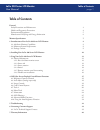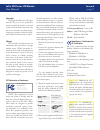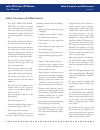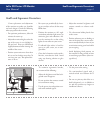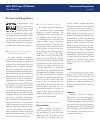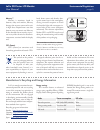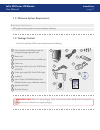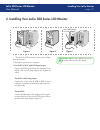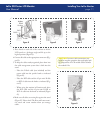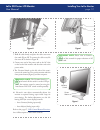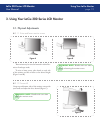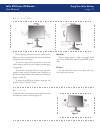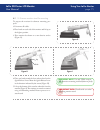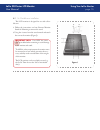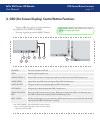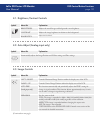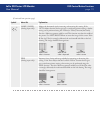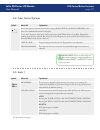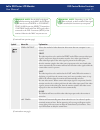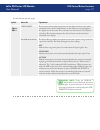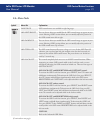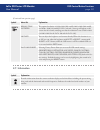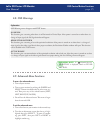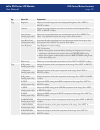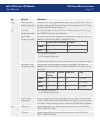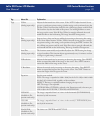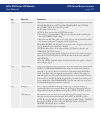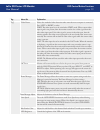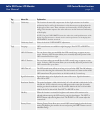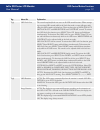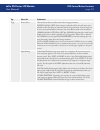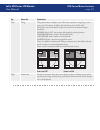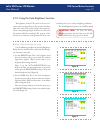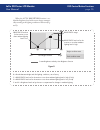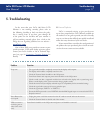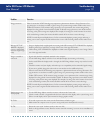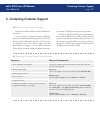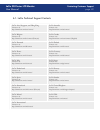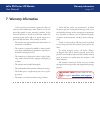- DL manuals
- LaCie
- Monitor
- 130734 - 320 - 20" LCD Monitor
- User Manual
LaCie 130734 - 320 - 20" LCD Monitor User Manual
LaCie 300 Series LCD Monitor
User Manual
page
Table of Contents
Table of Contents
Forward
Safety Precautions and Maintenance
3
Health and Ergonomic Precautions
4
Environmental Regulations
5
Manufacturer’s Recycling and Energy Information
6
Monitor Specifications
7
1. Introduction to Your LaCie 300 Series LCD Monitor
8
1.1. 300 Series Monitor Capabilities
8
1.2. Minimum System Requirements
9
1.3. Package Content
9
2. Installing Your LaCie 300 Series LCD Monitor
10
3. Using Your LaCie 300 Series LCD Monitor
13
3.1. Physical Adjustments
13
3.1.1. Raise and lower monitor screen
13
3.1.2. Screen tilt
13
3.1.3. Screen rotation
14
3.1.4. Swivel
14
3.1.5. Remove monitor stand for mounting
15
3.1.6. Flexible arm installation
16
4. OSD (On-Screen Display) Control Button Functions
17
4.1. Brightness/Contrast Controls
18
4.2. Auto Adjust (Analog input only)
18
4.3. Image Controls
18
4.4. Color Control Systems
20
4.5. Tools 1
20
4.6. Menu Tools
23
4.7. Information
24
4.8. OSD Warnings
25
4.9. Advanced Menu Functions
25
4.10. Using the Auto Brightness Function
34
5. Troubleshooting
36
6. Contacting Customer Support
38
6.1. LaCie Technical Support Contacts
39
7. Warranty Information
40
Summary of 130734 - 320 - 20" LCD Monitor
Page 1
Lacie 300 series lcd monitor user manual page table of contents table of contents forward safety precautions and maintenance 3 health and ergonomic precautions 4 environmental regulations 5 manufacturer’s recycling and energy information 6 monitor specifications 7 1. Introduction to your lacie 300 s...
Page 2
Lacie 300 series lcd monitor user manual page copyrights copyright © 2006 lacie. All rights reserved. No part of this publication may be reproduced, stored in a retrieval system, or transmitted in any form or by any means, electronic, mechanical, pho- tocopying, recording or otherwise, with- out the...
Page 3
Lacie 300 series lcd monitor user manual page safety precautions and maintenance safety precautions and maintenance do not open the moni- tor. There are no user serviceable parts inside and opening or removing covers may expose you to dangerous shock hazards or other risks. Refer all servicing to qu...
Page 4
Lacie 300 series lcd monitor user manual page health and ergonomic precautions correct placement and adjustment of the monitor can reduce eye, shoulder and neck fatigue. Check the following when you position the monitor: for optimum performance, allow 20 minutes for warm-up. Adjust the monitor heigh...
Page 5: Environmental Regulations
Lacie 300 series lcd monitor user manual page environmental regulations congratulations! You have just purchased a tco’03 approved and labeled product! Your choice has provided you with a prod- uct developed for professional use. Your purchase has also contributed to reduc- ing the burden on the env...
Page 6
Lacie 300 series lcd monitor user manual page environmental regulations mercury** mercury is sometimes found in batteries, relays and switches, mercury damages the nervous system and is toxic in high doses. Requirements state that batteries may not contain any mercury. It also demands that no mercur...
Page 7: Monitor Specifications
Lacie 300 series lcd monitor user manual page monitor specifications monitor specifications 319 lcd monitor 320 lcd monitor 321 lcd monitor technology: s-ips a-tw-ips sa-sft diagonal display: 19.0” (48 cm) 20.1” (51 cm) 21.0” (53.3 cm) active display: 376.3 (h) x 301.1 (v) mm 408 (h) x 306 (v) mm 43...
Page 8
Lacie 300 series lcd monitor user manual page introduction 1. Introduction to your lacie 300 series lcd monitor thank you for purchasing the lacie 300 series lcd monitor. Designed for serious graphics profes- sionals, these lcd monitors feature 12-bit gamma cor- rection to meet the challenge of toda...
Page 9: 1.3. Package Content
Lacie 300 series lcd monitor user manual page introduction 1.2. Minimum system requirements hardware requirements ■ dvi graphics board required for automatic hardware calibration • 1.3. Package content lacie 300 series lcd monitor with tilt/ swivel/pivot/height adjustable stand power cord screws (to...
Page 10
Lacie 300 series lcd monitor user manual page 0 installing your lacie monitor 2. Installing your lacie 300 series lcd monitor to attach the lcd monitor to your system, follow these instructions: 1. Turn off the power to your computer. 2. For the pc or mac with dvi digital output: connect the dvi sig...
Page 11
Lacie 300 series lcd monitor user manual page installing your lacie monitor 3. Place hands on each side of the monitor to tilt the lcd panel to a 30-degree angle and lift up to the highest position (figure d). 4. Connect all cables to the appropriate connectors (fig- ure d). 5. To keep the cables ne...
Page 12
Lacie 300 series lcd monitor user manual page installing your lacie monitor technical note: please refer to caution section of this manual for proper selection of ac power cord. 7. Hold all cables firmly and place the cable cover onto the stand (figure h). To remove the cable cover, lift the cover o...
Page 13: 3.1. Physical Adjustments
Lacie 300 series lcd monitor user manual page using your lacie monitor 3. Using your lacie 300 series lcd monitor 3.1. Physical adjustments the monitor may be raised or lowered in either por- trait or landscape mode. To raise or lower screen, place hands on each side of the monitor and lift or lower...
Page 14
Lacie 300 series lcd monitor user manual page using your lacie monitor before rotating, the screen must be raised to the highest level to avoid knocking the screen on the desk or pinching with your fingers. To raise the screen, place your hands on each side of the monitor and lift up to the highest ...
Page 15
Lacie 300 series lcd monitor user manual page using your lacie monitor 3.1.5. Remove monitor stand for mounting ■ to prepare the monitor for alternate mounting pur- poses: 1. Disconnect all cables. 2. Place hands on each side of the monitor and lift up to the highest position. 3. Place monitor face ...
Page 16
Lacie 300 series lcd monitor user manual page using your lacie monitor 3.1.6. Flexible arm installation ■ this lcd monitor is designed for use with a flex- ible arm. 1. Follow the instructions on how remove monitor stand for mounting to remove the stand. 2. Using the 4 screws from the stand removal ...
Page 17
Lacie 300 series lcd monitor user manual page osd control button functions 4. Osd (on-screen display) control button functions to access osd menu, press any of the control but- tons (exit, left, right, up, down). To change signal input, press the select button. Technical note: the osd must be closed...
Page 18: 4.3. Image Controls
Lacie 300 series lcd monitor user manual page osd control button functions symbol menu title explanation brightness adjusts the overall image and background screen brightness. Contrast adjusts the image brightness in relation to the background. Black level adjust the black level. 4.1. Brightness/con...
Page 19
Lacie 300 series lcd monitor user manual page osd control button functions symbol menu title explanation h.Size (v.Size) (analog input only) adjusts the horizontal size by increasing or decreasing this setting. If the “auto adjust function” do not give you a satisfactory picture setting, a further t...
Page 20: 4.4. Color Control Systems
Lacie 300 series lcd monitor user manual page 0 osd control button functions symbol menu title explanation seven color presets select the desired color setting (srgb, native and programmable color presets are standard and cannot be changed). 1, 2, 3 and 5: increases or decreases color temperature, r...
Page 21
Lacie 300 series lcd monitor user manual page osd control button functions symbol menu title explanation video detect selects the method of video detection when more than one computer is con- nected. First the video input has to be switched to first mode. When current video input signal is not prese...
Page 22
Lacie 300 series lcd monitor user manual page osd control button functions symbol menu title explanation uniformity this function electronically compensates for the slight variations in the white uniformity level, as well as for deviations in color that may occur throughout the display area of the s...
Page 23: 4.6. Menu Tools
Lacie 300 series lcd monitor user manual page symbol menu title explanation language osd control menus are available in eight languages. Osd left/right you can choose where you would like the osd control image to appear on your screen. Selecting osd location allows you to manually adjust the positio...
Page 24: 4.7. Information
Lacie 300 series lcd monitor user manual page symbol menu title explanation resolution notifier this optimal resolution is 1280 x 1024 (319 model), 1600 x 1200 (320 model), and 1600 x 1200 (321 model). If on is selected, a message will appear on the screen after 30 seconds, notifying you that the re...
Page 25: 4.8. Osd Warnings
Lacie 300 series lcd monitor user manual page explanation osd warning menus disappear with exit button. No signal this function gives a warning when there is no horizontal or vertical sync. After power is turned on or when there is a change of input signal, the no signal window will appear. Resoluti...
Page 26
Lacie 300 series lcd monitor user manual page tag menu title explanation tag1 brightness adjusts the overall image and screen background brightness. Press left or right to adjust. Contrast adjusts the image brightness and contrast in relation to the background. Press left or right to adjust. Auto co...
Page 27
Lacie 300 series lcd monitor user manual page osd control button functions tag menu title explanation tag2 dvi long cable (digital input only) compensates for image degradation caused by using a long dvi cable. There are 4 possible settings, with “0” being the lowest level of compensation and “3” be...
Page 28
Lacie 300 series lcd monitor user manual page osd control button functions tag menu title explanation tag4 h. Size (analog input only) adjusts the horizontal size of the screen. If the “auto adjust function” do not give you a satisfactory picture setting, a further tuning can be performed using the ...
Page 29
Lacie 300 series lcd monitor user manual page osd control button functions tag menu title explanation tag5 gamma selection allows you to manually select the brightness level of grayscale. There are five selections: no correction, 2.2, option, programmable and custom. No correction: no correction pos...
Page 30
Lacie 300 series lcd monitor user manual page 0 osd control button functions tag menu title explanation tag7 video detect selects the method of video detection when more than one computer is connected. Press left or right to select. First: the video input has to be switched to first mode. When curre...
Page 31
Lacie 300 series lcd monitor user manual page osd control button functions tag menu title explanation tag7 uniformity this function electronically compensates for the slight variations in the white uniformity level as well as for deviations in color that may occur throughout the display area of the ...
Page 32
Lacie 300 series lcd monitor user manual page osd control button functions tag menu title explanation tag8 osd lock out this control completely locks out access to all osd control functions. When attempt- ing to activate osd controls while in the lock out mode, a screen will appear indi- cating the ...
Page 33
Lacie 300 series lcd monitor user manual page osd control button functions tag menu title explanation tag9 screen saver user the screen saver to reduce the risk of image persistance. Motion (default: off): screen image is reduced to 95% size and moves peri- odically in four directions to reduce the ...
Page 34
Lacie 300 series lcd monitor user manual page osd control button functions tag menu title explanation taga tiling tiling demonstrates multiple screens. This feature provides a single large screen using up to 25 monitors. It will be able to divide up to 5 each h and v. This requires you to feed the p...
Page 35
Lacie 300 series lcd monitor user manual page osd control button functions 4.10. Using the auto brightness function the brightness of the lcd screen can be set to in- crease or decrease depending on the amount of ambient light in the room. If the room is bright, the monitor be- comes correspondingly...
Page 36
Lacie 300 series lcd monitor user manual page when the auto brightness function is en- abled the brightness level of the screen changes automati- cally according to the lighting conditions of the room (fig- ure d). Figure d brightness level set for the monitor to use when ambient lighting level is l...
Page 37: 5. Troubleshooting
Lacie 300 series lcd monitor user manual page troubleshooting 5. Troubleshooting in the event that your lacie 300 series lcd monitor is not working correctly, please refer to the following checklist to find out where the prob- lem is coming from. If you have gone through all of the points on the che...
Page 38
Lacie 300 series lcd monitor user manual page problem question image persistence. Please be aware that lcd technology may experience a phenomenon known as image persistence. Im- age persistence occurs when a residual or “ghost” image of a previous image remains visible on the screen. Unlike crt moni...
Page 39
Lacie 300 series lcd monitor user manual page contacting customer support 6. Contacting customer support read the user manual and review the troubleshoot- ing section. If your question is related to monitor calibration, please refer to the troubleshooting section of the lacie blue eye pro user manua...
Page 40
Lacie 300 series lcd monitor user manual page 0 contacting customer support 6.1. Lacie technical support contacts lacie asia, singapore, and hong kong contact us at: http://www.Lacie.Com/asia/contact/ lacie australia contact us at: http://www.Lacie.Com/au/contact/ lacie belgium contact us at: http:/...
Page 41: 7. Warranty Information
Lacie 300 series lcd monitor user manual page warranty information 7. Warranty information lacie warrants your monitor against any defect in material and workmanship, under normal use, for the period designated on your warranty certificate. In the event this product is found to be defective within t...