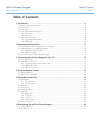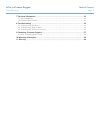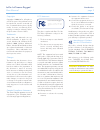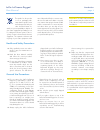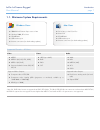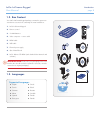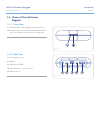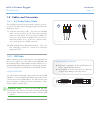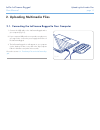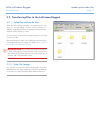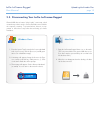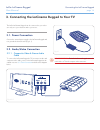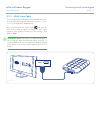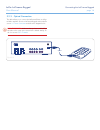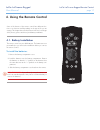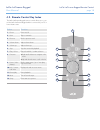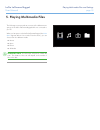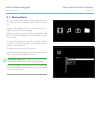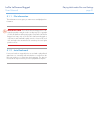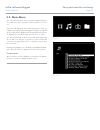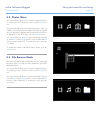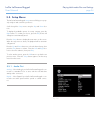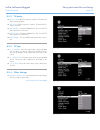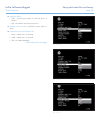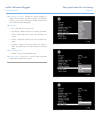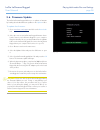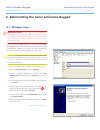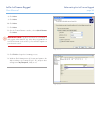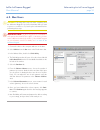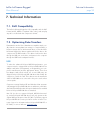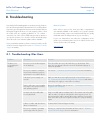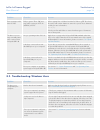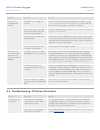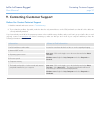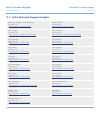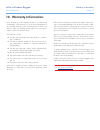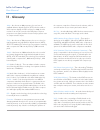LaCie 301459KUA - LaCinema Rugged - Digital AV Player User Manual
LaCie LaCinema Rugged
Table of Contents
User Manual
page 1
Table of Contents
1. Introduction .............................................................................................................. 6
1.1. Minimum System Requirements ..................................................................................................... 7
1.2. Box Content ................................................................................................................................ 8
1.3. Languages................................................................................................................................... 8
1.4. Views of the LaCinema Rugged ..................................................................................................... 9
1.4.1. Front View ......................................................................................................................... 9
1.4.2. Rear View .......................................................................................................................... 9
1.5. Cables and Connectors .............................................................................................................. 10
1.5.1. A/V (Audio/Video) Cables ................................................................................................ 10
1.5.2. USB Cable ...................................................................................................................... 10
2. Uploading Multimedia Files .................................................................................... 11
2.1. Connecting the LaCinema Rugged to Your Computer ................................................................... 11
2.2. Transferring Files to the LaCinema Rugged ................................................................................... 12
2.2.1. Uploading Multimedia Files .............................................................................................. 12
2.2.2. Data File Storage ............................................................................................................. 12
2.3. Disconnecting Your LaCie LaCinema Rugged ............................................................................... 13
3. Connecting the LaCinema Rugged to Your TV ........................................................ 14
3.1. Power Connection ...................................................................................................................... 14
3.2. Audio/Video Connection ............................................................................................................ 14
3.2.1. Composite Video & Stereo Audio Cable ............................................................................ 14
3.2.2. HDMI Video Cable .......................................................................................................... 15
3.2.3. Optical Connection ......................................................................................................... 16
4. Using the Remote Control ....................................................................................... 17
4.1. Battery Installation ...................................................................................................................... 17
4.2. Remote Control Key Index ........................................................................................................... 18
5. Playing Multimedia Files ......................................................................................... 19
5.1. Movies Menu ............................................................................................................................. 20
5.1.1. File information ............................................................................................................... 21
5.1.2. Auto Bookmark ............................................................................................................... 21
5.2. Music Menu .............................................................................................................................. 22
5.3. Photos Menu ............................................................................................................................. 23
5.4. File Browser Mode ..................................................................................................................... 23
5.5. Setup Menu ............................................................................................................................... 24
5.5.1. Audio Out....................................................................................................................... 24
5.5.2. TV Mode ......................................................................................................................... 25
5.5.3. TV Type .......................................................................................................................... 25
5.5.4. Other Settings ................................................................................................................. 25
5.6. Firmware Update ....................................................................................................................... 28
6. Reformatting the LaCie LaCinema Rugged ............................................................. 29
6.1. Windows Users .......................................................................................................................... 29
6.2. Mac Users ................................................................................................................................. 31